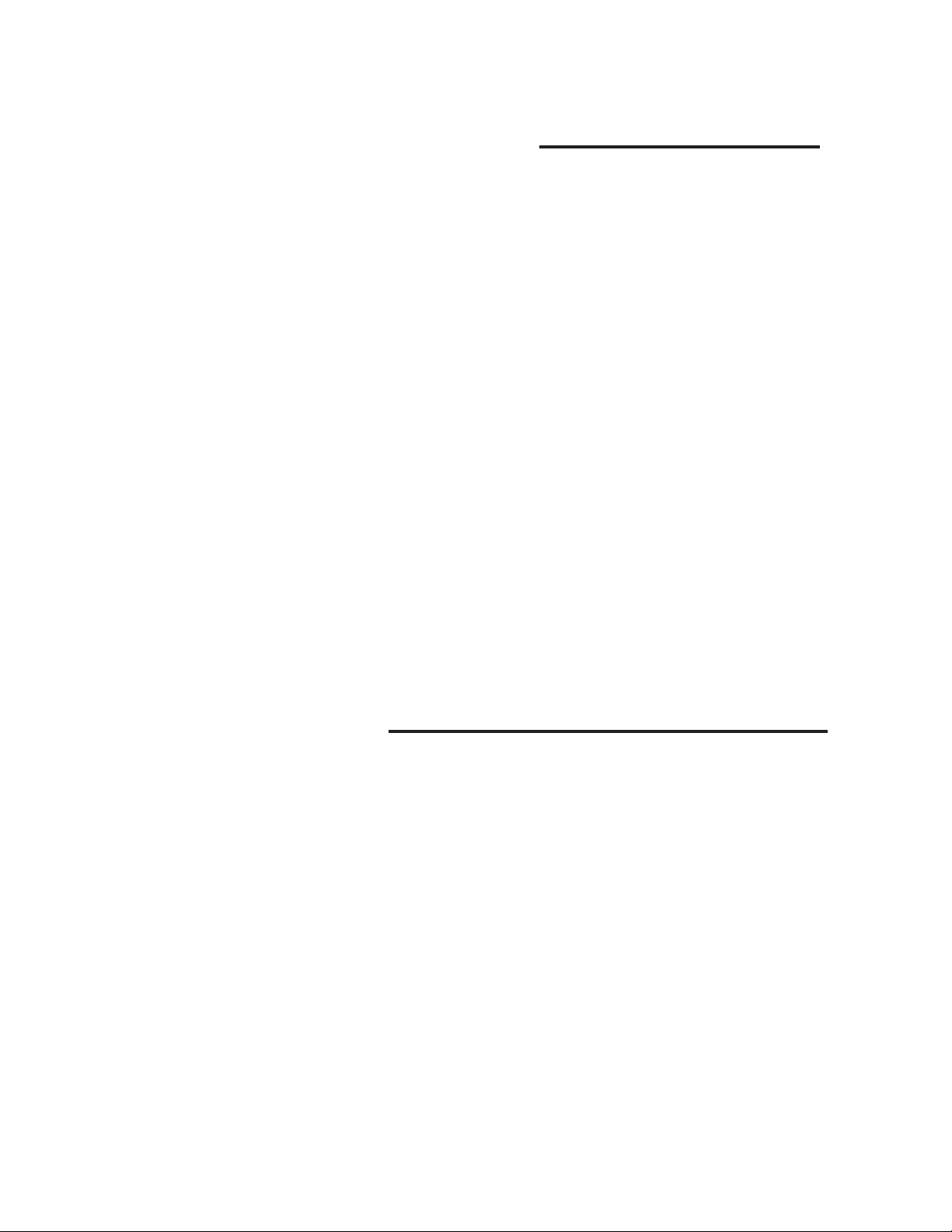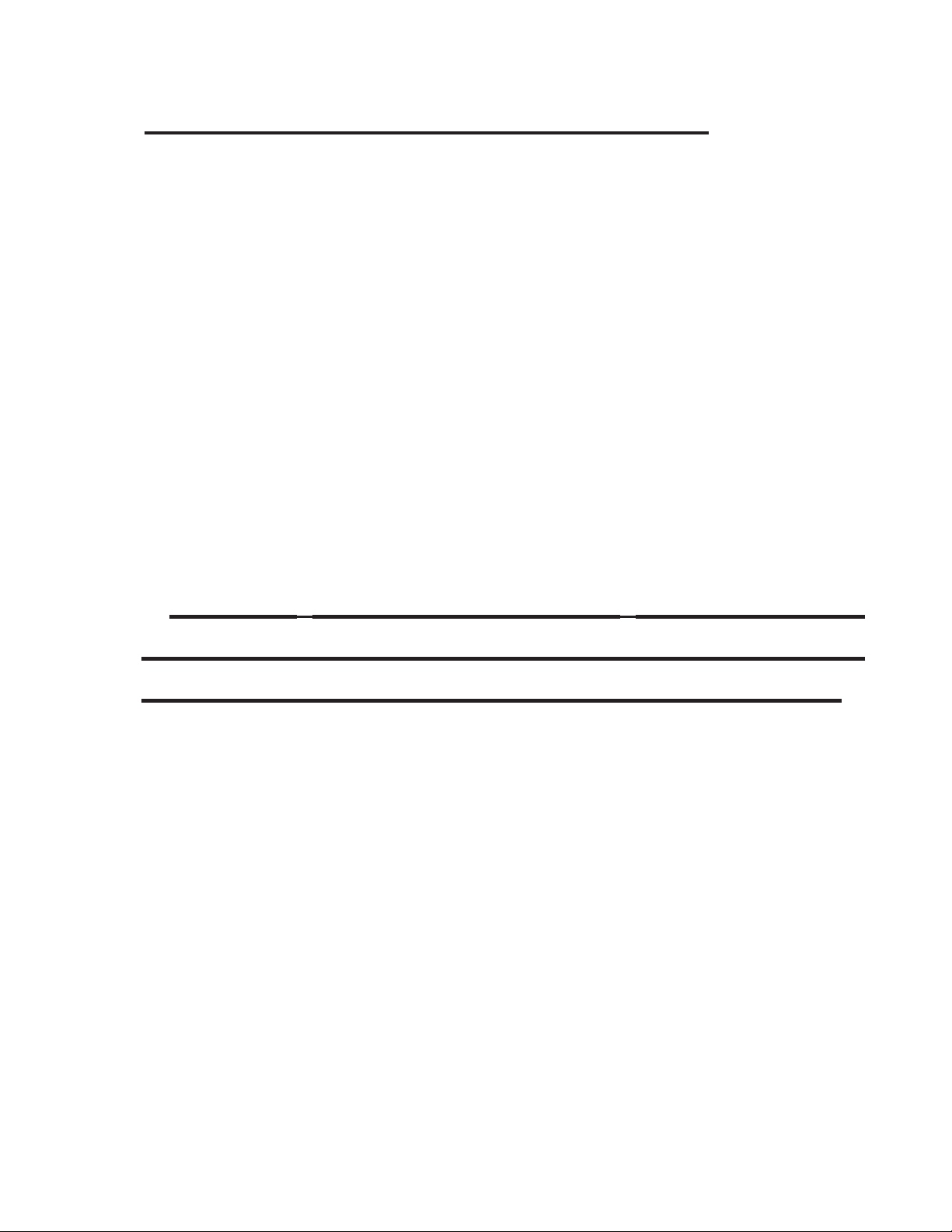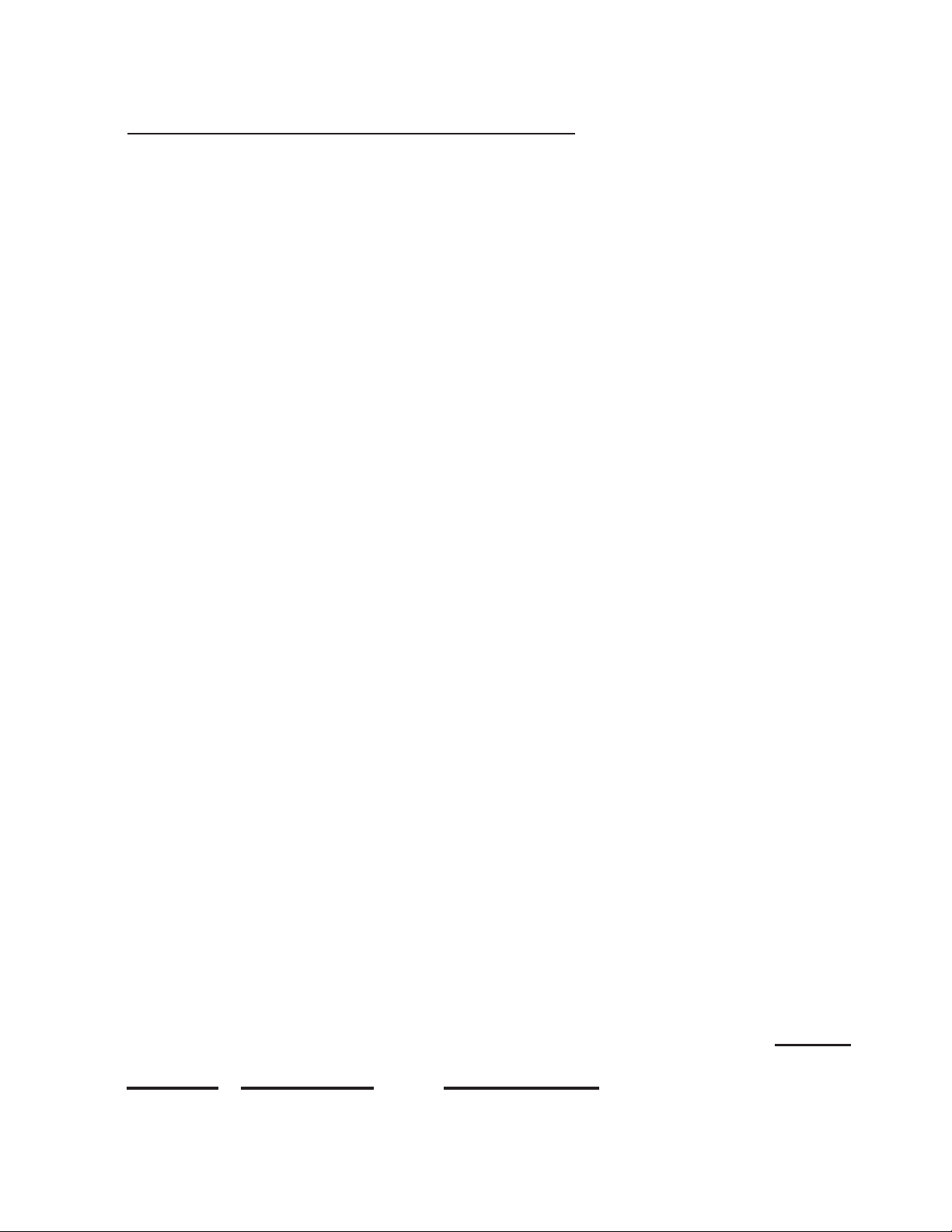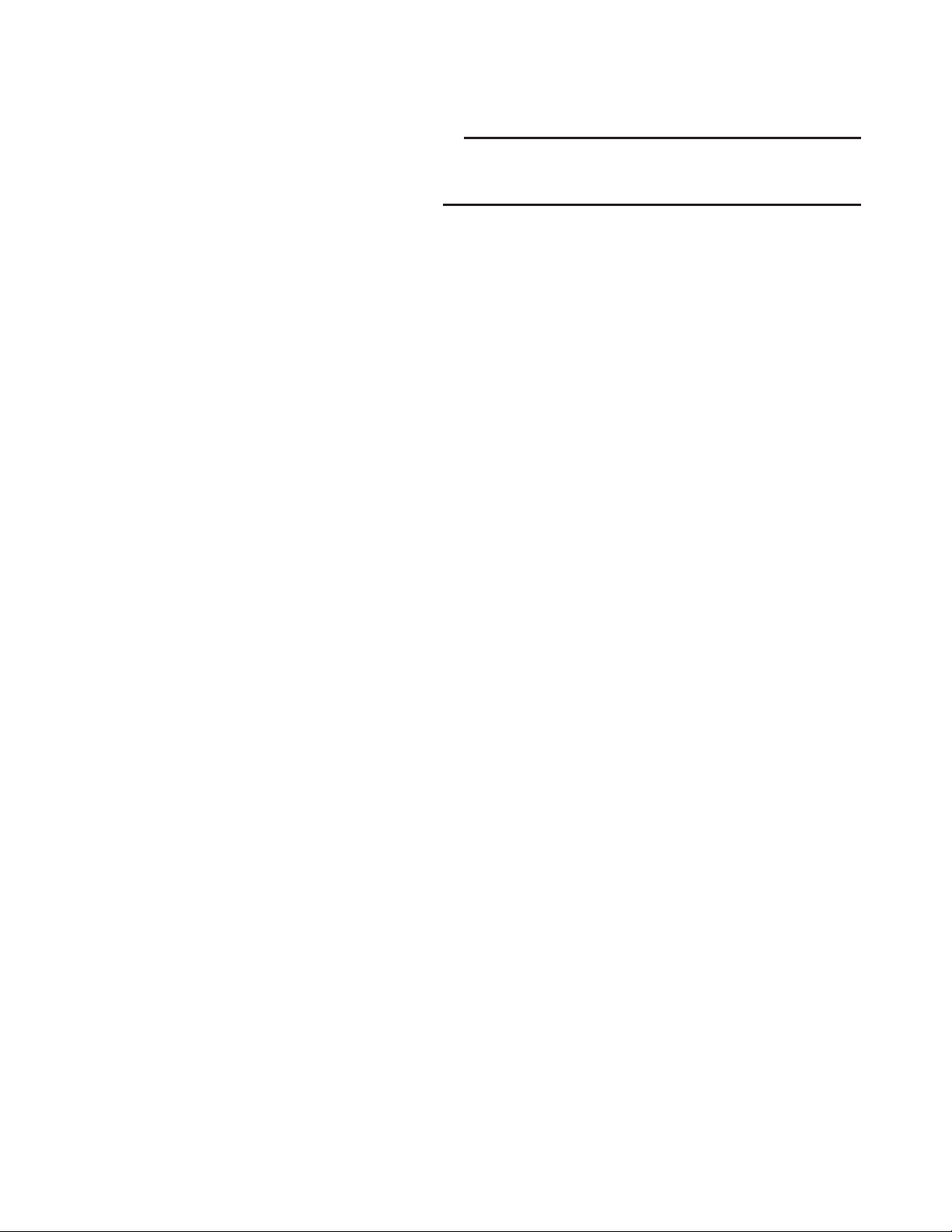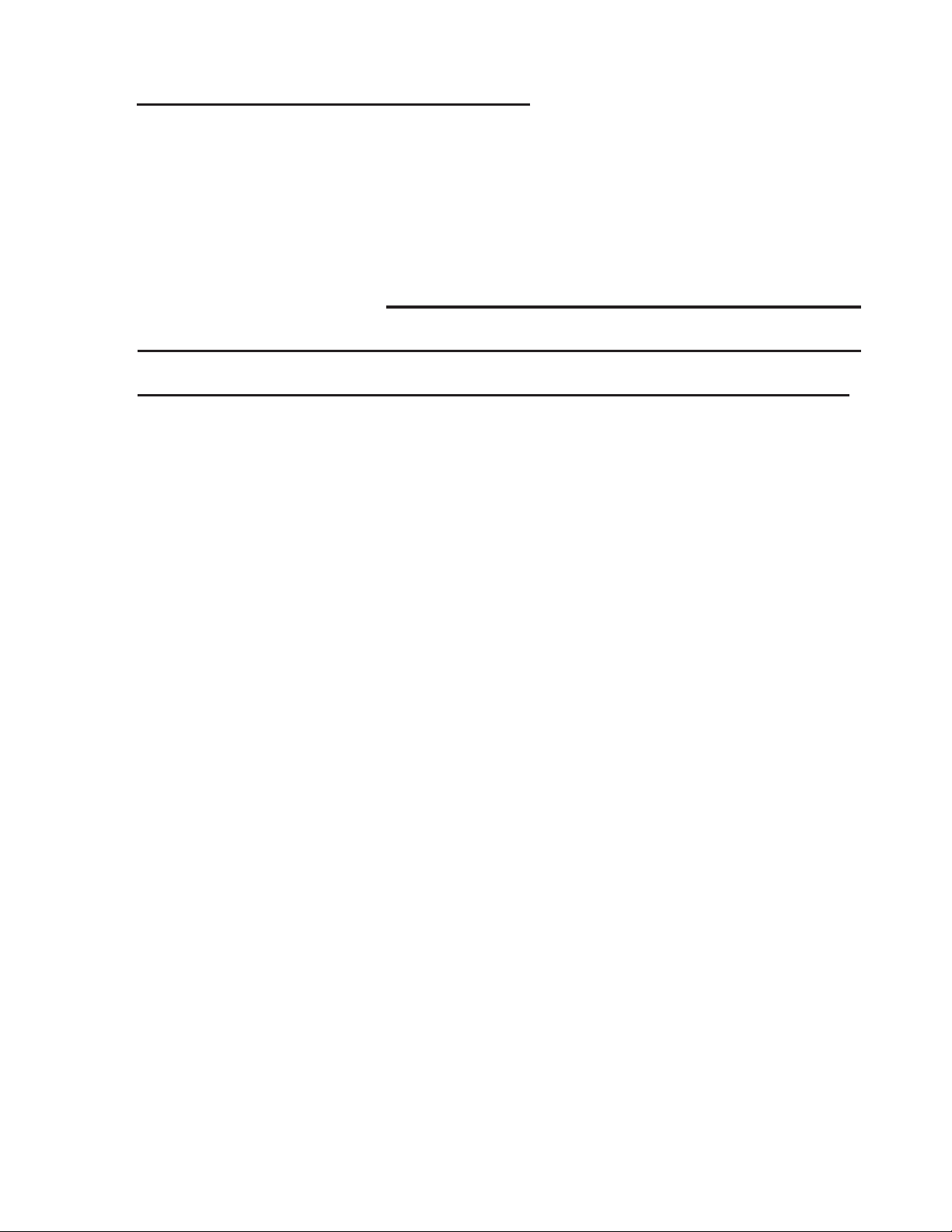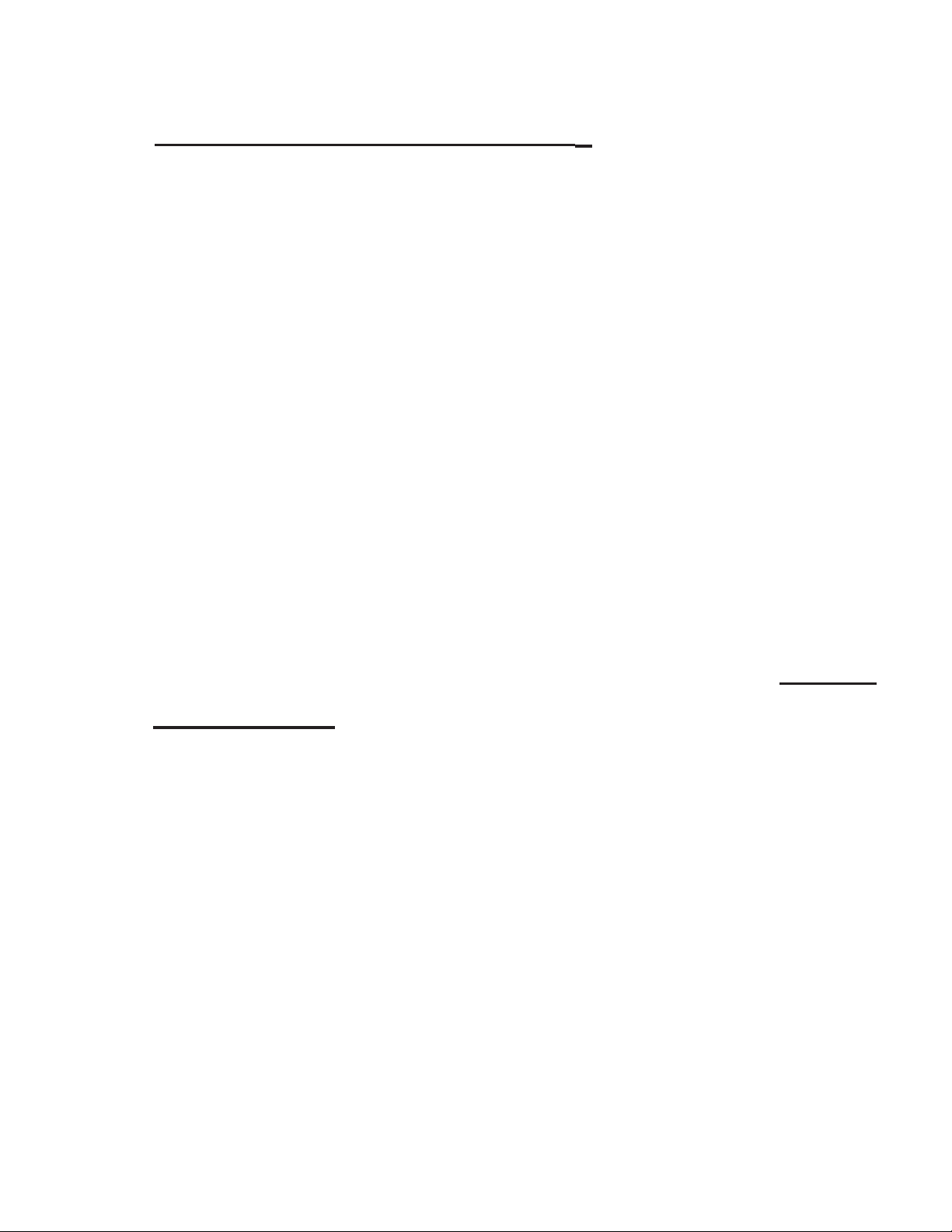Voltage Problems (continued)
There are 3 red LED’s in the voltage section:
ON, ??, and OK. The ON LED will light when
thevoltageapplied tothe powerinputleads is
at least 8 volts. The ?? (Questionable) LED
glows about half-brightness at 19.5 volts, and
full-brightness at 20.5 volts. The OK LED
glows about half-brightness at 21.5 volts, and
is fully bright at 23 volts.
Any time that you are using the ZebraStat
and notice that the OK LED isn’t fully lit, you
may want to check the voltage level at the
component that is farthest away from the sys-
tem transformer while under load. (The volt-
agedropfromthewireswillbegreatestthere.)
IftheOK LEDisn’tglowingatleasthalf-bright-
ness, there is the potential that higher tem-
peratures (higher wire resistance) and lower
line voltage (due to high demand) may cause
that component to not be able to close fully,
or, in the case of a reversing valve, not be
abletochangepositions. Ahigher-ratedtrans-
former may be called for, or larger wiring.
9