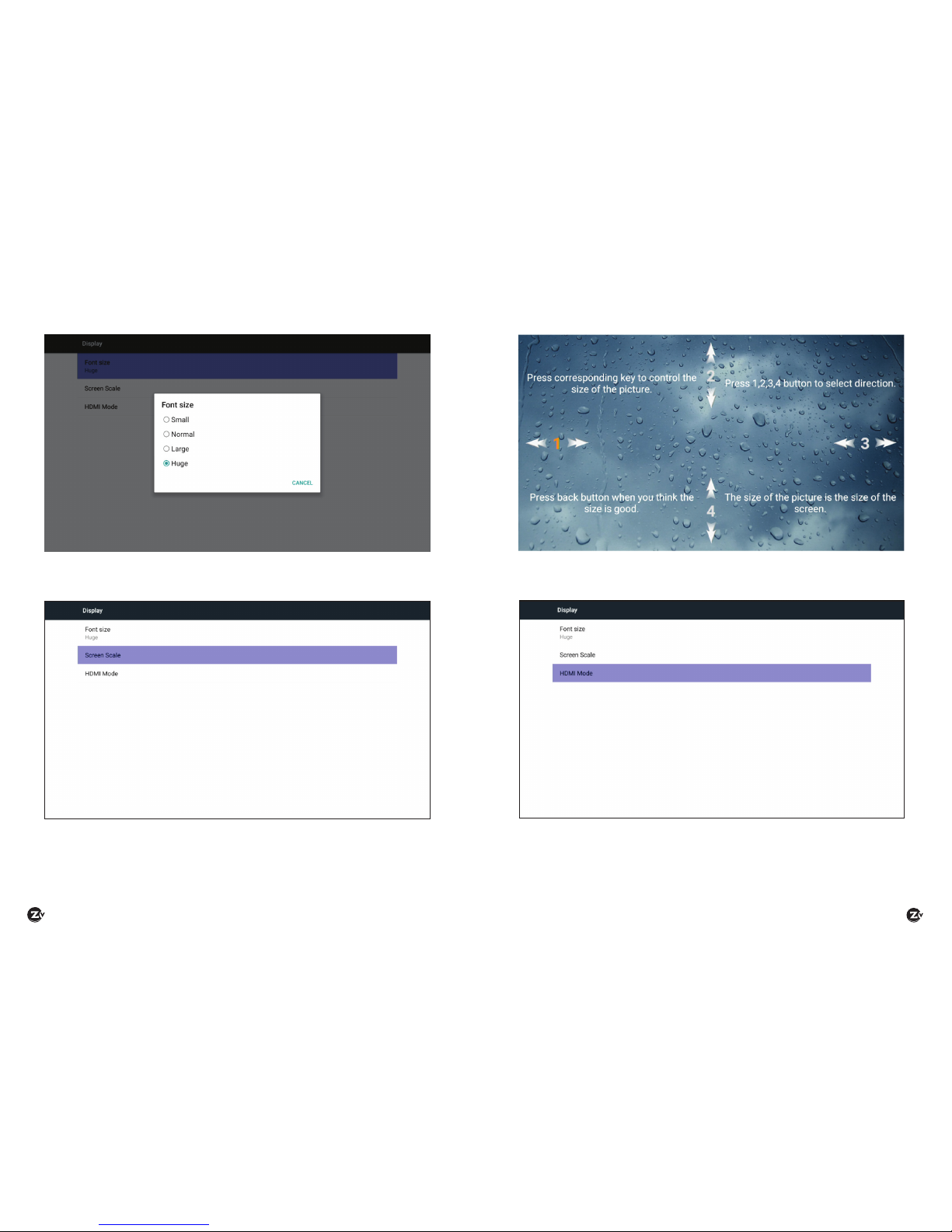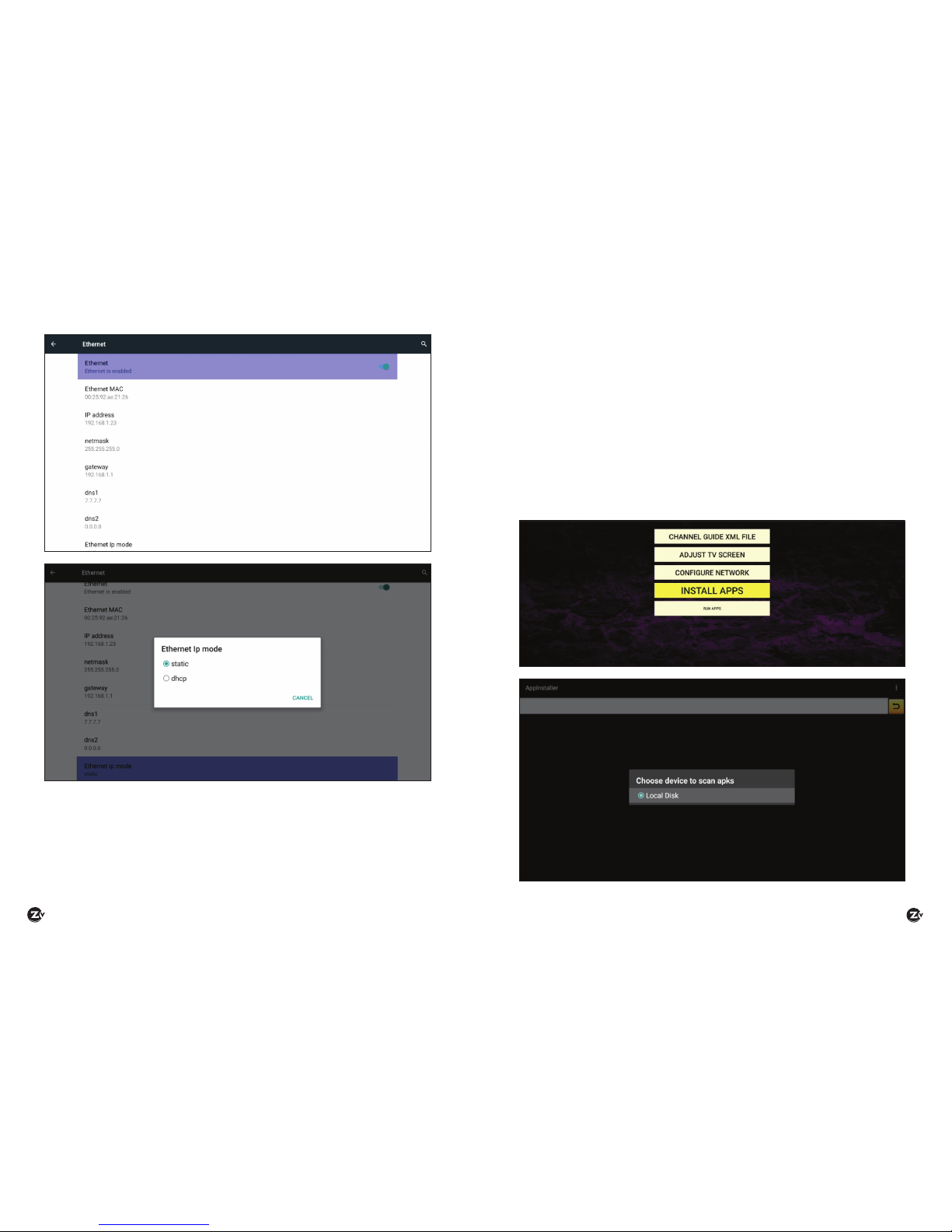Page 4
|
ZvMXE User’s Manual www.zeevee.com ZvMXE User’s Manual
|
Page 5
6. Ventilation
• The slots and openings on the case of the product must be left
uncovered to allow for air to pass in and out for proper cooling.
• Do not operate the product on soft furnishings or carpet.
• Do not stack anything on top of the product.
7. Attachments
• Do not use unsupported attachments as these may be hazardous or
cause damage to the product.
8. Extraneous Objects
• Do not insert anything into the openings of the unit.
9. Location
• Place the product indoors and avoid exposing it to lightning, rain, or
direct sunlight.
• Do not place the product near a radiator or heat register.
• Try to place the unit at least 2 inches (~10cm) from any appliance
susceptible to electromagnetic inuences, such as a television or radio.
• Insure the ventilation considerations are followed when the unit is in
service.
• Do not place the product on an unstable cart, stand, tripod, or bracket
where it can fall. A falling object can cause injury and may cause
serious damage to the product.
10. Lightning, Storm, or Not in Service
• Unplug the product from the wall outlet and disconnect the aerial
during a thunderstorm or when left unattended and unused for long
periods of time. This will prevent damage due to lightning or power
surges.
11. Replacement Parts
• Replacement parts should be purchased through an authorized
ZeeVee distributor and approved by the manufacturer. Unauthorized
parts may result in damage to the units and will void any warranty.
Contents
1 Introduction ............................................6
2 Quick Setup ............................................7
3 Remote Control.........................................8
3.1 BUTTON DEFINITIONS ................................9
3.2 PROGRAMMABLE BUTTONS ..........................10
3.3 PROGRAMMING THE P1-P5 BUTTONS...................10
4 Adjusting the TV Screen ...............................12
5 Conguring the Network...............................16
6 Installing Applications .................................19
7 Running Applications ..................................20
8 Custom Channel List Deployment .....................21
8.1 BACKGROUND .....................................21
8.2 CHANNEL GUIDE MODES.............................22
8.3 SERVER REQUIREMENTS .............................24
8.4 SETUP ON ZVMXE FOR REMOTE GUIDE . . . . . . . . . . . . . . . . .25
8.5 CHANGING CHANNEL REMOTELY. ......................29
9 Channel Guide File Specication.......................30
10 Troubleshooting ......................................37
11 Technical Specications ..............................38
12 Declaration of Conformity ............................39
13 Contact ZeeVee ......................................40