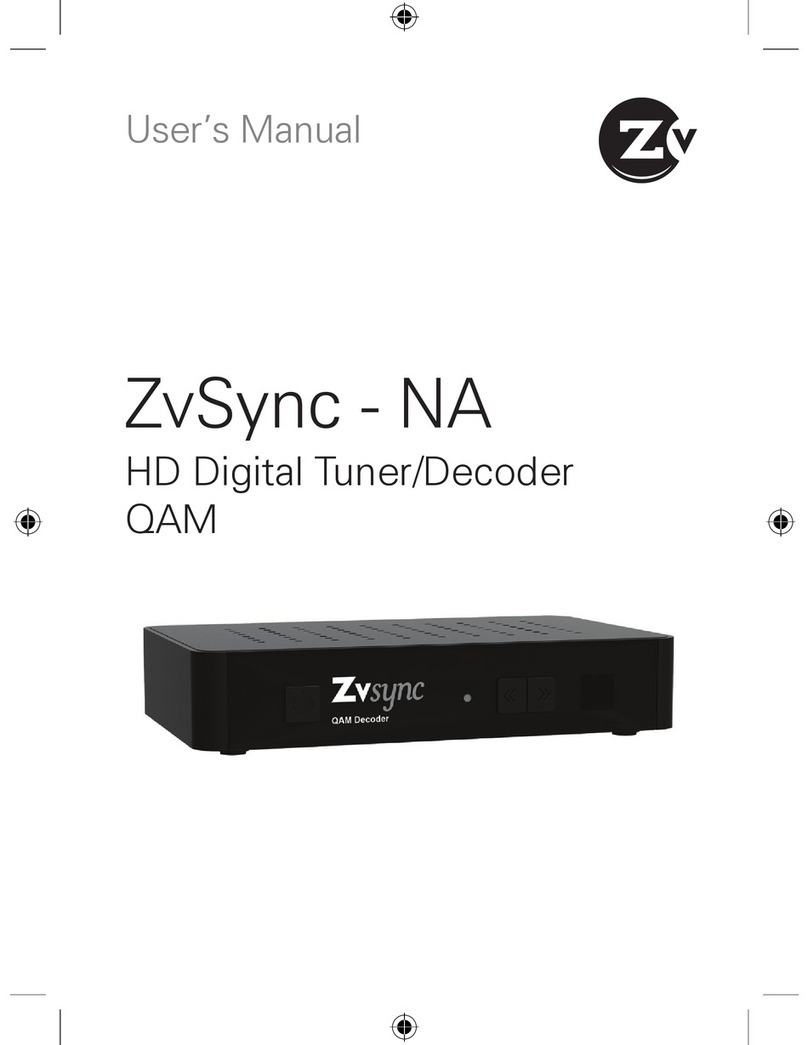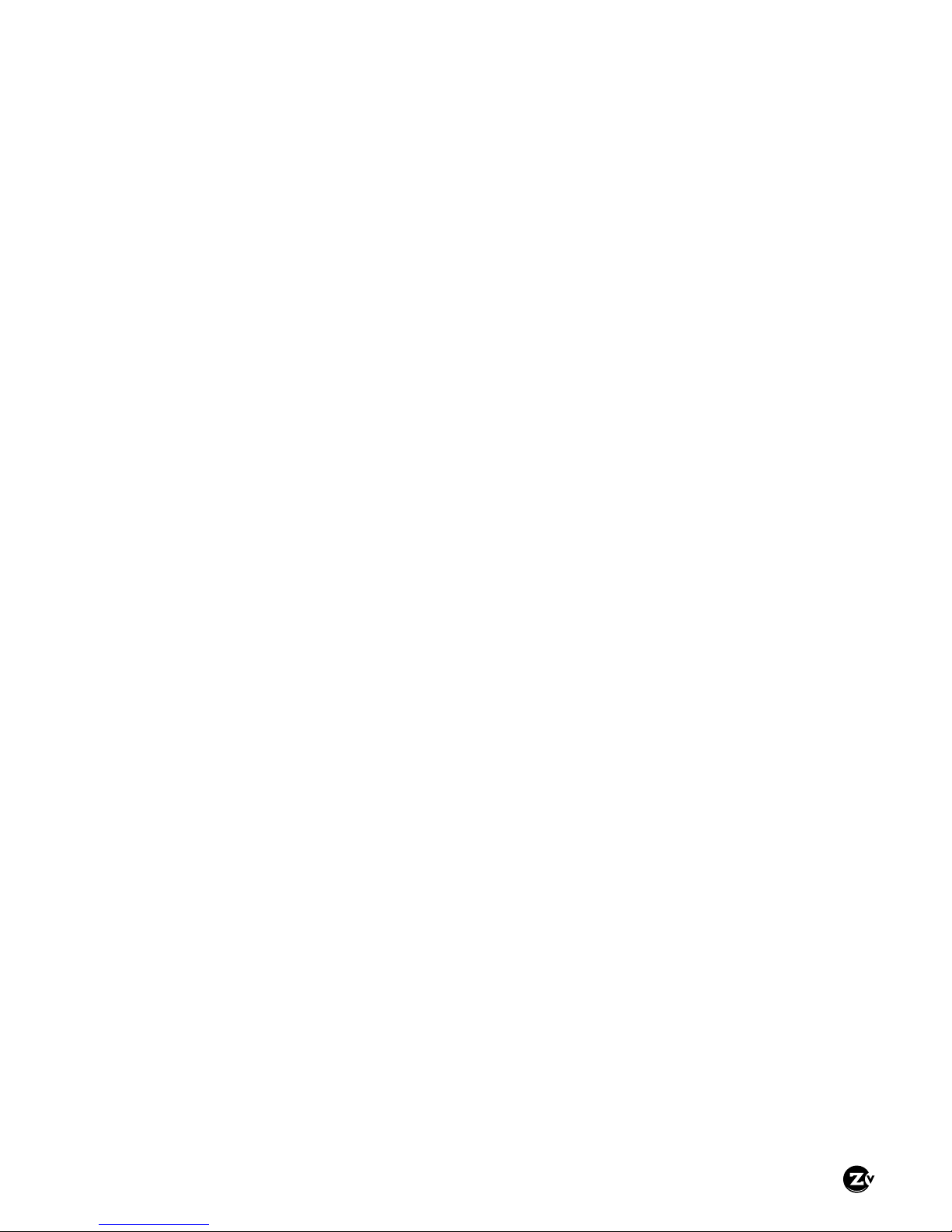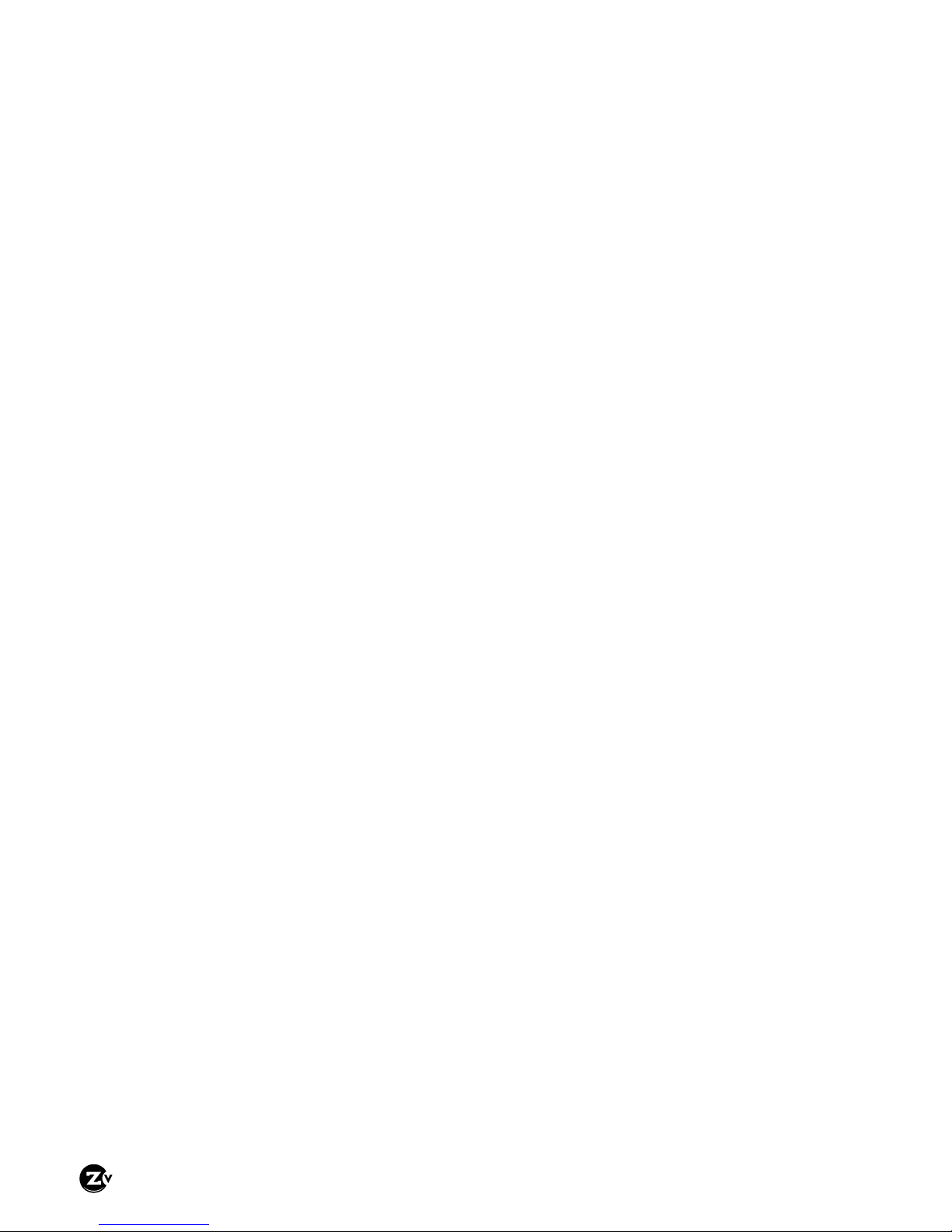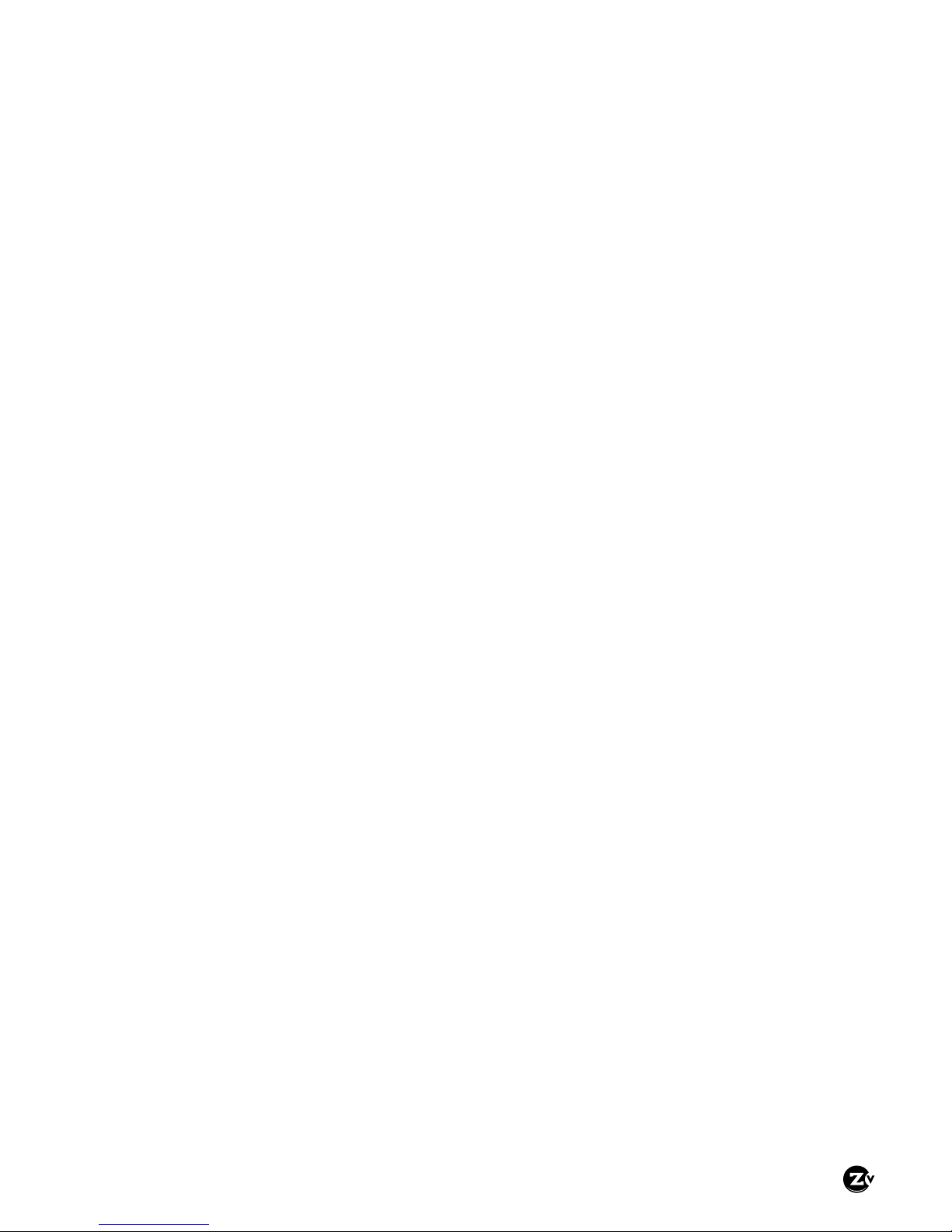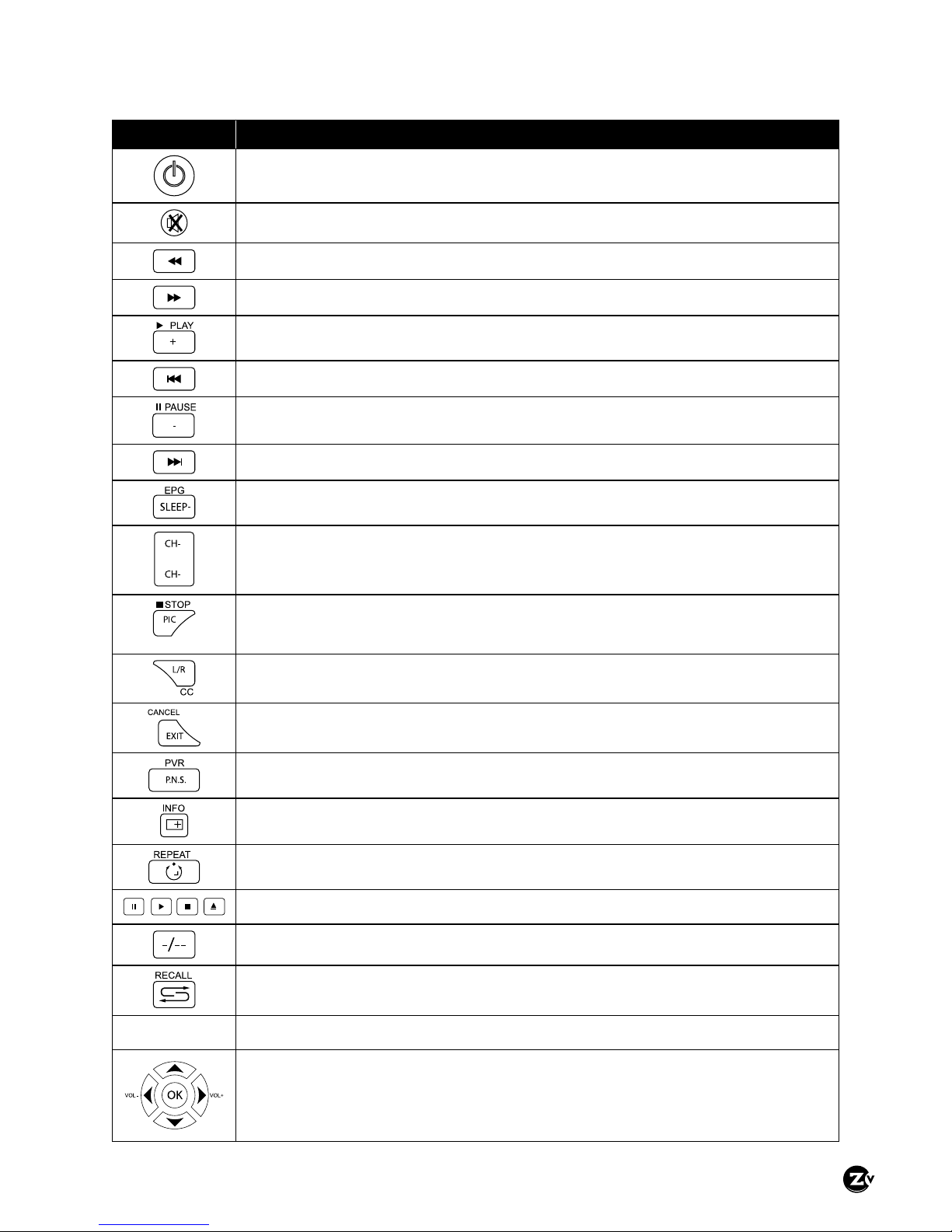Page 4
|
ZvSync-NA User’s Manual www.zeevee.com
7. Ventilation
• The slots and openings on the case of the product must be left
uncovered to allow for air to pass in and out for proper cooling.
• Do not operate the product on soft furnishings or carpet.
• Do not stack anything on top of the product.
8. Attachments
• Do not use unsupported attachments as these may be hazardous or
cause damage to the product.
9. Extraneous Objects
• Do not insert anything into the openings of the unit.
10. Location
• Place the product indoors and avoid exposing it to lightning, rain, or
direct sunlight.
• Do not place the product near a radiator or heat register.
• Try to place the unit at least 2 inches (~10cm) from any appliance
susceptible to electromagnetic inuences, such as a television or radio.
• Insure the ventilation considerations are followed when the unit is in
service.
• Do not place the product on an unstable cart, stand, tripod, or bracket
where it can fall. A falling object can cause injury and may cause
serious damage to the product.
11. Lightning, Storm, or Not in Service
• Unplug the product from the wall outlet and disconnect the aerial
during a thunderstorm or when left unattended and unused for long
periods of time. This will prevent damage due to lightning or power
surges.
12. Replacement Parts
• Replacement parts should be purchased through an authorized
ZeeVee distributor and approved by the manufacturer. Unauthorized
parts may result in damage to the units and will void any warranty.