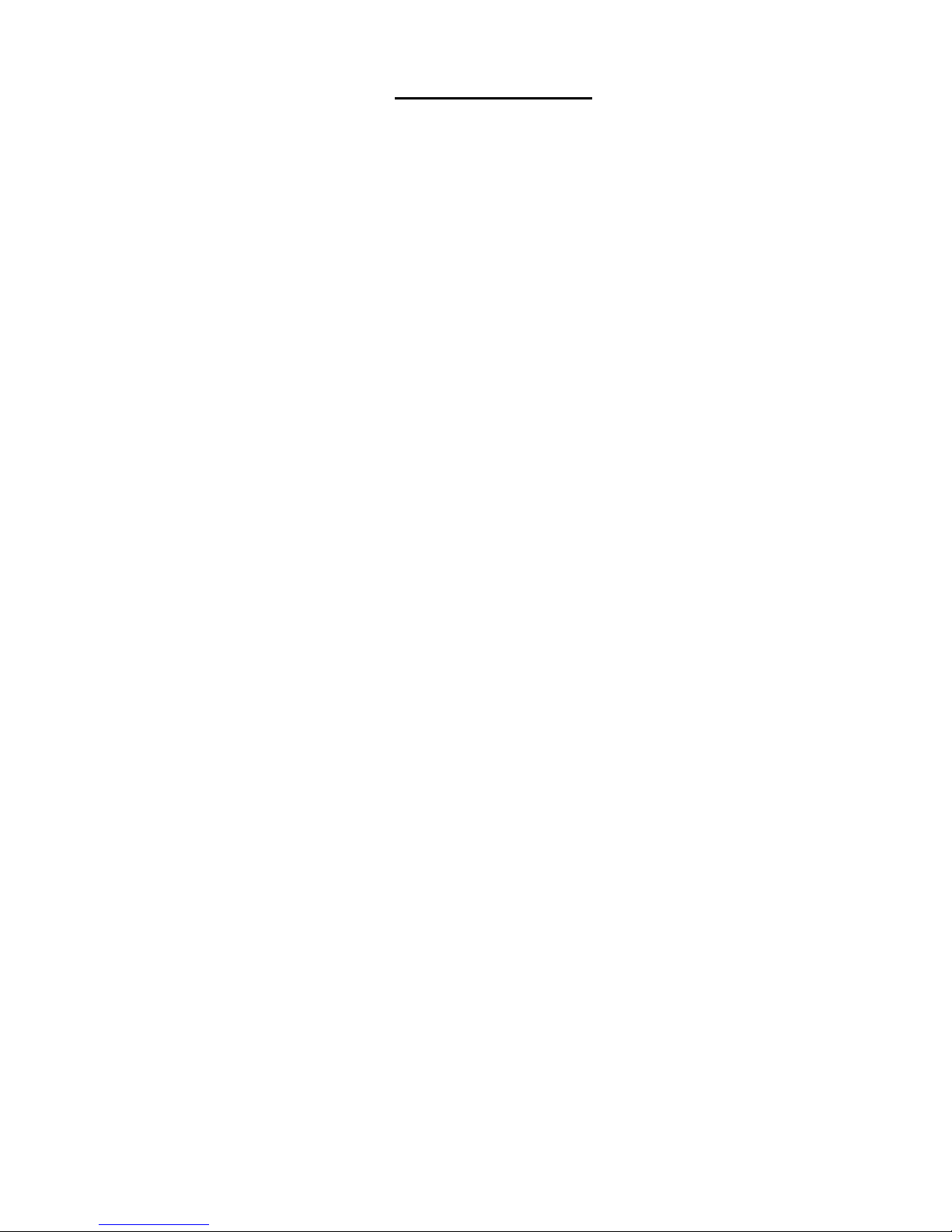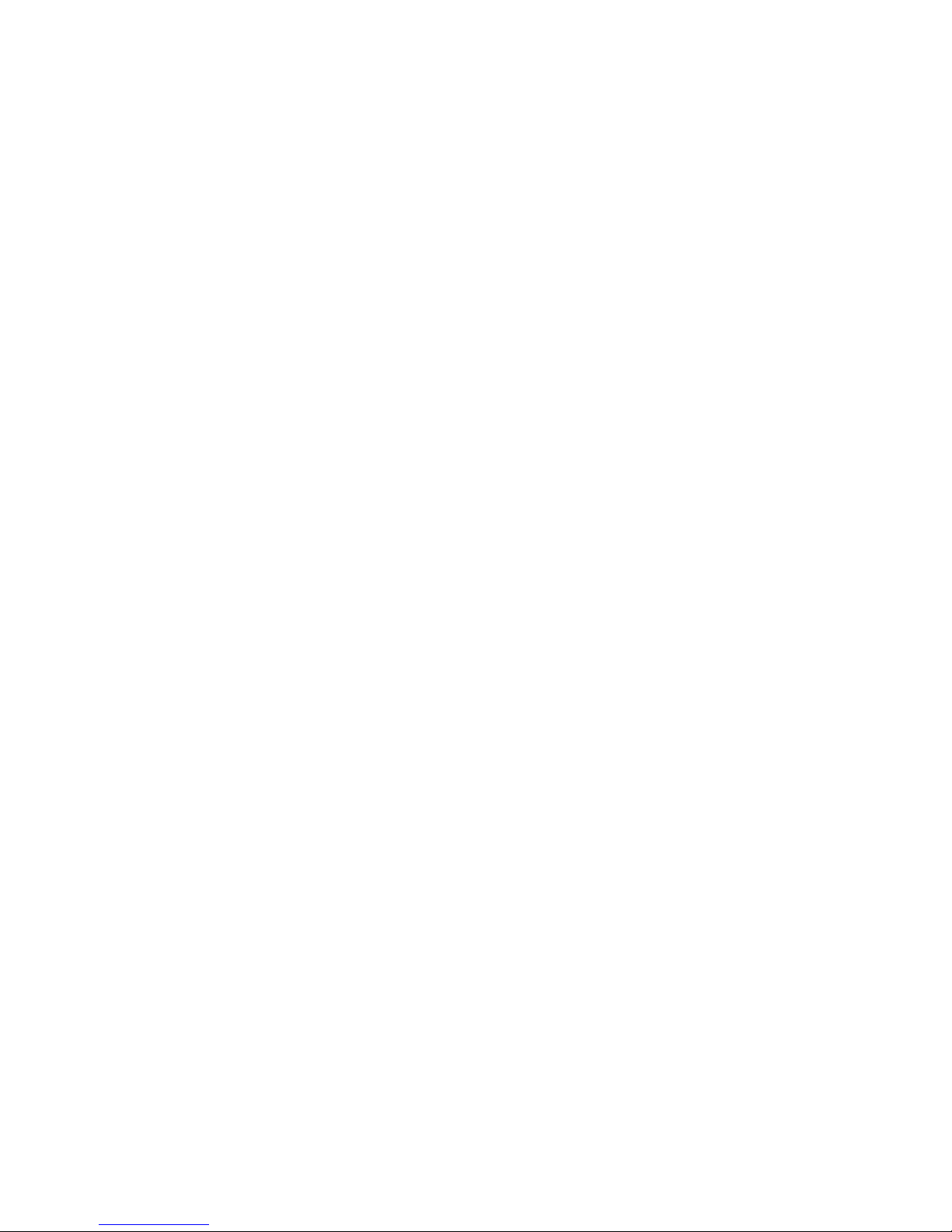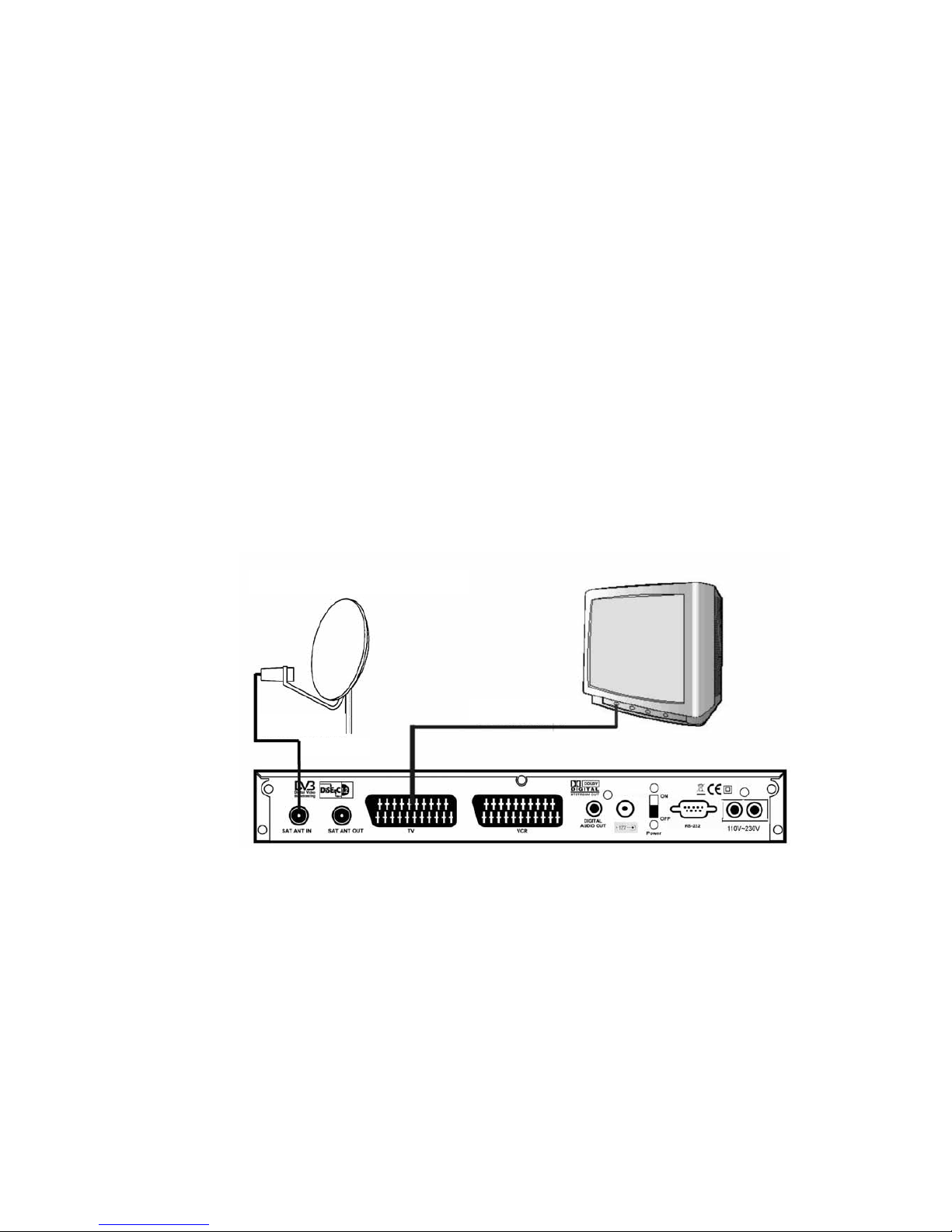- 8 -
1.5 Remote Control Unit
Key Function
Turns power ON/OFF of the DSR.
When watching a channel, enables/disables
the audio.
0~9 Enter number of the required menu item or
Select a channel number to watch .
MENU Press this key one time to run menu on
screen, and call command box.
EXIT Returns to the previous menu on the menu
screen or escape from the menu.
PR+,PR-
When watching a channel, change channels,
or moves to the next higher or lower item in
the menu.
When watching a channel, adjust the volume,
or move to the left or right item in menu.
Moves up/down a page in the channel list.
OK, LIST
Executes the selected item in the menu
screen, or enters the desired value in any
input mode
EPG Calls up the EPG (Electronic Program Guide).
Shows information of the current channel.
Switch between TV and Radio mode.
Display the satellite list or searched channel..
Switches back to previous channel.
Display the favourite channel list.
1.When watching a channel, switches the
audio languages.
2. Selects the different audio modes for
speakers: Stereo, Left, right.
Makes 4, 6 or 9 pictures to the screen
red
1. Switches to teletext or subtitle mode.
2. Menu operations with red button.
green
1. Switches between TV or AV mode.
2. Menu operations with green button.
grey
1. Displays position bar on the screen to
adjust the antenna or for manual search.
2. Menu operations with grey button.
blue
1. To still picture in current channel
2. Menu operations with blue button.
yellow
1. Switches one channel up in FAV list.
2. Menu operations with yellow button.
white
1. Switches one channel down in FAV list
2. Menu operations with yellow button.