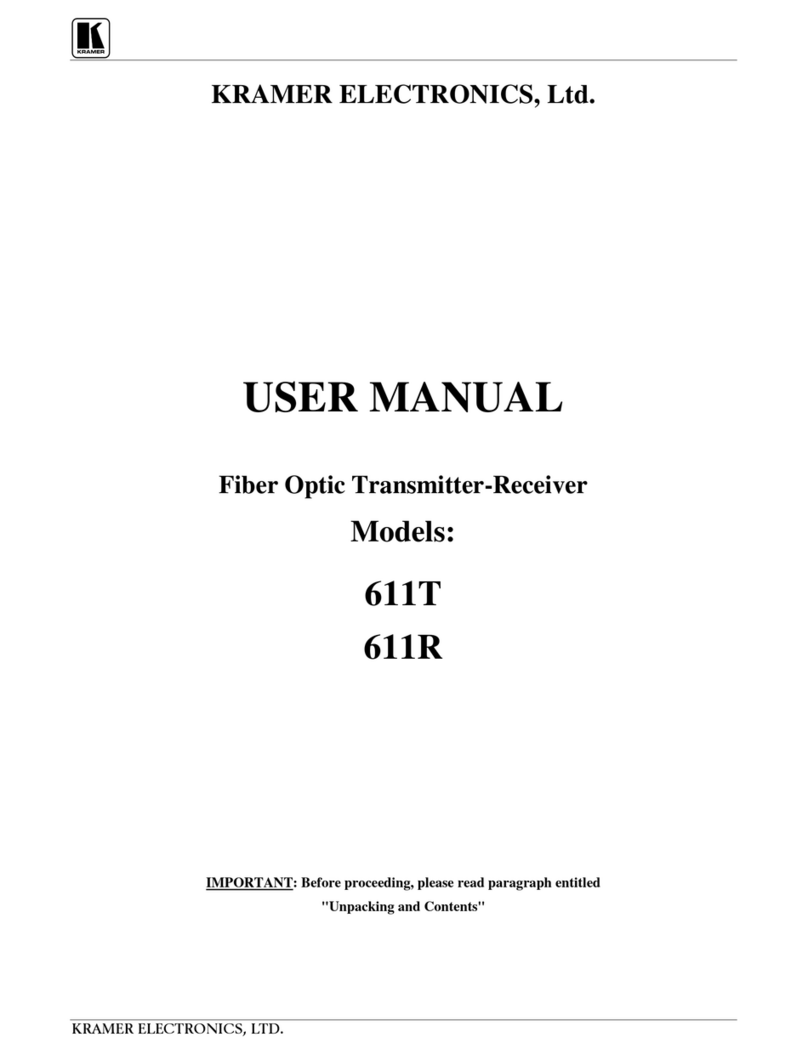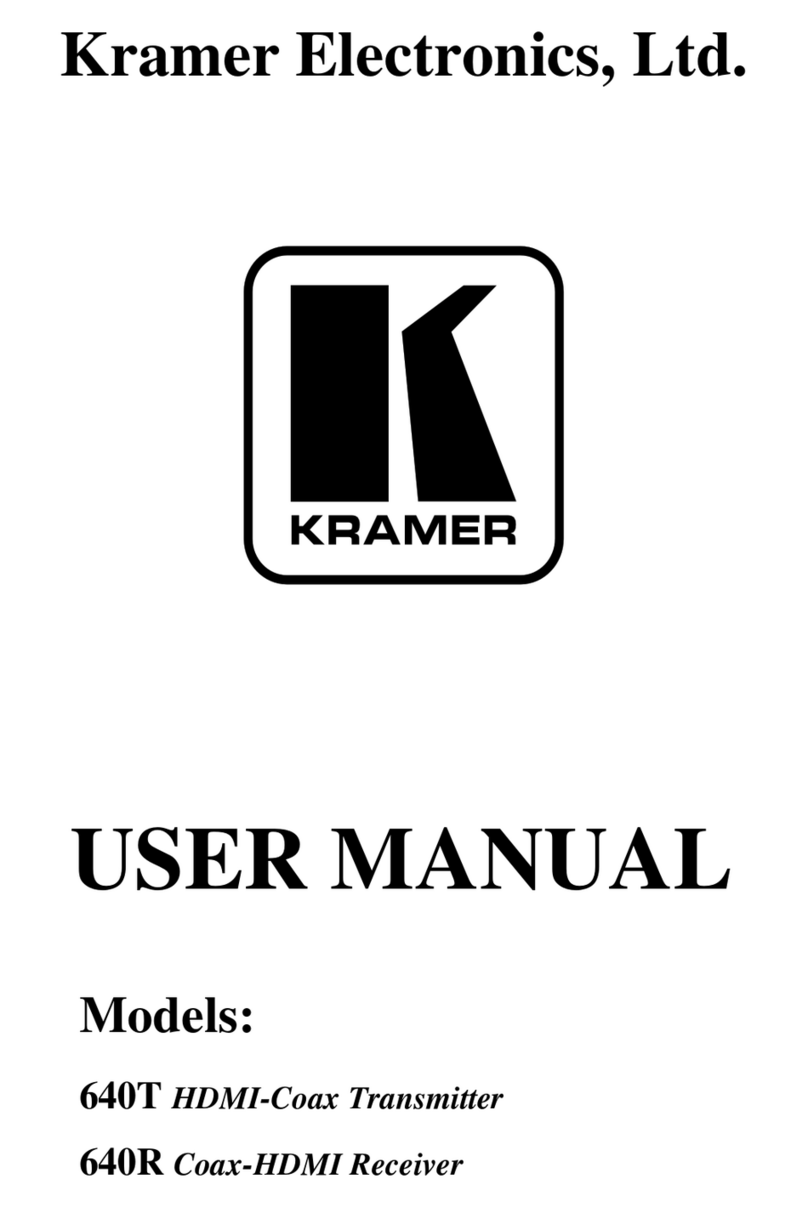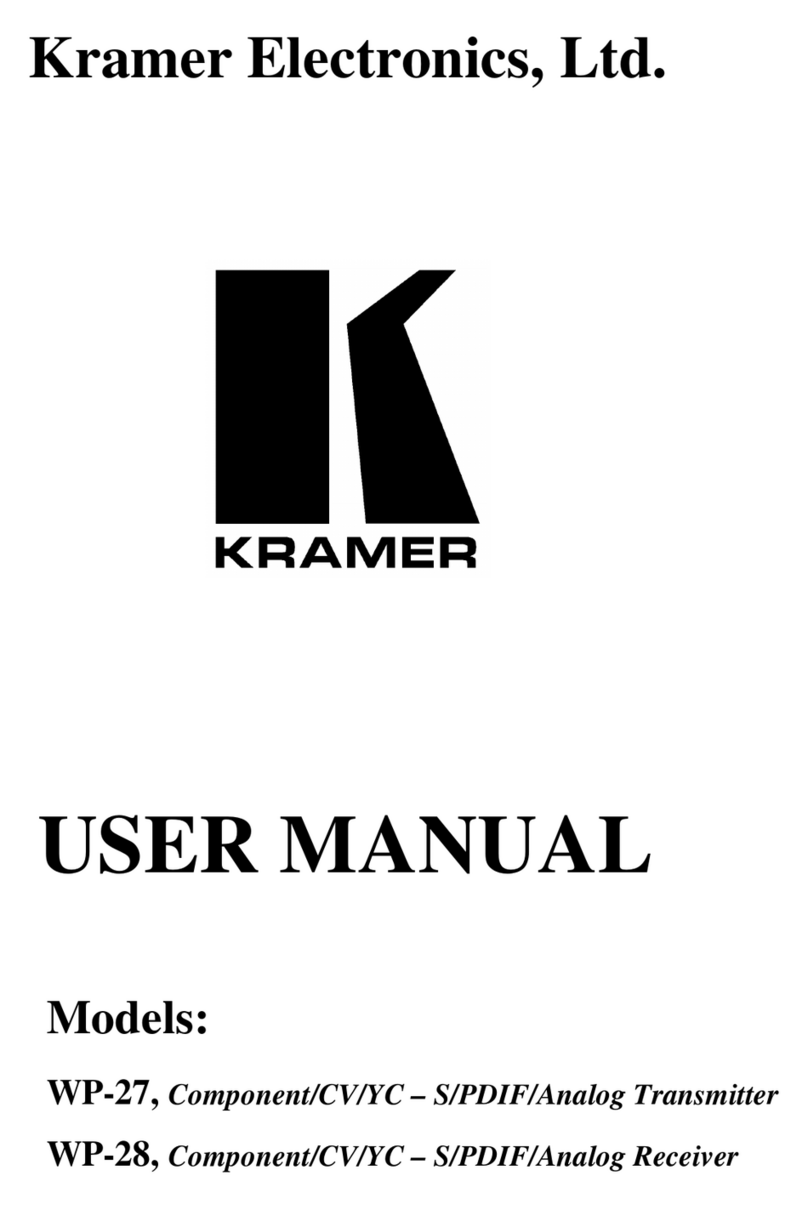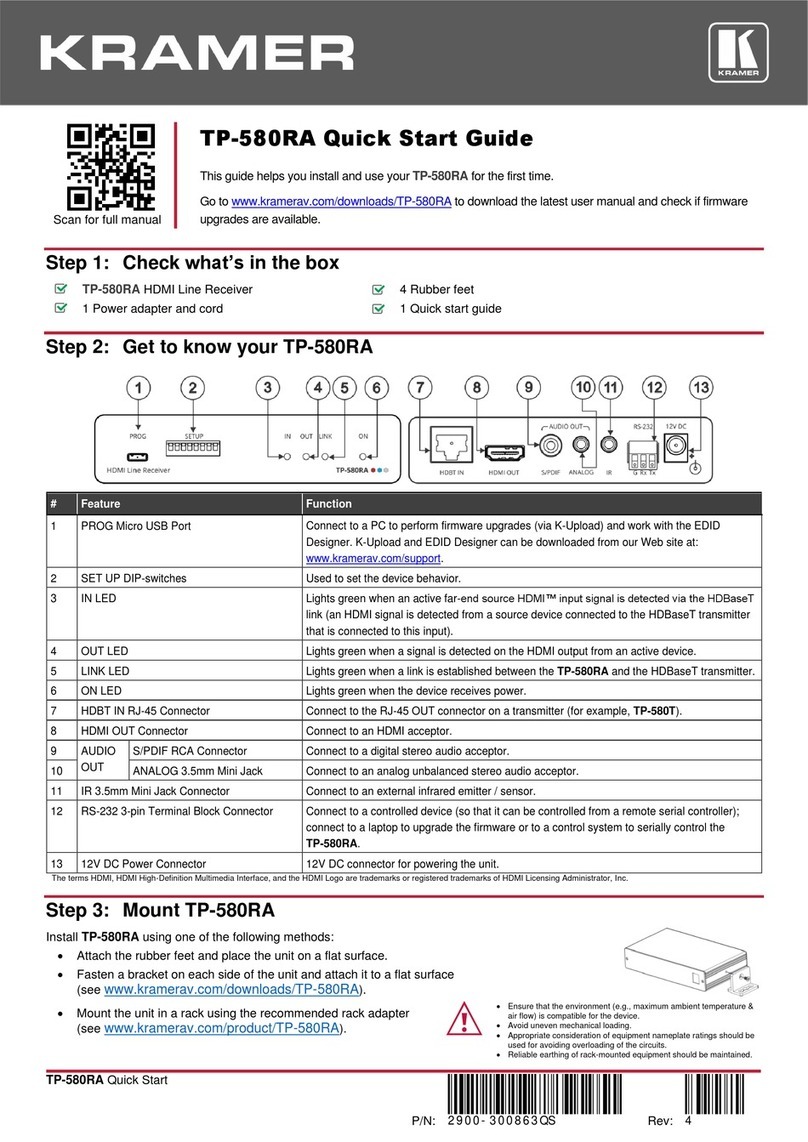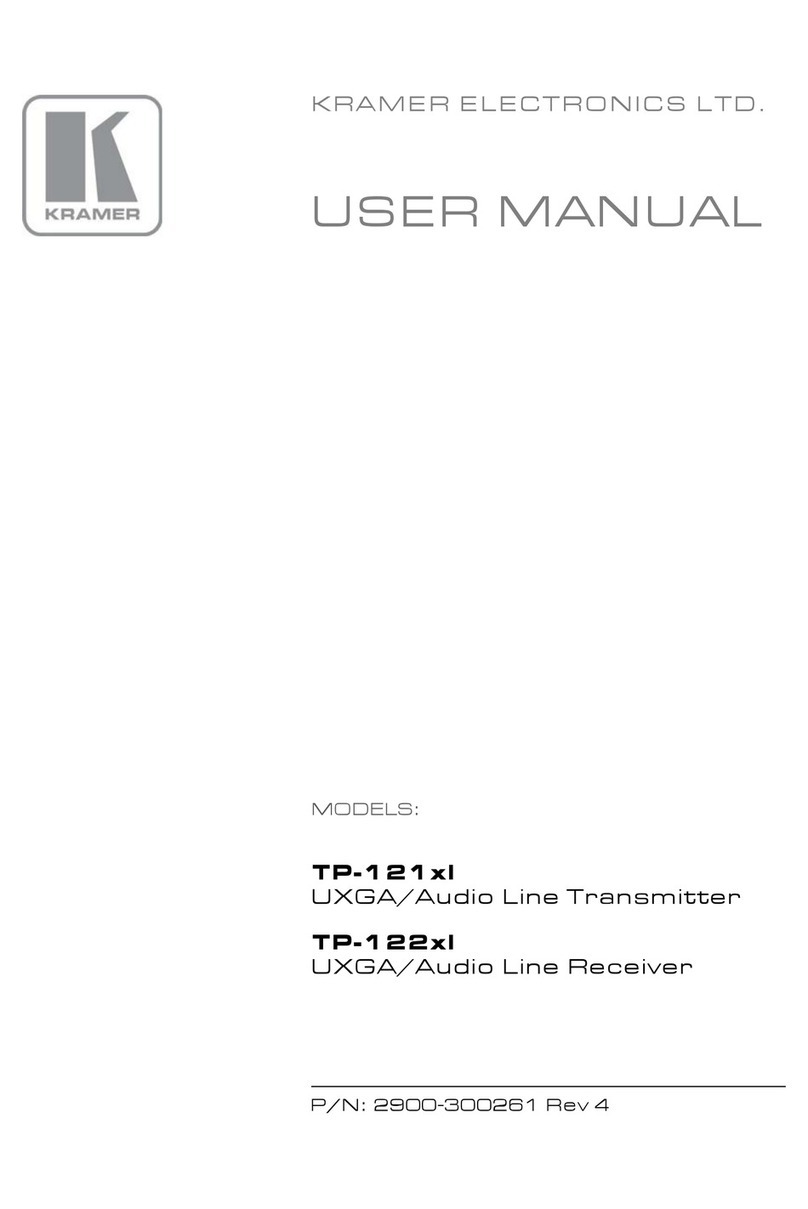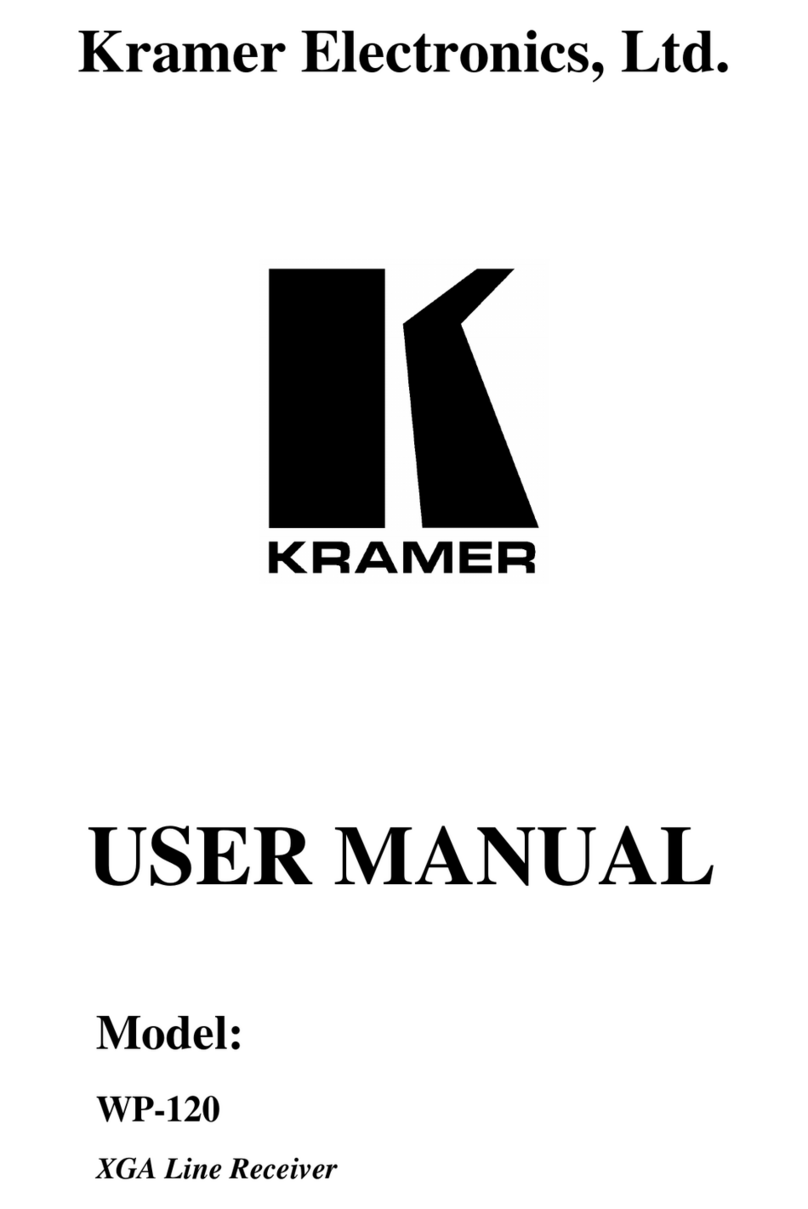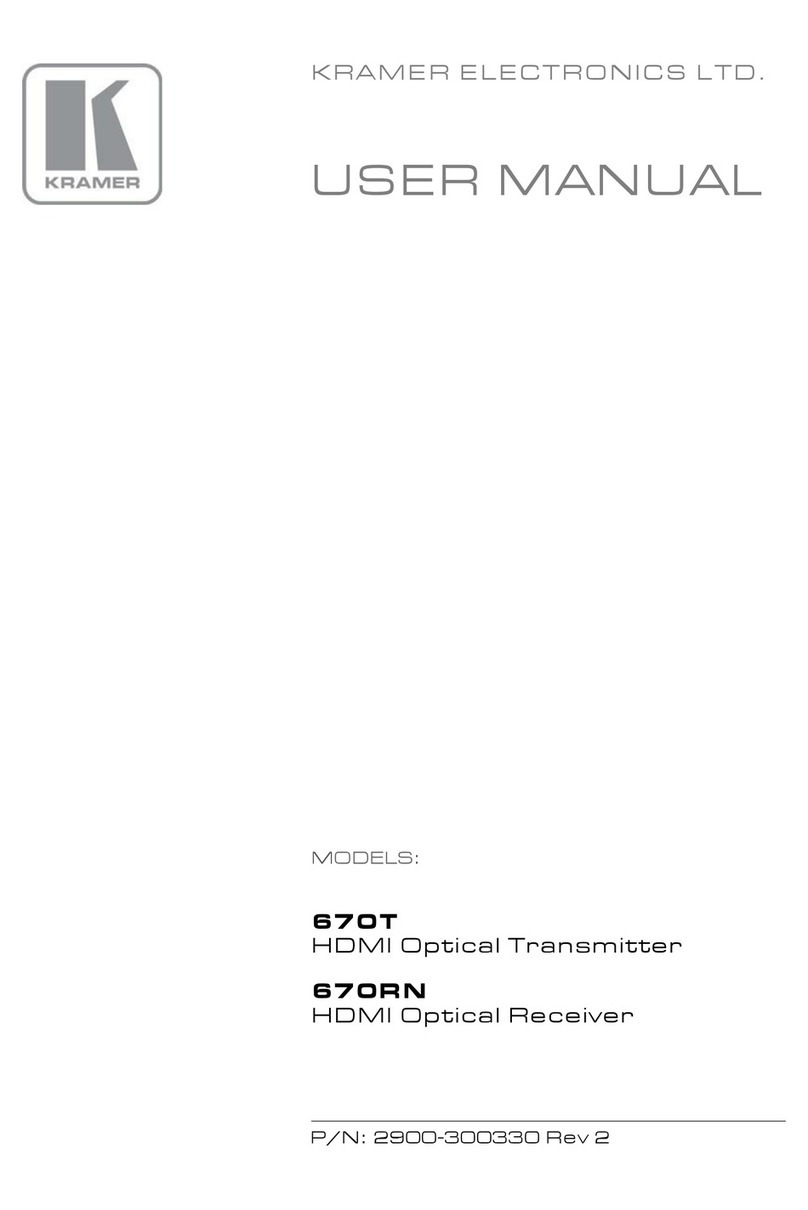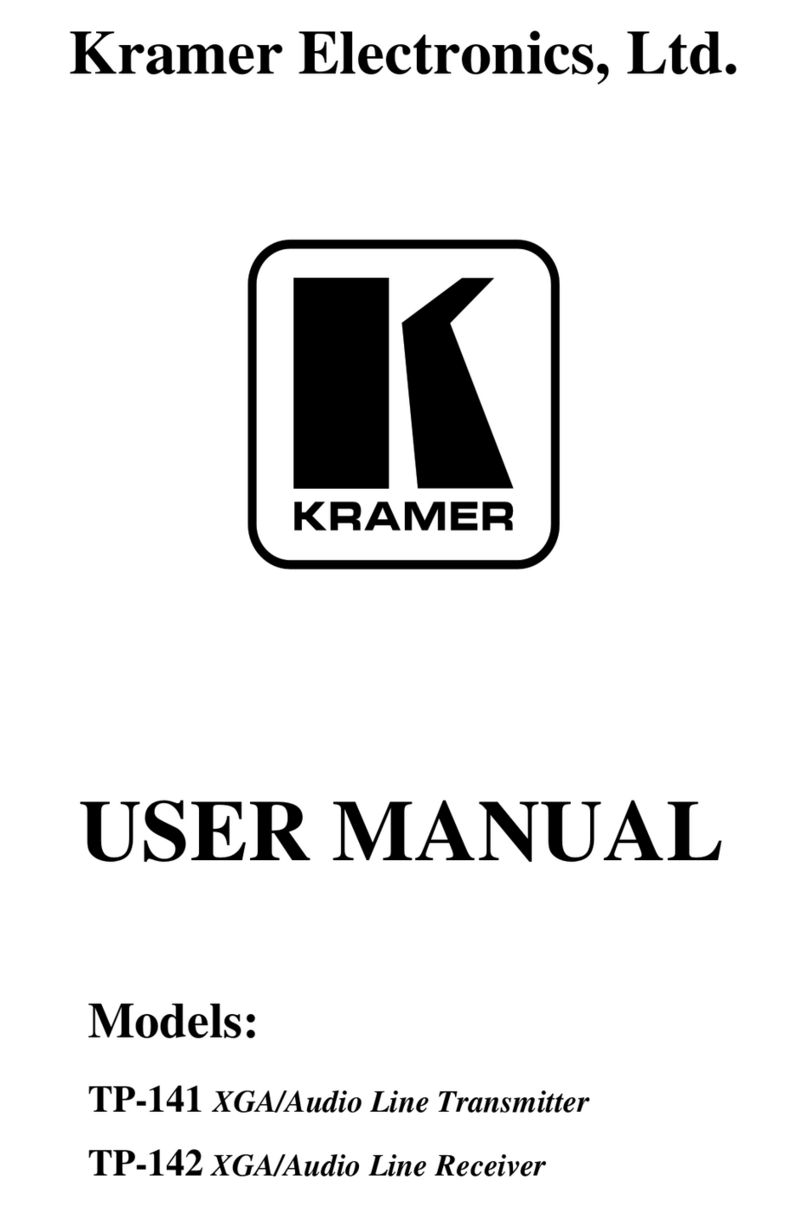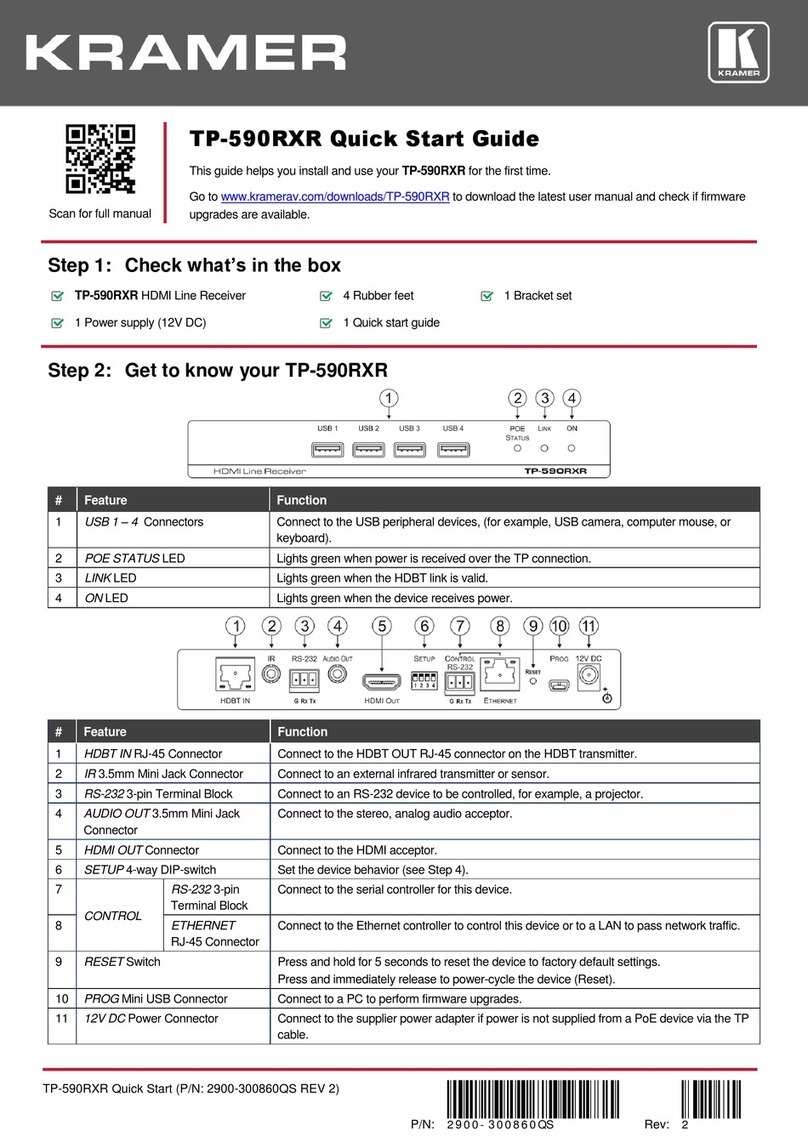Recycling Kramer Products
The Waste Electrical and Electronic Equipment (WEEE) Directive 2002/96/EC aims to reduce
the amount of WEEE sent for disposal to landfill or incineration by requiring it to be collected
and recycled. To comply with the WEEE Directive, Kramer Electronics has made
arrangements with the European Advanced Recycling Network (EARN) and will cover any
costs of treatment, recycling and recovery of waste Kramer Electronics branded equipment on
arrival at the EARN facility. For details of Kramer’s recycling arrangements in your particular
country go to our recycling pages at www.kramerav.com/support/recycling.
Overview
Congratulations on purchasing your Kramer VP‑427H2 4K HDBaseT Receiver/Scaler.
VP‑427H2 is a high-performance receiver/scaler for extended-reach HDBaseT twisted pair,
HDMI™, bidirectional RS-232 and IR signals. The unit receives an HDBaseT signal that it
converts to HDMI and passes Ethernet, IR and RS-232 signals. It also de-embeds and
outputs an unbalanced stereo audio signal, and up- or down-scales the picture to match the
resolution of the HDMI monitor.
VP‑427H2 is housed in a compact, Kramer MegaTOOL™ enclosure which can be mounted
side by side in a 19-inch rack adapter.
VP‑427H2 provides exceptional quality, advanced and user-friendly operation, and flexible
control.
Exceptional Quality
•Max. Output Resolution (HDMI) –Up- and down-scales to any resolution. (Maximum
resolution: 4K@60Hz (4:4:4)).
•Max. Input Resolution (HDBaseT) –HDBaseT input resolution up to 4K@60Hz (4:2:0).
•Supports HDMI 2.0 and HDCP 1.4 / 2.2.
•Audio Support –Embedded and analog (supporting LPCM 2CH) for the output.
•HDBaseT Data Tunneling –Supports Ethernet tunneling, as well as bidirectional
tunneling for RS-232 and IR control.
•On-Screen Display (OSD) –For easy setup and adjustment, accessible via the
front-panel buttons.
•Constant Sync –Maintains sync on the output, even if the input video signal is lost or
interrupted.
•System Range –Up to 100m (328ft) at 4K.
Advanced and User-friendly Operation
•Control of scaler via OSD menu and navigation buttons.
•Fast reset to XGA / 1080P output resolution.
•Bi-directional RS-232 on 9-pin D-SUB connector.