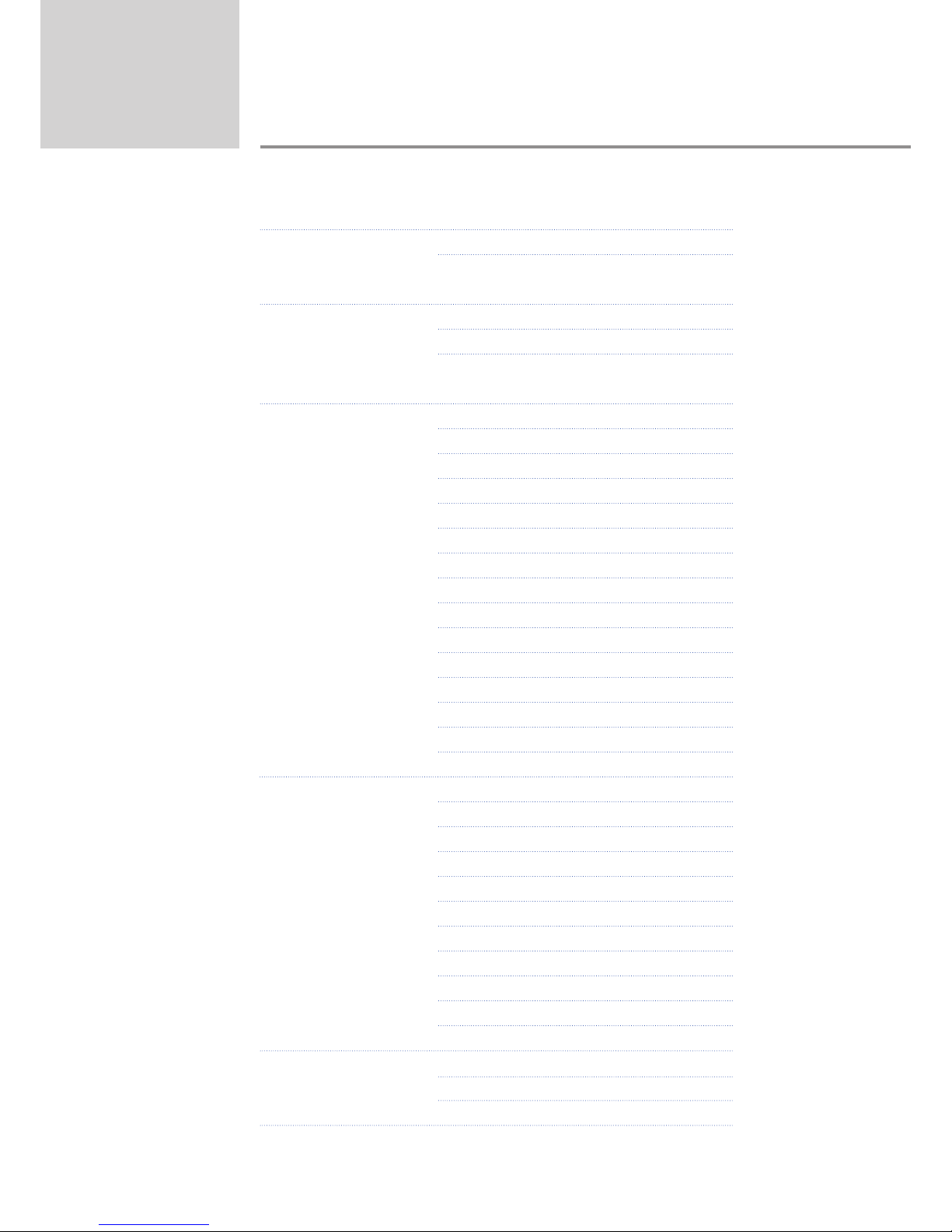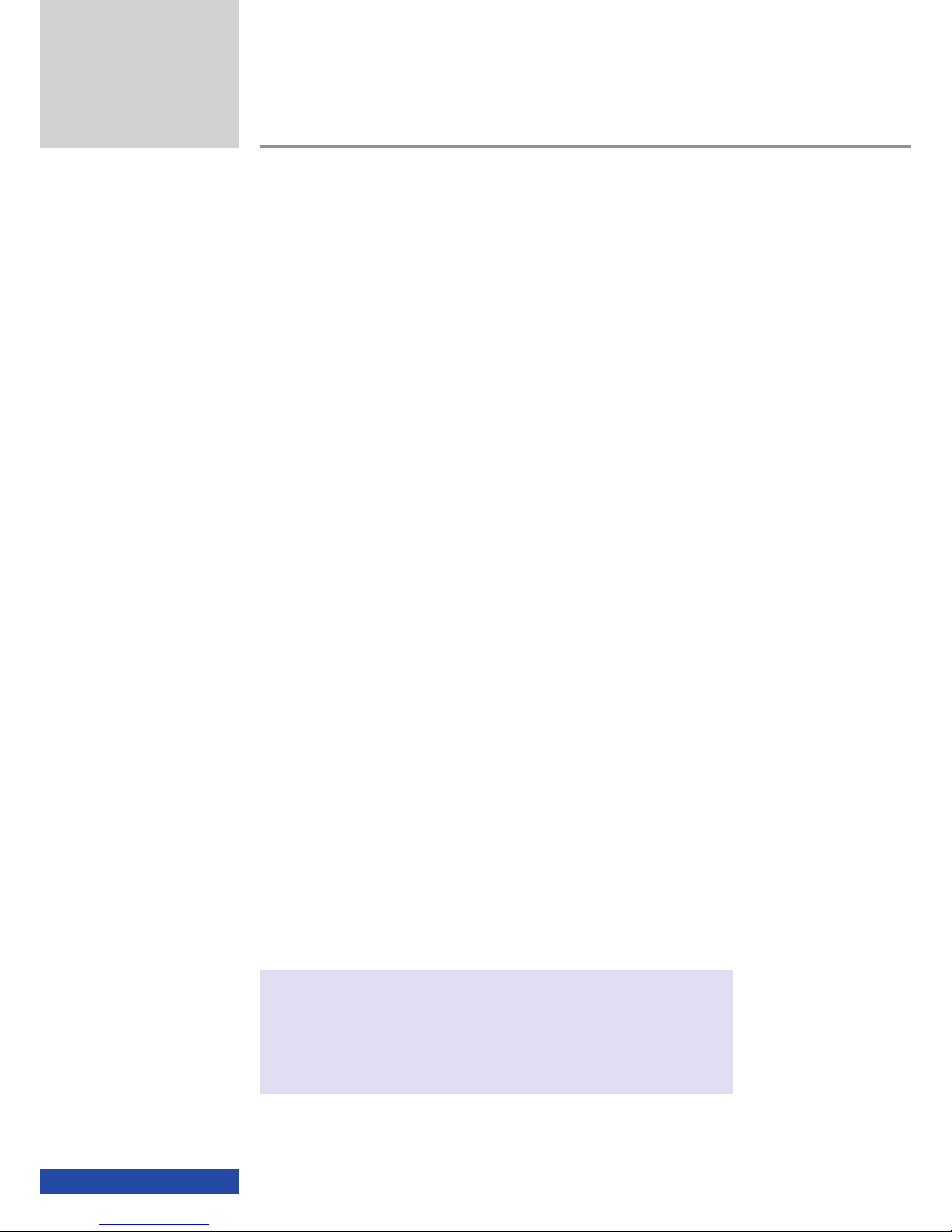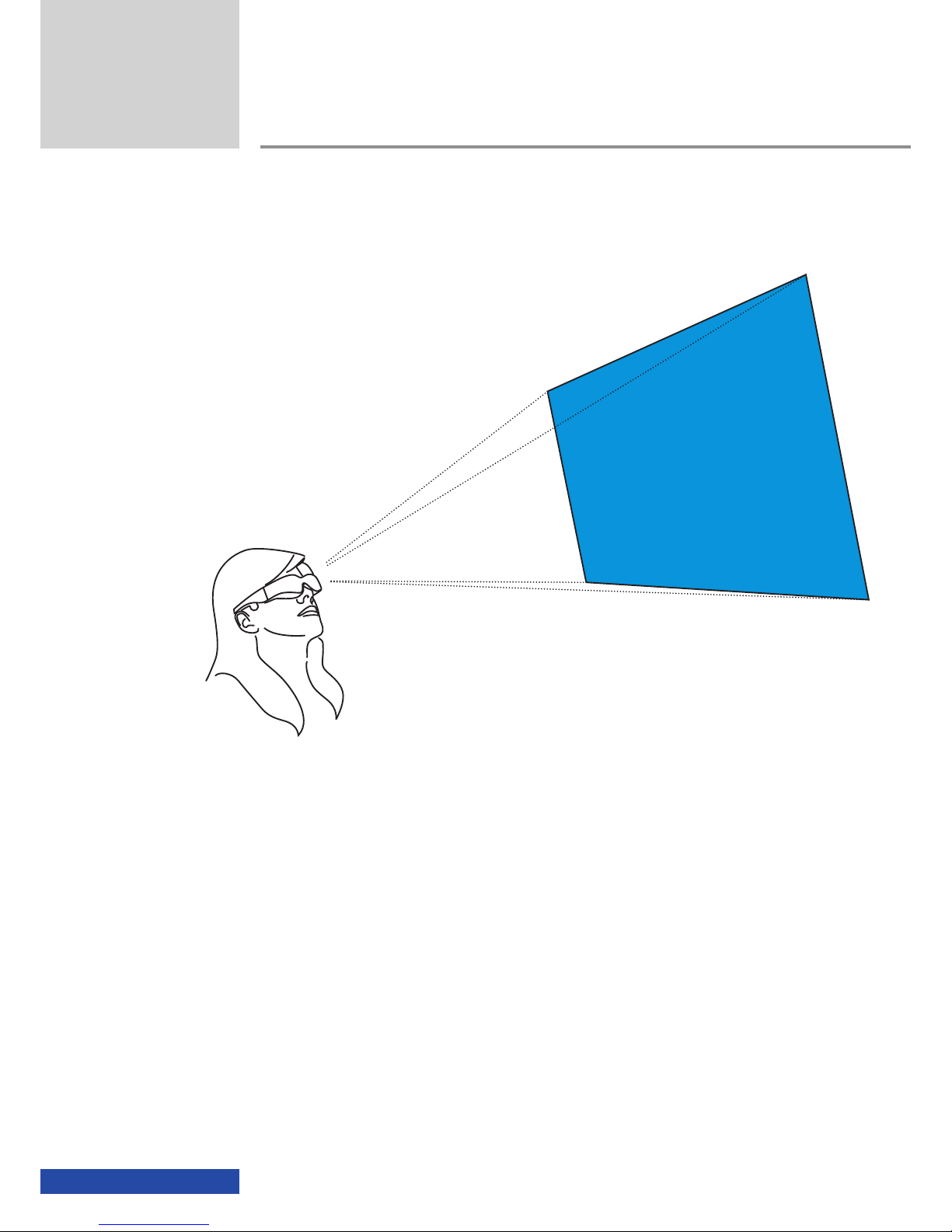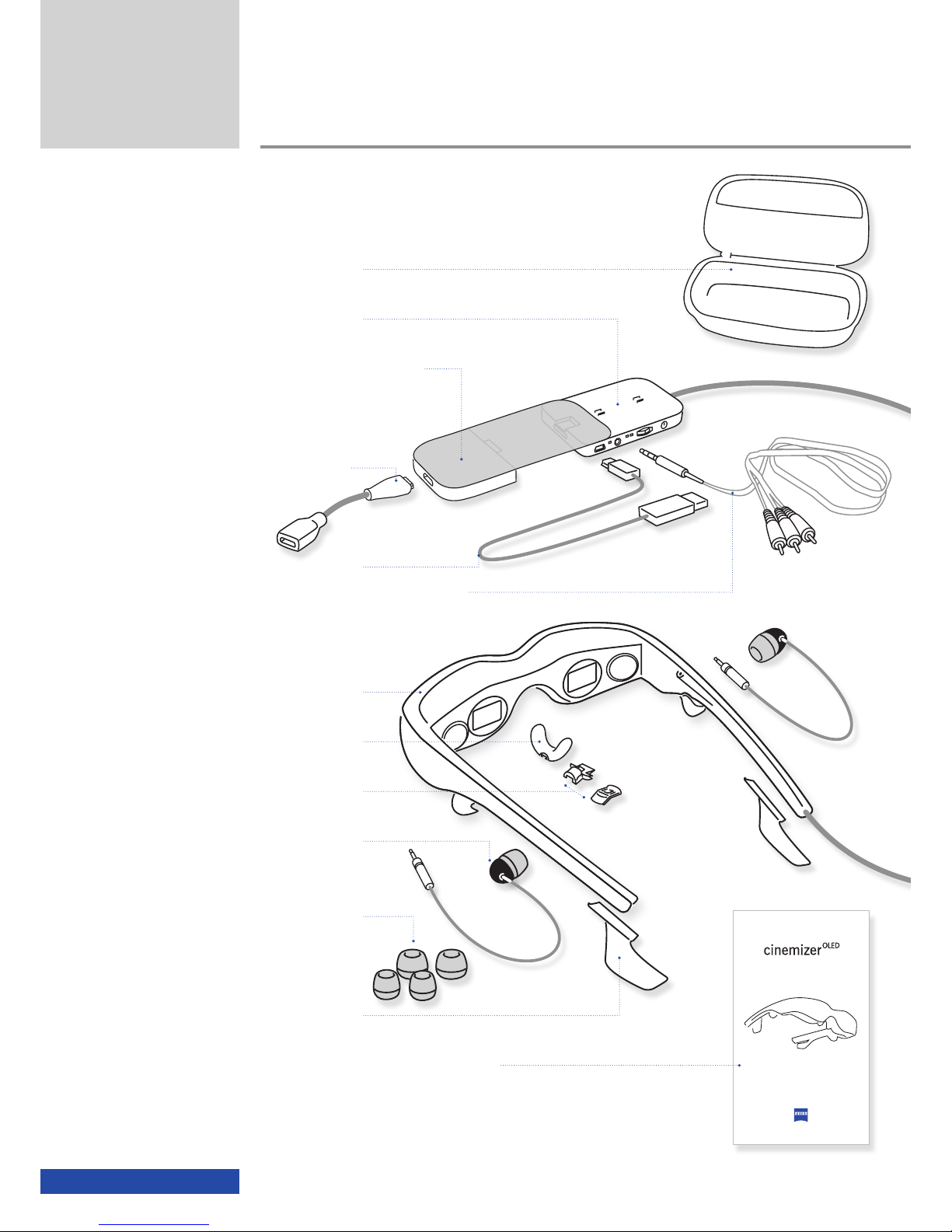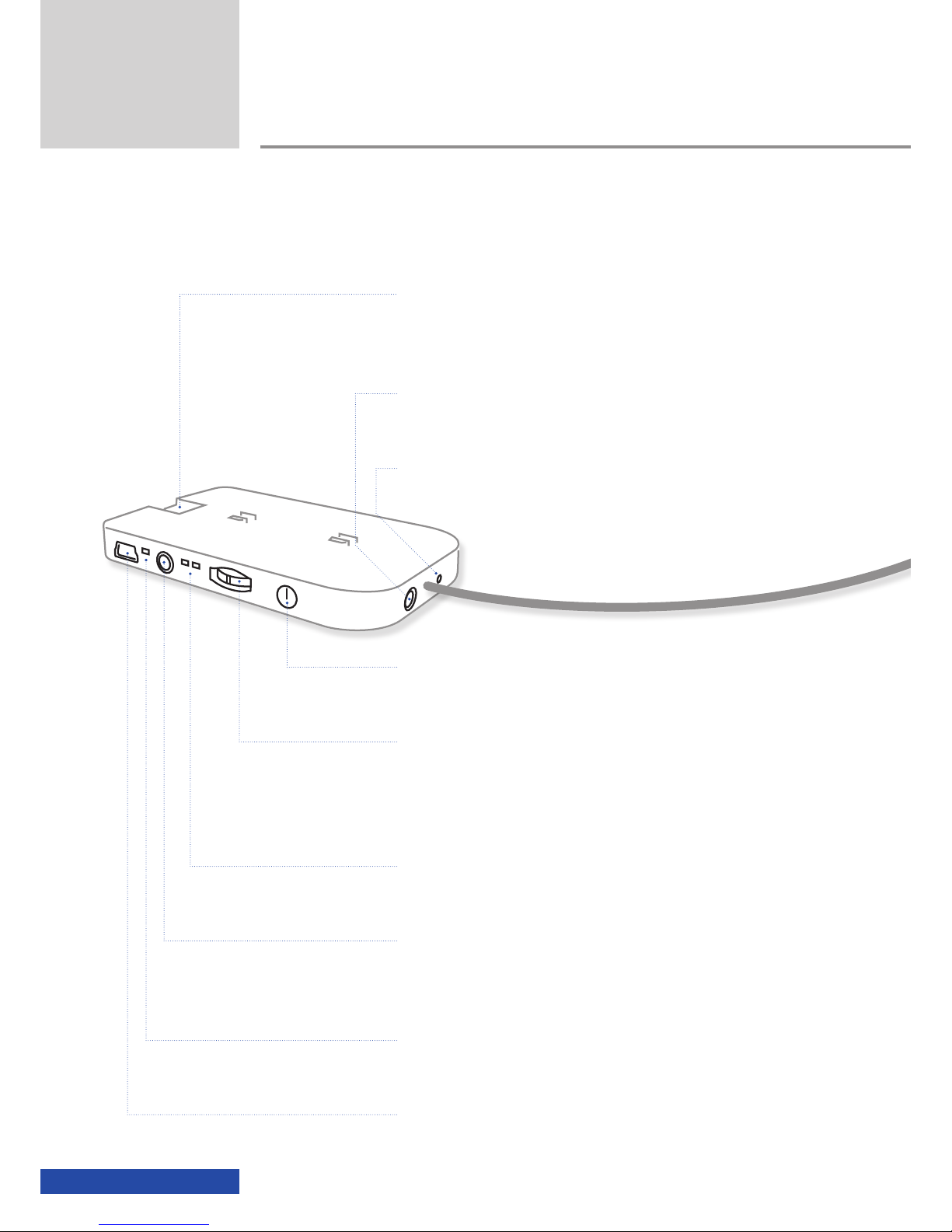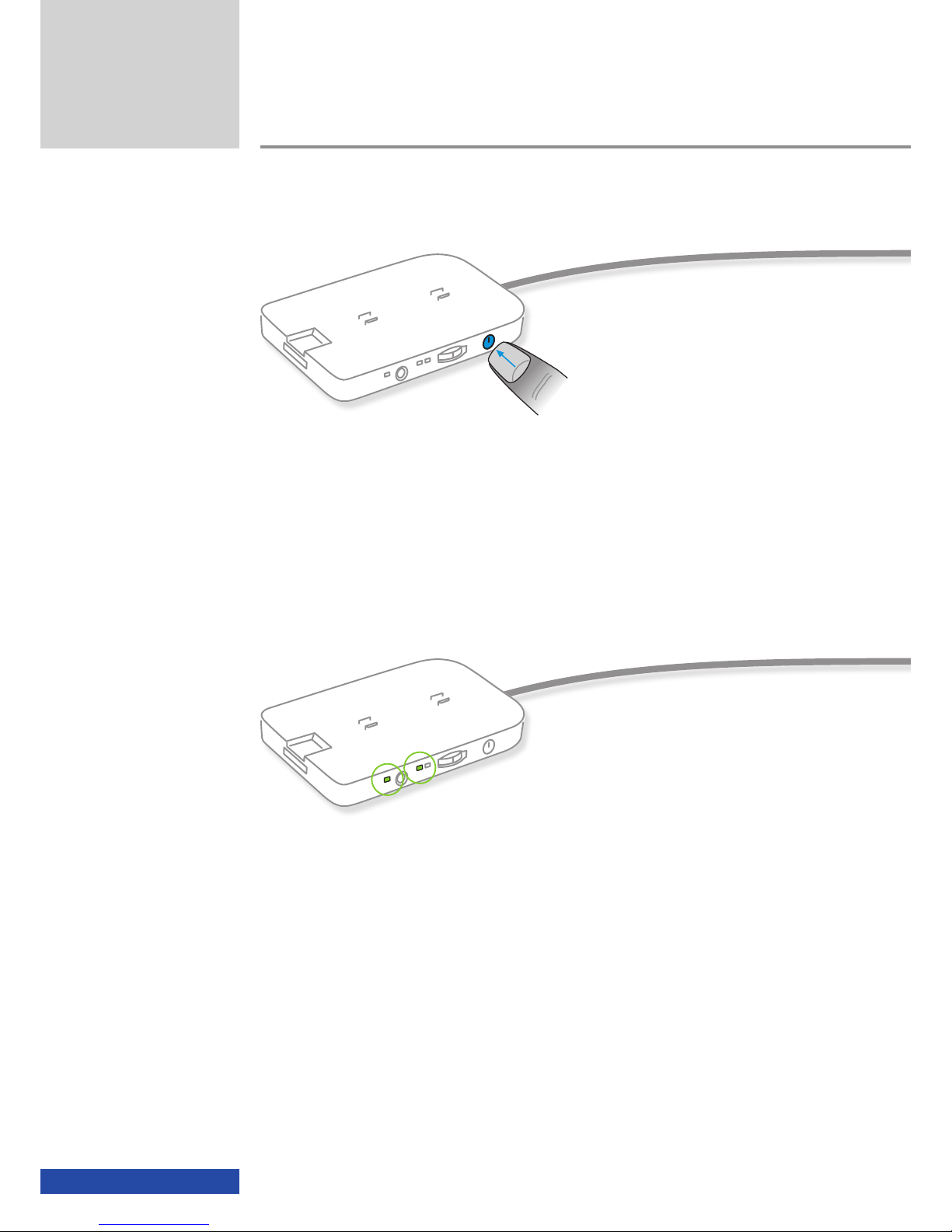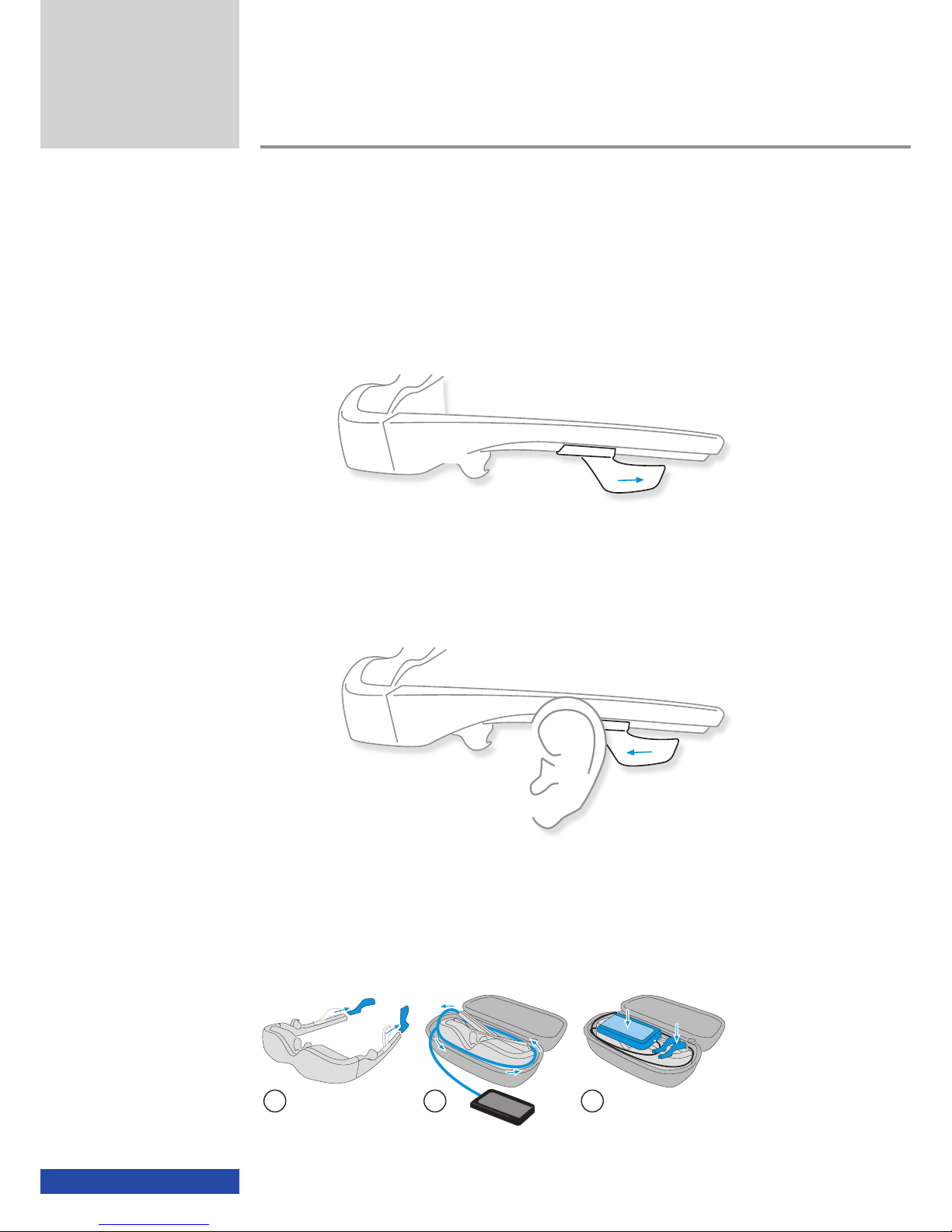1
Requirements
ATTENTION: For your own safety, read the complete instructions on the
usage of the cinemizer ® OLED multimedia video glasses in this manual,
the safety information in the quick guide for the cinemizer OLED multime-
dia video glasses (provided in the package and available from
www.zeiss.com/cinemizer/documents) and the instructions for the
devices to which the cinemizer OLED multimedia video glasses are con-
nected, before you use the cinemizer OLED.
The following are required to use the cinemizer OLED video glasses:
- A device with a USB connection for charging the battery, if necessary,
- A playback device, e.g. a computer, iPod/iPhone, gaming console, etc.
- A connection adapter (HDMI®, iPod/iPhone), or connection cable (3.5mm
4-pin jack to cinch)
If a stationary image (e.g. a log-on screen or permanently displayed
image/icon) remains on the screen for an extended period, you may still
see it as a feint residual image, even after the image has been changed.
This is termed "burn-in". For this reason avoid the playback of unchang-
ing images! If feint residual images are visible, they can be eliminated
by playing back varied content that fills the screen.
Introduction
!
Introduction
Registration
Please register at www.zeiss.com/cinemizer/registration to receive
notifications directly when a firmware update is available.