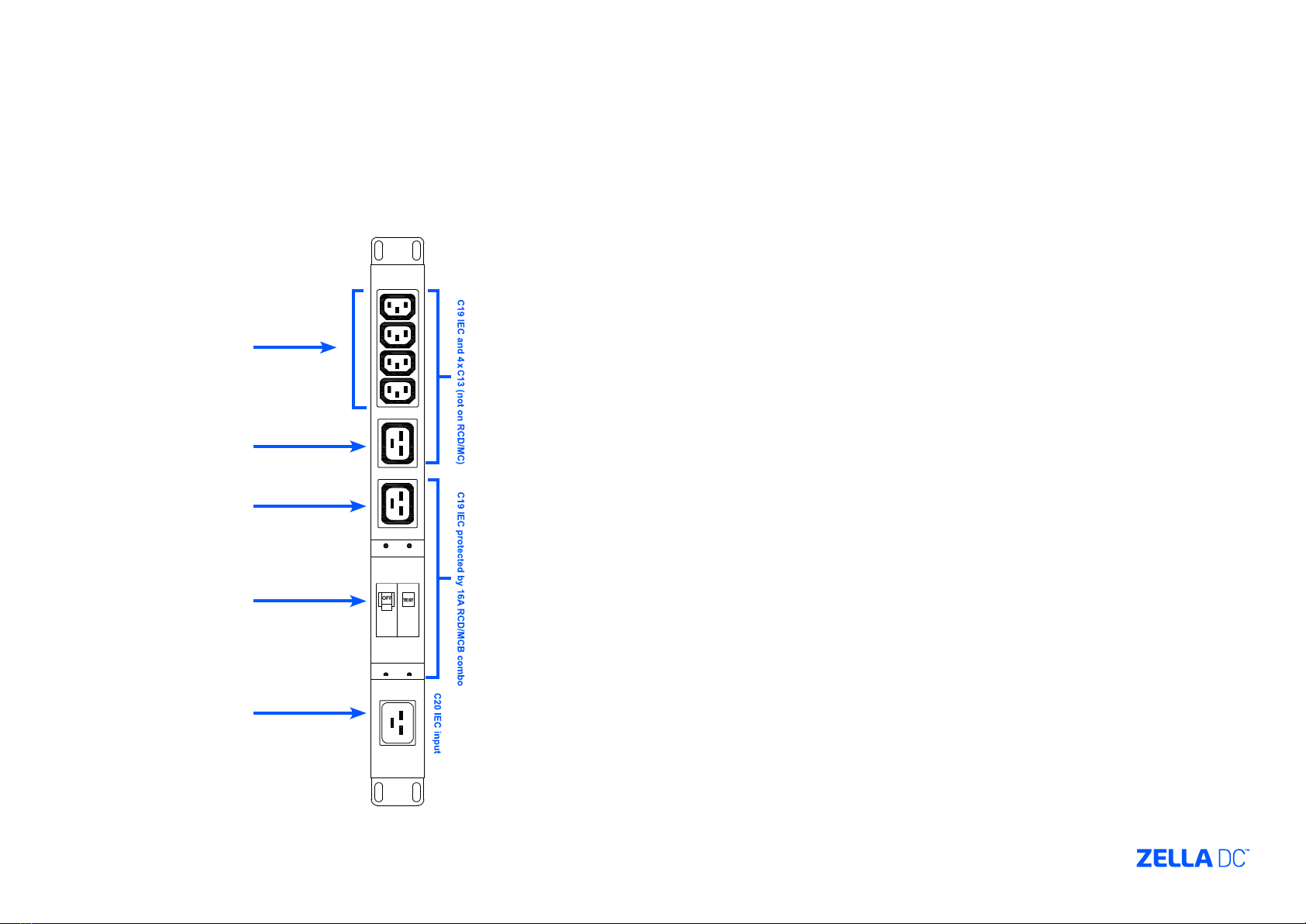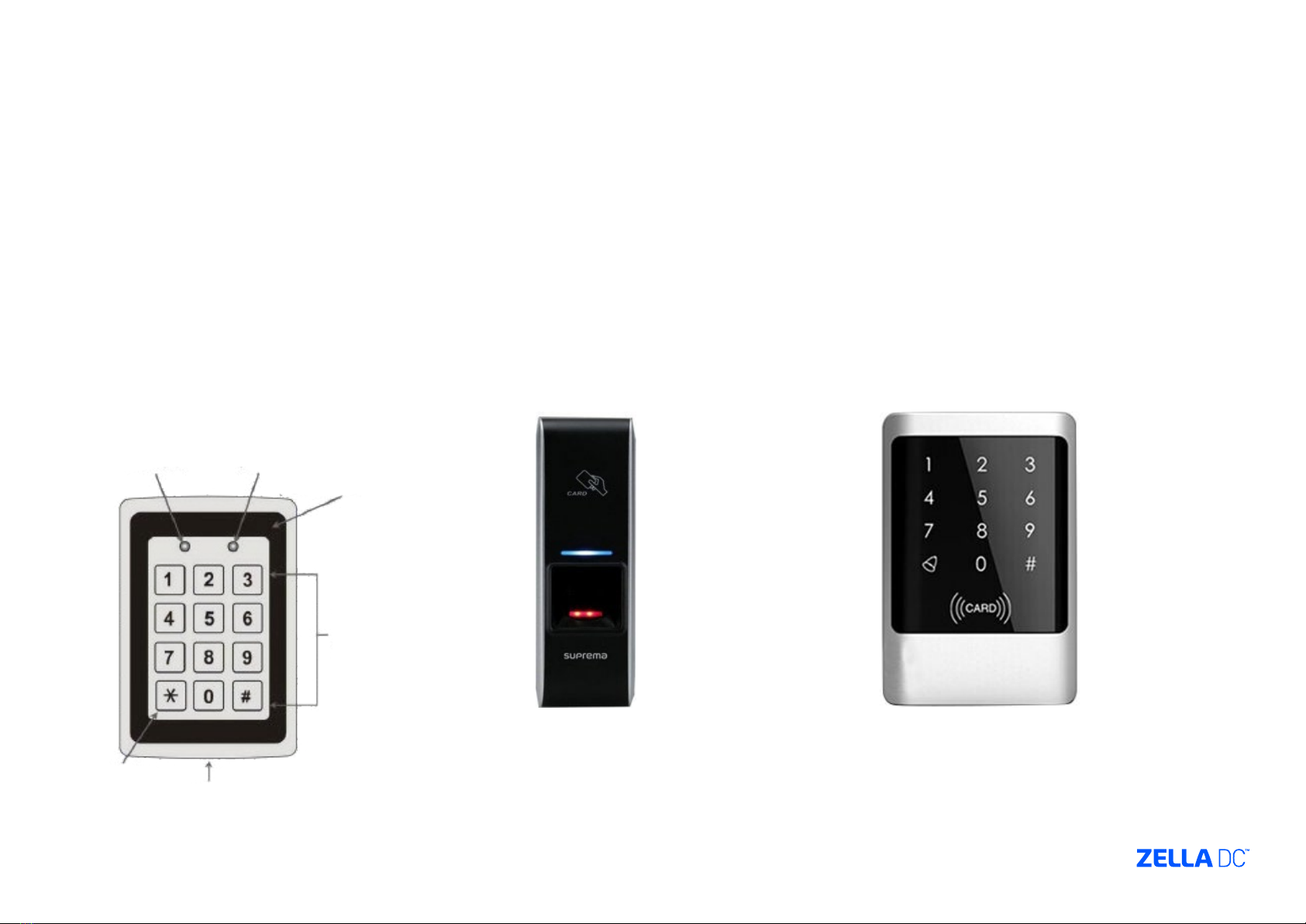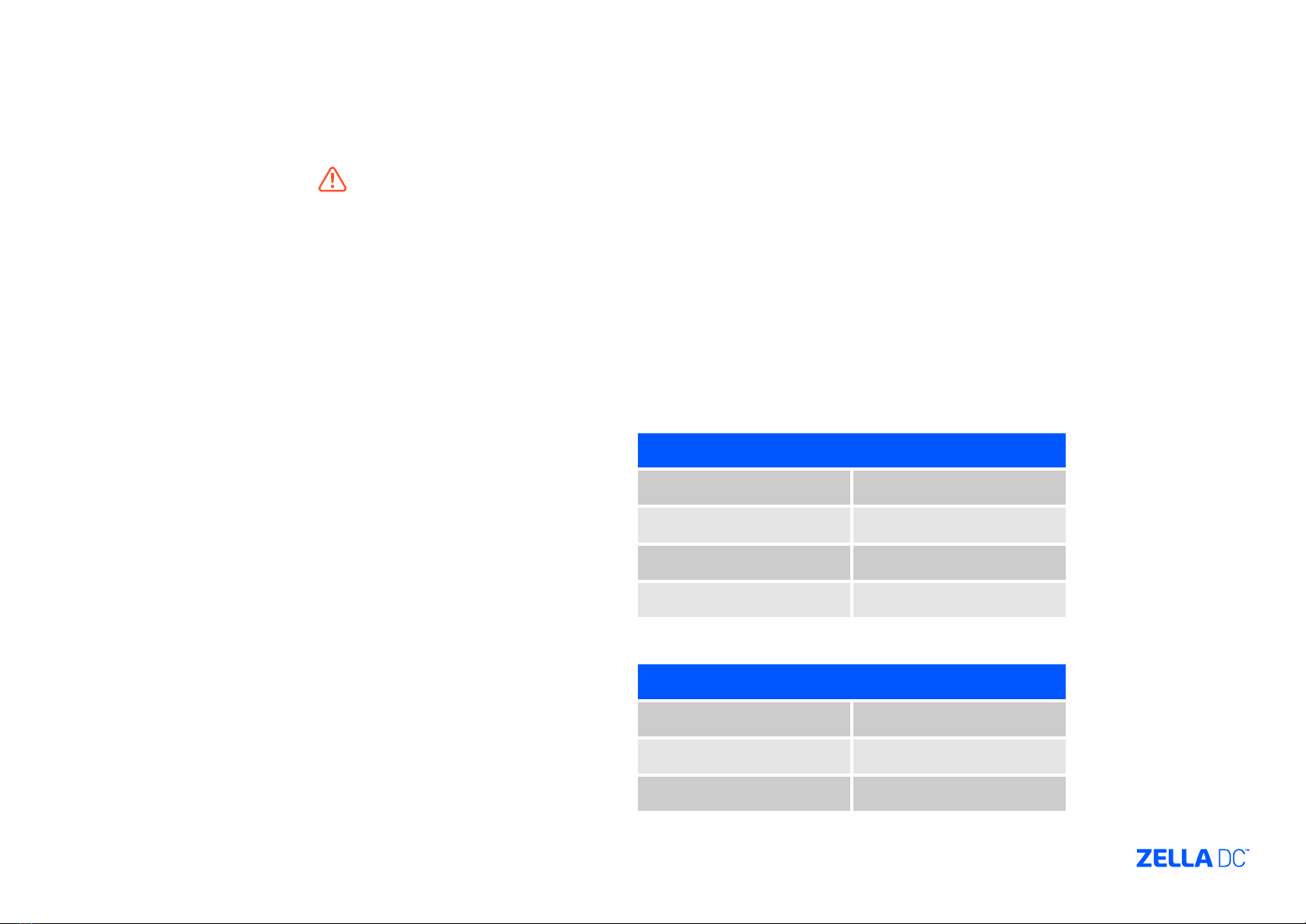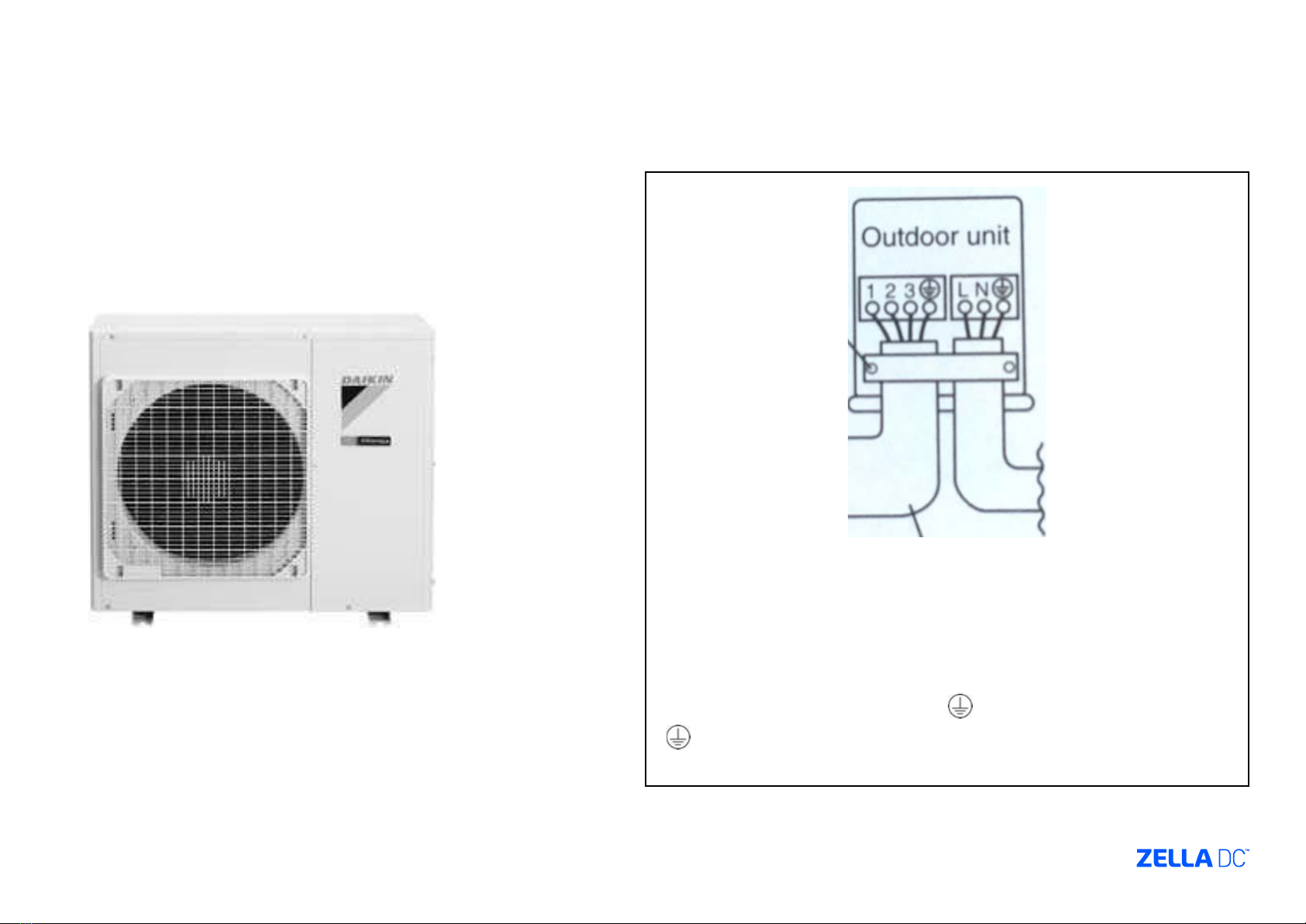5. Single & Dual Cooling System Commissioning Steps
Important Safety Warning
BEFORE PLUGGING THE EXTERNAL CONDENSER POWER CABLES
(ORANGE AND GREY) TO THE BACK OF THE ZELLA PRO. ENSURE
THE COOLING SYSTEM RCD IS OFF ON THE BASE MOUNTED
SWITCHBOARD
You also have the option to unplug the cooling system/s power
cables from the back of the switchboard during the commissioning
process
PLEASE ENSURE THERE IS POWER TO THE Zella Pro
(SWITCHBOARD) BEFORE COMMISSIONING THE COOLING SYSTEM
5.1 Condenser
Depending on the model and cooling capacity the condenser
maximum distance can vary between 20 and 30 meters. The Zella
Pro is supplied with relevant cable length (3 core orange output
to condenser & 4 core grey cable. The condenser draws its power
from the Zella Pro. The condenser size and weight can also vary
depending on model and cooling capacity. The condenser will be
positioned either on the outer wall of the building or on the roof.
5.2 Commissioning
Once the Zella Pro has been positioned in its proposed location and
connected to power the air conditioning contractor can commission
the cooling system.
Only once the air conditioning contractor has Connected wires to
the condenser and plugged the grey and orange cable into the Zella
Pro, can the cooling be turned on.
ENSURE THE COOLING SYSTEM PLUG IS PLUGGED INTO THE
CORRECT POWER SOCKET ON THE SWITCHBOARD
5.3 Wiring
The Zella Pro is supplied with all the cables (orange and grey)
which is pre-coiled and ready to be run with the copper piping
during the commissioning process. The pre-coiled condenser
cables are located inside the Zella Pro.
CONTRACTORS TO ENSURE BOTH ORANGE AND GREY CABLES
ARE LOCKED BY TURNING THE YELLOW DISK ON THE SIDE OF THE
CABLE PLUGS WITH A SCREW DRIVER. THE AIR CONDITIONING
CONTRACTOR MUST SUPPLY THEIR OWN COPPER PIPING.
WIRING TABLE (WHITE CABLE)
1 - Live Red / Brown
2 - Neutral Blue / Black
3 - Signal White
Green / Yellow Earth / Ground
WIRING TABLE (ORANGE CABLE)
1 - Live Red / Brown
2 - Neutral Blue / Black
Green / Yellow Earth / Ground