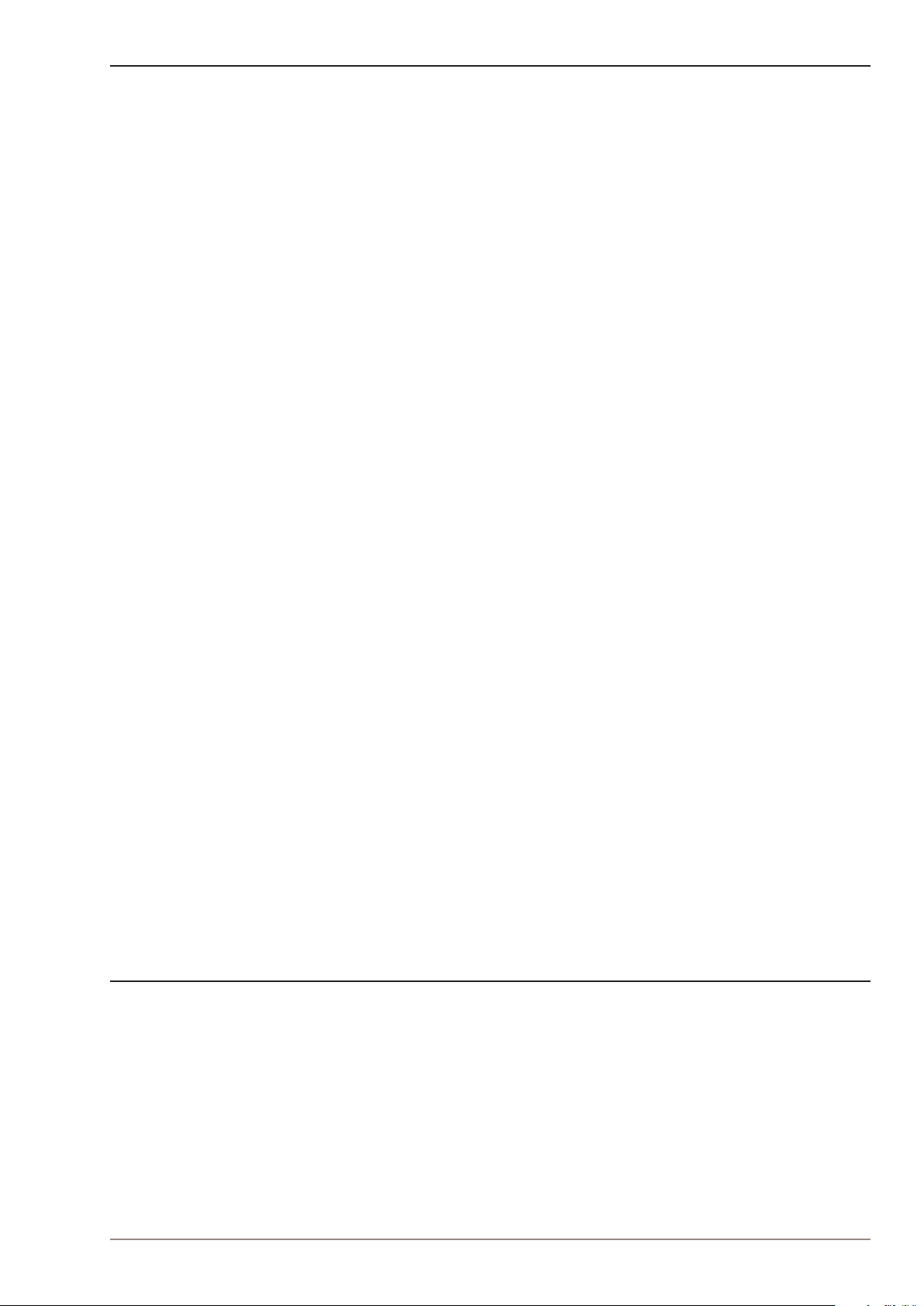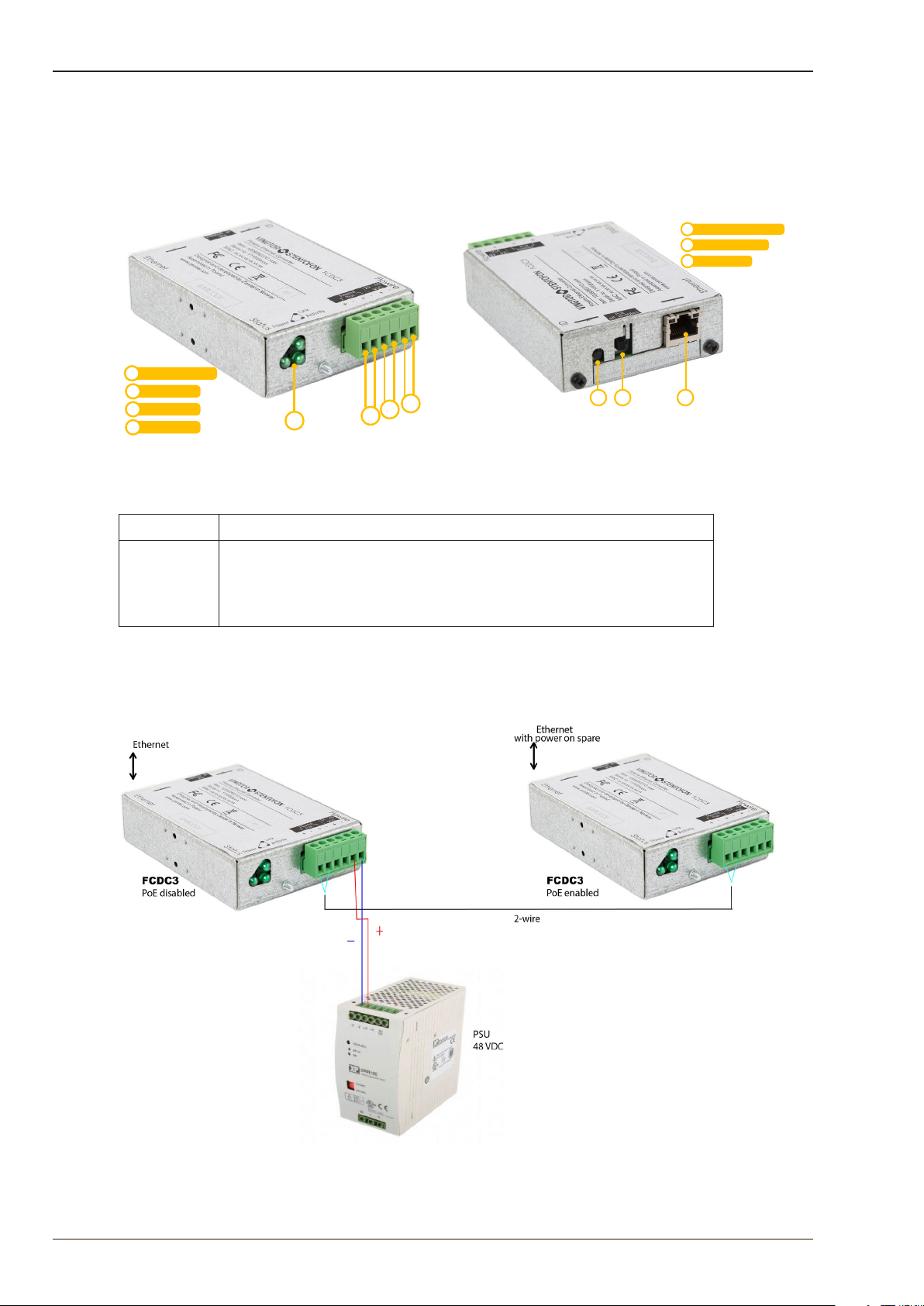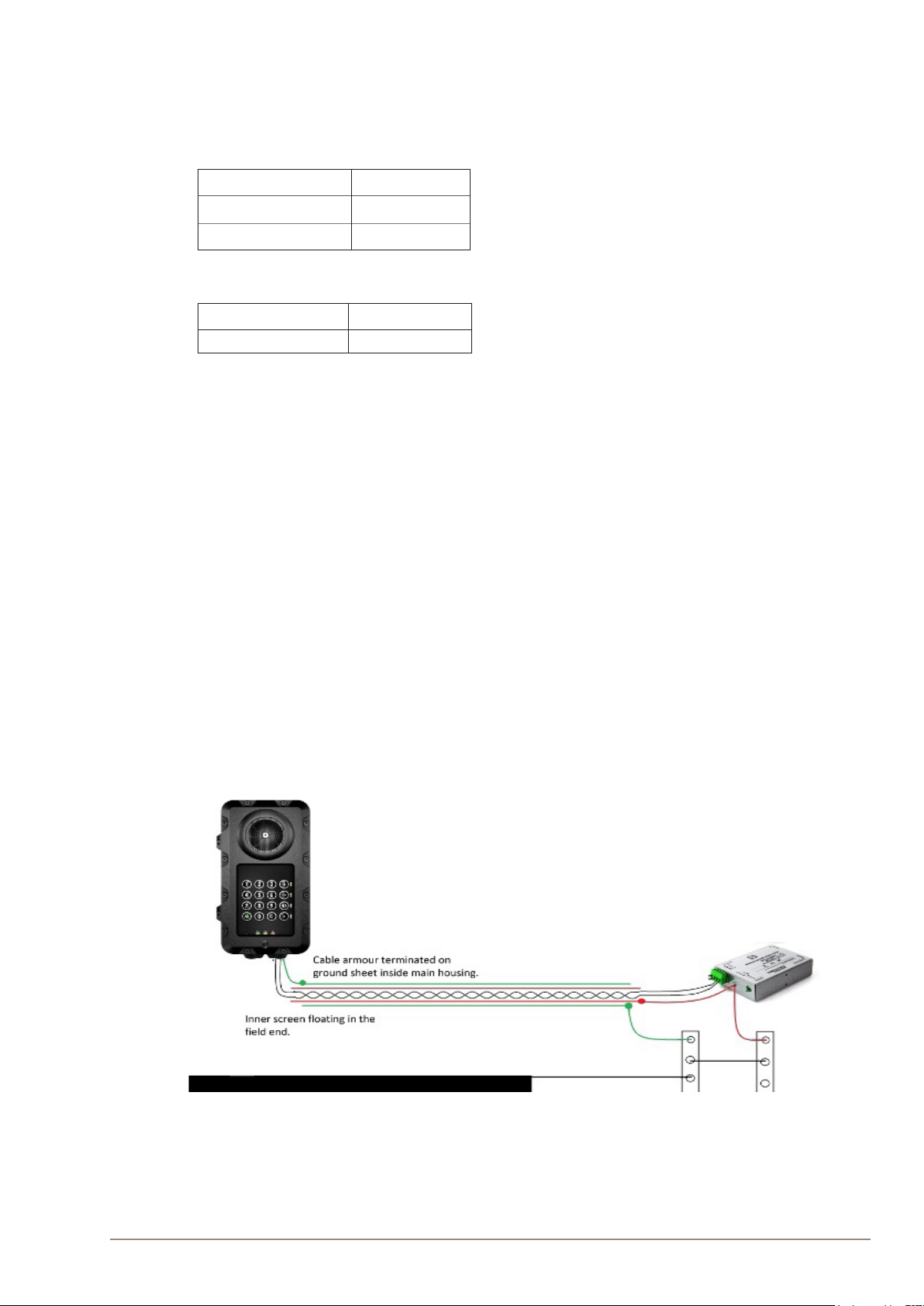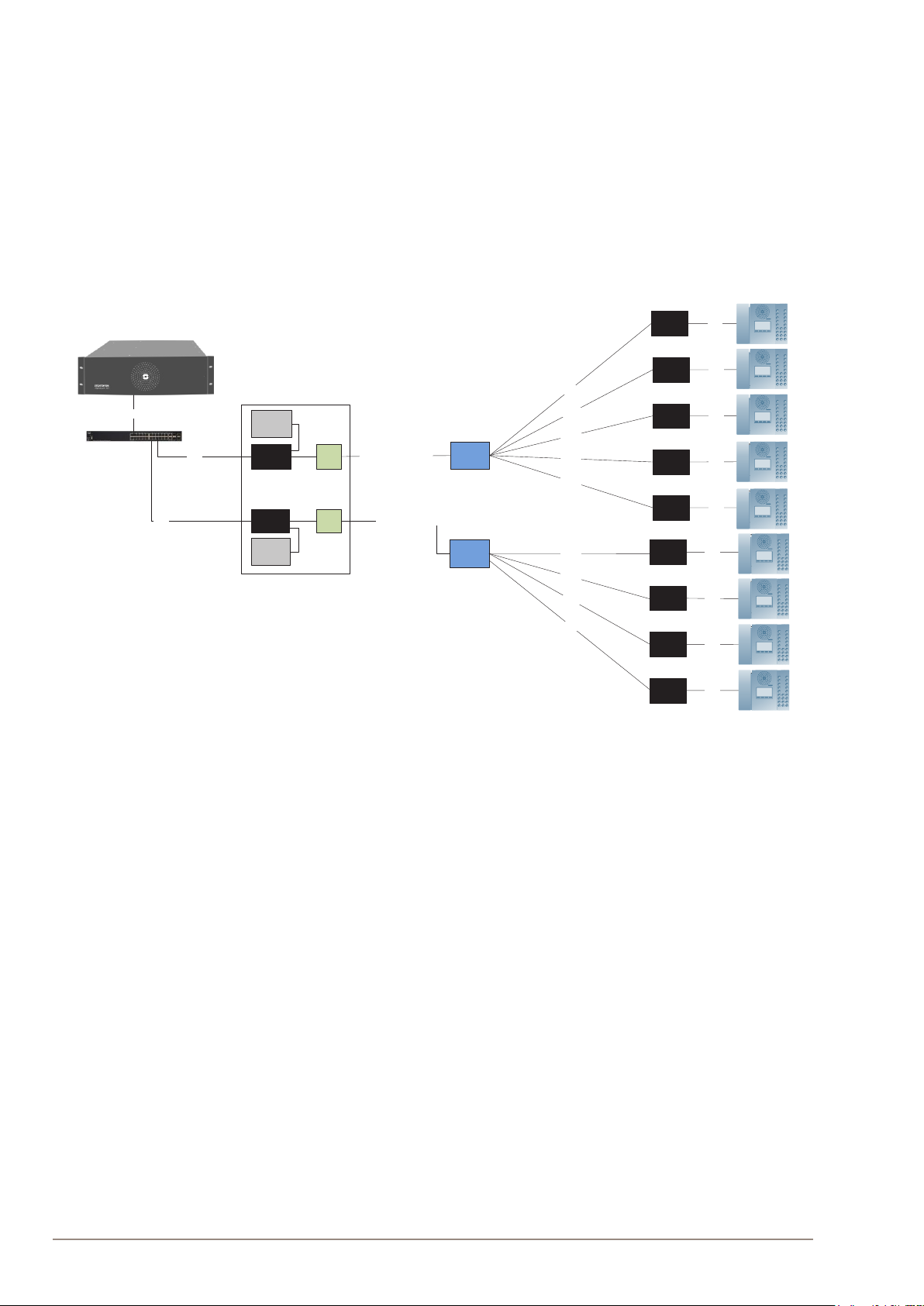3
FCDC3 Flowire Converter Configuration Manual
A100K11958
Contents
1 Product Description......................................................................................................................................................................... 4
1.1 General Description............................................................................................................................................................. 4
1.2 Areas of Application............................................................................................................................................................. 5
1.2.1 Retrofitting Older Intercom & Telephone Systems ........................................................................................ 5
1.2.2 Remote IP Intercom Locations in New Buildings............................................................................................. 5
2 Upgrading Conventional Star-Wired Infrastructure...................................................................................................... 6
2.1 The Conventional System................................................................................................................................................ 6
2.2 Power on Conventional Infrastructure.......................................................................................................................7
2.3 Precaution & Limitations.....................................................................................................................................................7
2.4 Recommendations................................................................................................................................................................7
2.5 System Configuration with Central Powering of Remote Intercoms ...................................................... 8
2.6 System Configuration with Local Powering of Remote Intercoms........................................................... 9
2.7 System Configuration with Industrial & Ex Devices.........................................................................................10
3 Connections & Indications...........................................................................................................................................................11
3.1 Flowire Connection..............................................................................................................................................................11
3.2 Ethernet Connection...........................................................................................................................................................11
3.3 Indicator LEDs.........................................................................................................................................................................11
3.4 Password Reset Button.....................................................................................................................................................11
4 Mounting & Recommendations ...............................................................................................................................................12
4.1 Mounting the Flowire Converter..................................................................................................................................12
4.2 Power Requirements......................................................................................................................................................... 13
5 Troubleshooting............................................................................................................................................................................... 14
5.1 Power for Stable Connection at Remote Site..................................................................................................... 14
5.2 Cables & Bandwidth........................................................................................................................................................... 14
5.3 System Log ............................................................................................................................................................................. 14
A: Power Consumption & Distances for Typical Cables..................................................................................................17
B: Advanced Configuration............................................................................................................................................................. 18
B.1 Setting a Static IP Address & Disabling DHCP.................................................................................................... 18
B.2 Network Management Key (NMK) Configuration............................................................................................ 19
B.3 CCo Settings.........................................................................................................................................................................20
C: Software Upgrade............................................................................................................................................................................21
C.1 Upgrade via Web Interface on Flowire Device.....................................................................................................21
D: Upgrade FCDC1/FCDC2, EAPFX, TFIX to Operate with FCDC3 ..................................................................... 22
Figures
Figure 1 FCDC3 Flowire Converter............................................................................................................................................................................................4
Figure 2 FCDC3 PoE Enabled and FCDC3 PoE Disabled.............................................................................................................................................4
Figure 3 Conventional star-wired infrastructure..................................................................................................................................................................6
Figure 4 Conventional star infrastructure with multi-pair cables and junction boxes ....................................................................................6
Figure 5 Flowire Upgraded configuration with central power distribution. ..........................................................................................................8
Figure 6 Conventional analog/digital system configuration..........................................................................................................................................9
Figure 7 Flowire Upgraded configuration with local power at remote locations...............................................................................................9
Figure 8 Cabling in Ex & Industrial Zones ...............................................................................................................................................................................10
Figure 9 FCDC3 Flowire Converter Dimensions...............................................................................................................................................................12
Figure 10 DIN Mounting Clips..........................................................................................................................................................................................................12