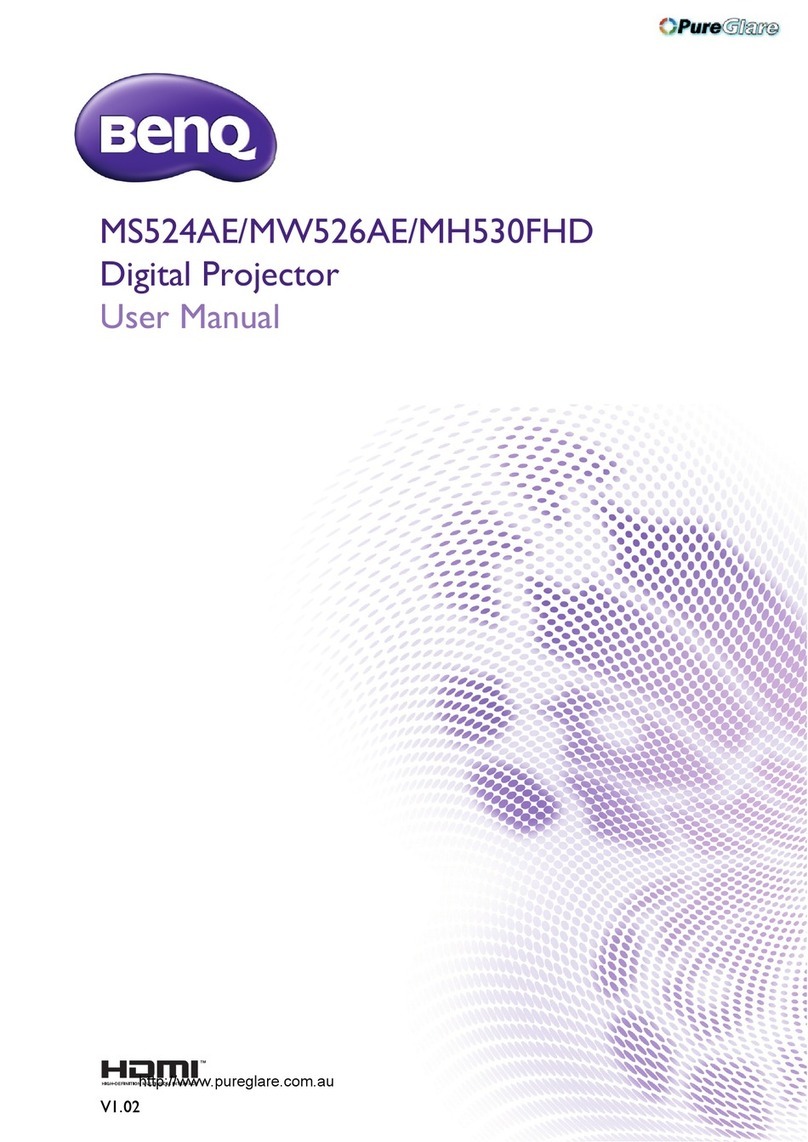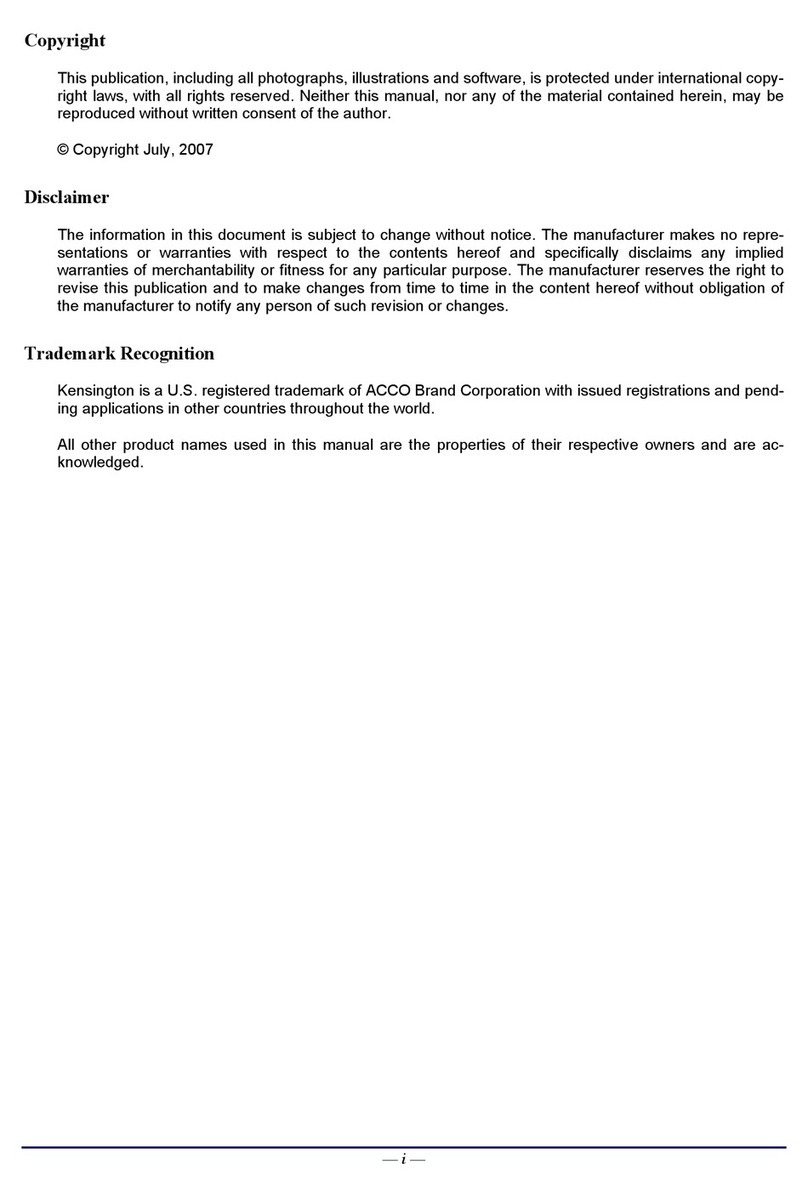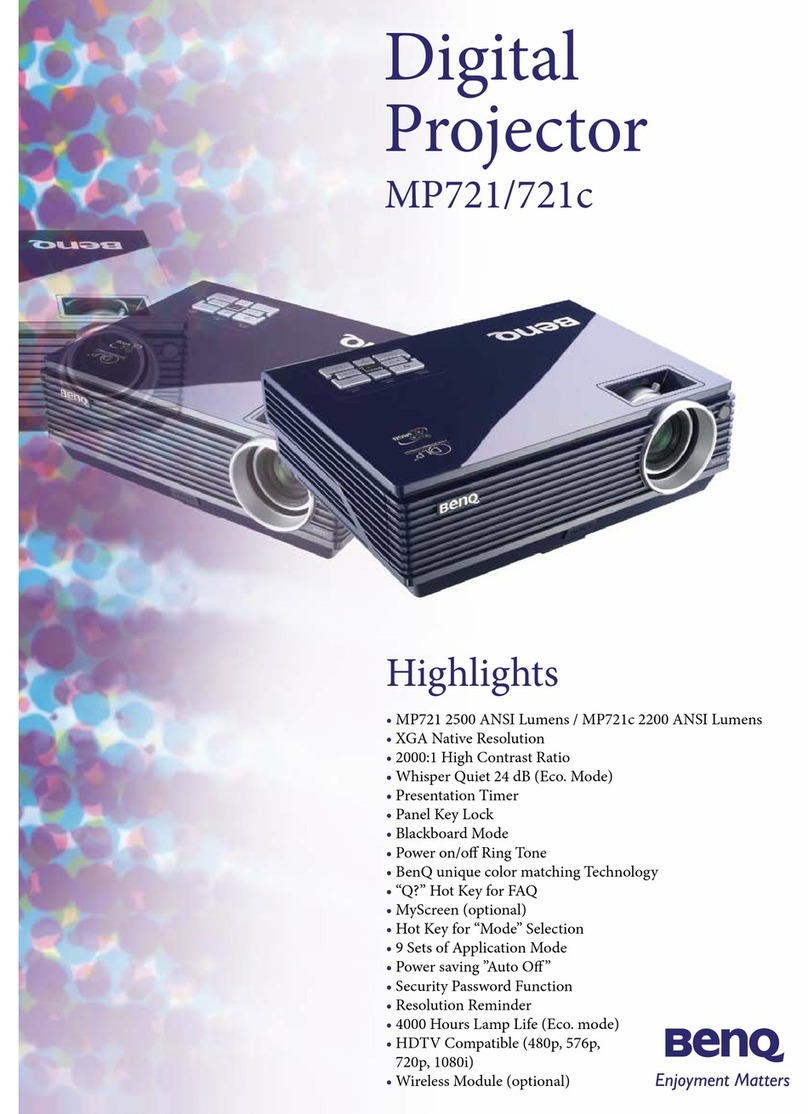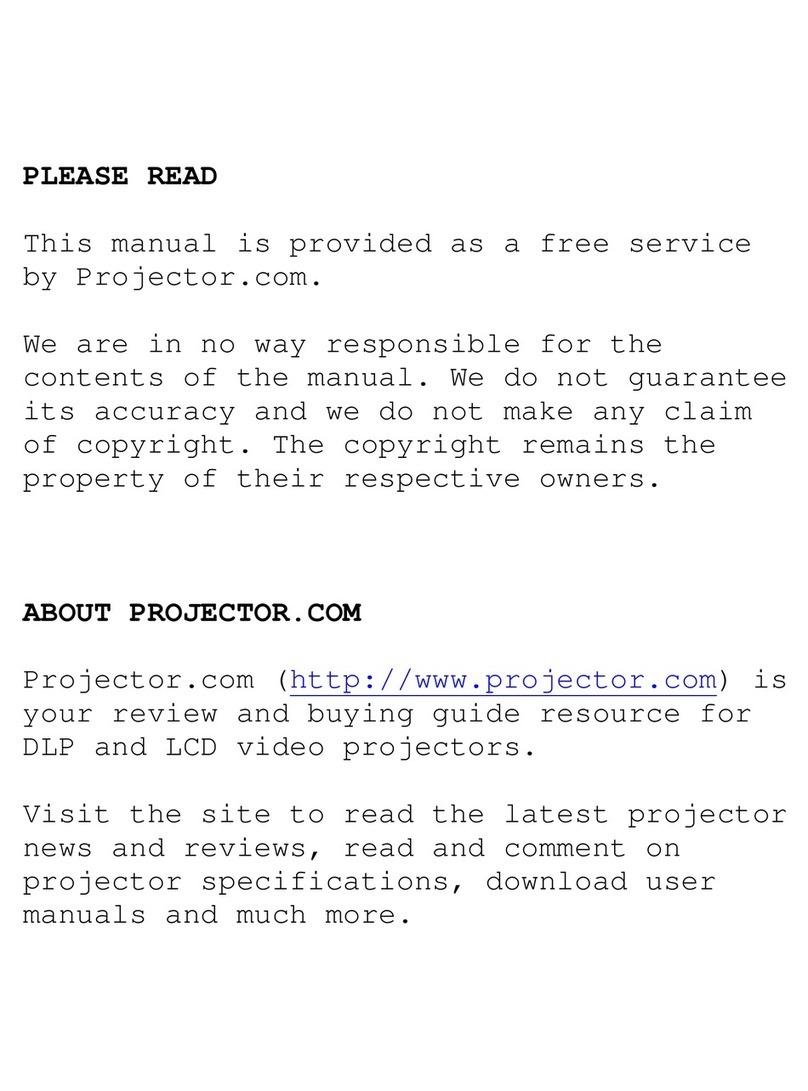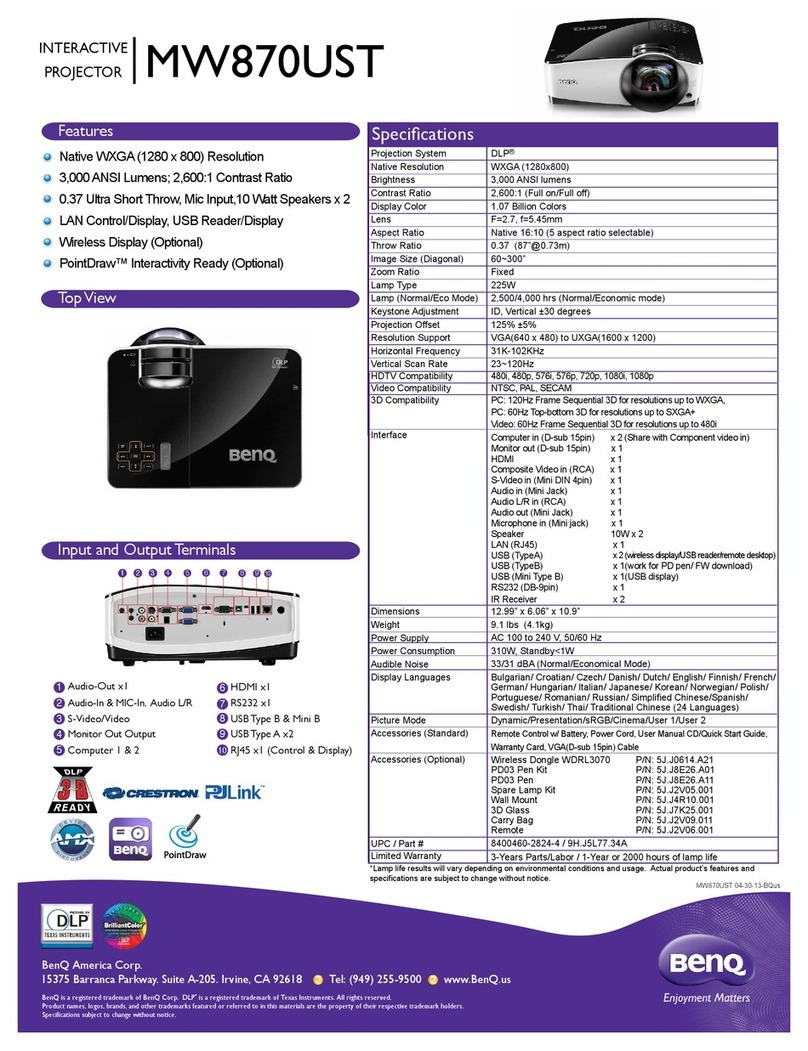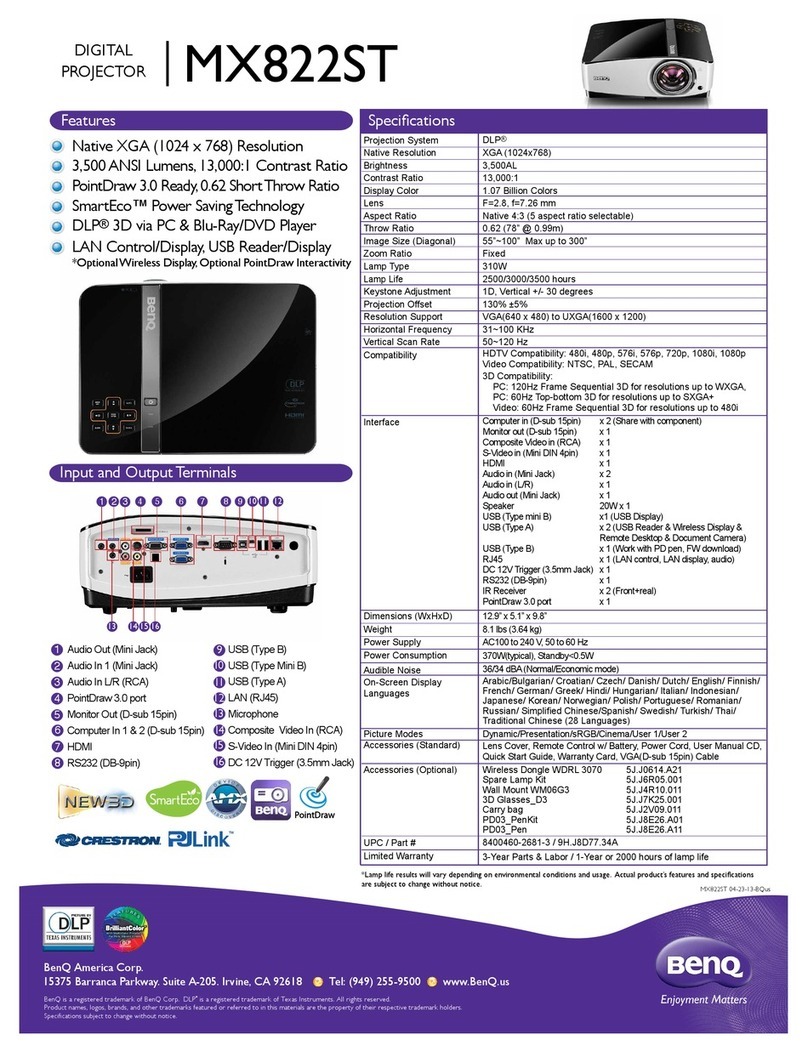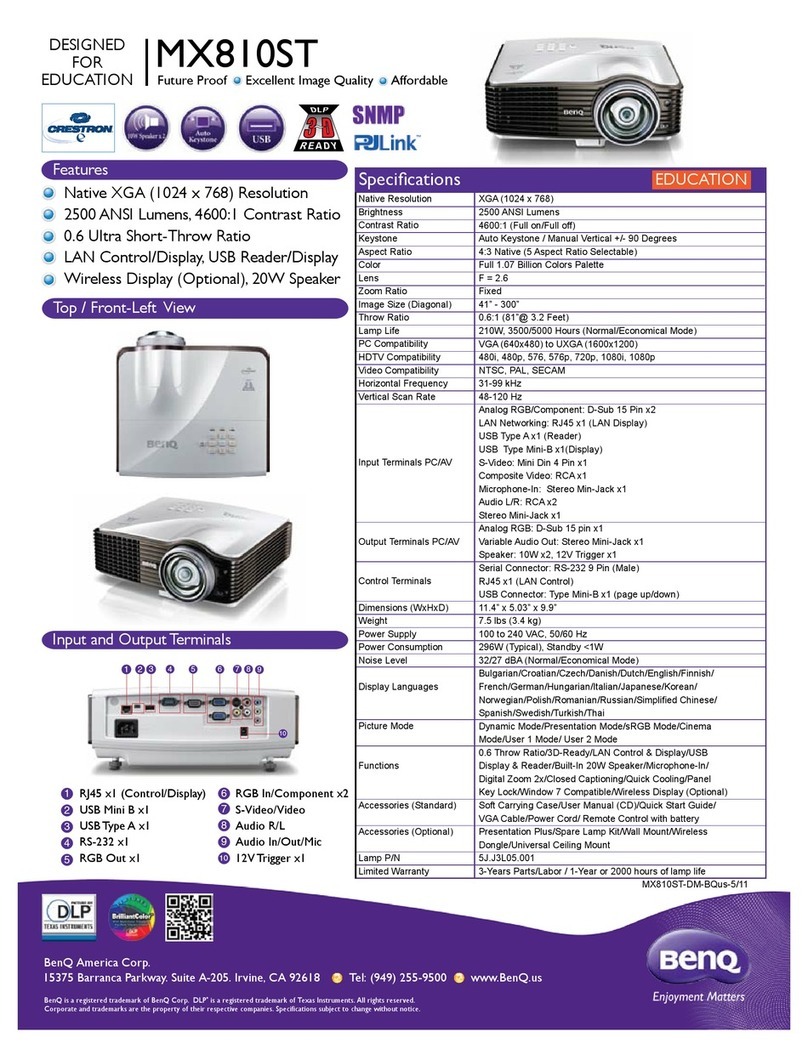English III
Table of Contents
Introduction............................................................................................................................................................................................... 1
Projector Features ........................................................................................................................................................................ 1
Description ..................................................................................................................................................................................... 2
A. FRONT ...................................................................................................................................................................... 2
B. REAR .......................................................................................................................................................................... 2
C. BOTTOM .................................................................................................................................................................. 3
Installation....................................................................................................................................................................................... 3
A. Positioning ................................................................................................................................................................. 3
B. Adjustable Feet......................................................................................................................................................... 3
Moving the Projector.................................................................................................................................................................... 4
Accessories..................................................................................................................................................................................... 5
Connection ............................................................................................................................................................. 6
A. Connecting the Projector to Computer/Notebook ........................................................................................ 6
B. Connecting the Projector to Macintosh/Power Book..................................................................................... 7
Operation................................................................................................................................................................ 8
Turn On/Off Procedure............................................................................................................................................................... 8
A. Power on ................................................................................................................................................................... 8
B. Standby....................................................................................................................................................................... 8
External Control............................................................................................................................................................................ 8
A. Control Pad............................................................................................................................................................... 8
B. Remote Control..................................................................................................................................................... 10
Usage and Replacement of Lamp ............................................................................................................................................. 12
A. Lamp/temperature Status LED Indicator.......................................................................................................... 12
B. Replacing the Lamp................................................................................................................................................ 14
OSD................................................................................................................................................................................................ 16
Main OSD Menu .......................................................................................................................................................................... 16
A. Display Page ............................................................................................................................................................ 17
B. Image Page............................................................................................................................................................... 17
C. Control Page........................................................................................................................................................... 19
D. Source Page............................................................................................................................................................. 19
Other Correspondent Remote Functions and Messages ................................................................................................... 20
Maintenance and Troubleshooting ..................................................................................................................21
A. Lamp Replacement ................................................................................................................................................ 21
B. Cleaning the Lens................................................................................................................................................... 21
C. Troubleshooting..................................................................................................................................................... 21
Specifications.........................................................................................................................................................22
A. Optical...................................................................................................................................................................... 22
B. Electrical .................................................................................................................................................................. 22
C. Mechanical ............................................................................................................................................................... 22
D. Preset Display Resolution Table......................................................................................................................... 22
AV Connection Port................................................................................................................................................................... 23
AV Control Pad ........................................................................................................................................................................... 23
Connecting the Box.................................................................................................................................................................... 24