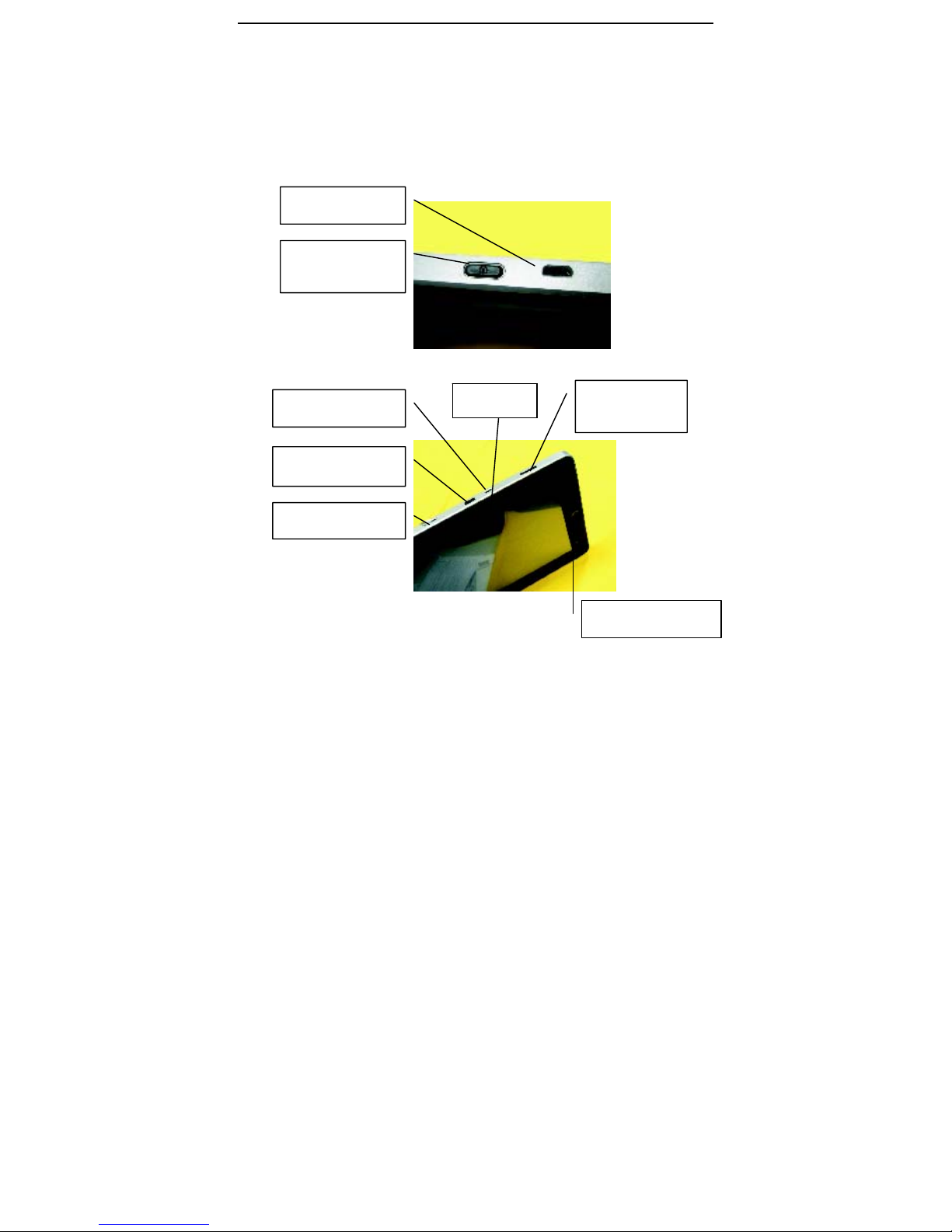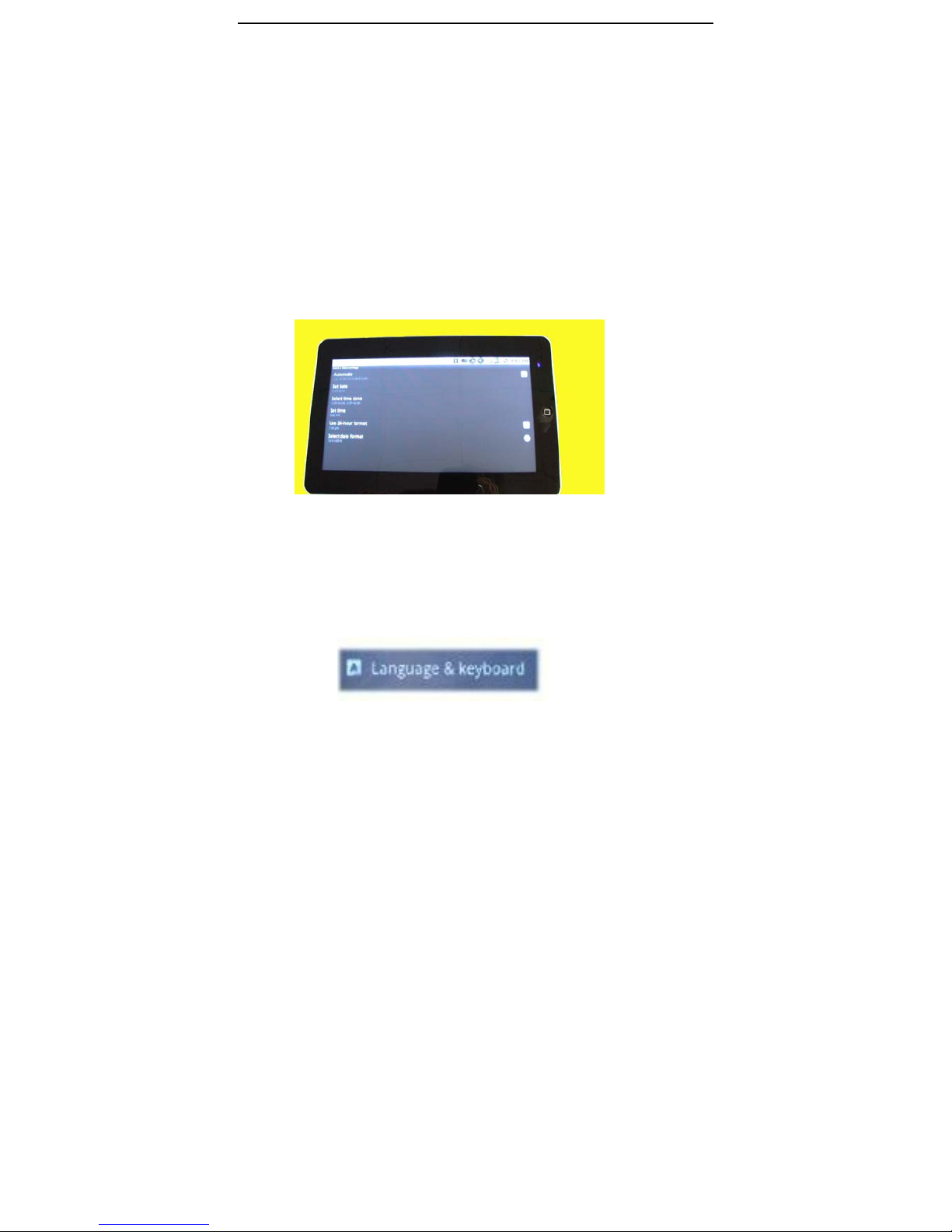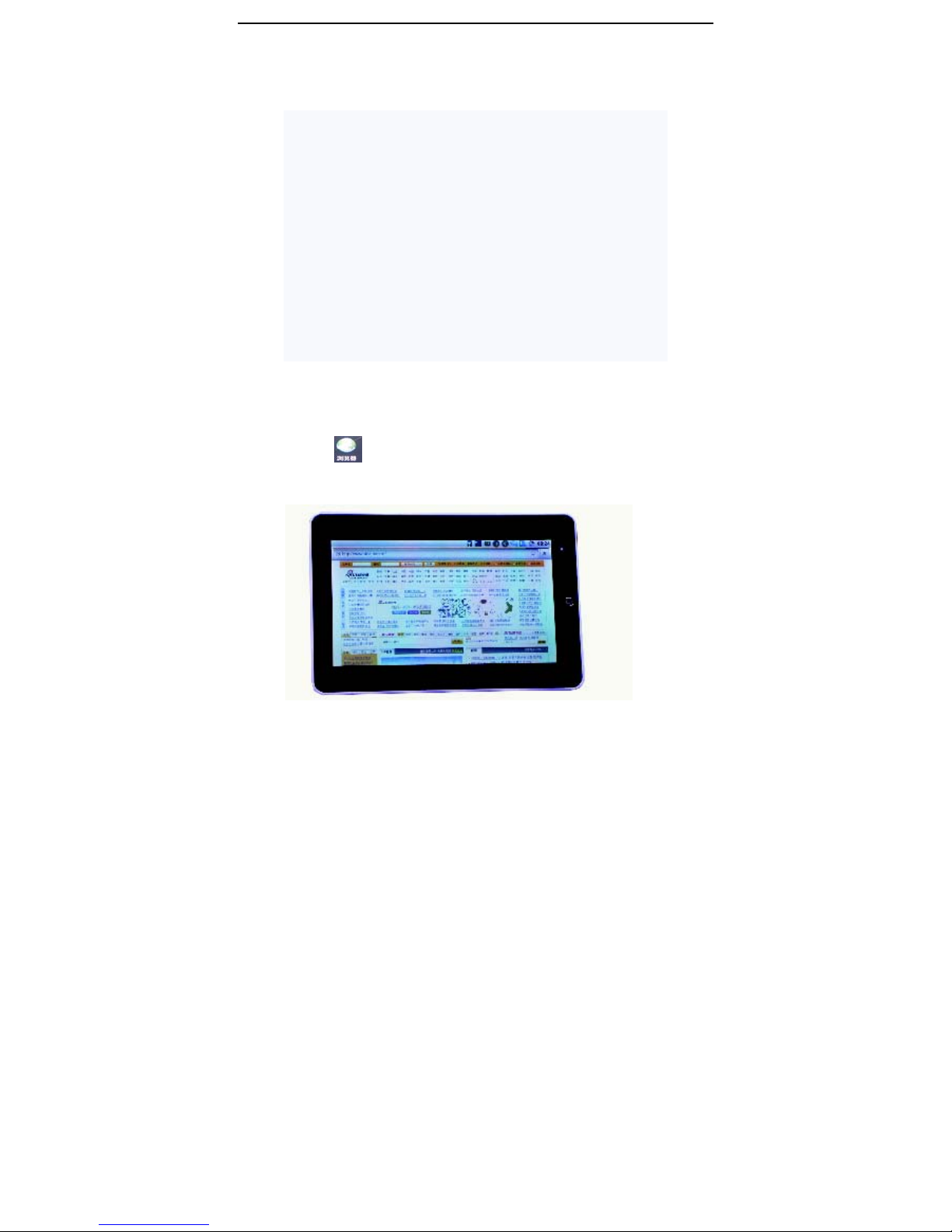[键入文字]
1
Directory---------------------------------------------1
1.Use statement------------------------------------2
2.Appearance Description-------------------------2
2.1 Overall structure---------------------------2
2.2 Button, and plug-ins----------------------3
3. The description of menu interface-----------5
3.1 Desktop description-----------------------5
3.2 Status Bar Description -------------------5
4.Basic set of equipment -------------------------6
4.1 Wireless Control ---------------------------6
4.2 Sound and display-------------------------7
4.3 Security and location----------------------7
4.4 Date and time------------------------------8
4.5 Locate and text--------------------------8
4.6 Battery Charging---------------------------9
5. Software installation and management------9
5.1 Browser-------------------------------------9
5.2 E-mail--------------------------------------10
5.3 Google Map ------------------------------10
5.4 Alarm clock -------------------------------11
5.5 build-in camera---------------------------11
5.6 high definition digital output------------11
6. O / I File Manager ----------------------------11
7.FAQ-----------------------------------------------12
7.1 Can not open the media player--------12
7.2 Screen flashing---------------------------12
7.3 Headphones can not hear sound------12
7.4 Can not copy the file---------------------12