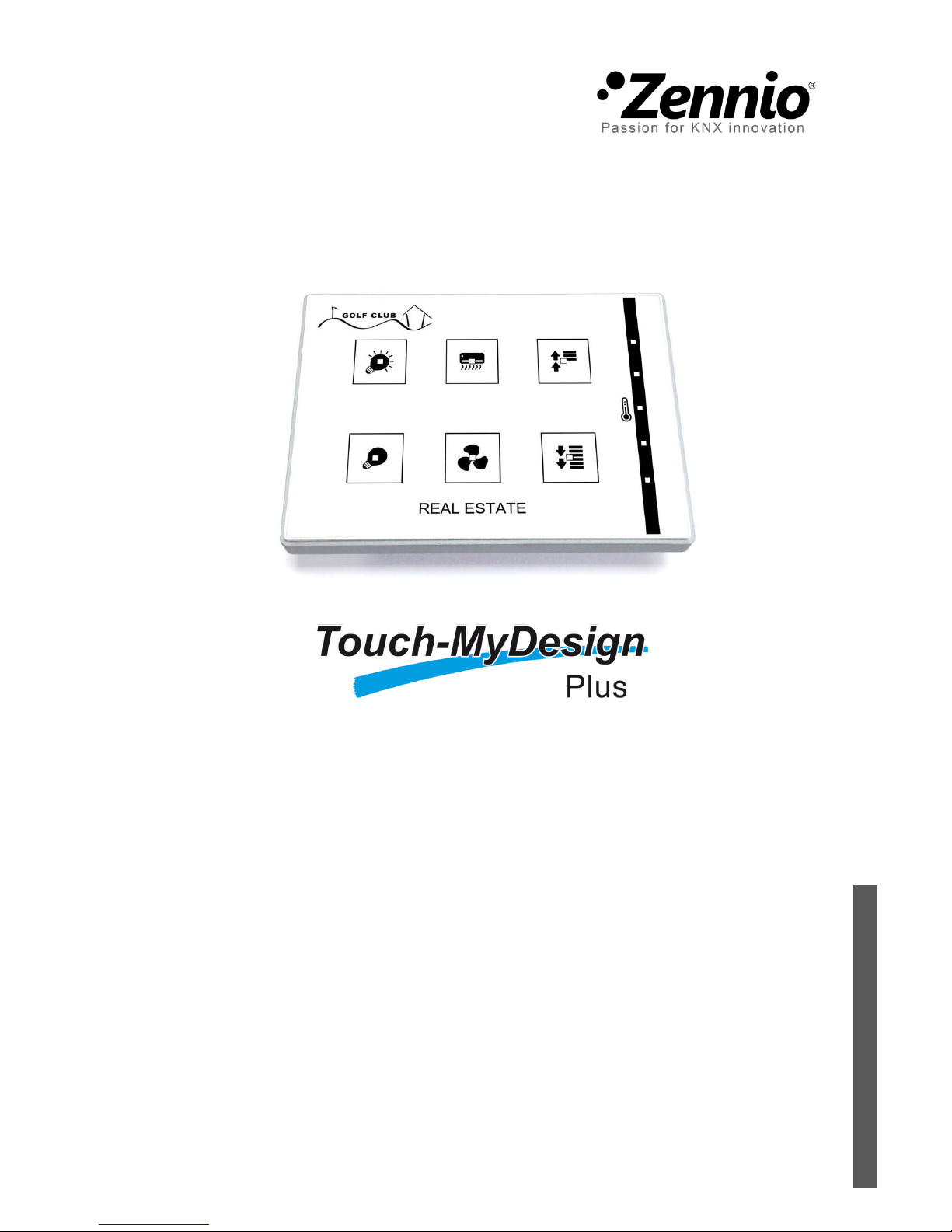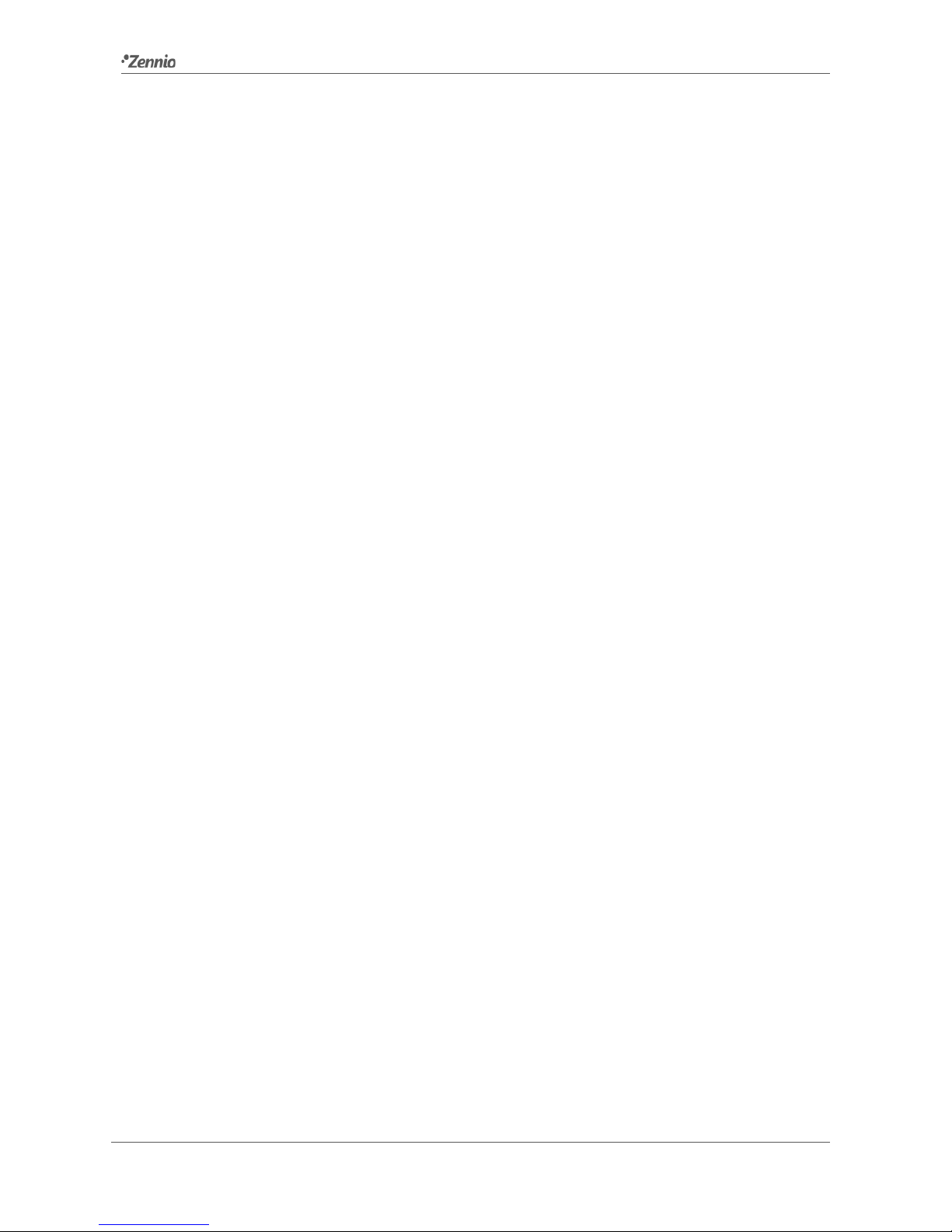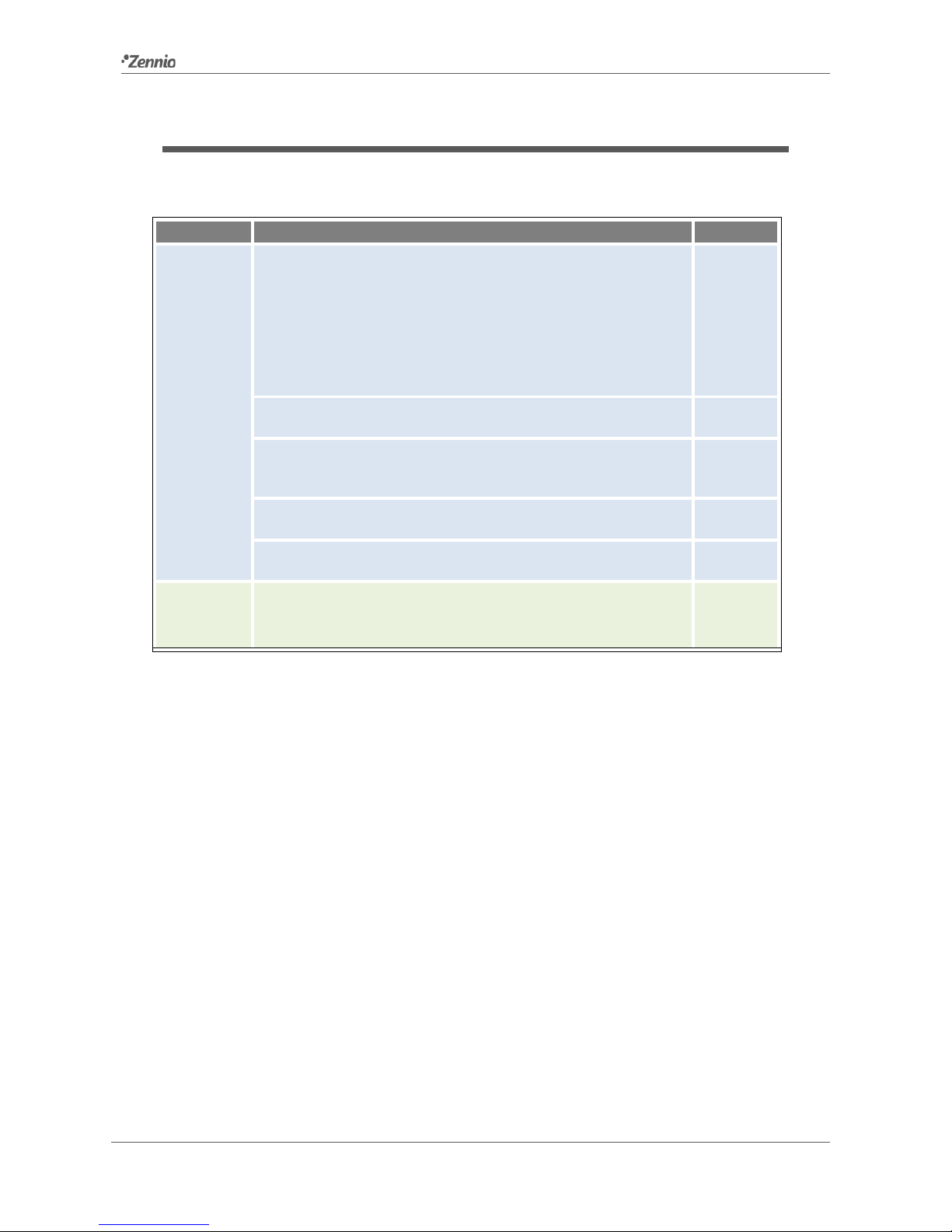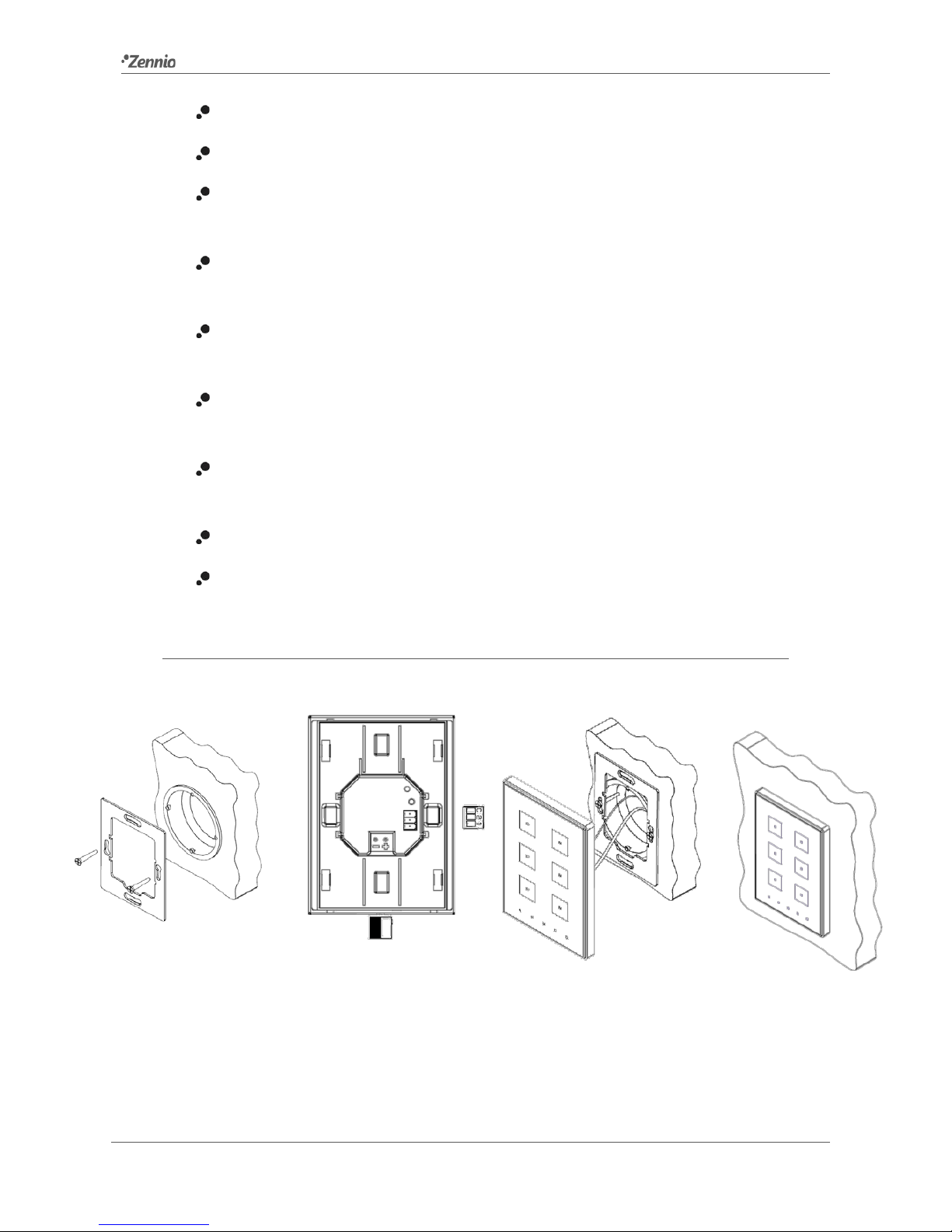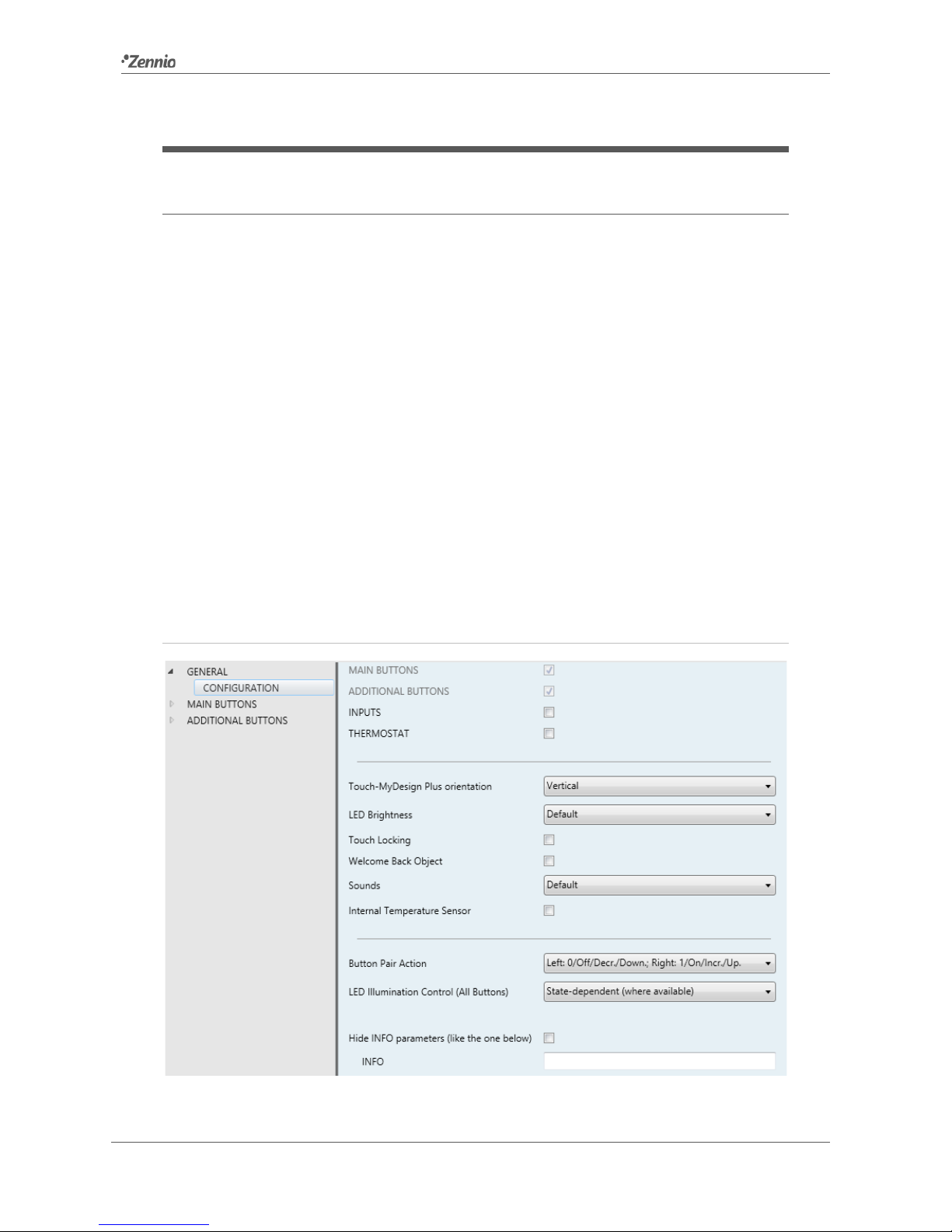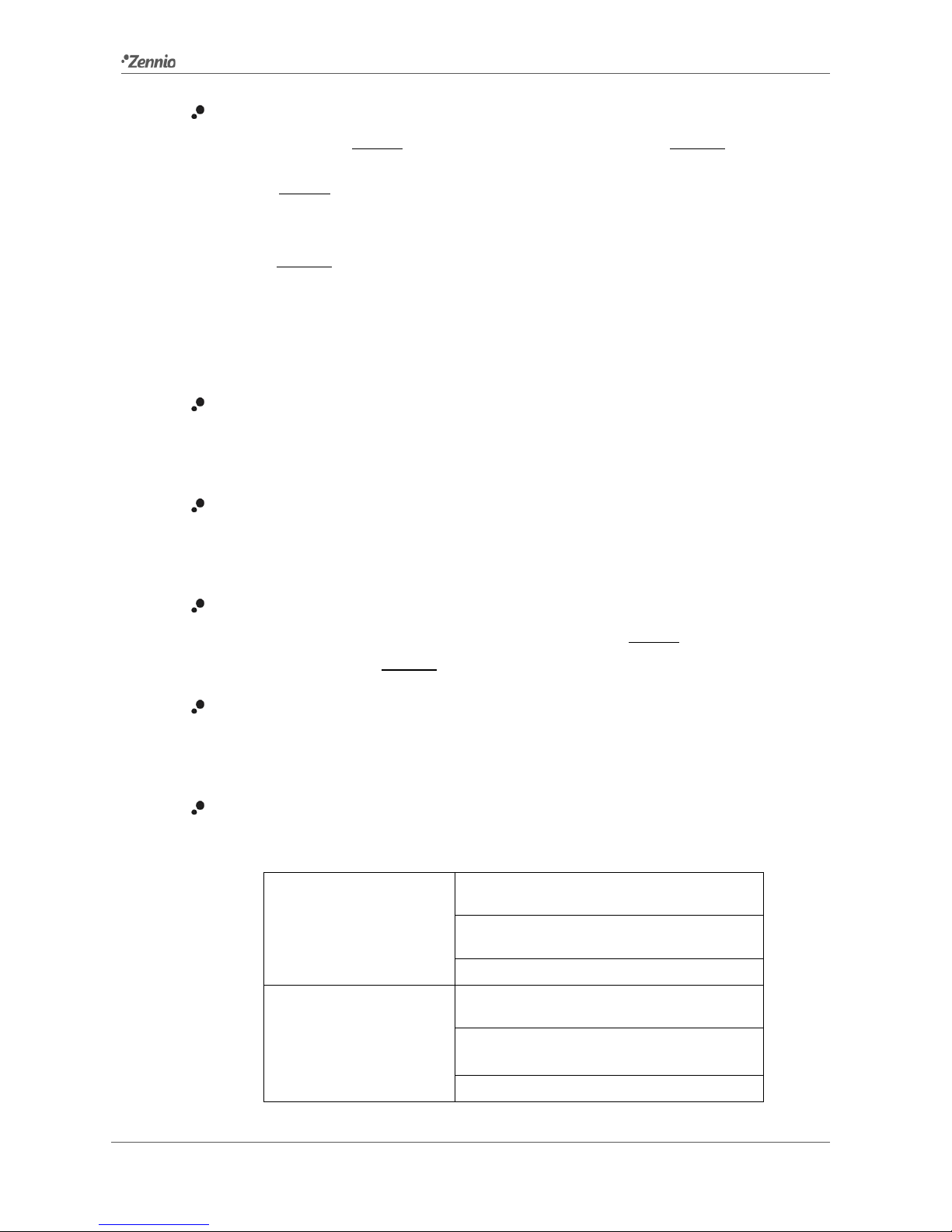LED Brightness: sets whether the LEDs should make use of the pre-defined
brightness levels (“Default”) or of a user-defined configuration (“Custom”).
In “Default”, the LEDs will remain off while in the “off” state, and at the
maximum light level while in the “on” state.
In “Custom”, a specific tab will be included in the tab tree on the left so the
integrator can set the desired light levels for the “off” and “on” states and
whether to use the Night Mode or not.
See section 0 for details.
Touch Locking: enables or disables the Touch Locking tab in the menu on the
left, depending on whether this function is needed or not. See section 2.5 for
details.
Welcome Back Object: enables or disables the Welcome Back Object tab in
the tree on the left, depending on whether this function is needed or not. See
section 2.4 for details.
Sounds: sets whether the sound functions (button beeps, alarm and doorbell)
should work according to the pre-defined configuration (“Default”) or to a user-
defined configuration (“Custom”). See section 2.6 for details.
Internal Temperature Sensor: enables or disables the Internal Temperature
Sensor tab in the tree on the left, depending on whether this function is required
or not. See section 2.9 for details.
Button Pair Action: lets selecting how the two-button controls should behave
depending on the device orientation (see above):
Vertically-oriented
device
Left: 0 / Off / Decrease / Down.
Right: 1 / On / Increase / Up
Left: 1 / On / Increase / Up
Right: 0 / Off / Decrease / Down.
Every Button Pair is Configured Separately
Horizontally-oriented
device
Down: 0 / Off / Decrease / Down
Up: 1 / On / Increase / Up
Down: 1 / On / Increase / Up
Up: 0 / Off / Decrease / Down
Every Button Pair is Configured Separately