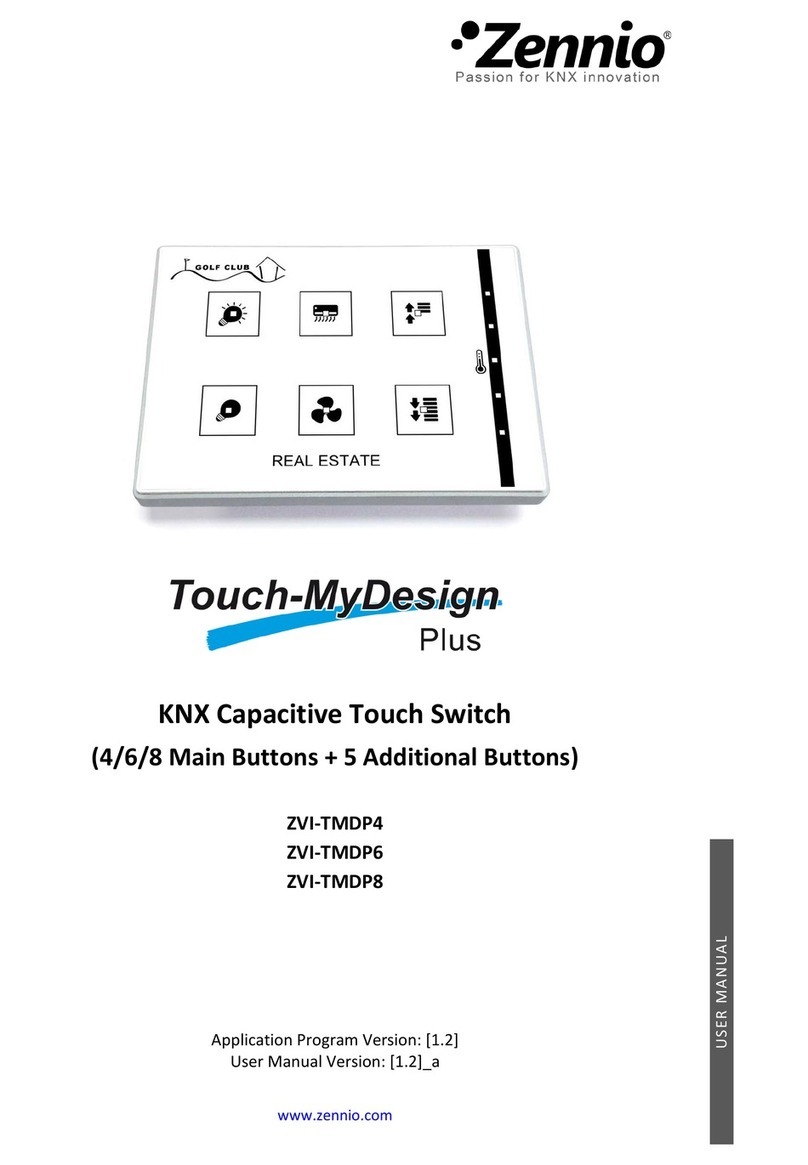Touch-MyDesign
http://www.zennio.com Technical Support:http://zennioenglish.zendesk.com
Contents
1 Introduction ............................................................................................................................. 3
1.1 Touch-MyDesign............................................................................................................... 3
1.2 Installation........................................................................................................................ 4
2 Configuration ........................................................................................................................... 7
2.1 General Configuration ...................................................................................................... 7
2.2 Touch Panel ...................................................................................................................... 7
3 ETS Parameterization............................................................................................................. 10
3.1 Default Parameterization ............................................................................................... 10
3.2 General ........................................................................................................................... 11
3.3 Main Buttons.................................................................................................................. 18
3.3.1 Pair.......................................................................................................................... 20
3.3.2 Individual ................................................................................................................ 23
3.4 Additional Buttons.......................................................................................................... 27
3.4.1 Disabled .................................................................................................................. 28
3.4.2 Setpoint Temperature ............................................................................................ 29
3.4.3 1-byte Control (unsigned int) ................................................................................. 29
3.4.4 1-byte Control (scaling) .......................................................................................... 30
3.4.5 Individual Buttons................................................................................................... 30
3.4.6 Individual Indicators ............................................................................................... 31
3.5 Inputs.............................................................................................................................. 32
3.5.1 Push Button ............................................................................................................ 33
3.5.2 Switch/Sensor......................................................................................................... 37
3.5.3 Temperature Probe ................................................................................................ 38
3.5.4 Movement Detector ............................................................................................... 40
3.6 Thermostat ..................................................................................................................... 41
ANNEX I: Communication objects ............................................................................................... 42