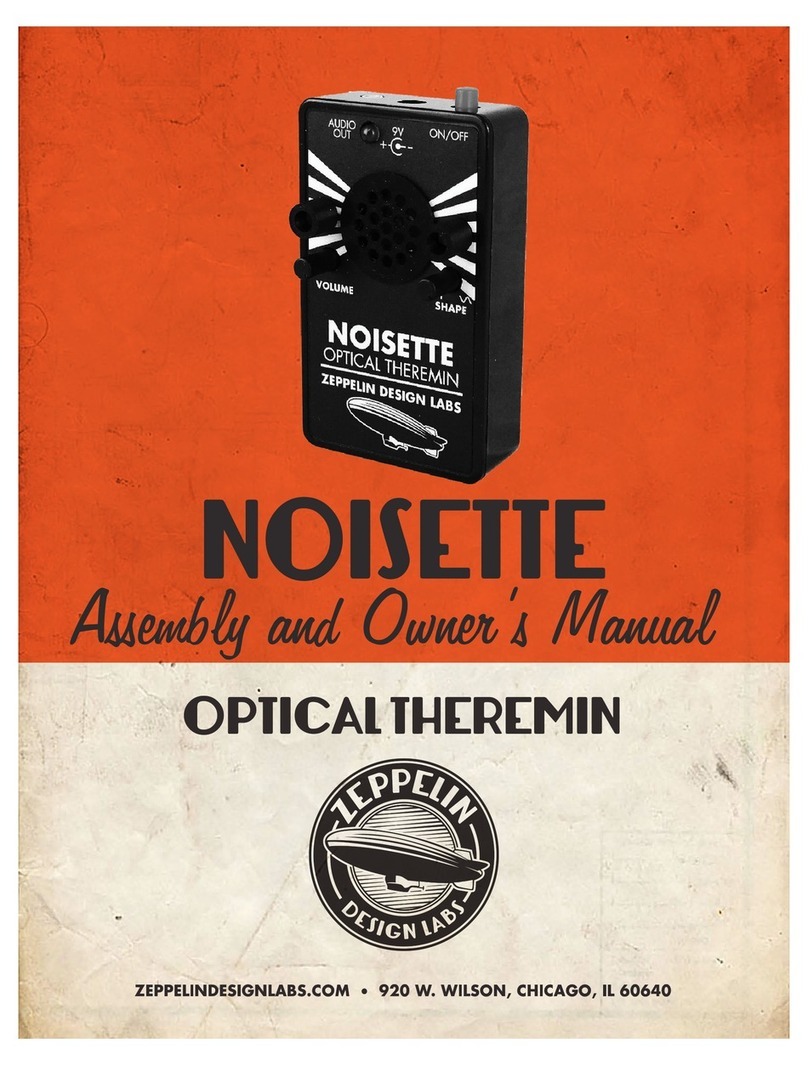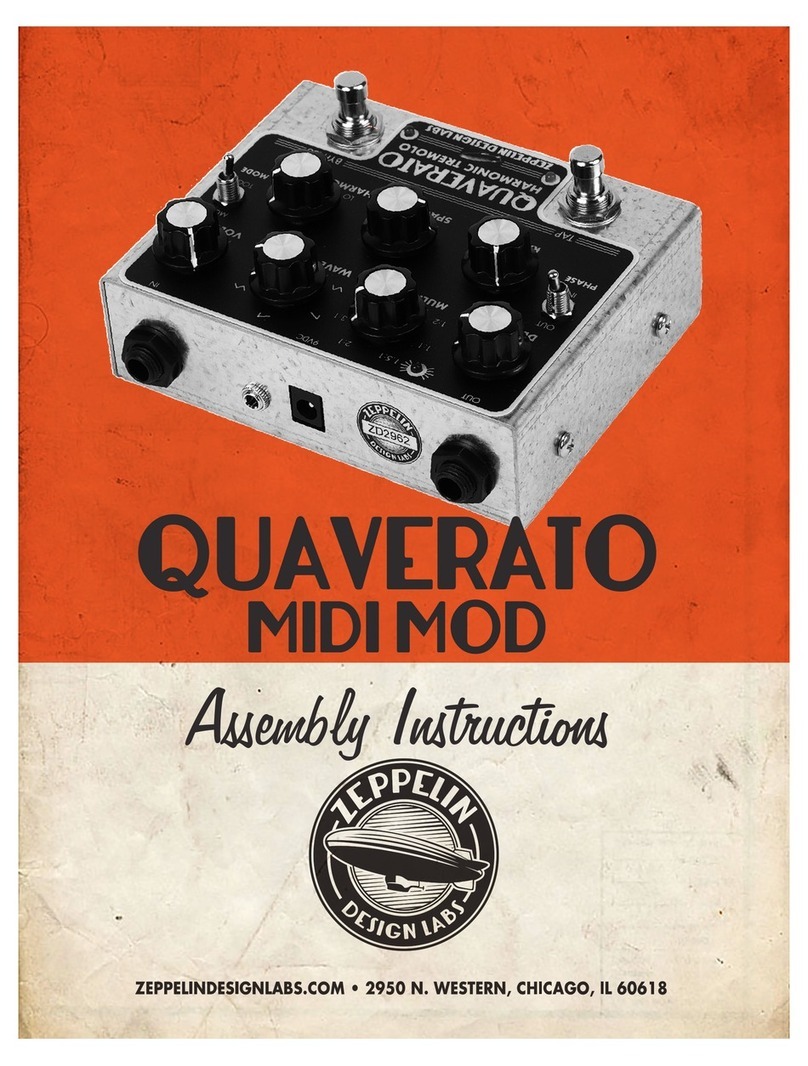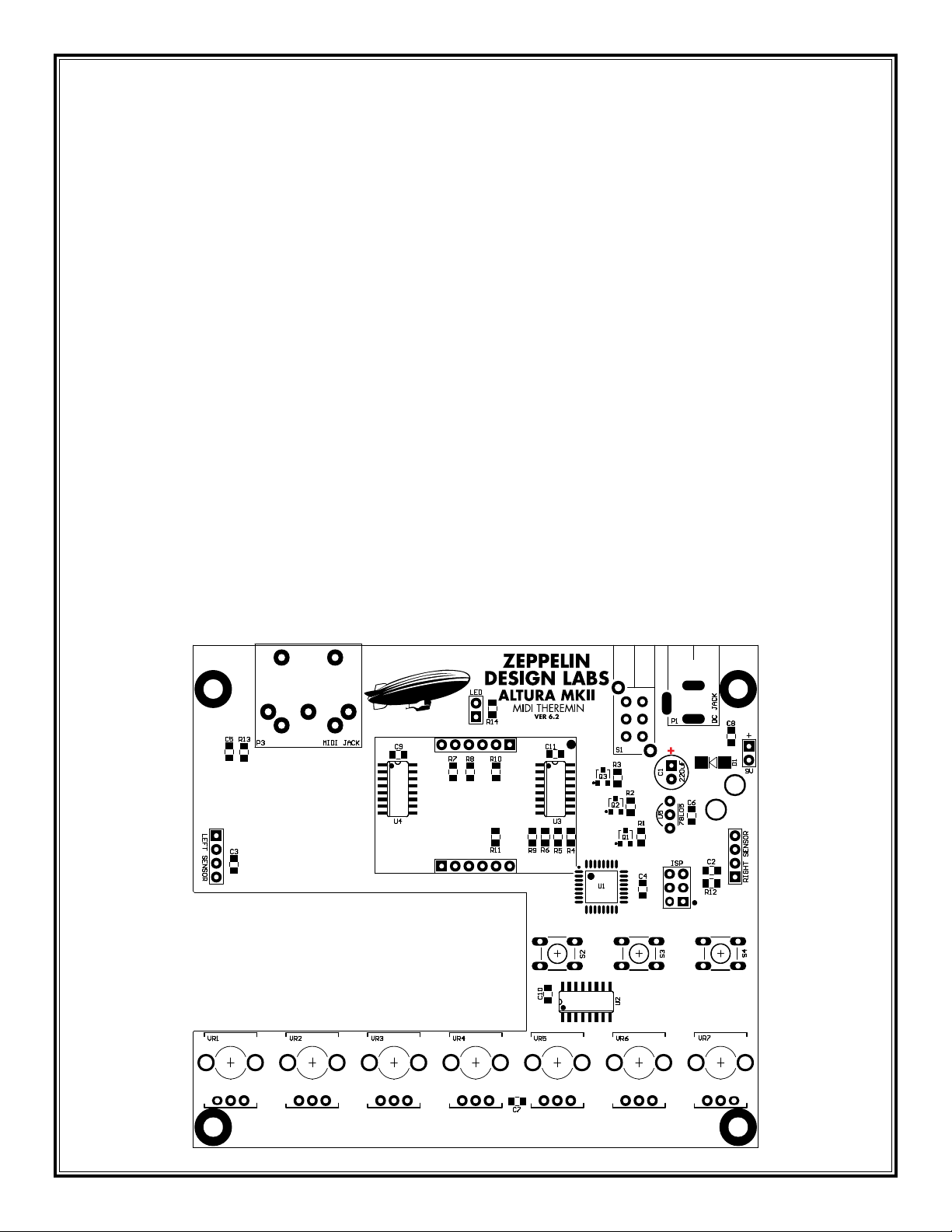3
INTRODUCTION
The Altura MkII+Theremin MIDI Controller by Zeppelin Design Labs
was inspired by the early electronic instrument invented by Russian
physicist Léon Theremin. Léon’s device uses a pair of antennas that
can sense the capacitance of a person’s hands. The right antenna
affects a voltage controlled oscillator (VCO) circuit. As the player
moves his hand closer to this antenna, the device emits a sine wave
tone that rises in pitch. The left antenna affects a voltage controlled
amplifier (VCA) circuit. As the player moves his left hand farther
away from this antenna, the tone becomes louder. The device is
very sensitive and can make wonderful, spooky music – but it is
very tricky to play. The performer has to play by ear: there are no
frets or keys in mid-air!
The Altura MkII+ Theremin MIDI Controller makes many
improvements on the original Theremin. First, the Altura does not
itself make sound; instead, it simply controls synthesizers and computer programs that employ the MIDI
protocol (Musical Instrument Digital Interface). Thus any sound that your synthesizer can make the
Altura MkII+ can control. Further, you can determine the key and scale (mode) in which to play. You
can even build an eight-step arpeggio and save your work in a bank of presets.
HISTORY
In 1920, as Léon Theremin (1896 - 1993) was developing radio equipment for the Soviet government,
he heard strange sounds coming from some of his circuitry. He noticed that the frequency (or pitch)
of this sound changed with how close his hand was to the circuit. He developed this device into a
musical instrument which he initially called the Thereminvox. In 1927 he left the USSR to tour Europe in
promotion of his invention, performing to large audiences and receiving mixed reactions. His tour took
him to New York where he stayed for the next 10 years; in which time he opened a laboratory and
studio, patented the Theremin, licensed its manufacture to RCA, performed with a theremin ensemble
at Carnegie Hall, and invented an electronic cello. In 1930 he conducted the first-ever concert of an
electronic orchestra. In 1938 Léon Theremin suddenly disappeared – it was said that he had been
kidnapped by Soviet agents; and later he was presumed dead.
Through the late 30’s, Theremin’s protégé Clara Rockmore rose to prominence as the world’s pre-
eminent thereminist. She preformed with world-class orchestras in large concert halls. These
performances established the theremin as a legitimate performance instrument and started to open the
public consciousness to electronic instruments and electronic music in general.
In the late 50’s, Rockmore visited Moscow and by chance made contact with her old friend Léon
Theremin. After 20 years of mysterious silence, she received word to meet Léon on a subway platform,
where they spoke for a few minutes.
It seems Theremin’s disappearance may have had more to do with the IRS than the KGB. What is
certain is that upon Theremin’s return to Russia, he was arrested and sent to the labor camps. He
landed in a secret Soviet laboratory where he developed spy gear for the KGB. He was released in
1947 but “volunteered” to continue with the KGB until 1966.
Alexandra Stepanoff playing the
theremin on NBC Radio, 1930