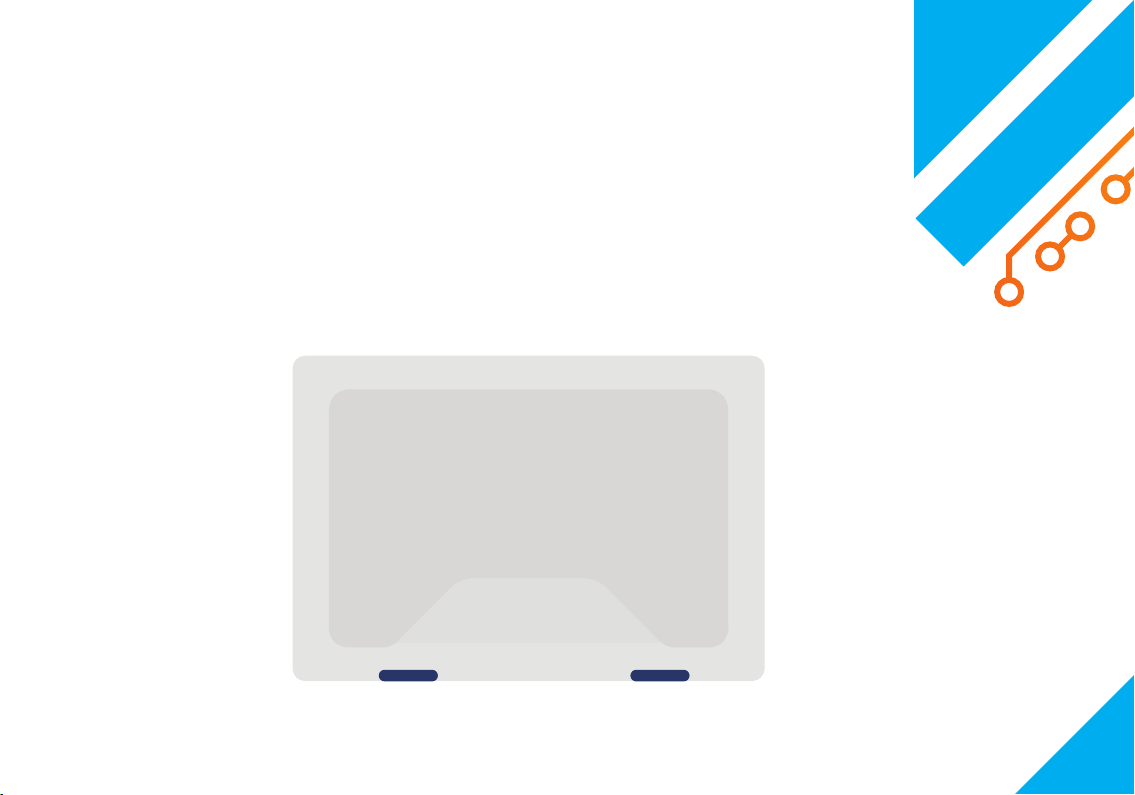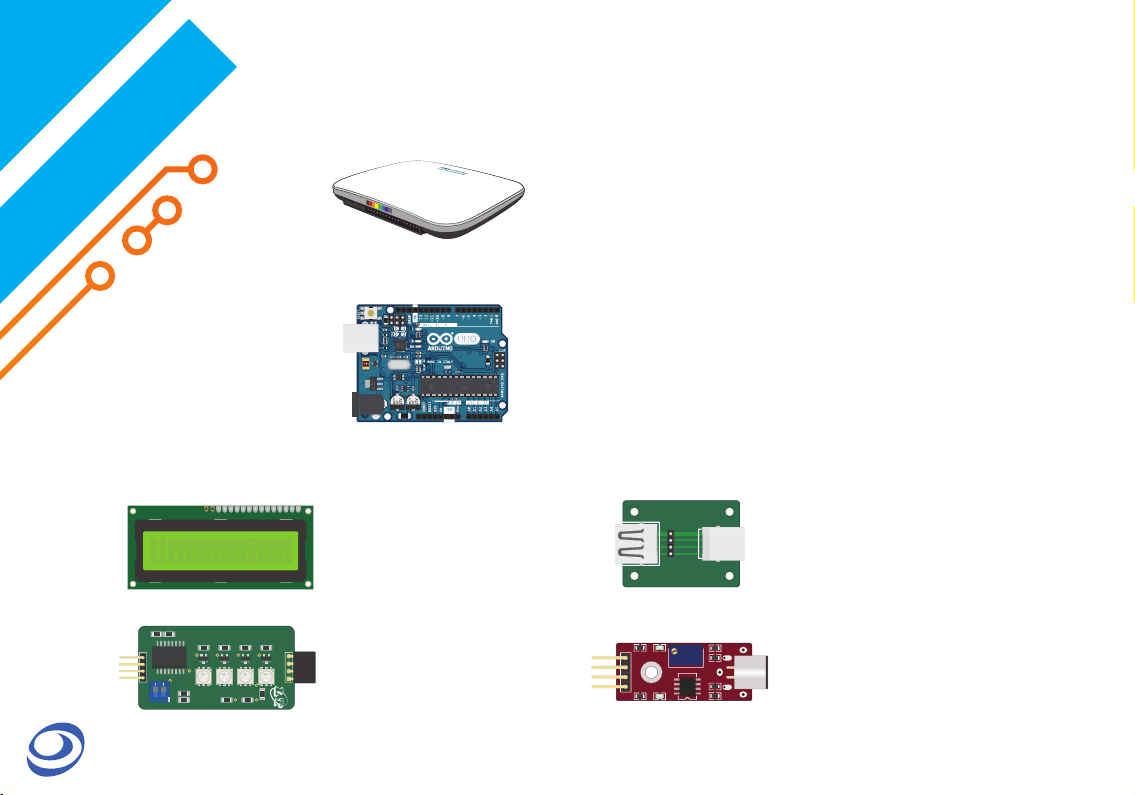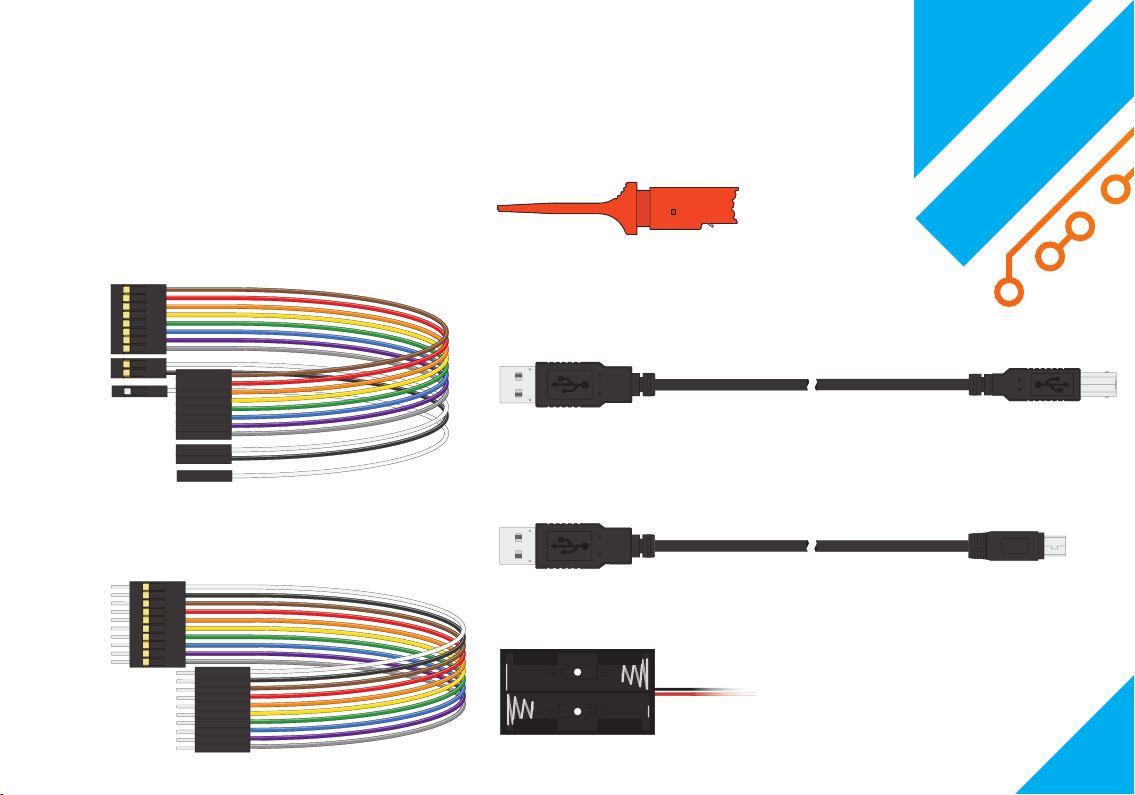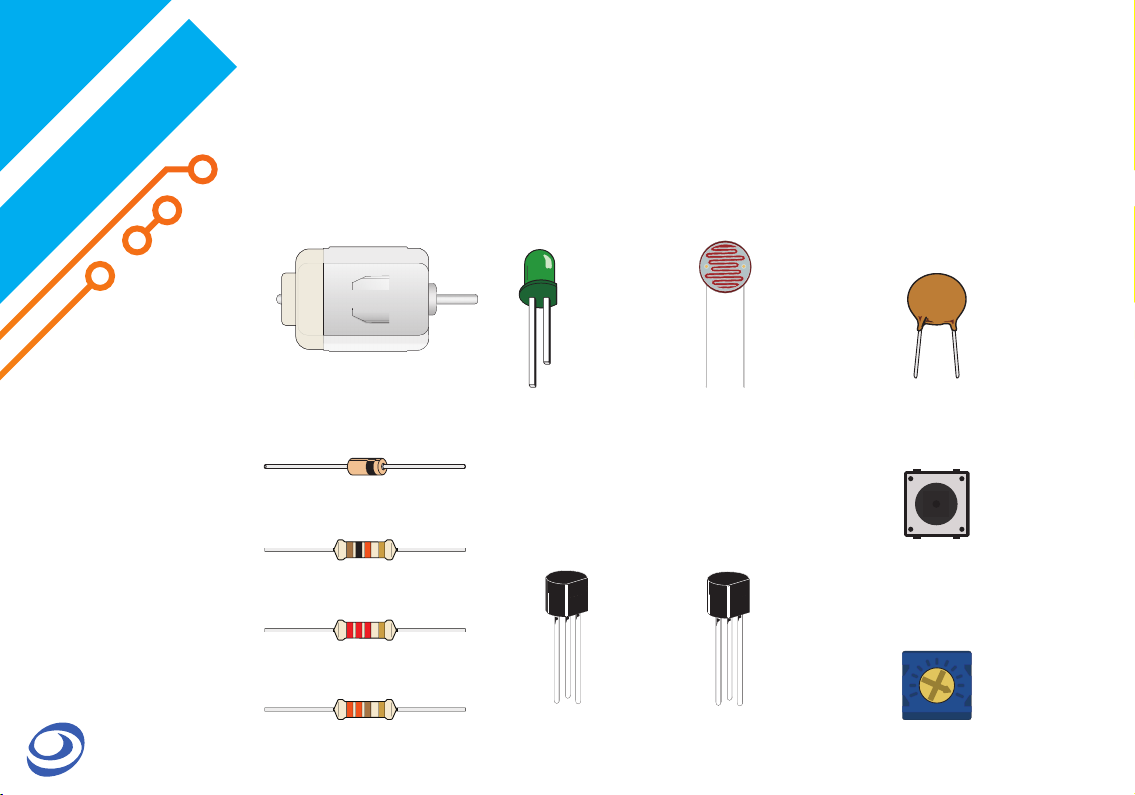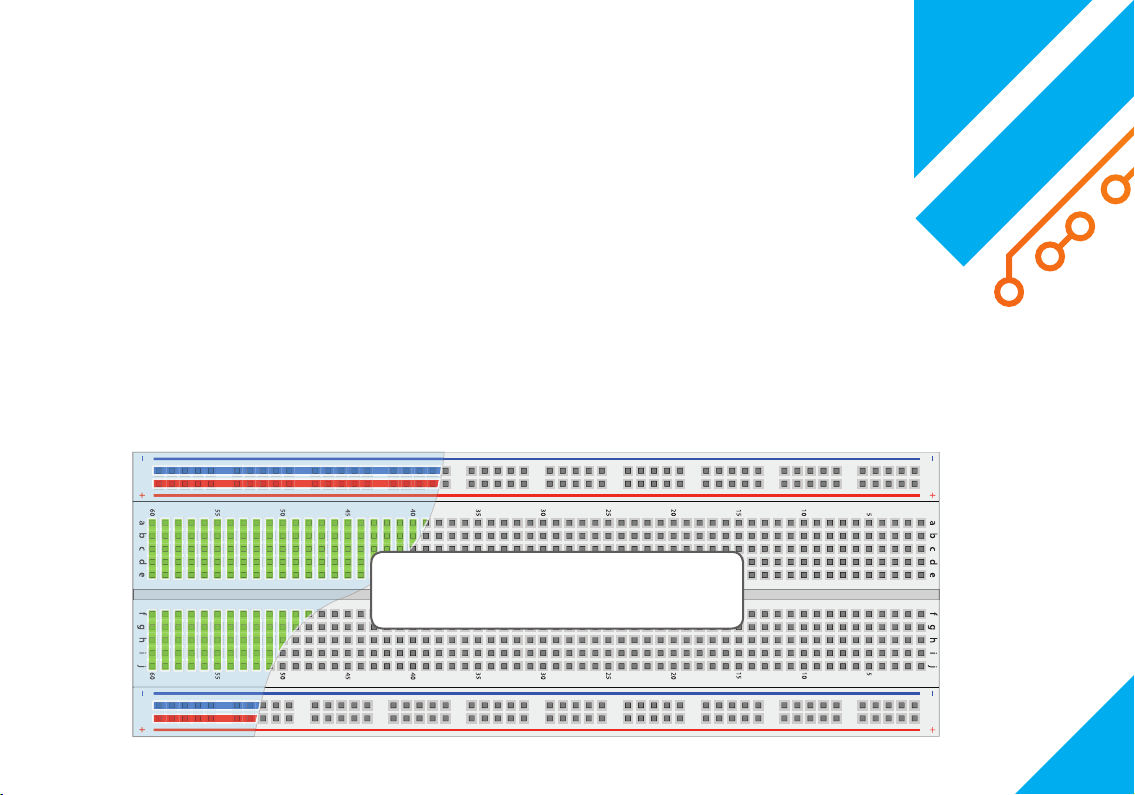This book is intended for hobbyists, students and anyone who has an
consists of experiments that cover several aspects of electronics,
After finishing this book, we hope the reader to
in this book are universal and can be applied
when using other logic analyzers or working with
each person can get something out of it, however
INTRODUCTION