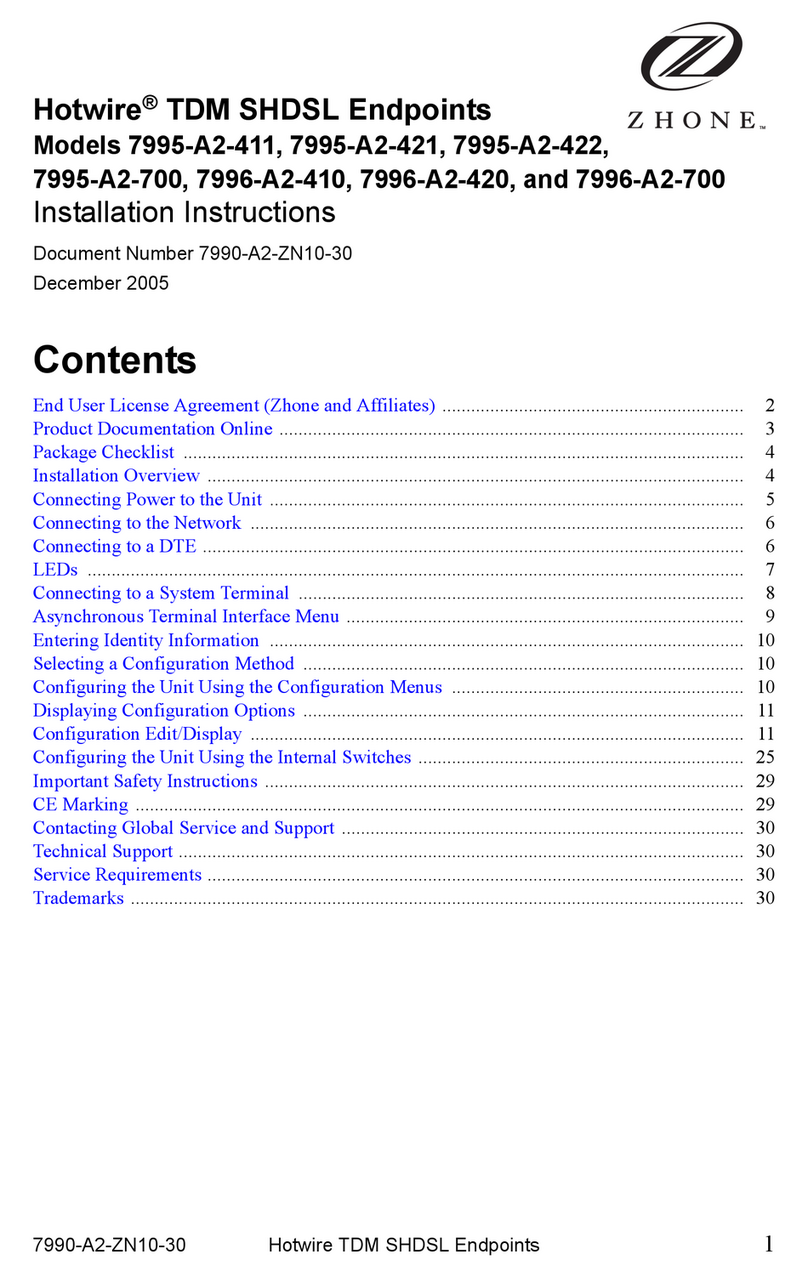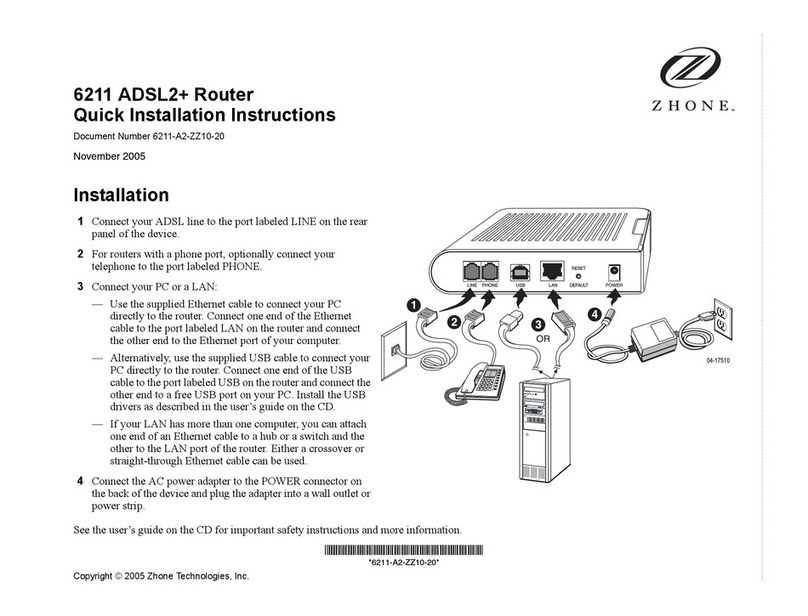29126-A2-ZN11-40
End User License Agreement (Zhone
and Affiliates)
License. Zhone Technologies, Inc. and/or an affiliate ("Zhone") hereby grants you
("User")—either an individual or a single business entity—the non-exclusive right to install,
access, run, or inter. act with ("Use") one copy of the enclosed software (which may have been,
or may be, provided on media, as part of a hardware platform, through download, or otherwise)
and associated documentation ("Software") on the first computer system on which User installs
the Software ("System") solely for internal business purposes (including, without limitation,
providing products and services to User's customers) and subject to the restrictions below).
Zhone may, in its sole discretion, make available future updates or upgrades to the Software each
of which is also Software subject hereto. Title to and all patent rights, copyrights and other
intellectual property rights in the Software are retained by Zhone and its direct and indirect
suppliers and licensors ("Licensors").
Restrictions. The Software may not be (a) Used on or from any system other than the System; (b)
Used with more than any maximum number of subscribers stated in the documentation
accompanying the Software; (c) Used so as to circumvent any technological measure included
therein or provided by Zhone from time to time to control access to or limit use of the Software;
(d) sublicensed, rented, leased or lent to third parties; (e) imported or exported into any
jurisdiction except in compliance with all applicable laws of the United States and such
jurisdiction; (f) transferred to a third party unless (A) User transfers the original and all surviving
copies to a third party who has agreed in writing to be bound hereby and (B) such third party pays
to Zhone such reasonable additional fee as Zhone may impose from time to time with respect to
such transfer; or (g) made available to third parties as part of any time-sharing or service bureau
arrangement. User shall not have the right to use the Software or any portion thereof for a use
other than that contemplated by its documentation. User will not copy all or any part of the
Software or attempt, or encourage or permit any third party, to modify, adapt, make derivative
works from, reverse engineer, reverse compile, disassemble or decompile the Software or any
portion thereof except and only to the extent that such activity is expressly permitted by law
notwithstanding this limitation. Violation of any of the foregoing shall be deemed a material
breach hereof. User may make a reasonable number of copies solely for archival or disaster
recovery and subject to the restrictions imposed by copyright law, but may not modify or
otherwise copy the Software. User agrees to reproduce product identification, copyright and
other proprietary notices of Zhone and Licensors on all copies. User's rights are only as expressly
stated herein. Zhone may immediately terminate your rights if you violate the provisions hereof.
Limited Warranty. Zhone warrants that the media containing the Software is free from defects in
material and workmanship for ninety (90) days following your purchase of the Software. You
may provide written notice of such defect (addressed to Zhone Technologies, Inc., Attention:
Customer Service, 7001 Oakport Street @ Zhone Way, Oakland, CA 94621) no later than ten
(10) days following expiration of such period and, as your sole and exclusive remedy, Zhone will
provide replacement media. NEITHER ZHONE NOR ITS LICENSORS MAKE ANY OTHER
WARRANTY, EXPRESS, IMPLIED OR STATUTORY. ZHONE AND ITS LICENSORS
Do not install this Software unless you agree to these provisions.
Return the Software promptly for a refund if you do not agree.