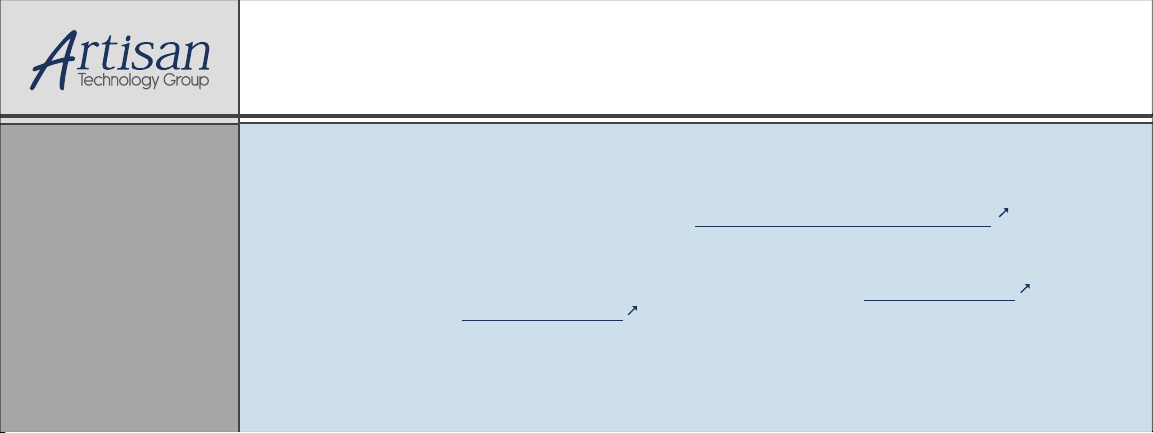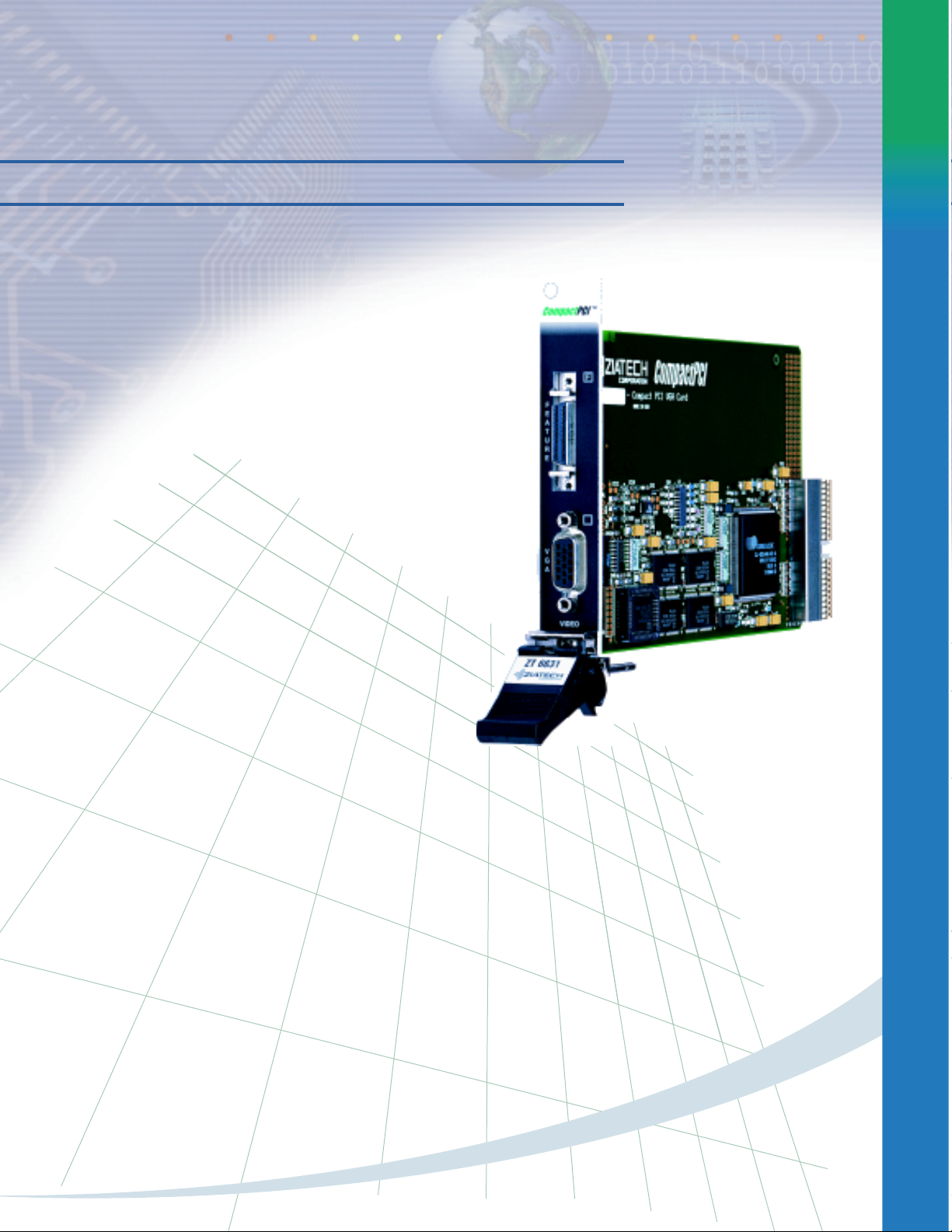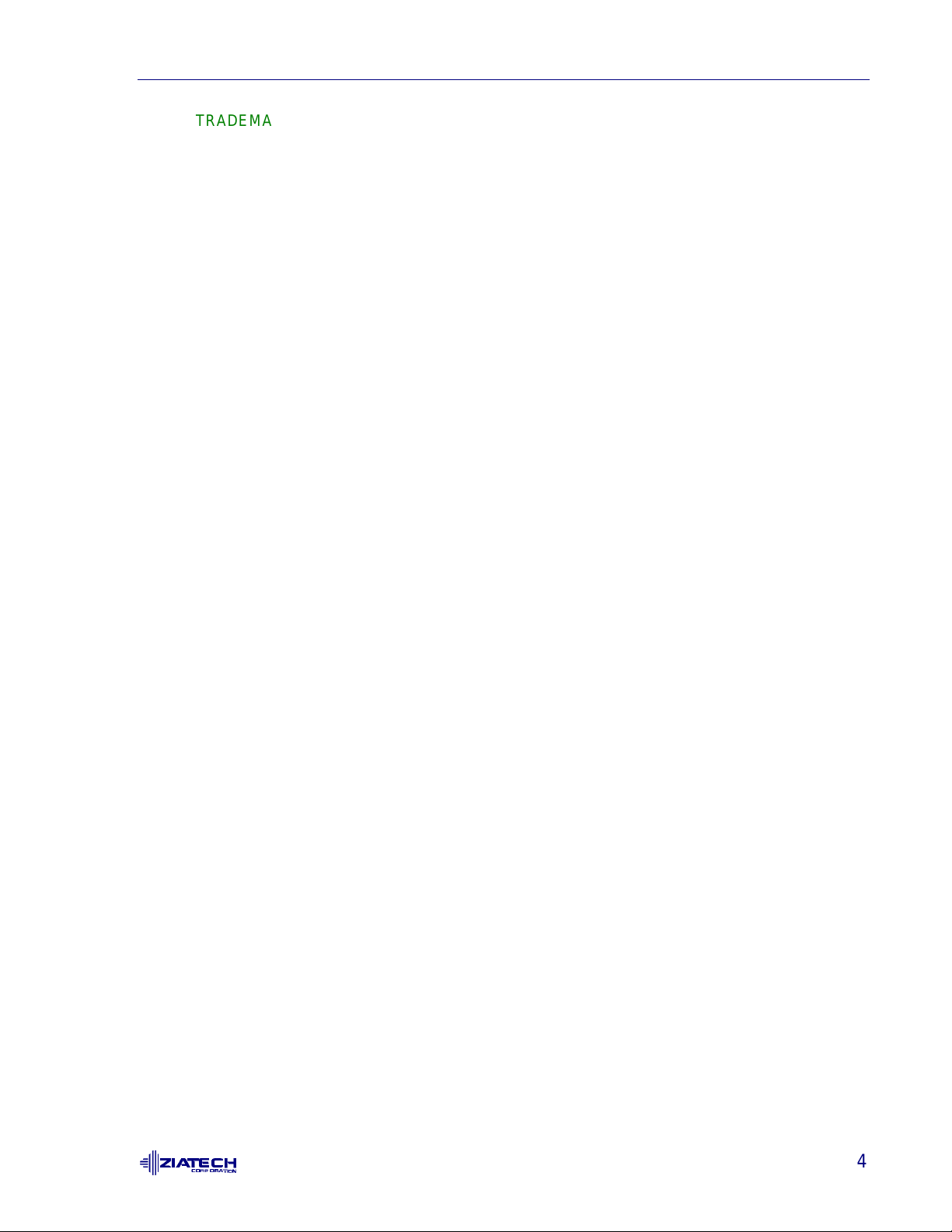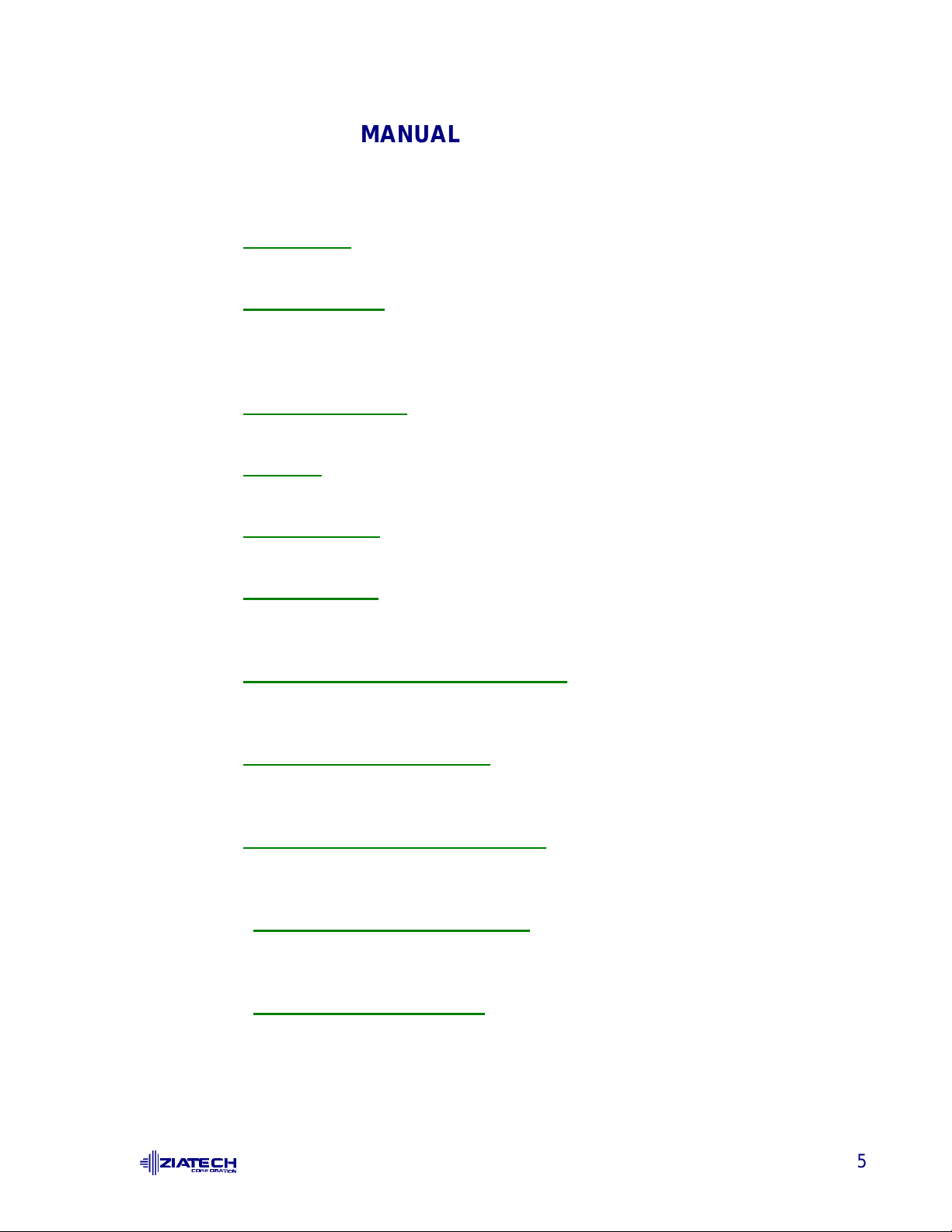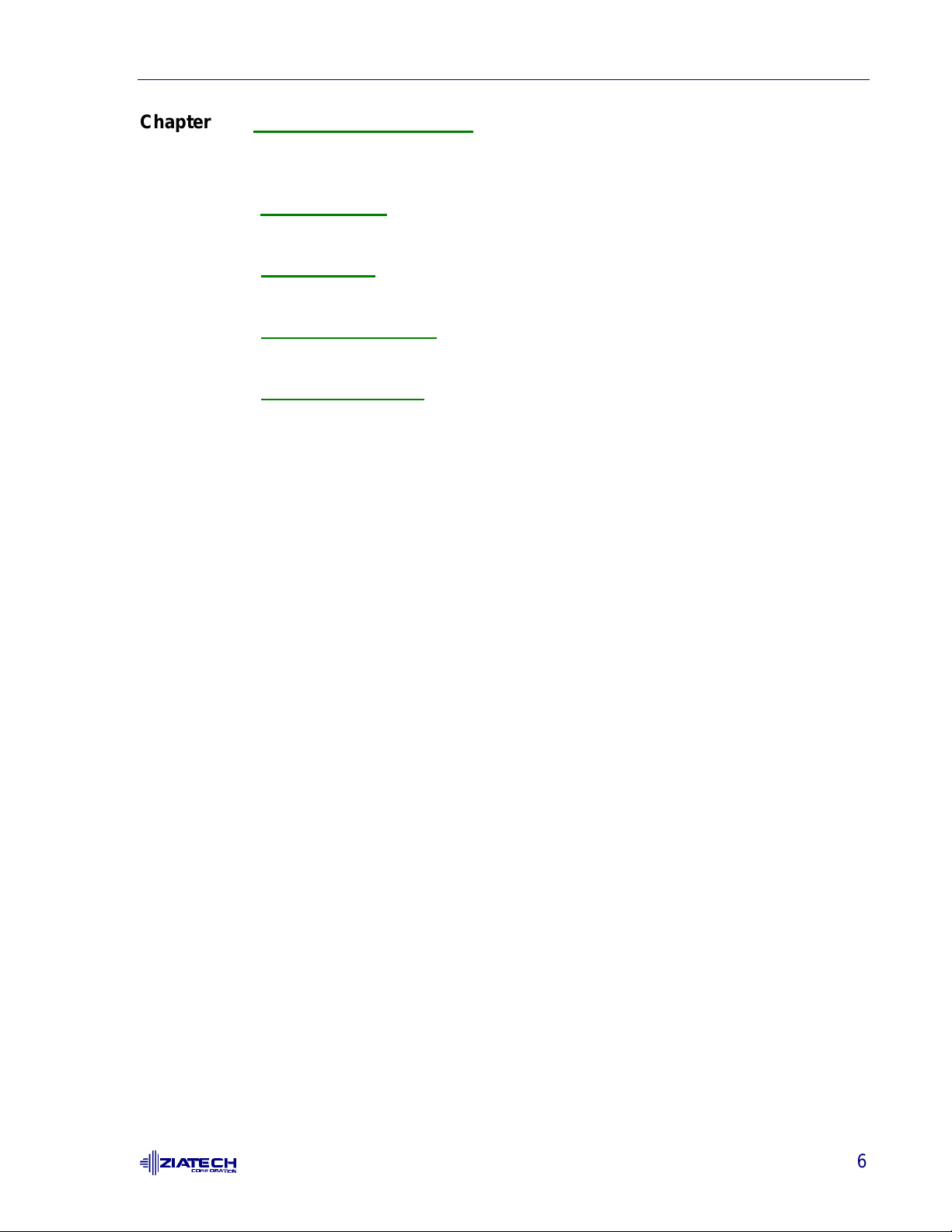Contents
3
CONFIGURING AVE RENDER.................................................................................................36
AVE RENDER FIRST TIME CONFIGURATION............................................................36
AVE RENDER RECONFIGURATION ...........................................................................37
CHANGING COLORS...............................................................................................................38
TURBODLDCLASSIC COMMANDS..........................................................................................40
MEMORY USAGE AND LISTS..................................................................................................45
HOW MUCH MEMORY? ..............................................................................................45
KEEPING THE DISPLAY LIST SMALL.........................................................................45
READ THE AUTOCAD MANUALS................................................................................46
TIPS AND TRICKS.......................................................................................................46
UPGRADING FROM OLDER PANACEA DLD DRIVERS..............................................46
MANEUVERING THROUGH AUTOCAD ......................................................................46
COMMAND SUMMARY................................................................................................49
8. LOTUS 1-2-3 DISPLAY DRIVERS.....................................................................................................50
LOTUS 1-2-3 V2.X....................................................................................................................50
LOTUS 1-2-3 V3.X....................................................................................................................51
9. MICROSOFT WORD DISPLAY DRIVERS.........................................................................................52
INSTALLING WORD DISPLAY DRIVERS.................................................................................52
10. WORDPERFECT DISPLAY DRIVERS ............................................................................................53
WORDPERFECT 6.0................................................................................................................53
WORDPERFECT 5.1................................................................................................................53
INSTALLING WORDPERFECT 5.1 TEXT DRIVER.......................................................53
INSTALLING WORDPERFECT 5.1 GRAPHICS DRIVER .............................................54
11. WORDSTAR DISPLAY DRIVERS...................................................................................................55
12. MICROSOFT WINDOWS 3.1...........................................................................................................56
WINDOWS 3.1 INSTALLATION................................................................................................56
USING INSTALL...........................................................................................................56
WINMODE................................................................................................................................57
USING WINMODE........................................................................................................58
RECONFIGURING WINDOWS 3.1 ...........................................................................................60
POWER MANAGEMENT SCREEN SAVER..............................................................................61
SPECIAL CONSIDERATIONS......................................................................................62
USING THE SCREEN SAVER......................................................................................62
THE ENERGY STAR PROGRAM.................................................................................63
VESA VBE/PM .............................................................................................................64
A. SPECIFICATIONS............................................................................................................................65
ELECTRICAL SPECIFICATIONS..............................................................................................65
ENVIRONMENTAL SPECIFICATIONS .....................................................................................65
MECHANICAL SPECIFICATIONS.............................................................................................65
BOARD DIMENSIONS AND WEIGHT ..........................................................................65
CONNECTORS............................................................................................................66
B. VIDEO MODES.................................................................................................................................70
STANDARD MODES.................................................................................................................70
EXTENDED MODES.................................................................................................................72
C. AGENCY APPROVALS....................................................................................................................76
CE CERTIFICATION.................................................................................................................76
D. CUSTOMER SUPPORT....................................................................................................................77
TECHNICAL/SALES ASSISTANCE...........................................................................................77
RELIABILITY.............................................................................................................................77
RETURNING FOR SERVICE....................................................................................................77
ZIATECH WARRANTY..............................................................................................................78
Artisan Technology Group - Quality Instrumentation ... Guaranteed | (888) 88-SOURCE | www.artisantg.com