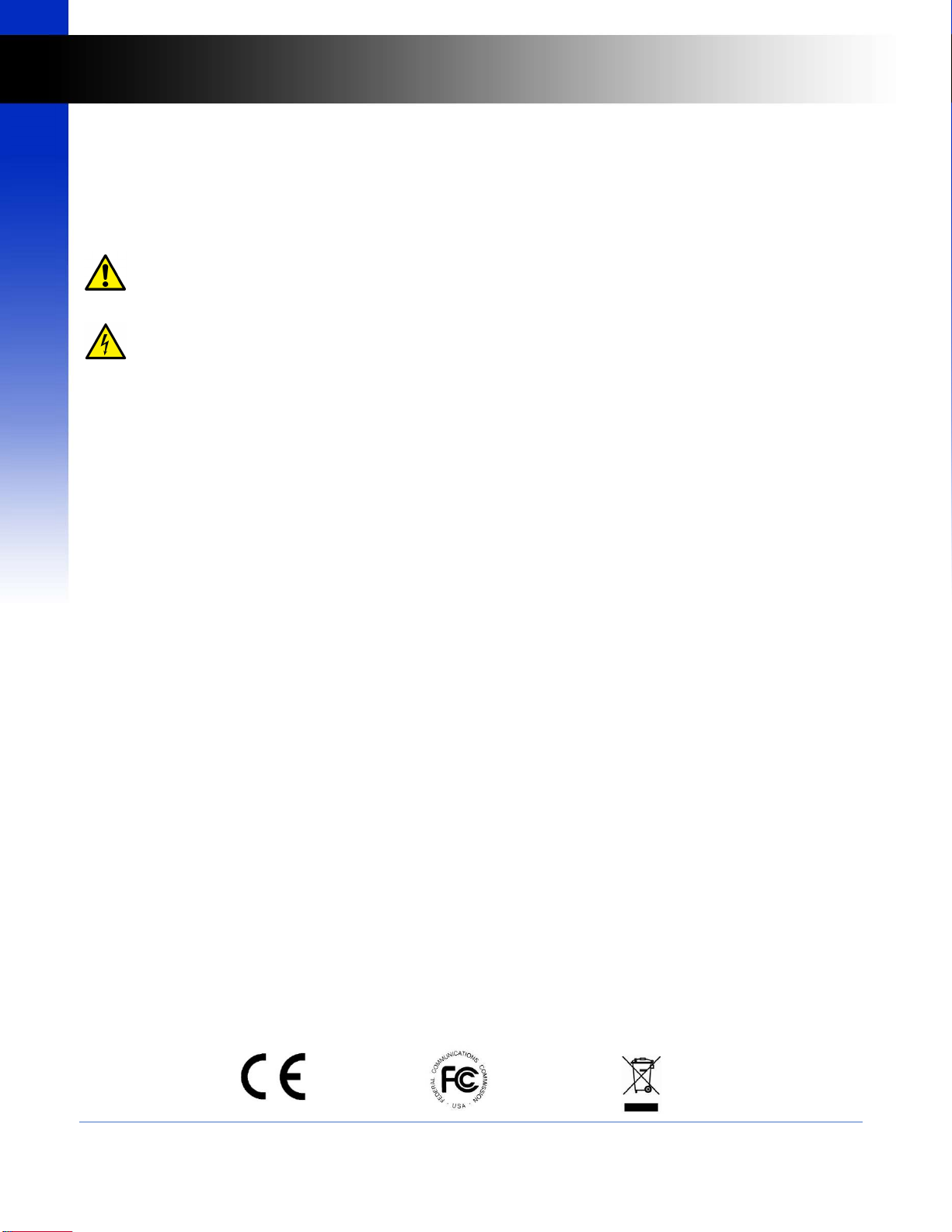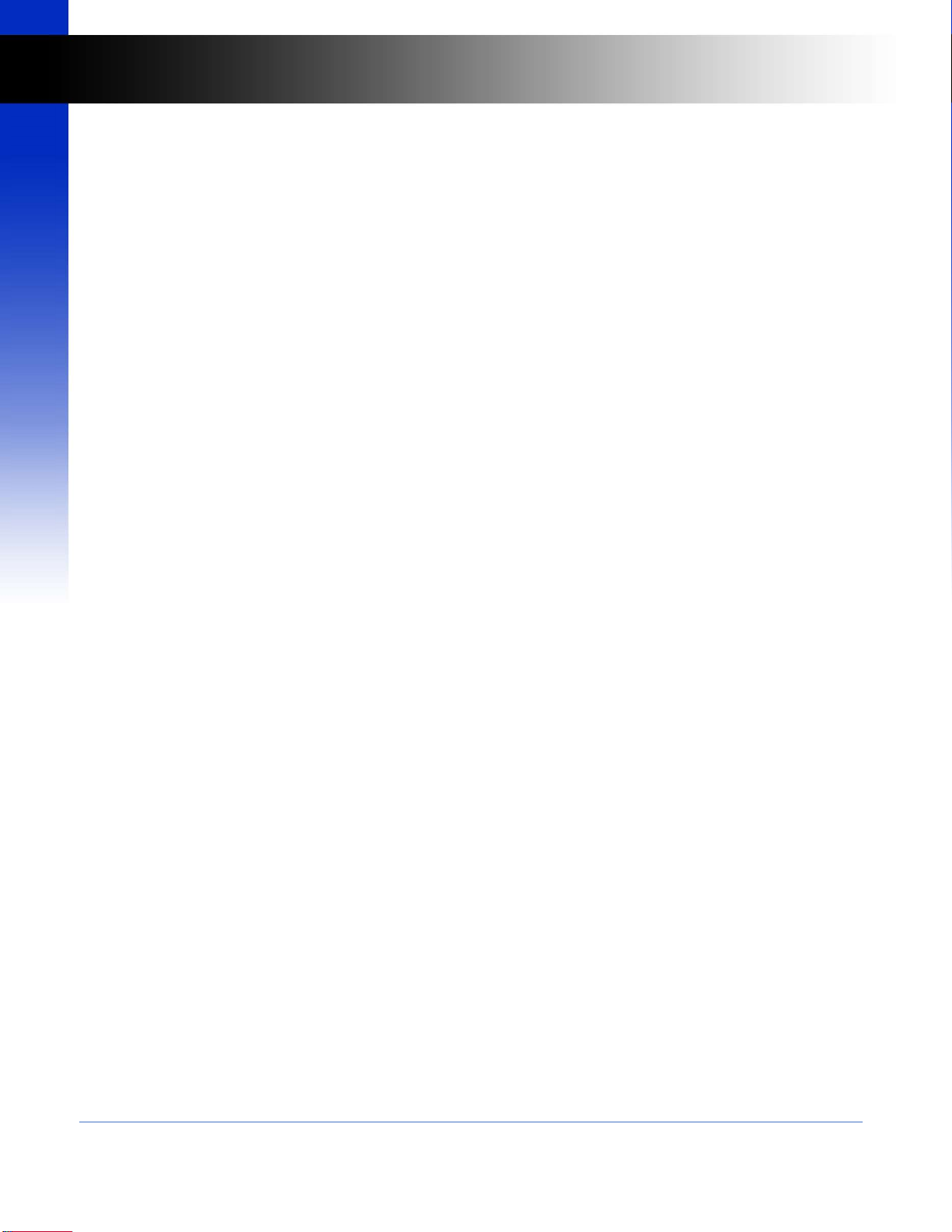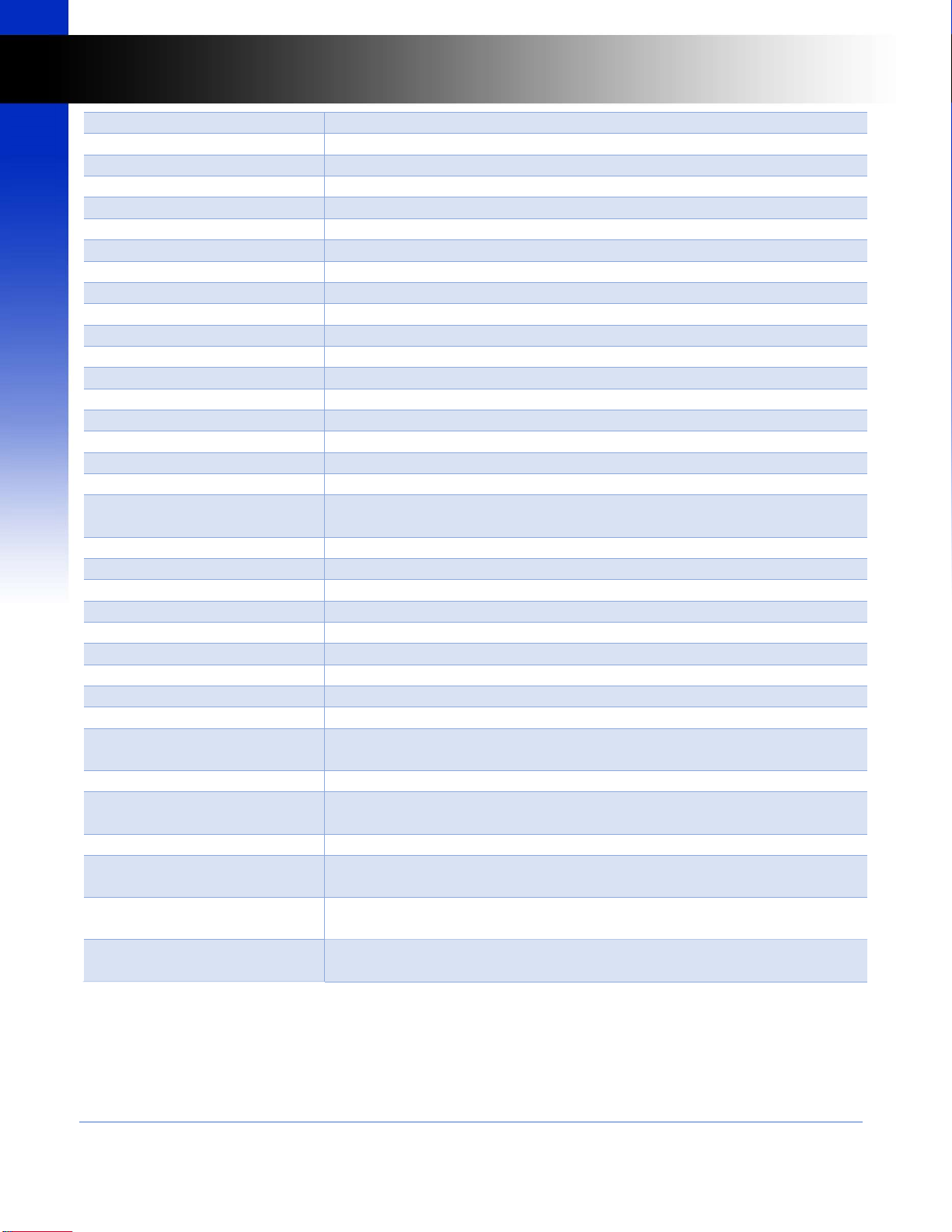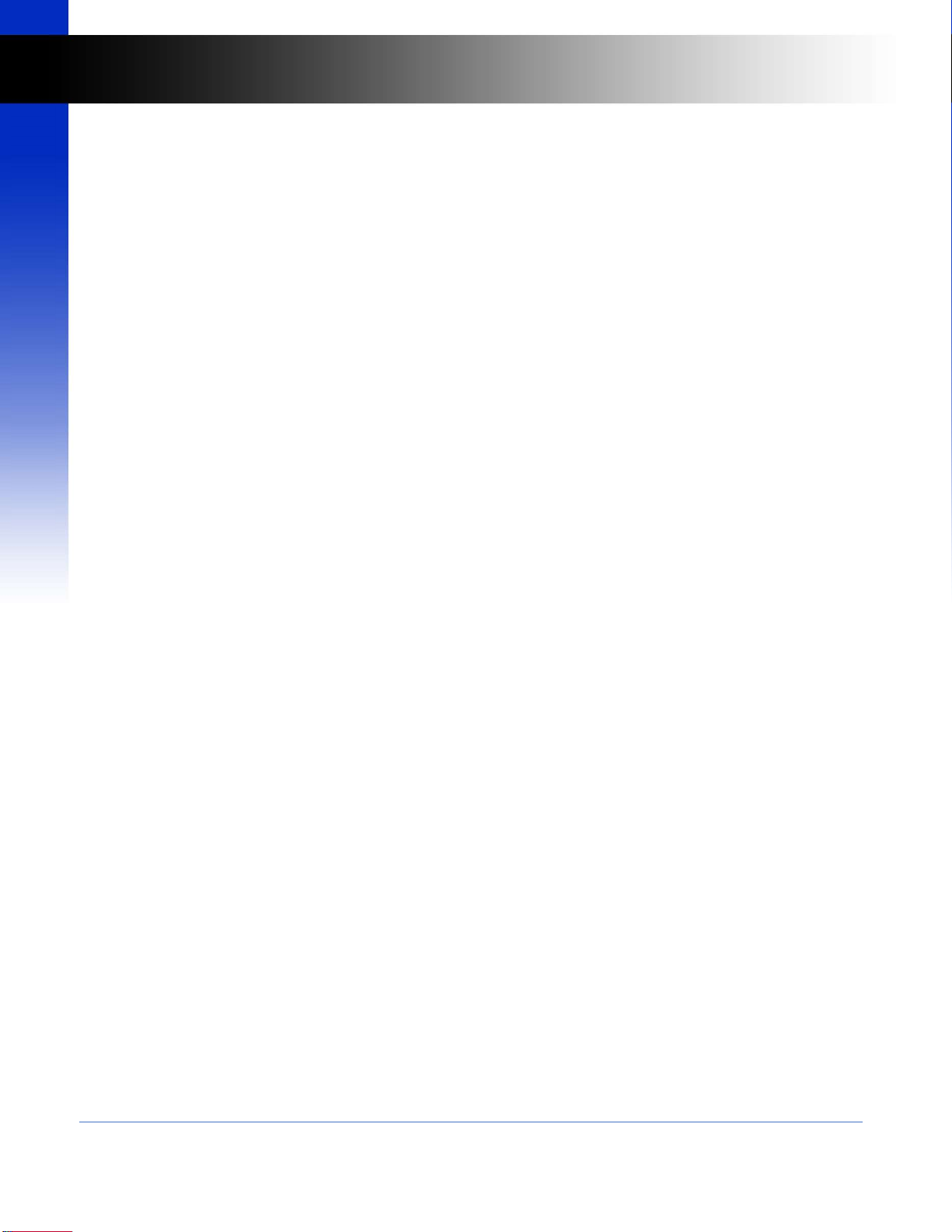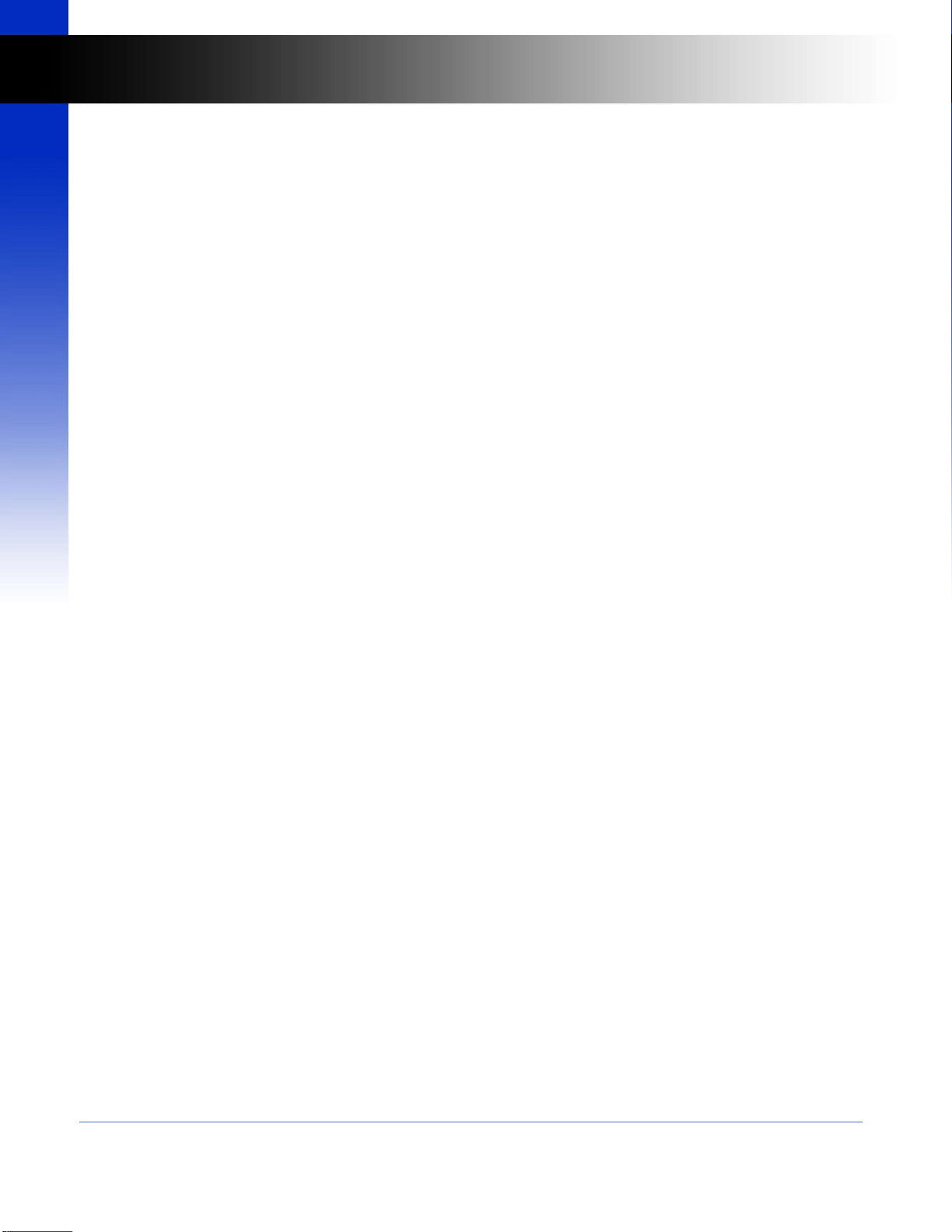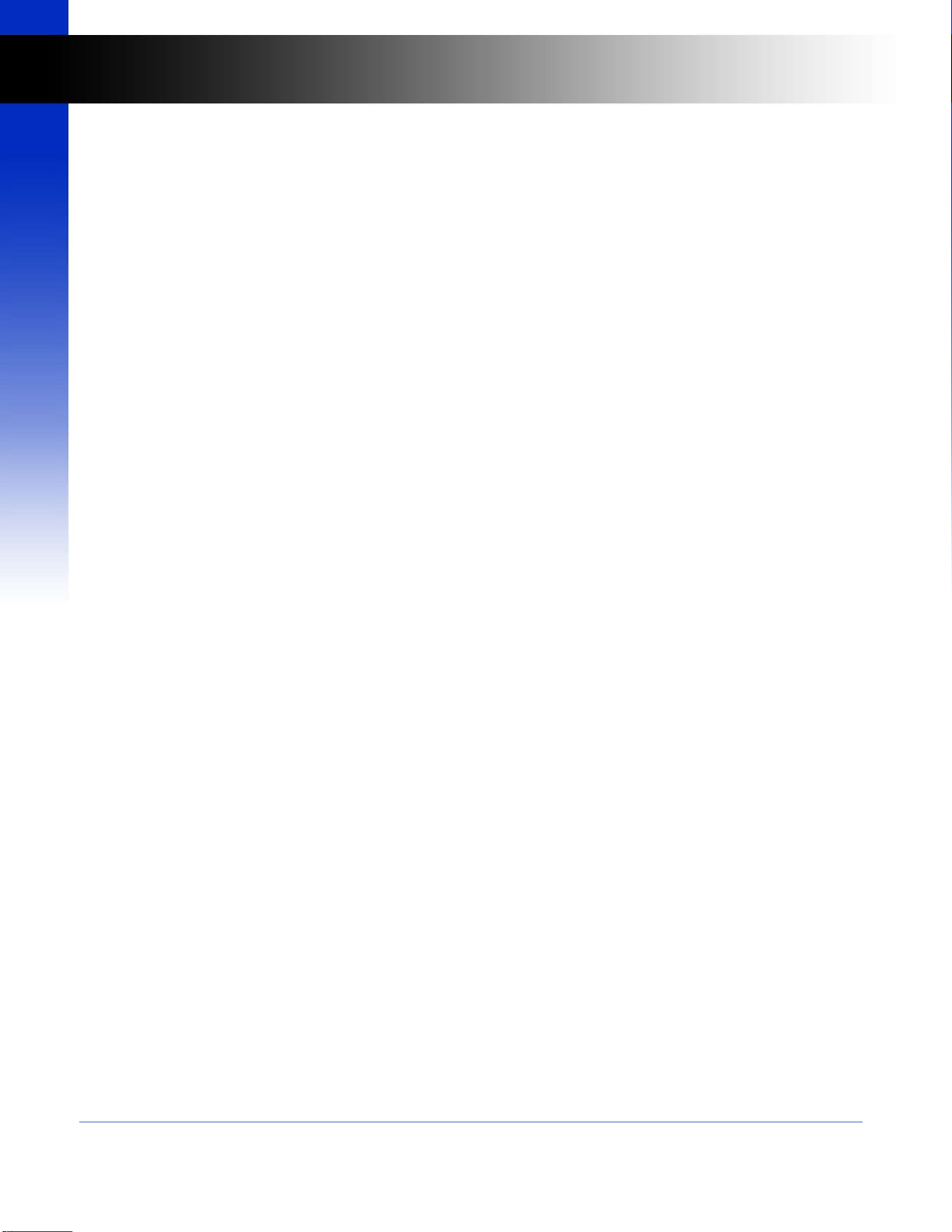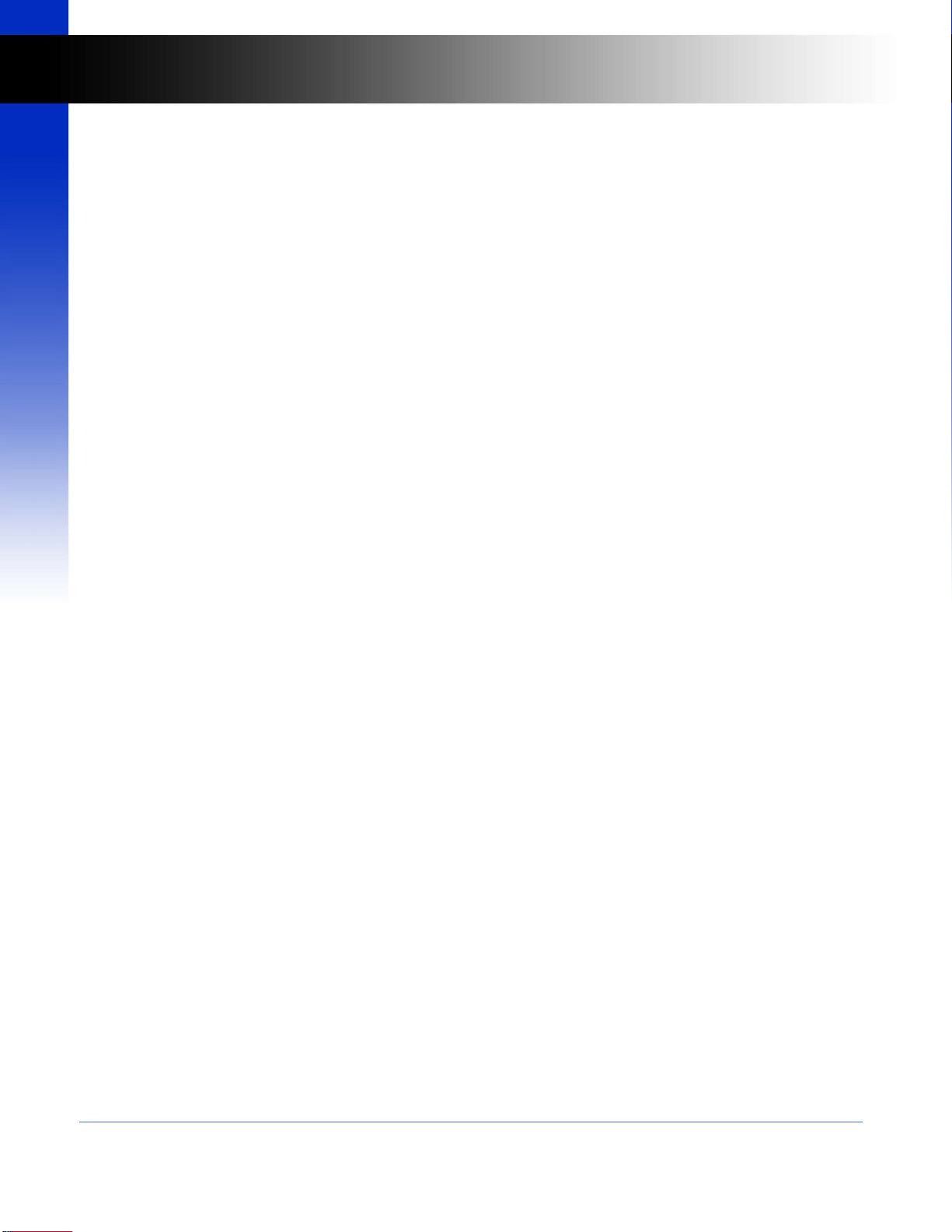6 of 57
HXL-8844Plus HDMI Matrix Switch User Manual
UM-004-0001-000-01 | August 29, 2020
© 2020 Zigen Corporation
www.zigencorp.com
HXL-Plus User Manual
1 Introduction ........................................................................................................................................................8
2 Front Panel .........................................................................................................................................................9
IR Sensor .................................................................................................................................................................9
LCD Display .............................................................................................................................................................9
Local Front Panel Buttons .......................................................................................................................................9
3 Rear Panel ....................................................................................................................................................... 11
HDMI Inputs......................................................................................................................................................... 11
HDMI Output ....................................................................................................................................................... 11
Unbalanced Analog Audio RCA Outputs .............................................................................................................. 11
IR Input Connection ............................................................................................................................................. 12
RS-232 Connection .............................................................................................................................................. 12
Ethernet LAN Port ................................................................................................................................................ 12
Power ................................................................................................................................................................... 12
4 Using the Front Panel ...................................................................................................................................... 13
Configuring the Video Matrix Switch .................................................................................................................. 13
Configuring the Analog Audio Matrix Switch ...................................................................................................... 13
Local Display Menu Structure .............................................................................................................................. 14
Menu Structure ................................................................................................................................................... 14
5 IR Remote Control ........................................................................................................................................... 15
On/Off Button ...................................................................................................................................................... 15
Input Buttons ....................................................................................................................................................... 15
Output Buttons .................................................................................................................................................... 16
Menu Buttons ...................................................................................................................................................... 16
6 Installation ....................................................................................................................................................... 17
Video .................................................................................................................................................................... 17
Audio ................................................................................................................................................................... 17
Power ................................................................................................................................................................... 17
7 Interconnect Diagram Example ....................................................................................................................... 18
8 Connecting to ZigNet ....................................................................................................................................... 19
Network Setup Option 1: ..................................................................................................................................... 19
Network Setup Option 2: ..................................................................................................................................... 20
Accessing ZigNet .................................................................................................................................................. 20
Table of Contents