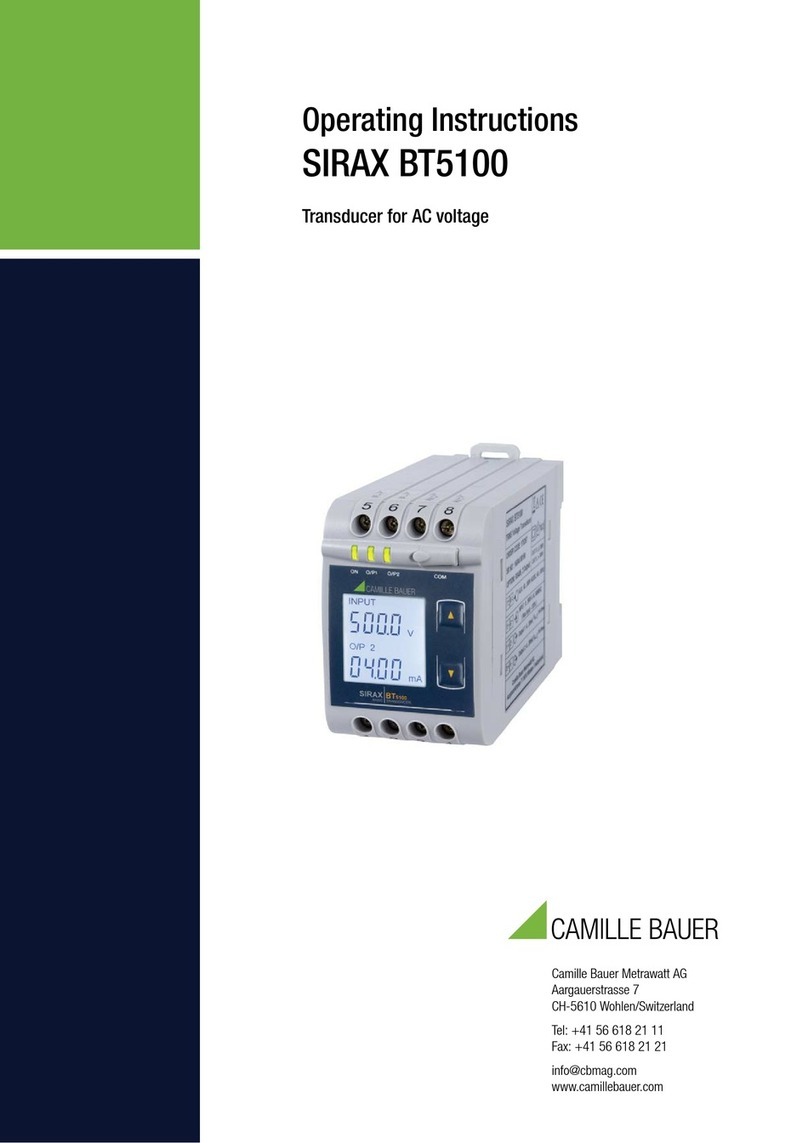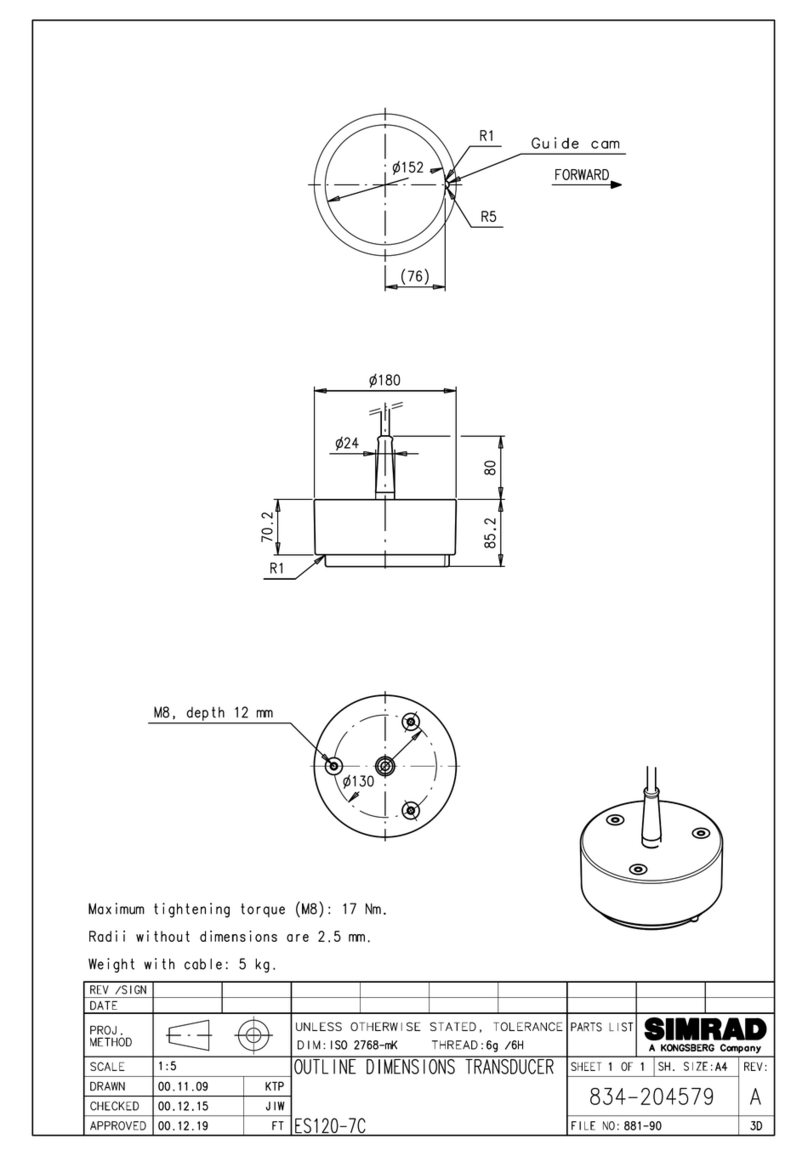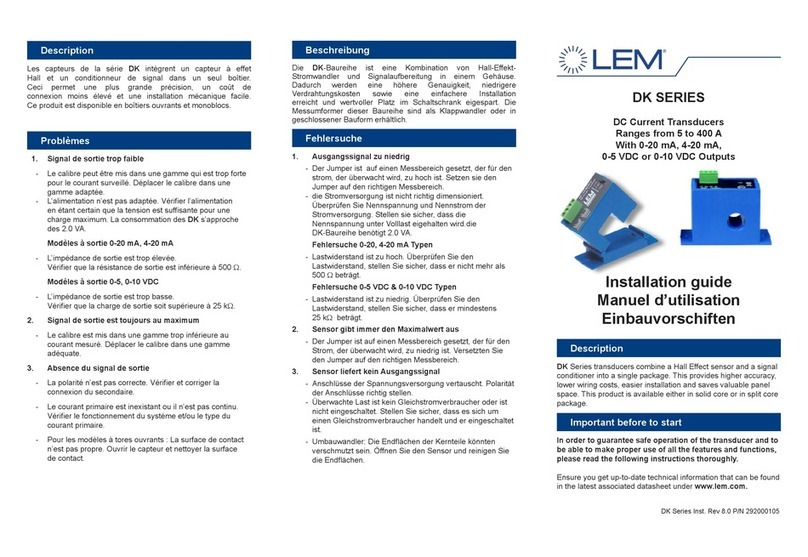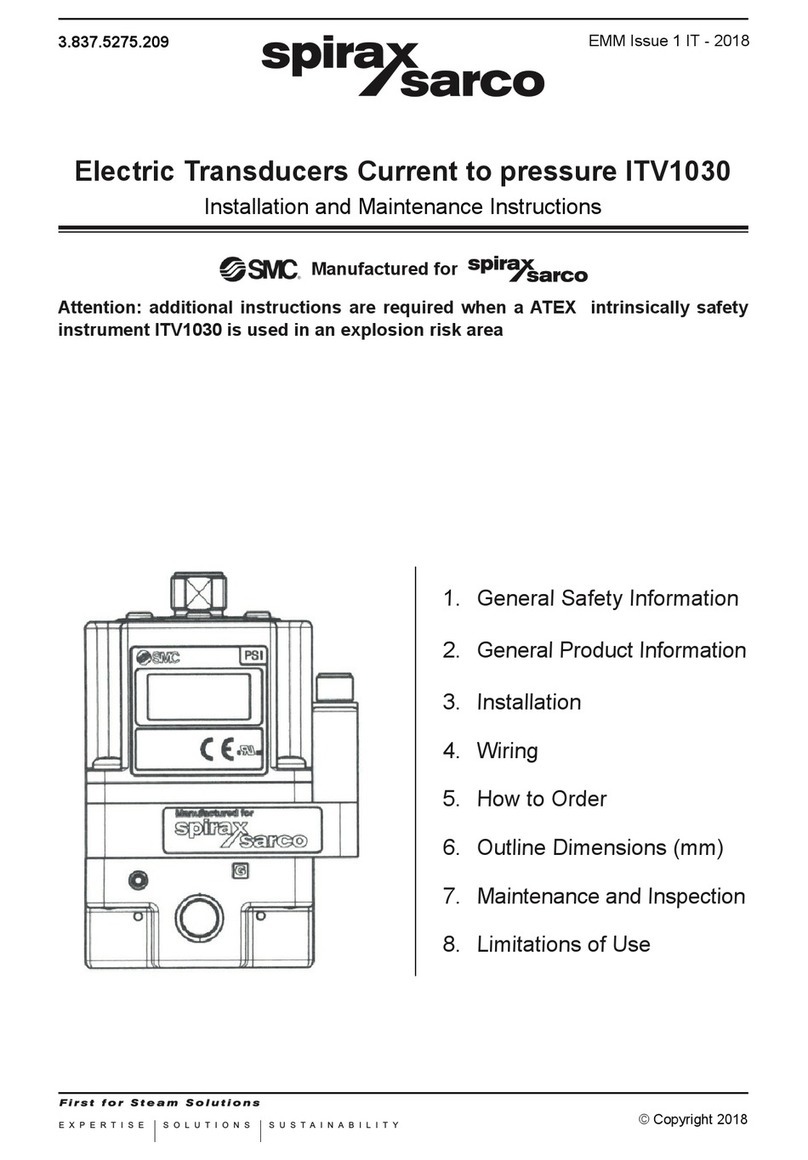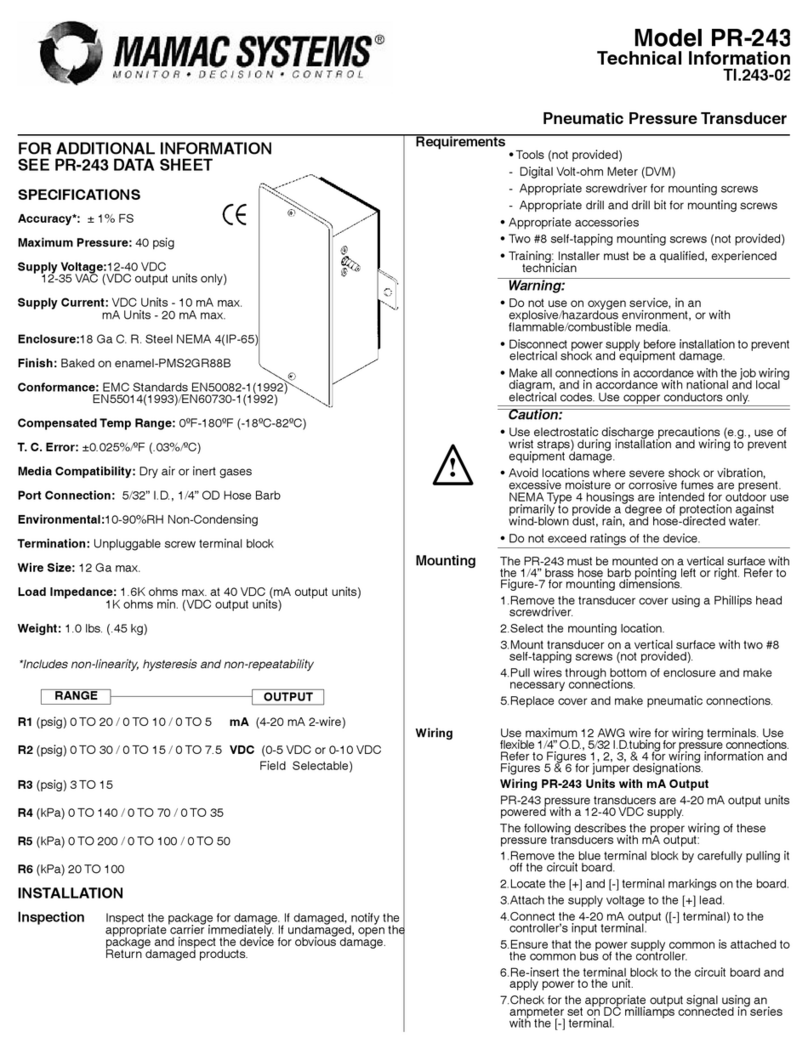www.zimmer-instruments.com
8|16
prompting for second digit. (*Denotes that digit will be flashing).
prompting for third digit. (*Denotes that digit will be flashing).
Enter New / Change Elbow value of the Output 1, first digit entered,
Enter New / Change Elbow value of the Output 1, third digit entered,
Enter New / Change Elbow value of the Output 1, second digit entered,
prompting for fourth digit. (* denotes that digit will be
flashing).
Pressing the “ Up” key will confirm New value of
Elbow
New / Change End value of the Output 1
Pressing the “ Down” key will scroll the value of the
first digit from 0 through to 1, the value will wrap from 1
round to 0.
Pressing the “ Up” key will advance the operation to
the next digit and set the first digit, in this case to “0”.
prompting for second digit. (*Denotes that digit will be flashing).
Pressing the “ Down” key will scroll the value of the
second digit from 0 through to 9, the value will wrap from
9 round to 0, if first digit is set to 0.
Pressing the “ Up” key will advance the operation to the
next digit and set the second digit, in this case to “9”.
prompting third digit. (*Denotes that digit will be flashing).
Pressing the “ Down” key will scroll the value of the
third digit from 0 through to 9, the value will wrap from 9
round to 0.
Pressing the “ Up” key will advance the operation to
the next digit and set the third digit, in this case to “0”.
Enter New / Change End value of the Output 2, third digit entered,
prompting for fourth digit. (* denotes that digit will be
flashing).
Pressing the “ Down” key will scroll the value of the
fourth digit from 0 through to 9, the value will wrap from
9 round to 0.
Pressing the “ Up” key will advance the operation to the
“New / Changed End value of the Output 2” and set the fourth digit,
in this case to “0”.
(*Denotes that digit will be flashing).
New/changed End value of the Output 2 confirmed.
Pressing the “ Down” key will re-enter to the
“New / Change End value of the Output 2”.
Pressing the “ Up” key will confirm New End value of
the Output 2 and advance to the Start value of Output selection
This screen allows the user to set the End value of Output
2(,considerd as DC Voltage).
Pressing “ Up” key will set the present value as
End value of the Output 2 and advance to the Start value
of Output selection(section3.1.6.2.2).
Pressing the “ Down” key will enter the “New/Change
End value of the Output 2 edit” mode.
3.1.6.2 Output 2 parameter selection
3.1.6.2.1 End value of output 2
Enter New / Change End value of the Output 2, second digit entered,
Enter New / Change End value of the Output 2, first digit entered,
ON O/P1 O/P2 COM
Zimmer PRO -V
O/P 2 *
ON O/P1 O/P2 COM
Zimmer PRO -V
O/P 2
*
ON O/P1 O/P2 COM
Zimmer PRO -V
O/P 2 *
ON O/P1 O/P2 COM
Zimmer PRO -V
O/P 2
ON O/P1 O/P2 COM
Zimmer PRO -V
O/P 2
*
ON O/P1 O/P2 COM
Zimmer PRO -V
O/P 2
The End value of Voltage Output can be set up to 10V.
(section3.1.6.2.2).
ON O/P1 O/P2 COM
Zimmer PRO -V
O/P 1
A
ON O/P1 O/P2 COM
Zimmer PRO -V
O/P 1
A
ON O/P1 O/P2 COM
Zimmer PRO -V
O/P 1
A
*
ON O/P1 O/P2 COM
Zimmer PRO -V
O/P 1
A
*
ON O/P1 O/P2 COM
Zimmer PRO -V
O/P 1
A
*
ON O/P1 O/P2 COM
Zimmer PRO -V
O/P 1
A
*
New / Change value of the Output 1
Elbow
Pressing the “ Down” key will scroll the value of the
first digit from 0 through to 2, the value will wrap from 2
round to 0 depending on the set End value of Output.
Pressing the “ Up” key will advance the operation to
the next digit and set the first digit, in this case to “1”.
Pressing the “ Down” key will scroll the value of the
second digit from 0 through to 9, the value will wrap from
9 round to 0depending on the set End value of Output.
Pressing the “ Up” key will advance the operation to the
next digit and set the second digit, in this case to “1”.
Pressing the “ Down” key will scroll the value of the
third digit from 0 through to 9, the value will wrap from 9
round to 0 depending on the set End value of Output.
Pressing the “ Up” key will advance the operation to
the next digit and set the third digit, in this case to “0”.
Pressing the “ Down” key will scroll the value of the
fourth digit from 0 through to 9, the value will wrap from
9 round to 0 depending on the set End value of Output.
Pressing the “ Up” key will advance the operation to
the “New / Changed value of the Output 1” and set
Elbow
the fourth digit, in this case to “0”.
(*Denotes that digit will be flashing).
New/changed value of the confirmed.
Elbow Output 1
Pressing the “ Down” key will re-enter to the
“New / Change value of the Output 1”.
Elbow
the Output 1 and advance to the Output 2 parameter
Pressing “ Up” key will the present value as
set
Elbow
value of the Output 1 and advance to the Output 2
parameter selection(section 3.1.6.2).
Pressing the “ Down” key will enter the “
New/Change
Elbow
value of the Output 1edit” mode.
3.1.6.1.3 Elbow value of output 1
This screen allows the user to set the value of Output 1
Elbow (,considerd as DC Current).
selection(section 3.1.6.2).
This screen appears only when Elbow function is enabled.
The Elbow value can be set any value between set Start value of Output and End value of Output.