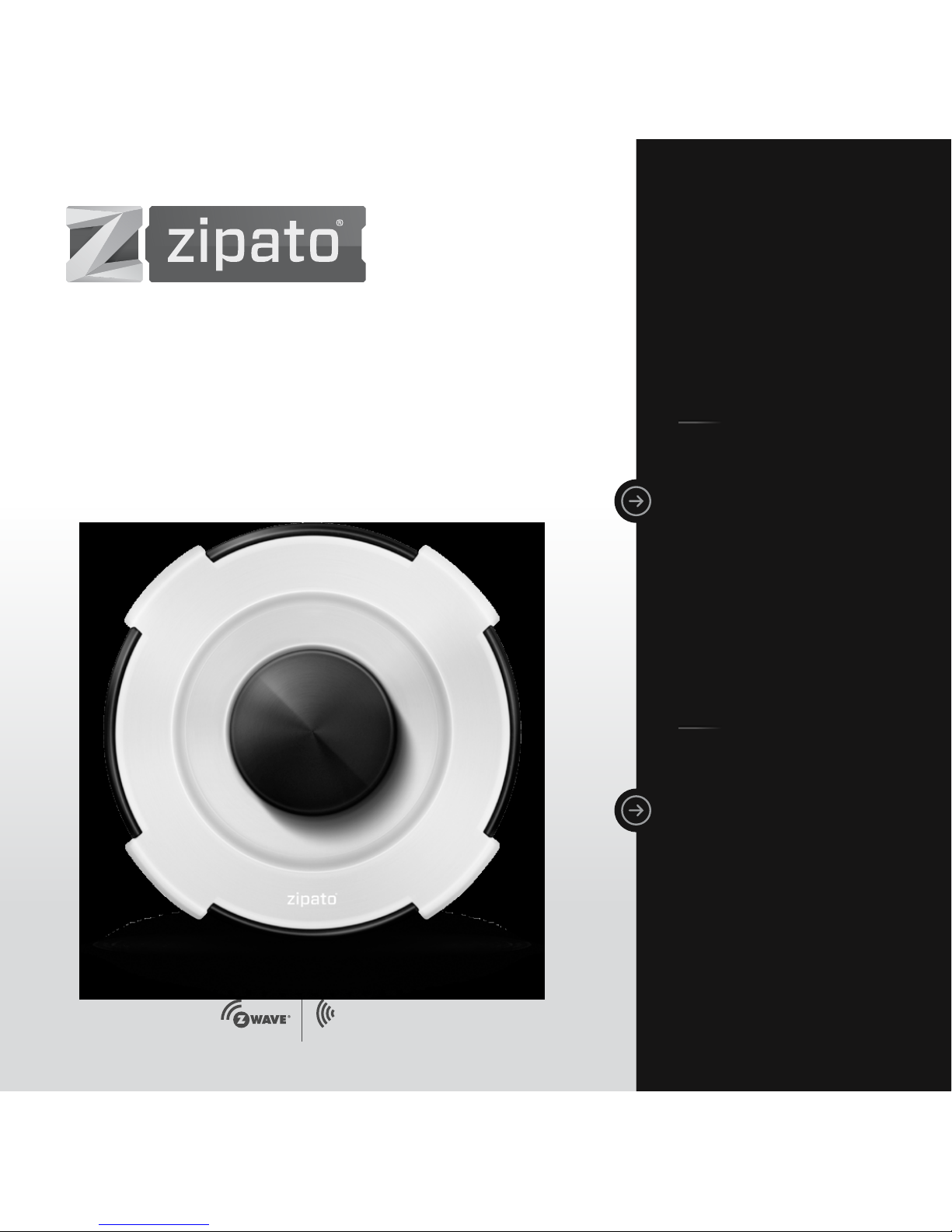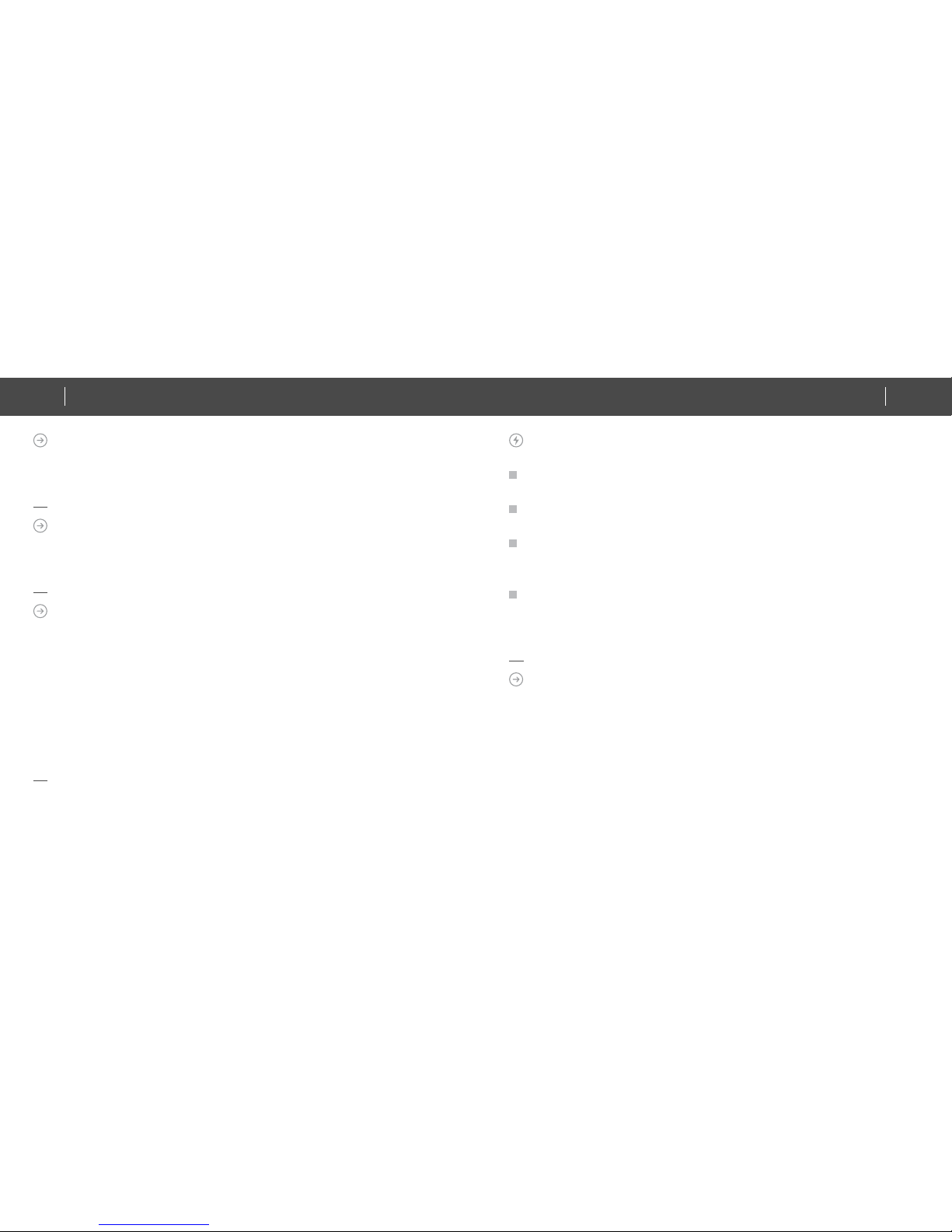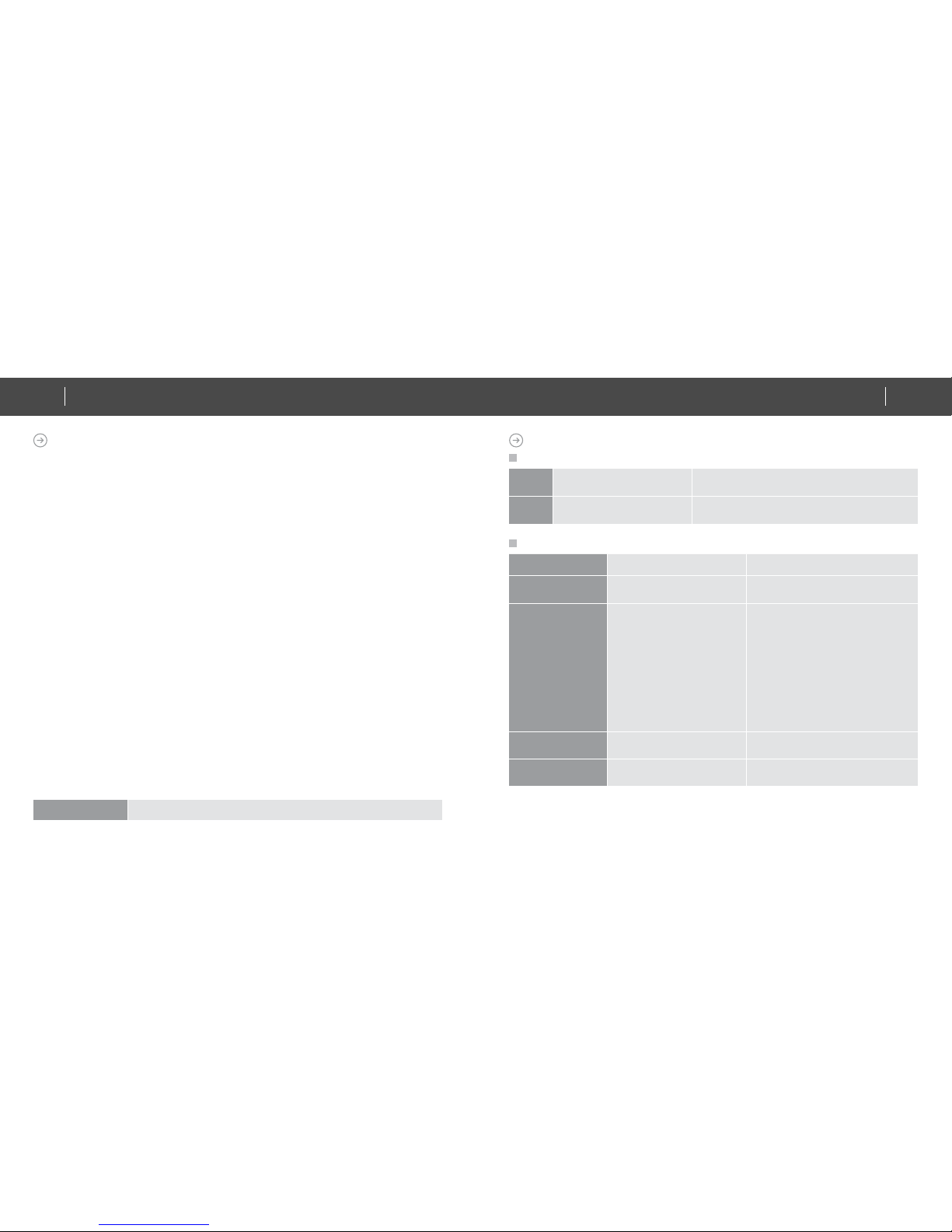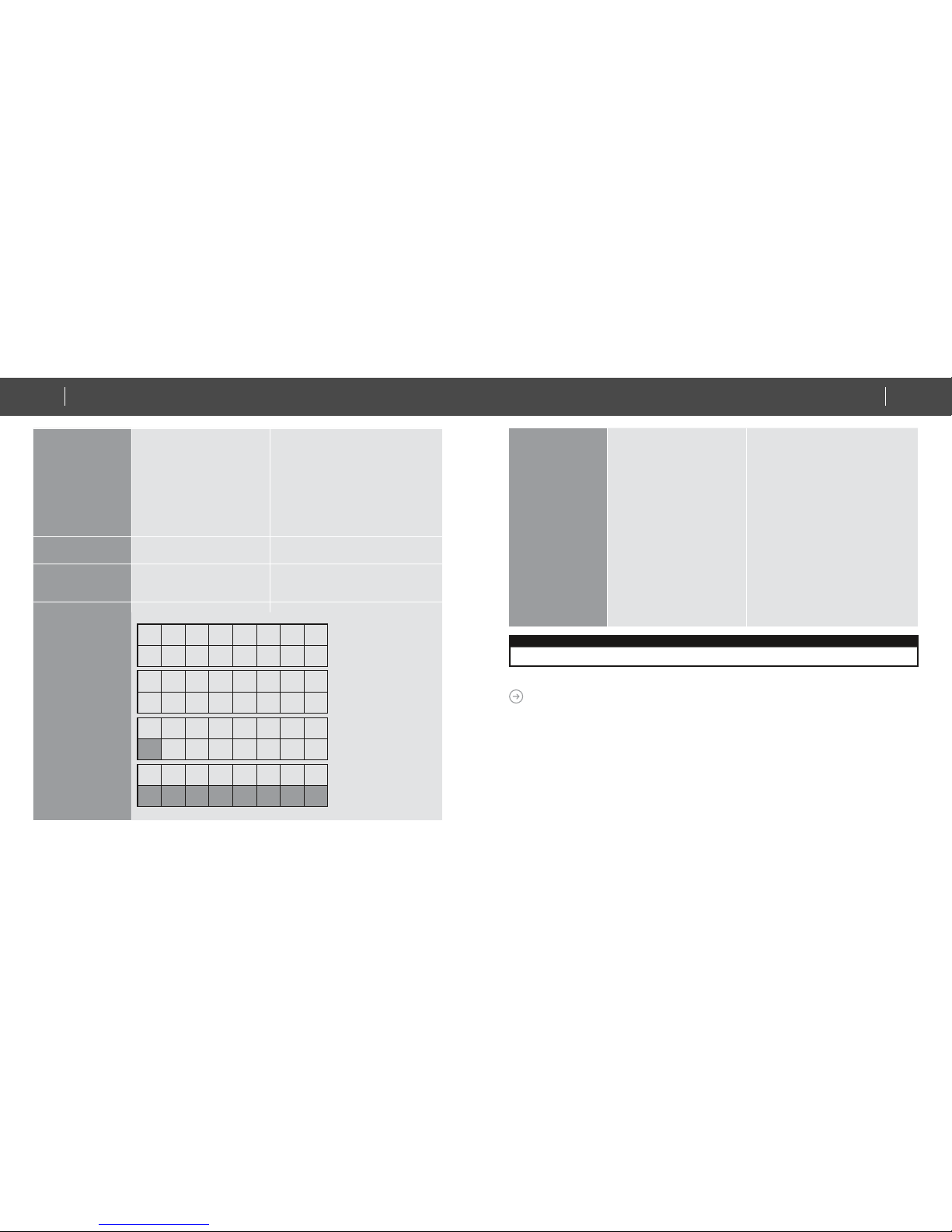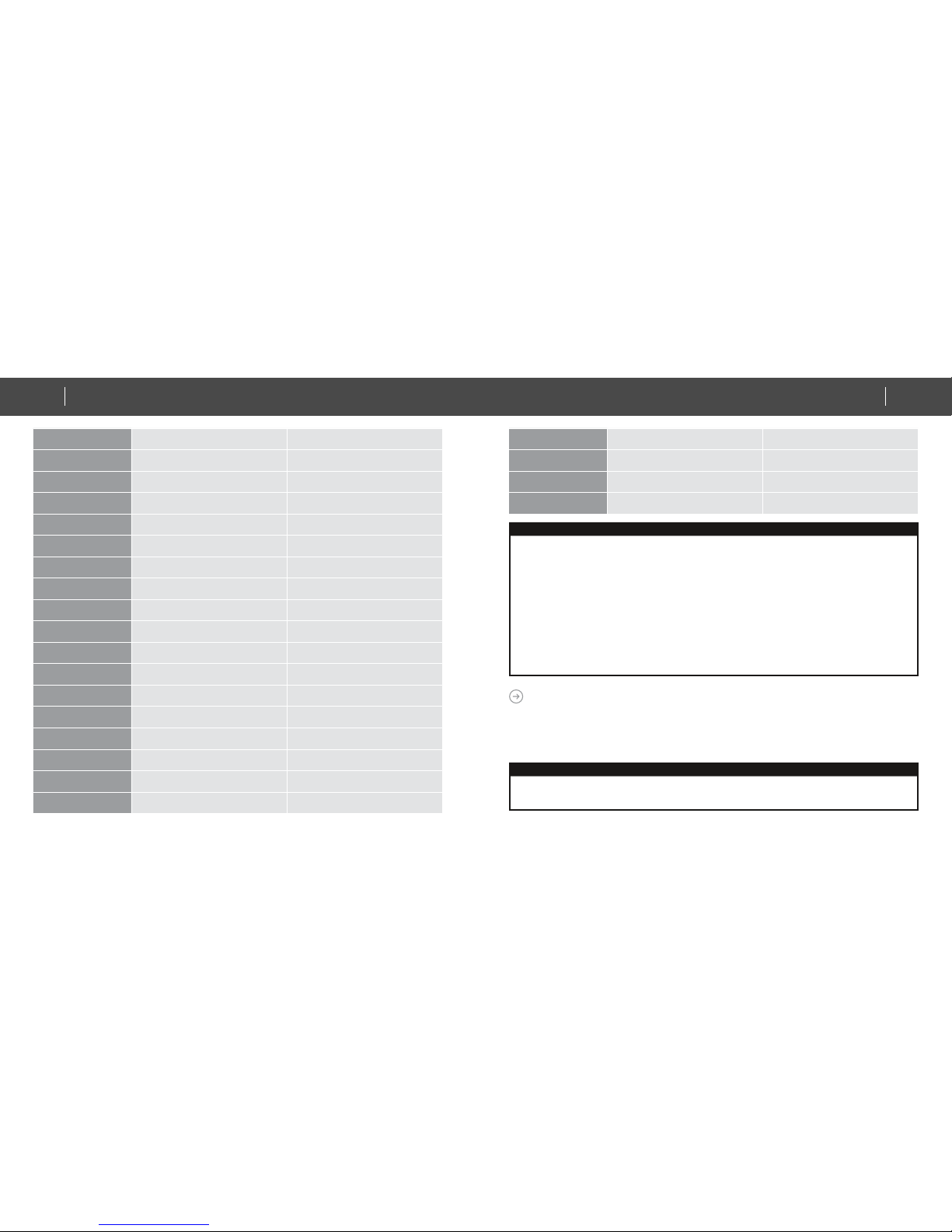Important Information
After all learning completed, user can go back to the ZXT-120 control page on the gateway for normal operation.
• On the gateway UI, user can only use the temperature range from the mapping table, OFF, ON(RESUME), COOL, HEAT, DRY, If
user press the button of FAN, or other function on the gateway UI which is not listed in above table, ZXT-120 will not respond.
• If user only learnt ON, OFF, or part of the settings according to the above table, ZXT-120 will send the learnt data to the
air conditioner only. For example, user only learnt ON, OFF, 22°C Cool, 24°C Heat, ZXT-120 will not send IR data to air conditioner if
user set 27°C Cool on the gateway.
• ZXT-120 has been pre-defined default cool at 26°C, default heat at 22°C, when user press Cool on gateway without setting
temperature, ZXT-120 will send the learnt data of 26°C Cool to air conditioner. When user press Heat on gateway without setting
temperature, ZXT-120 will send the learnt data of 22°C Heat to air conditioner.
• There is only one code for dry mode, user can set it at any preferred temperature.
• User can still use gateway to set up scene and schedule with ZXT-120, for example, to have AC turn on at 23°C every day at 7pm,
25°C at 11pm. Just make sure the set code is learnt.
• The learning mapping table is for split air conditioner which remote control is with LCD display. For window type air conditioner
(which remote control is without LCD display), the mapping table with temperatures do not apply, due to different type of IR control
protocol. However, user may still use the OFF, or ON/RESUME, DRY key for learning. (Because the POWER key on the original
remote without LCD display is toggle, user can choose either ON key, or OFF key to learn Power key, after learning is done, press
once to turn on the air conditioner if the air conditioner is OFF, press once to turn off if the air conditioner is ON)
1 ON (resume) ON (resume)
2 19 °C cool 67 °F cool
3 20 °C cool 68 or 69 °F cool
4 21 °C cool 70 or 71 °F cool
5 22 °C cool 72 or 73 °F cool
6 23 °C cool 74 or 75 °F cool
7 24 °C cool 76 °F cool
8 25 °C cool 77 or 78 °F cool
9 26 °C cool 79 or 80 °F cool
10 27 °C cool 81 or 82 °F cool
11 28 °C cool 83 or 84 °F cool
12 19 °C heat 67 °F heat
13 20 °C heat 68 or 69 °F heat
14 21 °C heat 70 or 71 °F heat
15 22 °C heat 72 or 73 °F heat
16 23 °C heat 74 or 75 °F heat
17 24 °C heat 76 °F heat
18 25 °C heat 77 or 78 °F heat
19 26 °C heat 79 or 80 °F heat
20 27 °C heat 81 or 82 °F heat
21 28 °C heat 83 or 84 °F heat
22 Dry mode Dry mode
RESET ZXT120 TO FACTORY DEFAULT
Press and hold “PROG” button for 10seconds on ZXT-120. During the key hold period,
RED LED lights up at around 5 seconds, then, it will flash twice until reset process is
completed at around 10 seconds.
Information
• If you are using Gateway or other Z-wave controllers to operate ZXT-120, Please follow the instruction from the gateway or other
controller.
• You can check either the specifications in the manual of your ZXT-120 or also check online at www.zipato.com for a full list of
products that can be used with your ZXT-120.
19
IR EXTENDER
QUICK INSTALLATION GUIDE18 IR EXTENDER
QUICK INSTALLATION GUIDE www.zipato.comwww.zipato.com