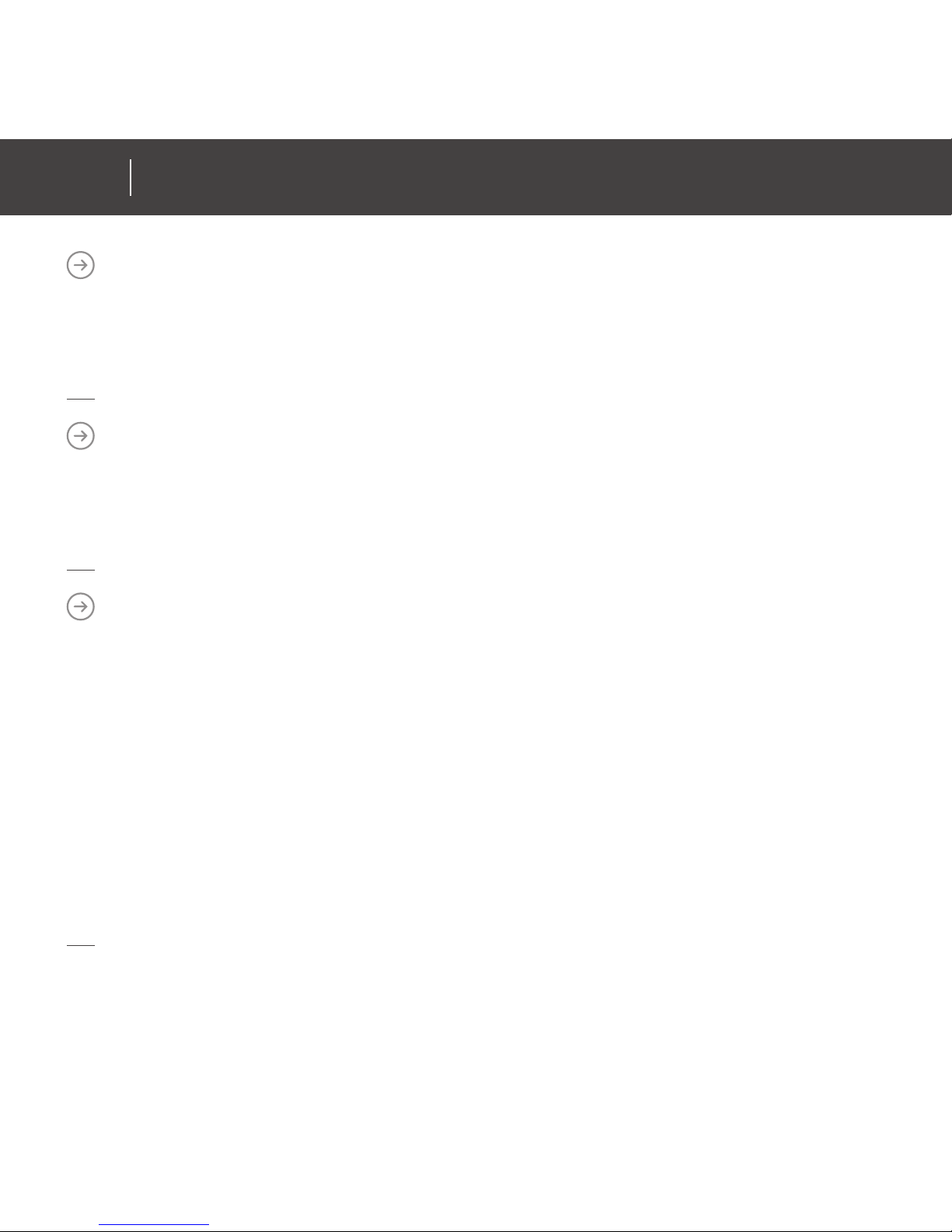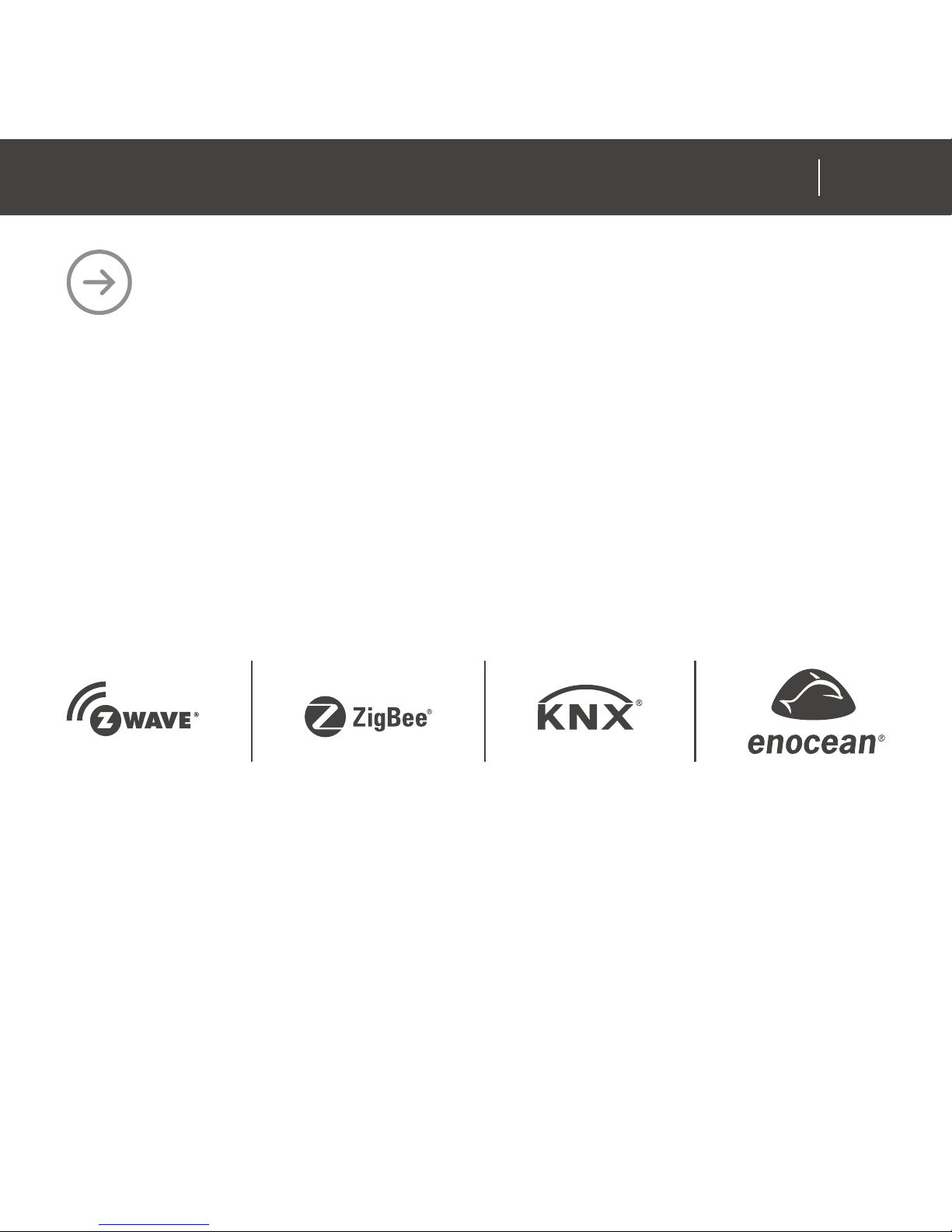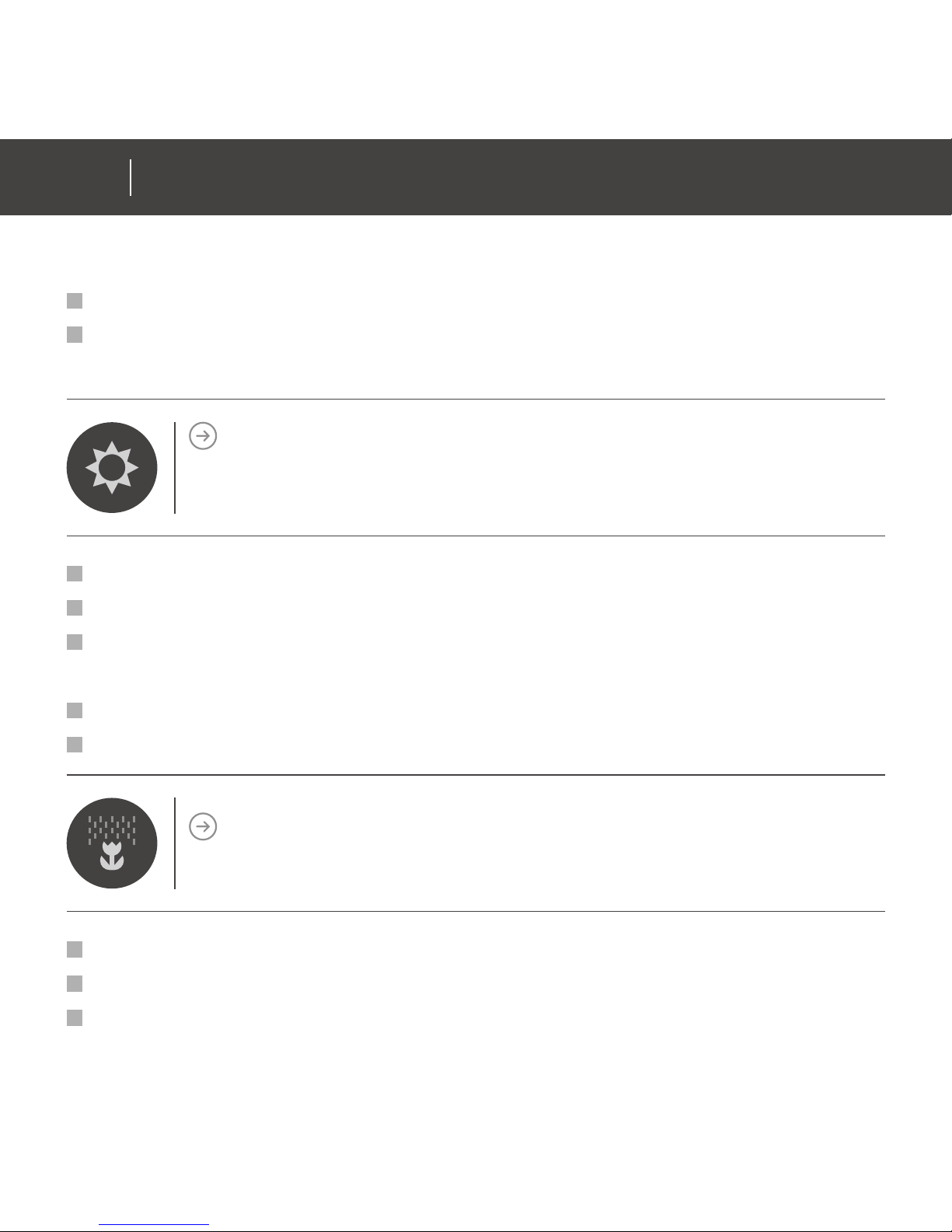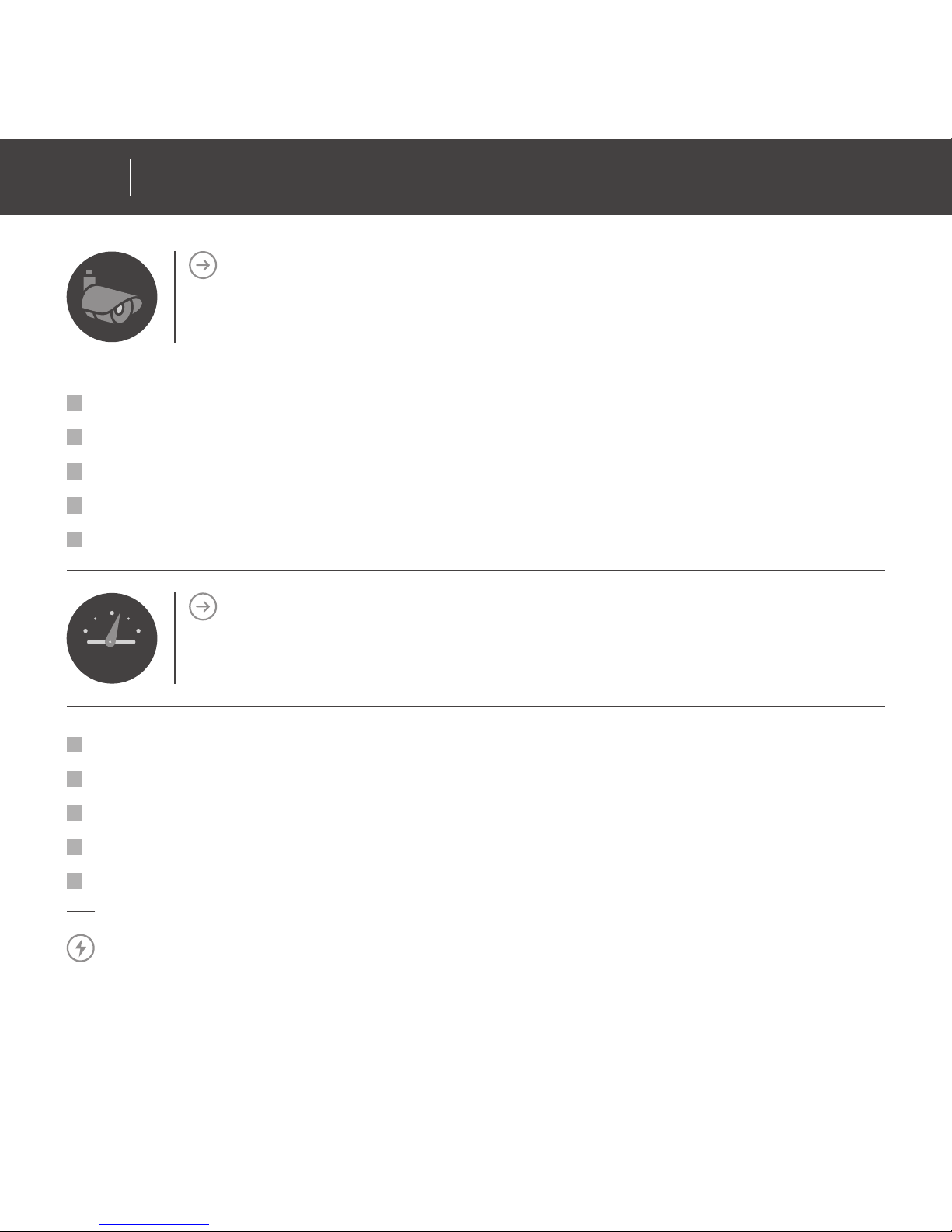COPYRIGHT
© 2012 Tri plus grupa d.o.o. All Rights Reserved. Copyright by Tri plus grupa d.o.o.
No part of this manual may be reproduced or transmitted in any form without the
expressed, written permission of Tri plus grupa d.o.o.
TRADEMARKS
Zipato and the Zipato logo are registered Trademarks.
All other product names mentioned herein may be trademarks or registered
trademarks of their respective companies.
NOTICE
Although Zipato has attempted to ensure the accuracy of the content of this manual,
it is possible that this document may contain technical inaccuracies, typographical,
or other errors. Zipato assumes no liability for any error in this publication, and
for damages, whether direct, indirect, incidental, and consequential or otherwise,
that may result from such error, including, but not limited to loss of data or profits.
Zipato provides this publication “as is” without warranty of any kind, either express
or implied, including, but not limited to implied warranties of merchantability or
fitness for a particular purpose. The published information in the manual is subject
to change without notice.
Zipato reserves the right to make changes in the product design, layout, and driver
revisions without notification to its users.
03
ZIPATO WALL TABLET
USER GUIDE v1.002 ZIPATO WALL TABLET
USER GUIDE v1.0 www.zipato.comwww.zipato.com