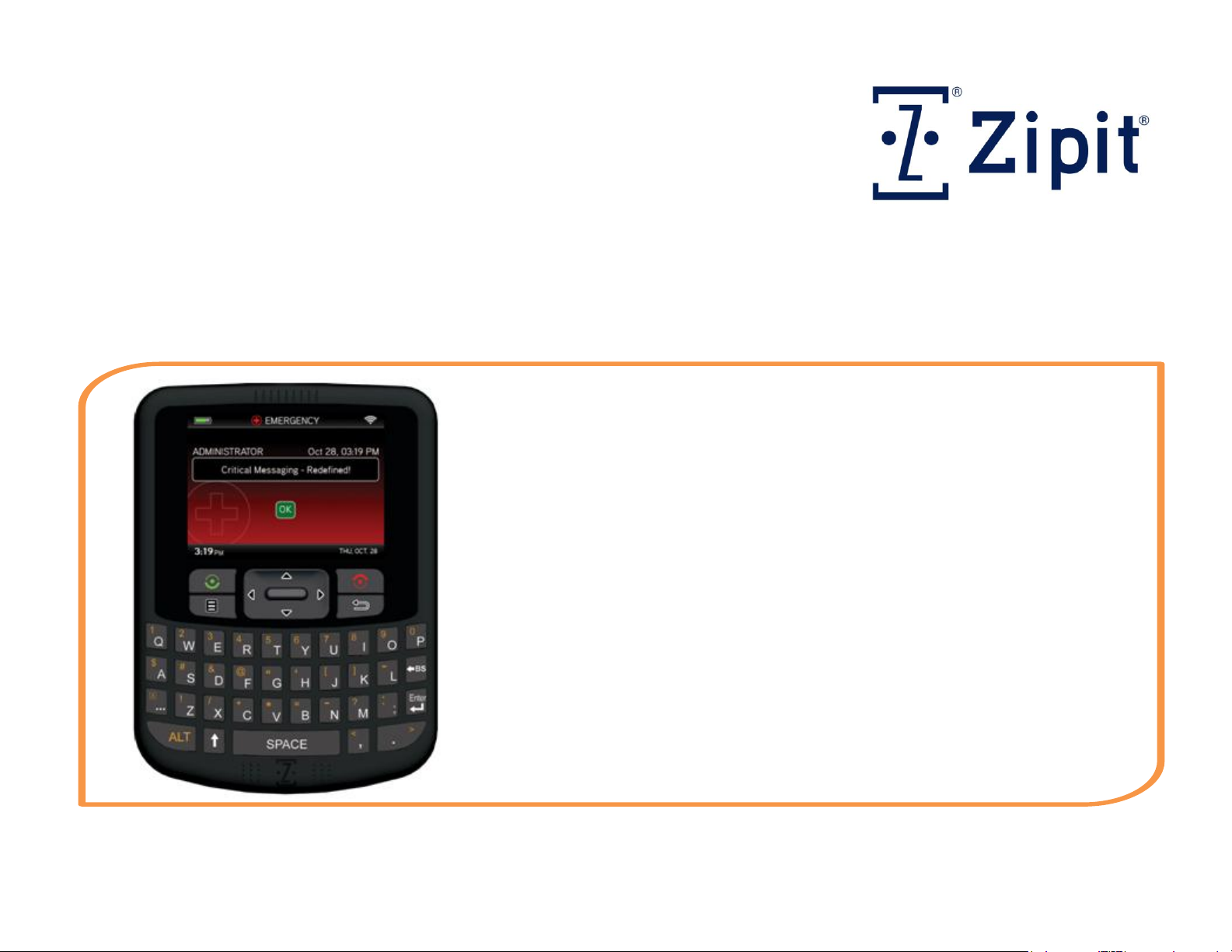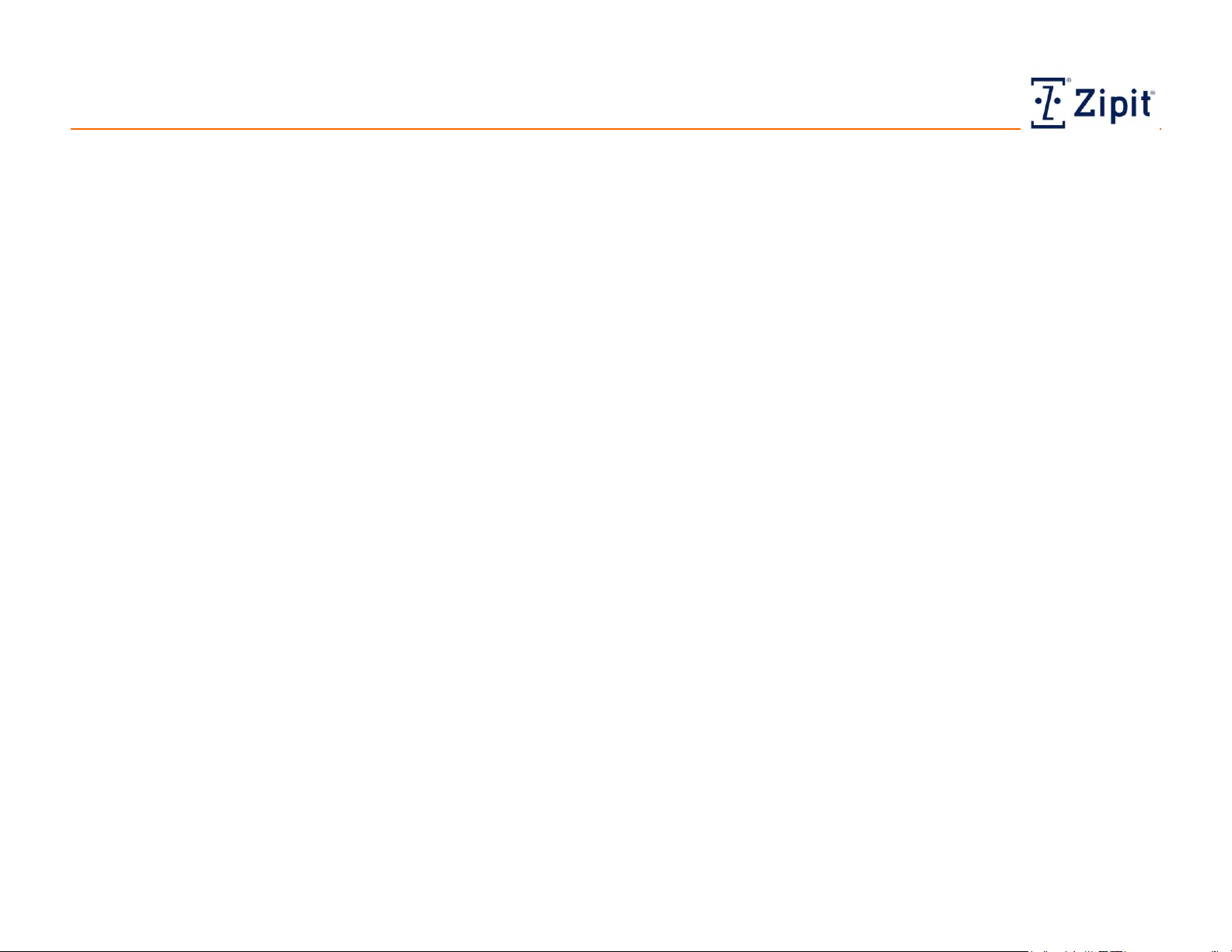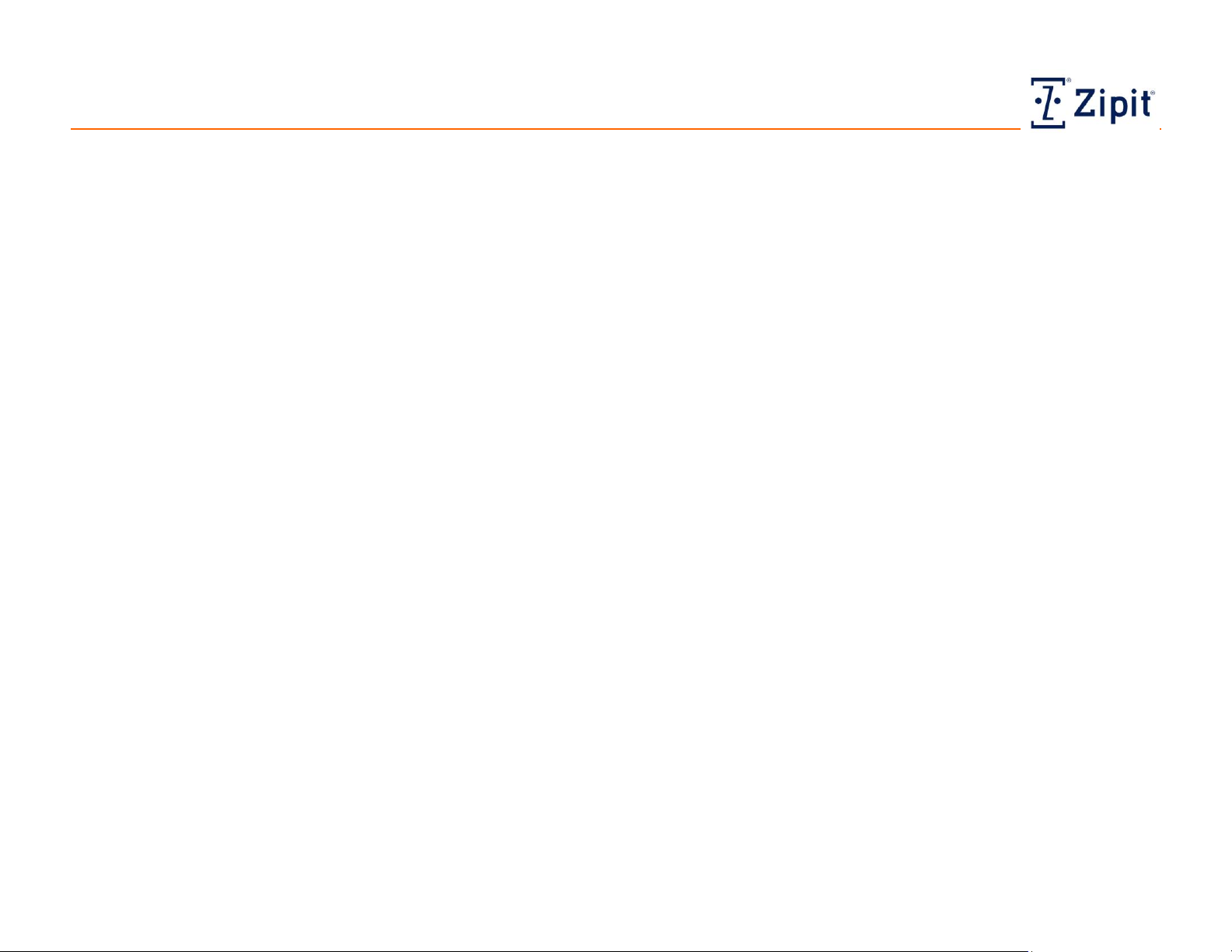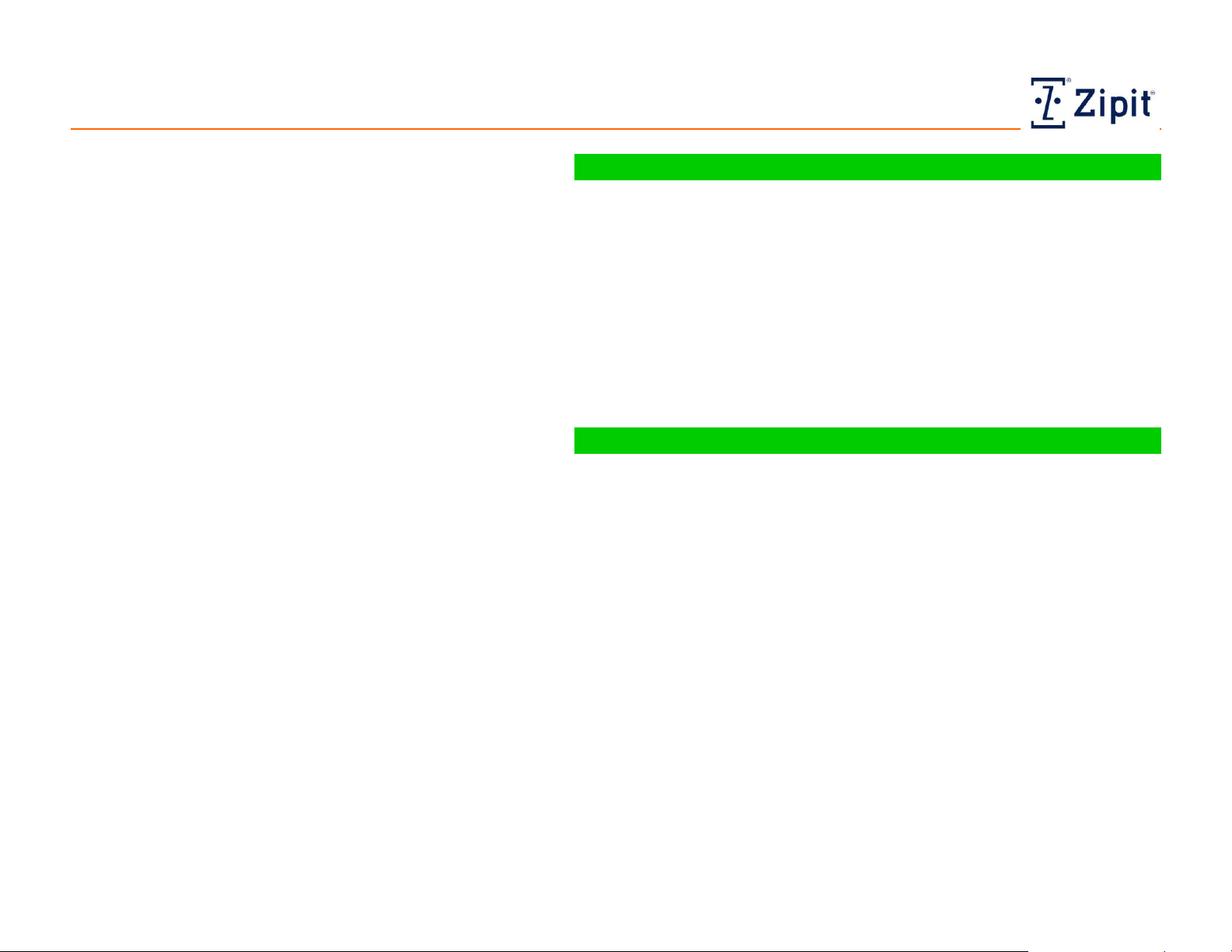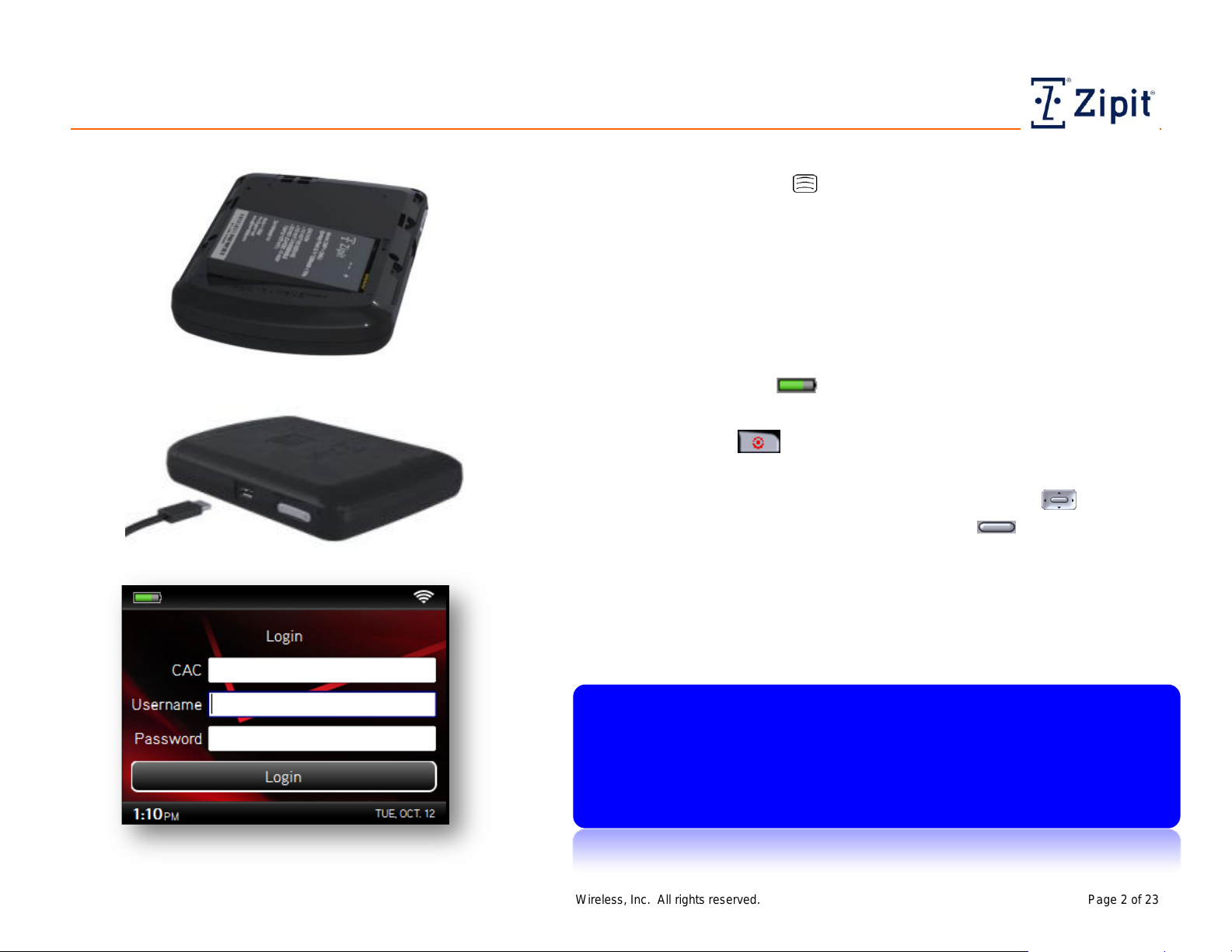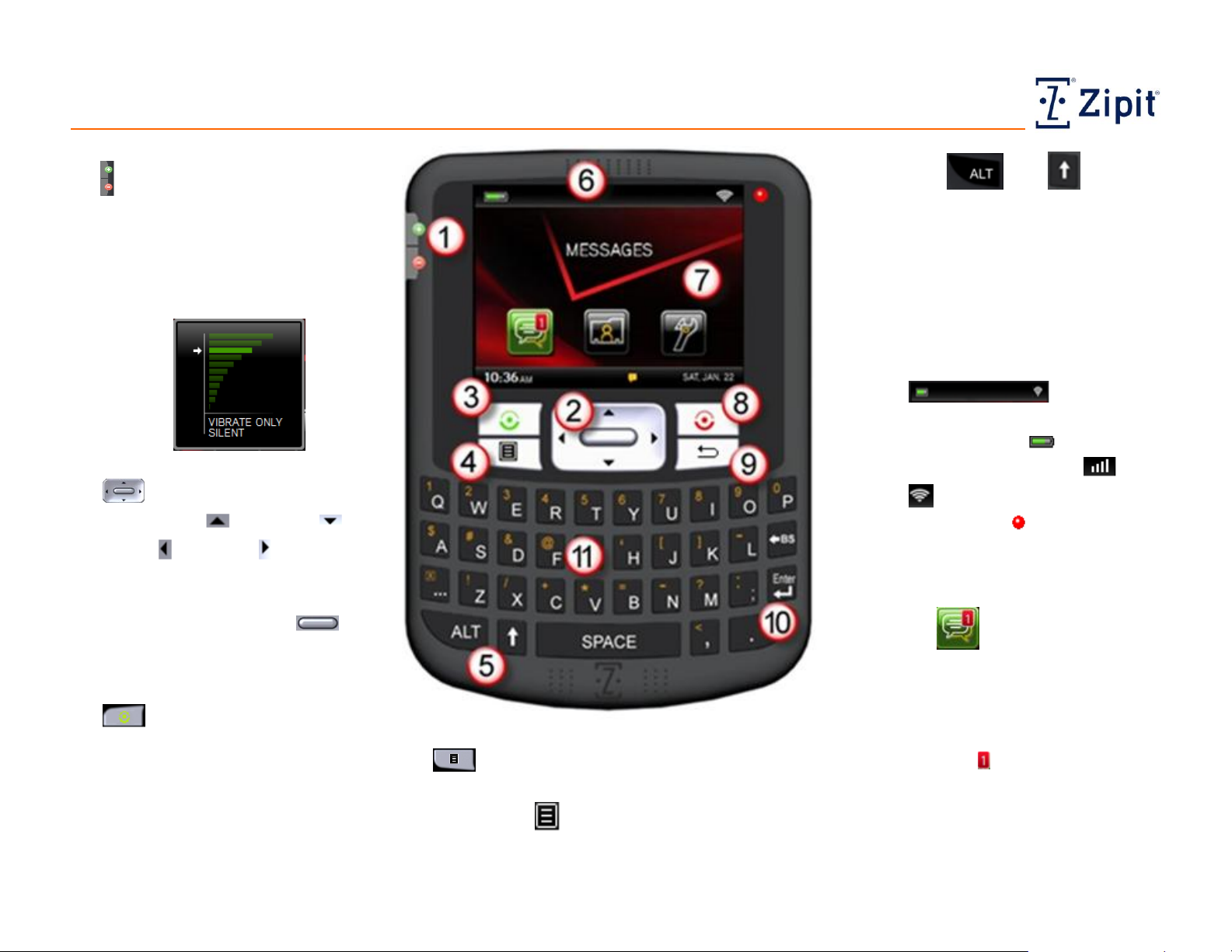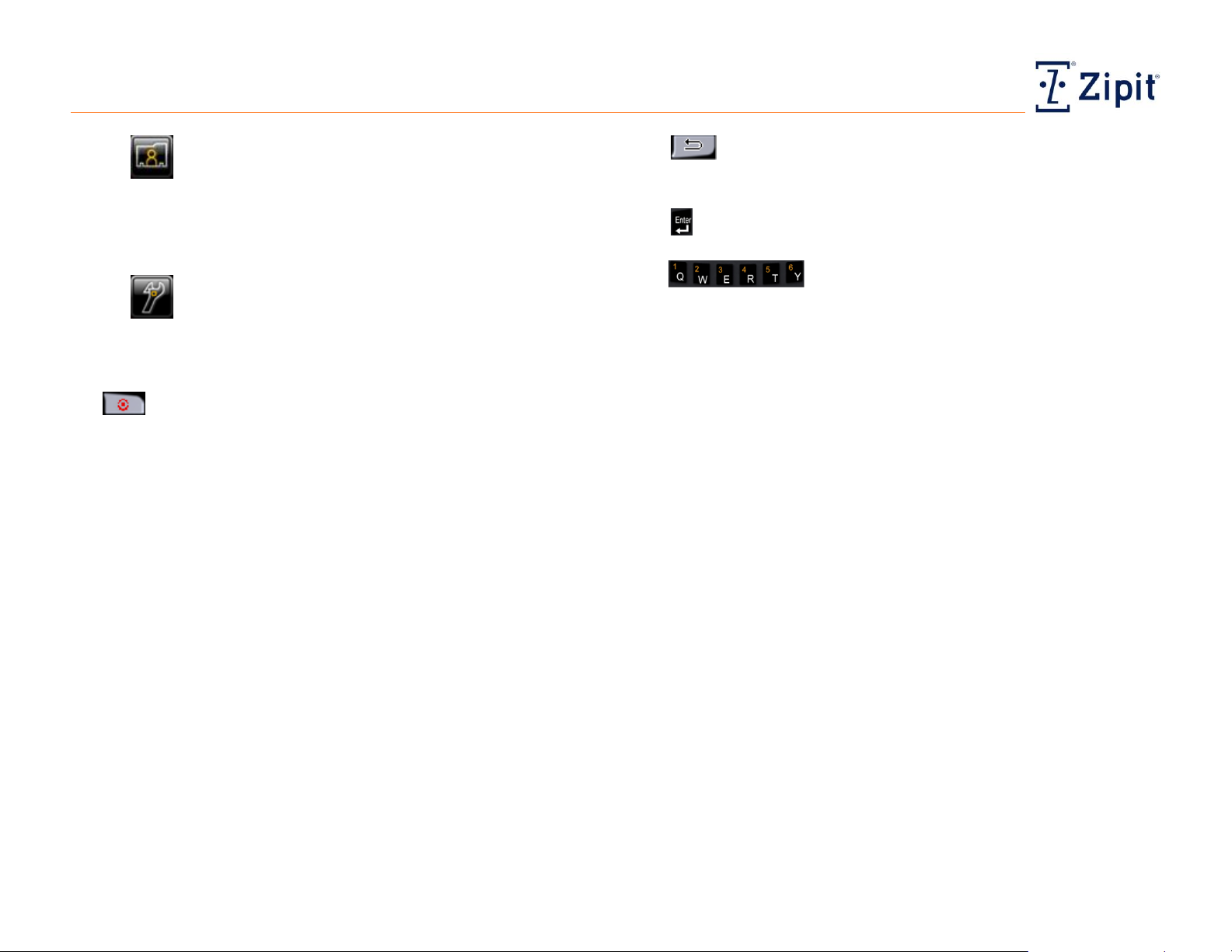Getting Started
Introduction
Zipit Now User Guide Copyright © 2013 Zipit Wireless, Inc. All rights reserved. Page 1 of 23
Getting Started
The Zipit Now device is a dual-mode instant
communications device that can automatically
switch between a wireless network connection
(Wi-Fi) and the Verizon Wireless network (VZW
cellular service) to maintain connectivity as you
move in and out of each network’s range. When
your Zipit Now device is turned on, it tries first to
connect to the primary Wi-Fi network designated
by your communications administrator. If it
cannot connect to any Wi-Fi network, it connects to
VZW, if available. It continually scans for
available networks and automatically switches
between them when necessary to allow you to stay
connected.
Your Zipit Now account settings are managed
through the Zipit RAP (Remote Administration
Portal). Your communications administrator has
defined Wi-Fi network access zones for your
operating area and has configured your account.
Simply install the battery and login using the
Customer Access Code (CAC), username, and
password provided by your communications
administrator to begin receiving priority paging
alerts.
Zipit Now Device (for Users)
Two-way communication directly to and from your device
Ability to directly contact individuals or groups, with no middle man
Auto-detection of quiet zones —no need to manually silence device
Omission from group page alerts if not on call
Audible alert if not connected to any network
Ability to add personal Wi-Fi network access points
If permitted by the communications administrator, you can add
personal contacts and use Ztexting
Durable, easily cleaned, backlit unit that withstands drops
Zipit RAP (for Administrators)
Console administration of individual and group accounts, Wi-Fi access
points, and quiet zones
Portable profiles linked to users, not devices
Four page alert priority levels with configurable settings
Configurable, mandatory response options for users
All communications between the devices and the server infrastructure
meet industrial encryption standards
Persistent redelivery —if a user is offline or powered off during the
initial transmission of a page alert, the page alert will automatically be
retransmitted once the user has connected to a network
Support for page alerts from an administrator, another Zipit Now
device, a dial-up service with call-back, or a third-party messaging
console
Real-time status tracking, with confirmation that alerts have been
transmitted, received, and acknowledged
Remote device location assistance, device locking, and data wiping
Page alert archiving and reporting