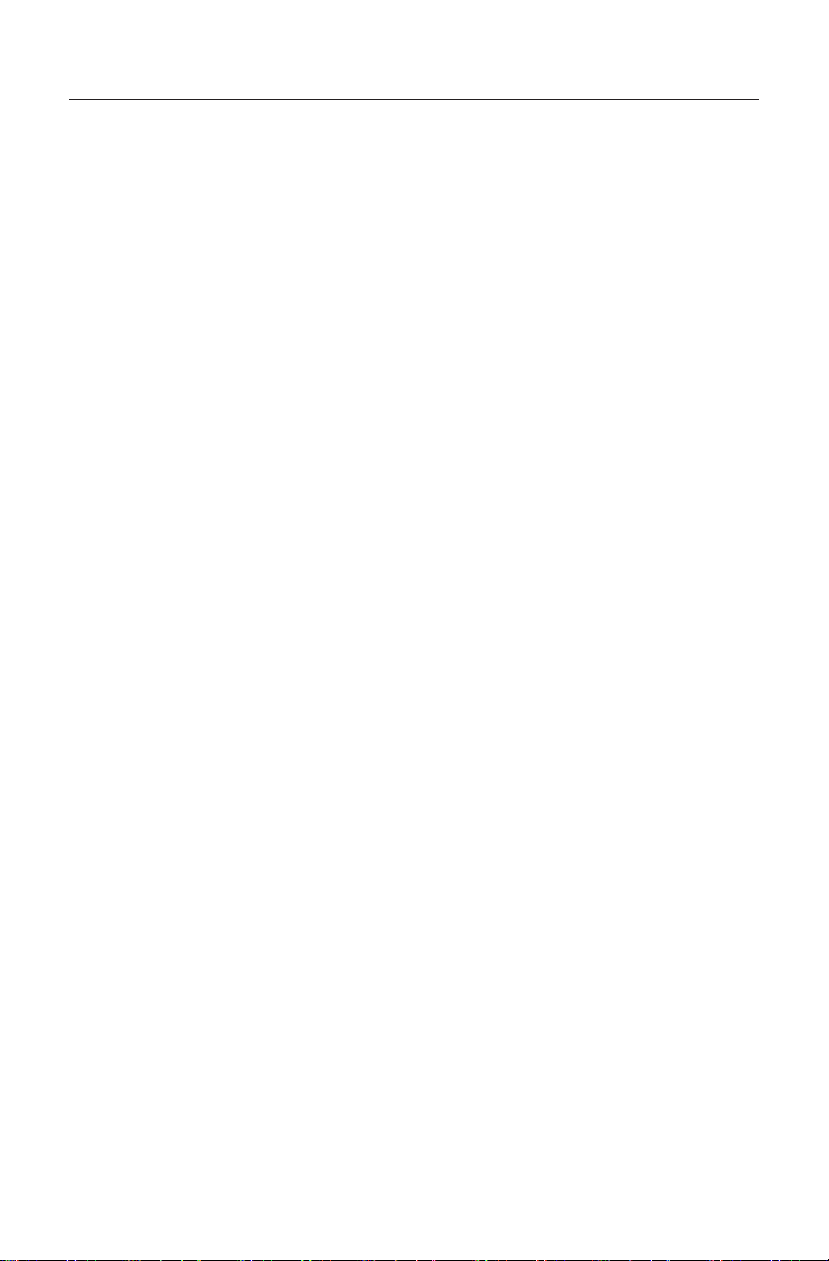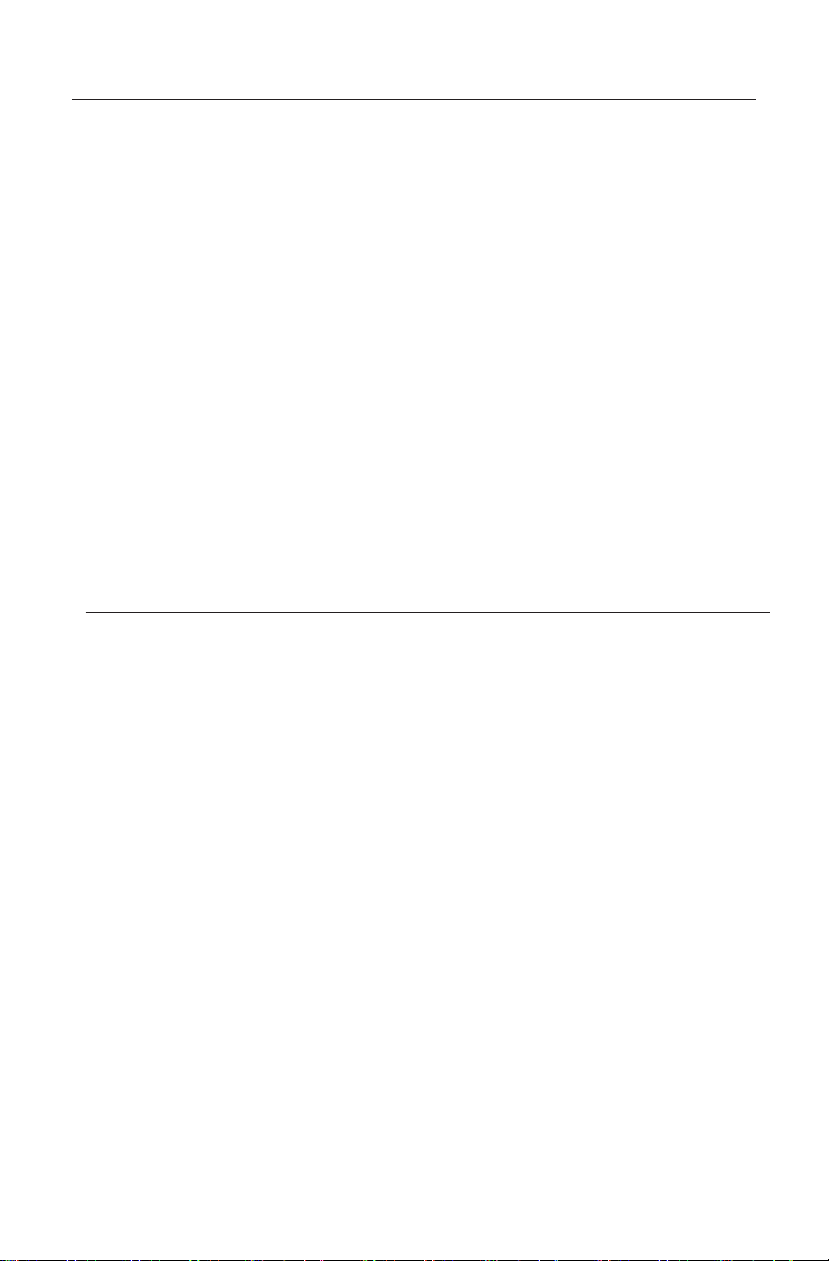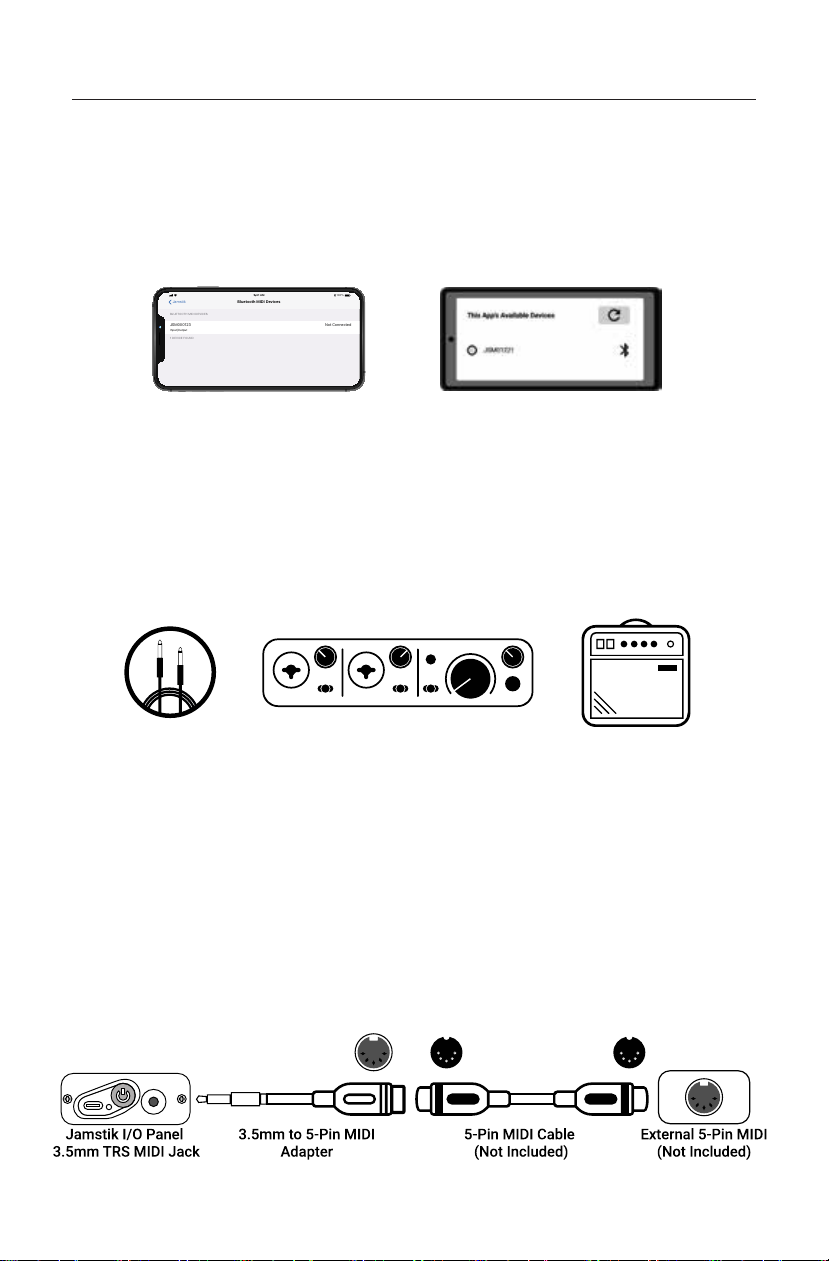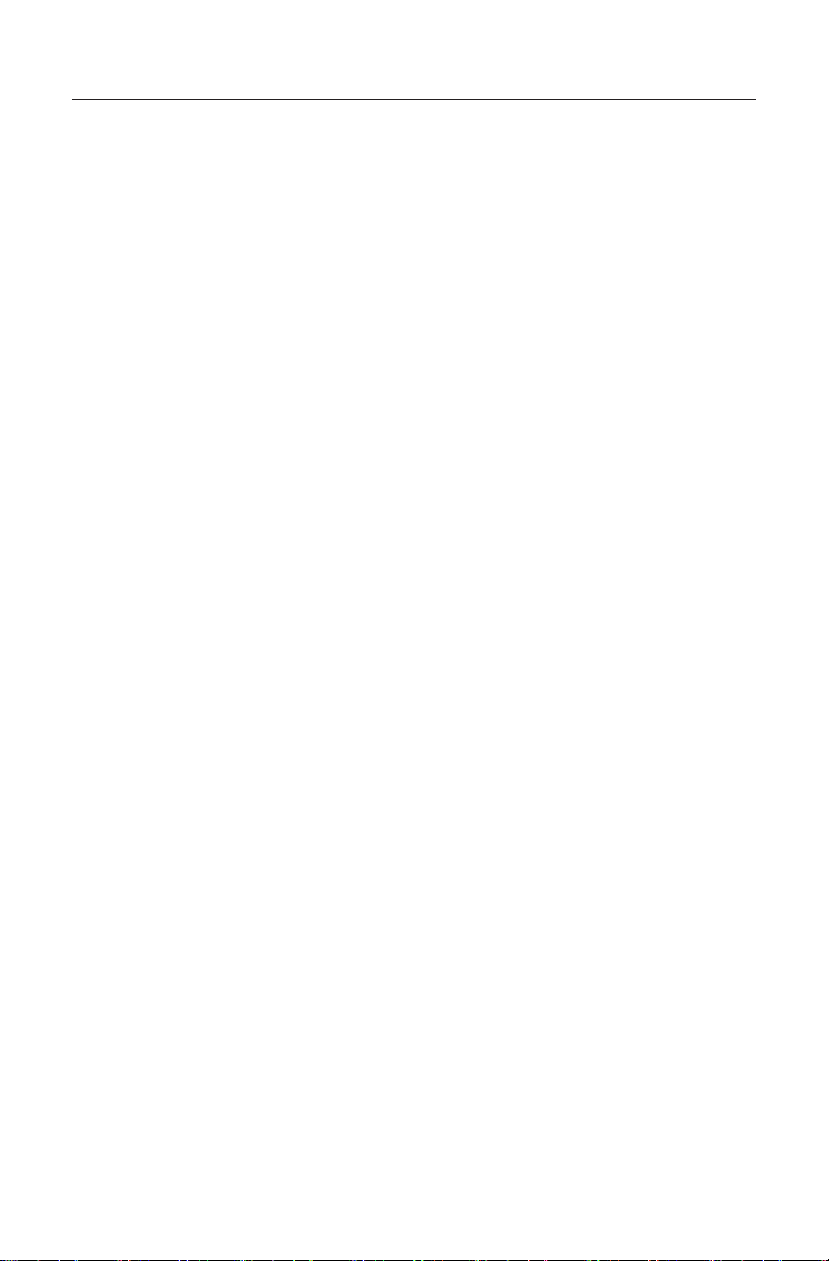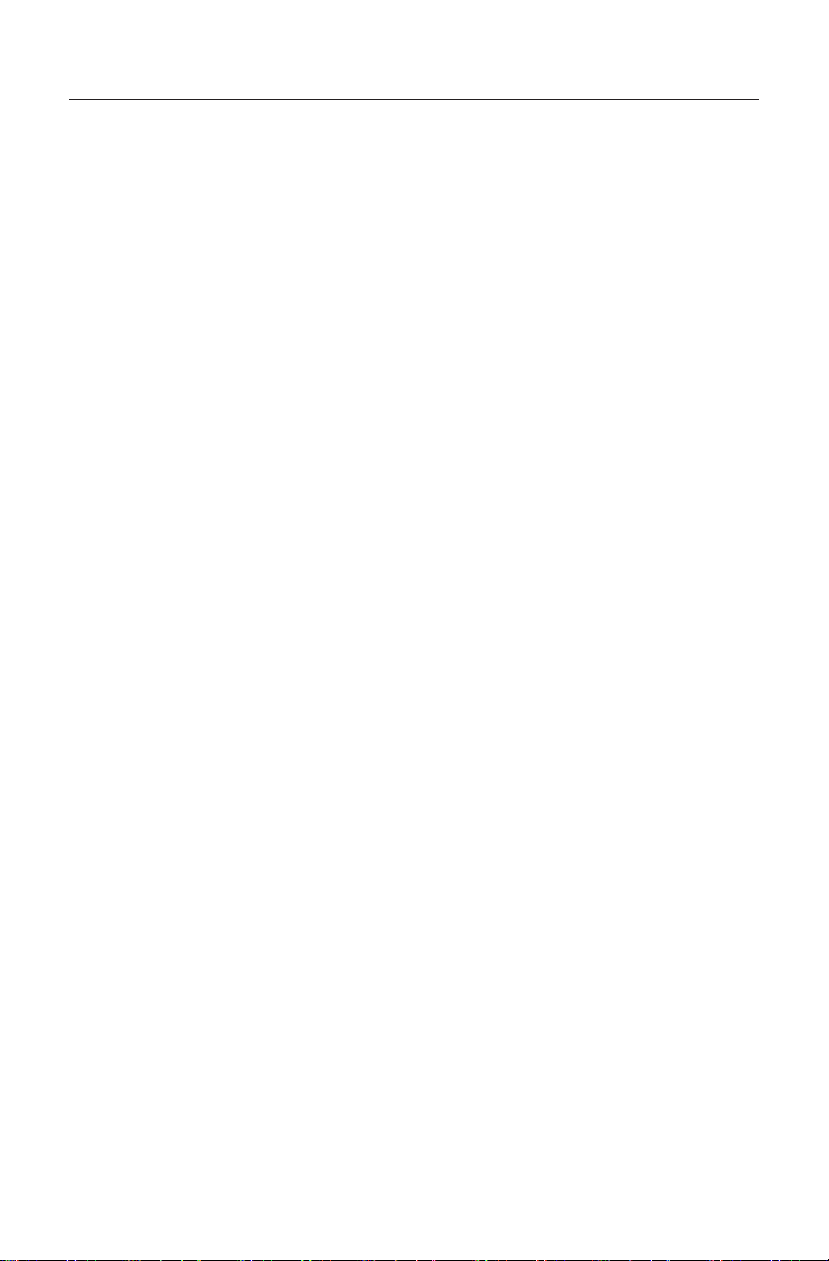
WARNING:
The user must have appropriate understanding of Lithium-Ion batteries before purchase. Use caution when working
with and using Lithium-Ion batteries as they are very sensitive to charging characteristics and may explode, burn, or
cause a fire if misused or mishandled. Always charge in or on a fire-proof surface. Never leave batteries charging
unattended. This battery is sold for the use of system integrations with proper protection circuitry or battery packs
with a battery management system or PCB (circuit board/module). Buyer is responsible for any damage or injury
caused by misuse or mishandling Lithium-Ion batteries and chargers. Charge only with a smart charger designed for
this specific type of Lithium-Ion battery.
Misusing or mishandling Lithium-Ion batteries can pose a SERIOUS RISK of personal injury, property damage, or death
BATTERIES MAY EXPLODE, BURN, OR CAUSE A FIRE IF MISUSED OR MISHANDLED
ONLY use within manufacturer specification
DO NOT store loose in pocket, purse, etc. – always use a protective case
KEEP AWAY from metal objects to prevent short circuiting
DO NOT short circuit
DO NOT use if wrapper or insulator is damaged or torn
DO NOT use if damaged in any way
DO NOT overcharge or over-discharge
DO NOT modify, disassemble, puncture, cut, crush, or incinerate
DO NOT expose to liquids or high temperatures
DO NOT solder
User must be familiar with handling Lithium-Ion batteries before purchase
Usage of batteries is AT YOUR OWN RISK
Please read these instructions and heed all warnings. Keep them in a convenient location and make sure everyone in
the household is aware of them.
1. Read these instructions.
2. Keep these instructions.
3. Heed all warnings.
4. Follow all instructions.
5. Clean with a damp or dry soft cloth. Do not use household cleaners or solvents as they may damage the finish on
your Jamstik.
6. Do not use or store near any heat sources such as radiators, heat registers, stoves, or other apparatus that
produce heat.
7. Refer all servicing to Jamstik/Zivix qualified service personnel. Servicing is required when the apparatus has been
damaged in any way, such as power-supply cable or plug is damaged, liquid has been spilled or objects have fallen
into the apparatus, the apparatus has been exposed to rain or moisture, does not operate normally, or has been
dropped.
•Under the limited warranty, your guitar is protected for 1 year from the original purchase date and may not be
transferred to subsequent owners.
•When possible, store your guitar in its case to keep it protected and limit extreme hot or cold exposure.
•It may be necessary to adjust the truss rod to compensate for climate and humidity changes that can
occur in transit. For further information, visit jamstik.com/start
Important Safety Information
•Apple, iPad, iPhone, Mac, iOS and OS X are trademarks of Apple Inc., registered in the U.S. and other countries.
•Windows is a trademark of Microsoft Corporation in the U.S. and other countries.
•Bluetooth is a registered trademark of Bluetooth SIG, Inc.
•Jamstik is a registered trademark of Zivix LLC.
•All product names and company names are the trademarks or registered trademarks of their respective owners.
Battery Warnings & Proper Care
Trademarks
Warranty & Registration
Other Guitar Care Instructions
Safety and Compliance information continued on page 13