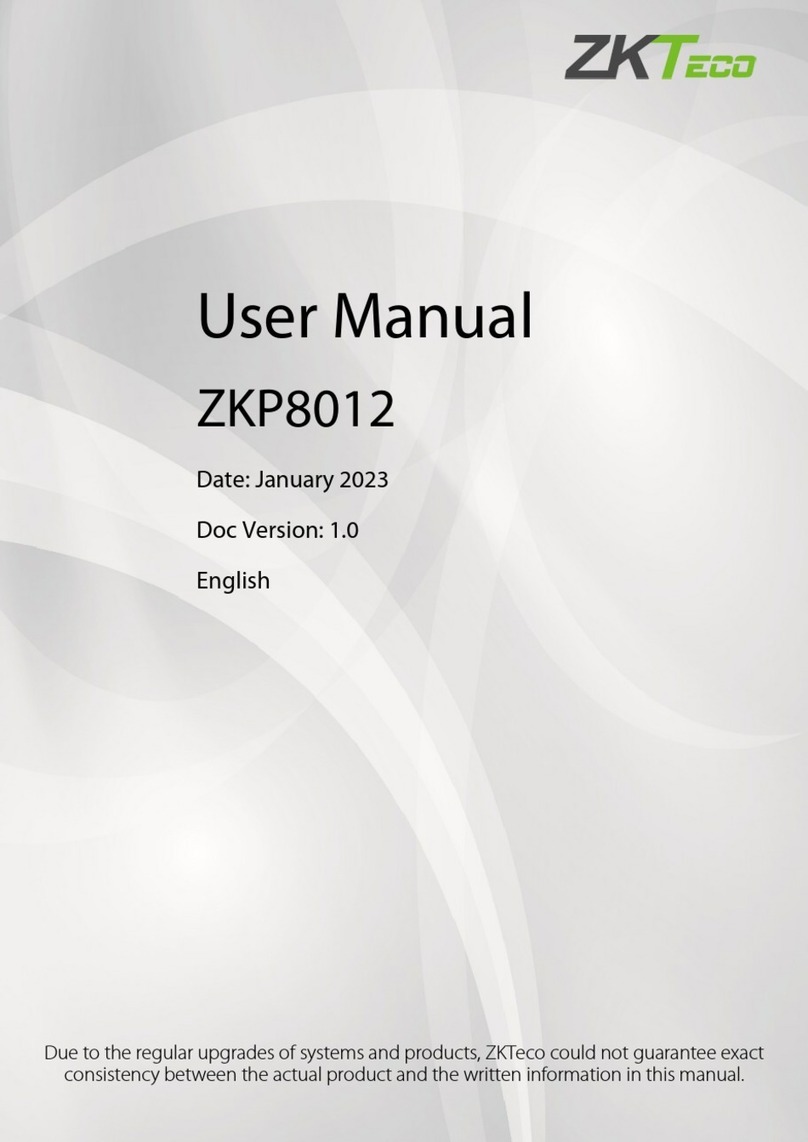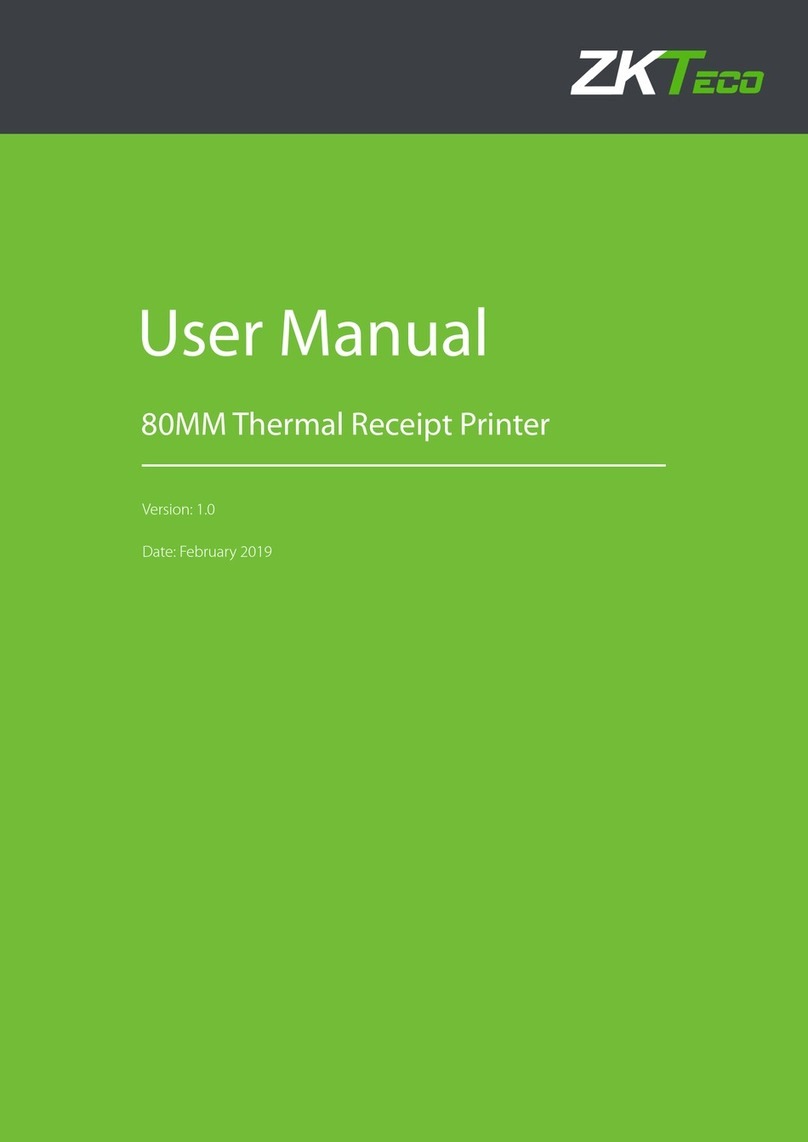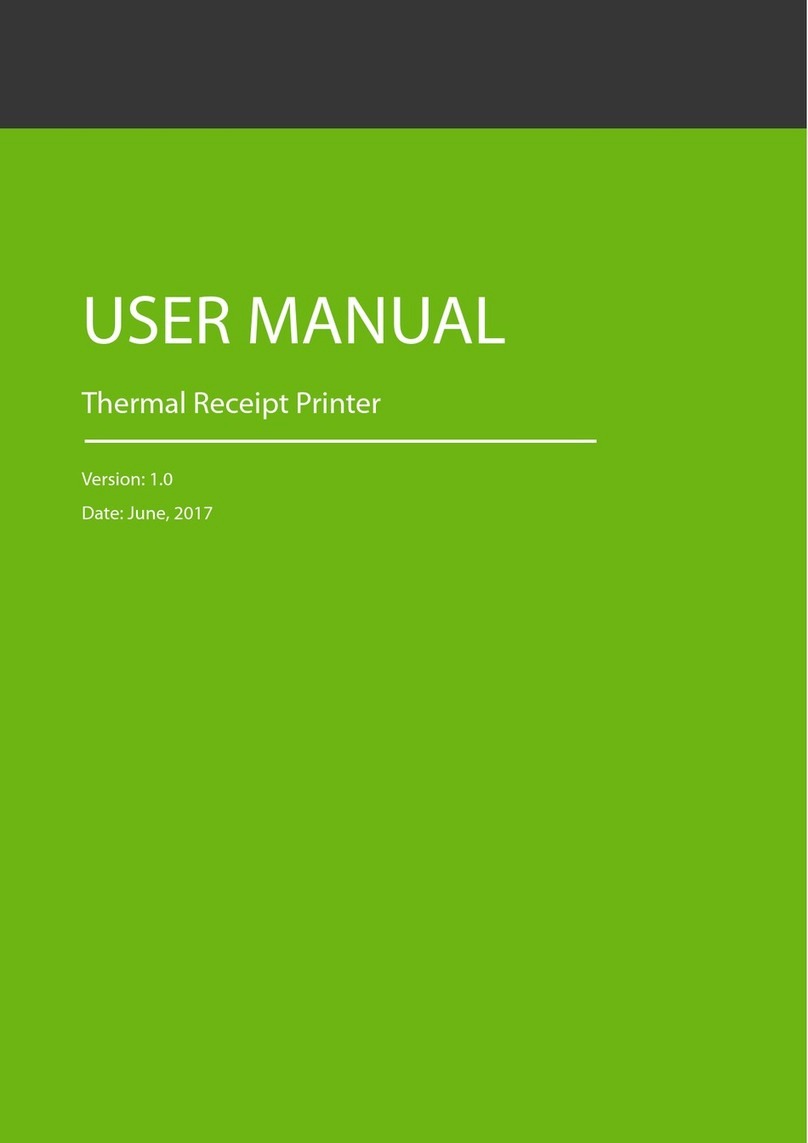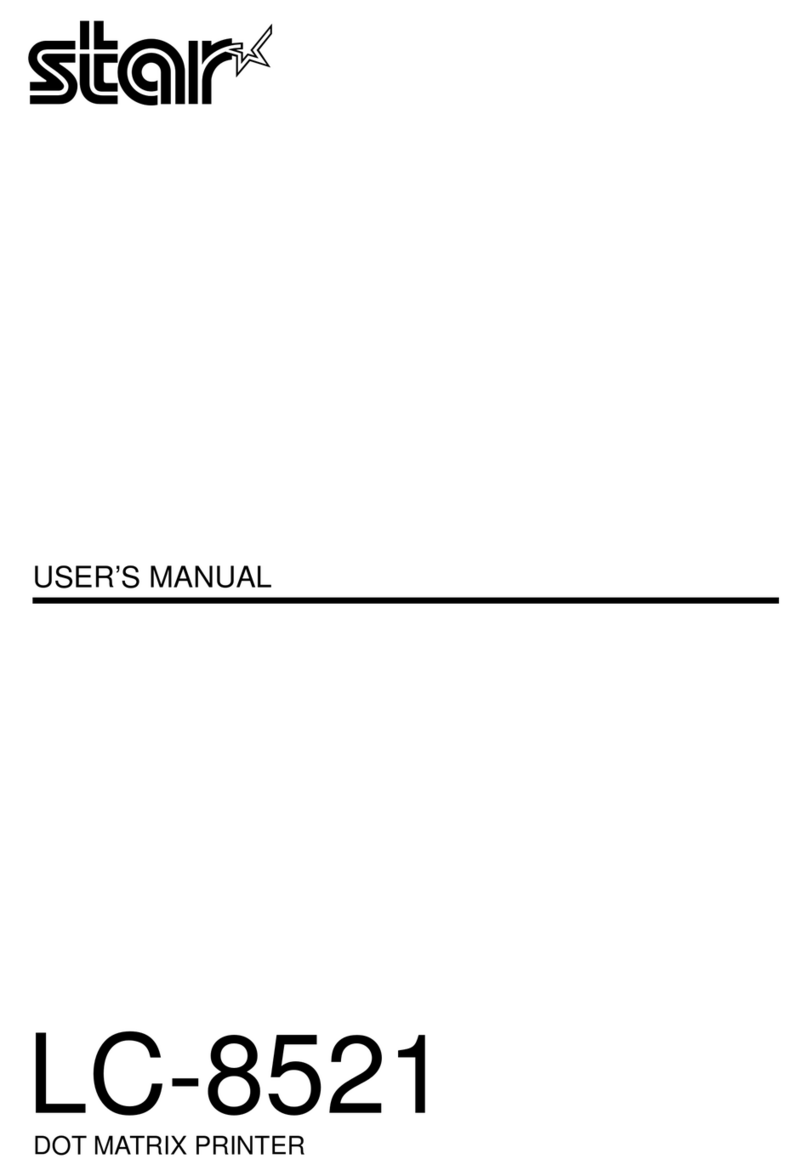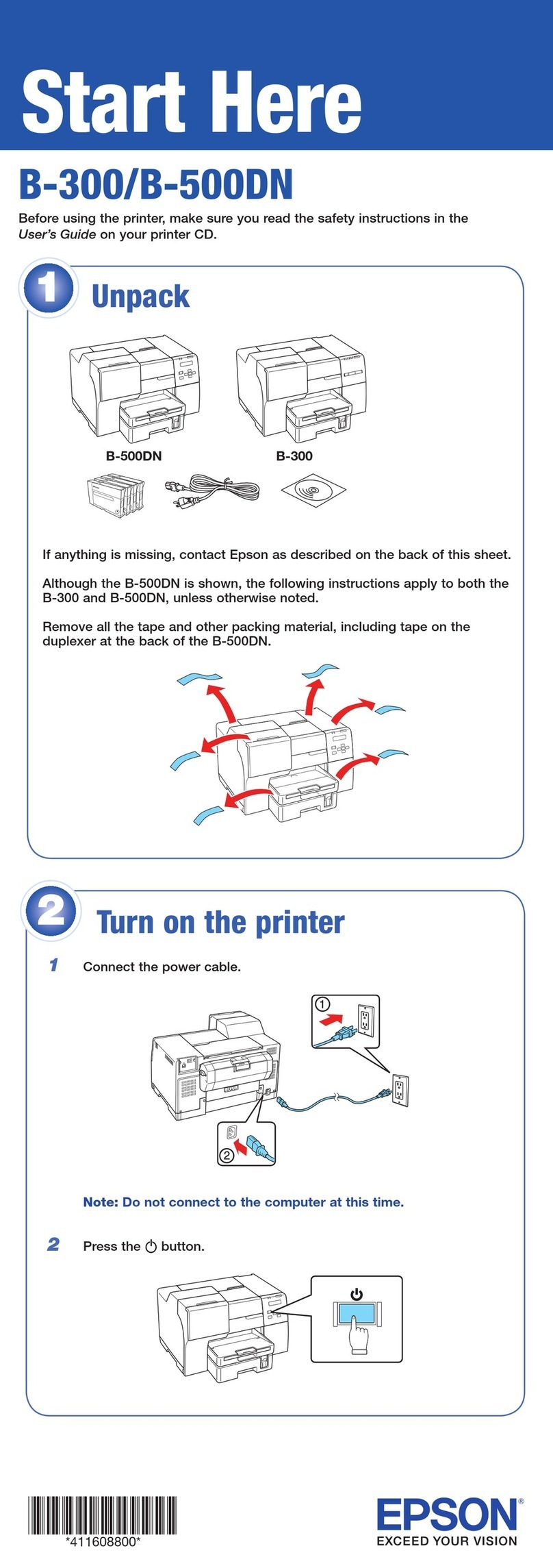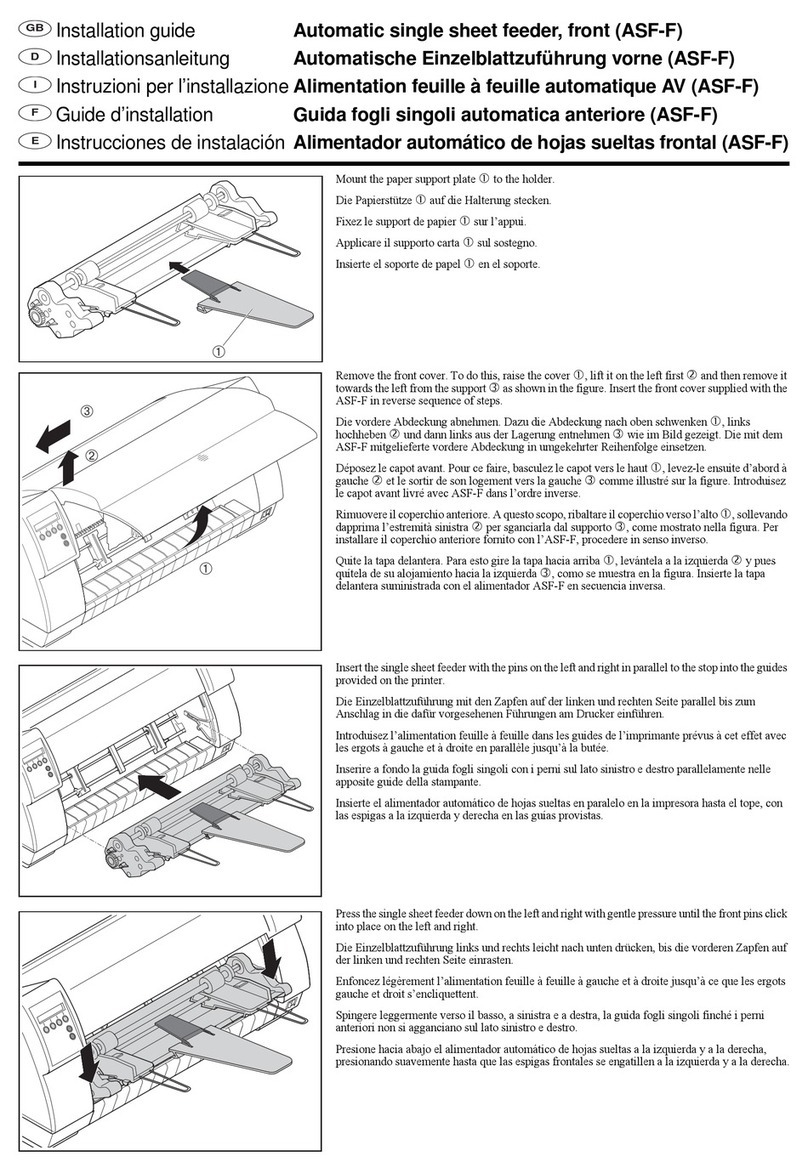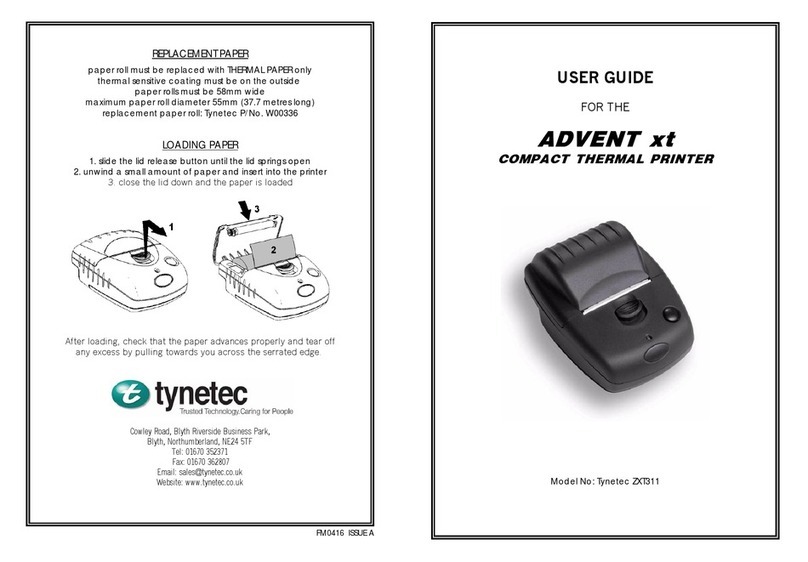ZKTeco ZKP8007 User manual
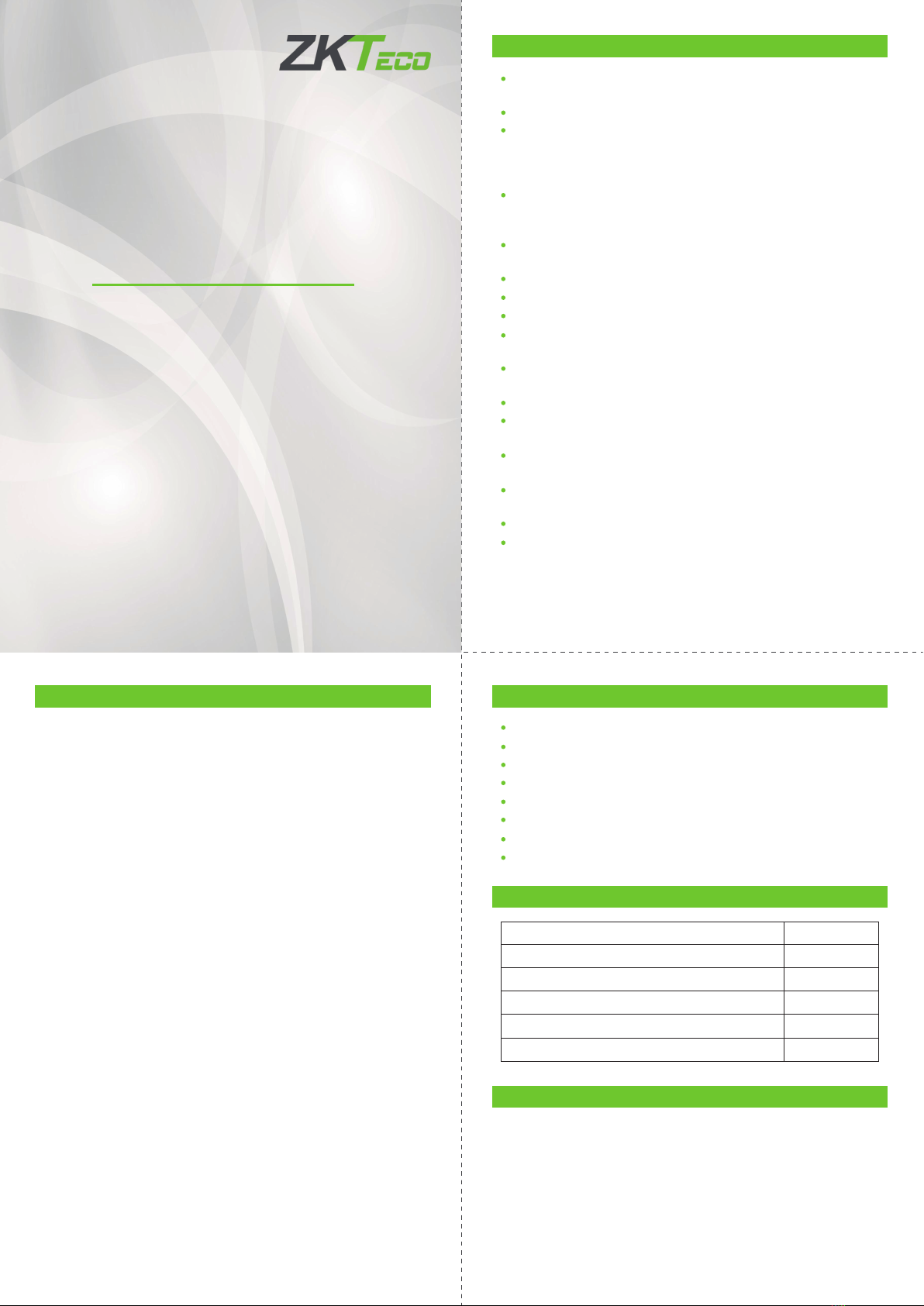
Due to the regular upgrades of systems and products, ZKTeco could not guarantee exact consistency between the
actual product and the written information in this manual.
ZKP8007
Version: 1.0
User Manual
Caution
2 Application Area
Install your printer on a stable surface and prevent it from any form
of vibration and impact.
Avoid storing or using it in hot, humid, or polluted areas.
Connect the power adapter to a grounded outlet. Do not share
the same plug socket with a large-scale electrical motor or other
motors, which may cause voltage uctuations in the power
supply.
Avoid water or other conductive materials, such as metal, from
getting into the printer's interface. Unplug the AC power cord
right away if it happens.
Do not print without paper. It will damage the rubber roller and
thermal print head.
Unplug your printer before keeping it idle for a long time.
Do not change or disassemble the printer to repair or rebuild it.
Make sure that you use the original specied power source.
Quality paper roll is recommended for premium printing and
product maintenance.
Make sure the product is "OFF" before plugging it in or unplug-
ging it.
Place the plug socket close to the product for convenience.
This product is only used up to 5000 meters above sea level in
tropical climate conditions.
Please make sure power is turned o while maintaining the
printer.
Don't touch or scratch the printing head surface, roller, and
sensors.
Avoid gas, acetone, or other organic solvents.
Close top cover and reconnect power after the alcohol has been
completely volatilized. Run the print self-test to ensure that it
works properly.
Kitchen ticket printing system.
Takeaway ticket printing system.
Shopping mall receipt printing system.
Hospital receipt printing system.
Supermarket receipt printing system.
Sports lottery printing system.
Bank bill printing system.
Telecommunication bill printing system.
1 Features
Supports a range of one-dimensional barcode printing and
allows for the free conversion of simplied or traditional charac-
ters through the instructions.
Support cash drawer drivers with automatic paper cutting.
Support wall mount function.
Support sound and light alarm function.
Printing and downloading images with NVLOGO support (picture
format is BMP).
Equipped with a unique ip-open buer and anti-drop function.
The overheating protection of the print head aids in extending its
lifespan.
Programming an anti-jamming knife design will prevent knife
jamming.
Support the error alarm and incoming order prompt functions.
Support the ability to prevent lost orders as well as network
printing.
Compatible with ESC/POS commands.
Support Linux system driver and advanced OPOS driver.
Easy-to-load paper structure, simple to load paper, and out-of-pa-
per detection.
Support black mark detection function.
Printing commands with powerful graphics customization and
character customization can produce clear and beautiful printing.
1.
2.
3.
4.
5.
6.
7.
8.
9.
10.
11.
12.
13.
14.
15.
32
1
4 Driver Installation
Install driver under Windows OS (Steps as below):
Double click driver “POS Printer Driver Setup V7.17_02”.
Installation steps:
First make sure whether it is set as the default printer.
Select the printer port to use (if it is a USB interface, ignore this
step directly).
Click “Start” to install.
1.
2.
3.
3 Packing List
80mm Thermal Receipt Printer
AC Adapter (with one AC cable power cord)
Data Cable (except for ethernet port)
User's Manual
80mm Roll Paper
Software Disc (optional)
1 PCS
1 SET
1 PCS
1 PCS
1 ROLL
1 PCS
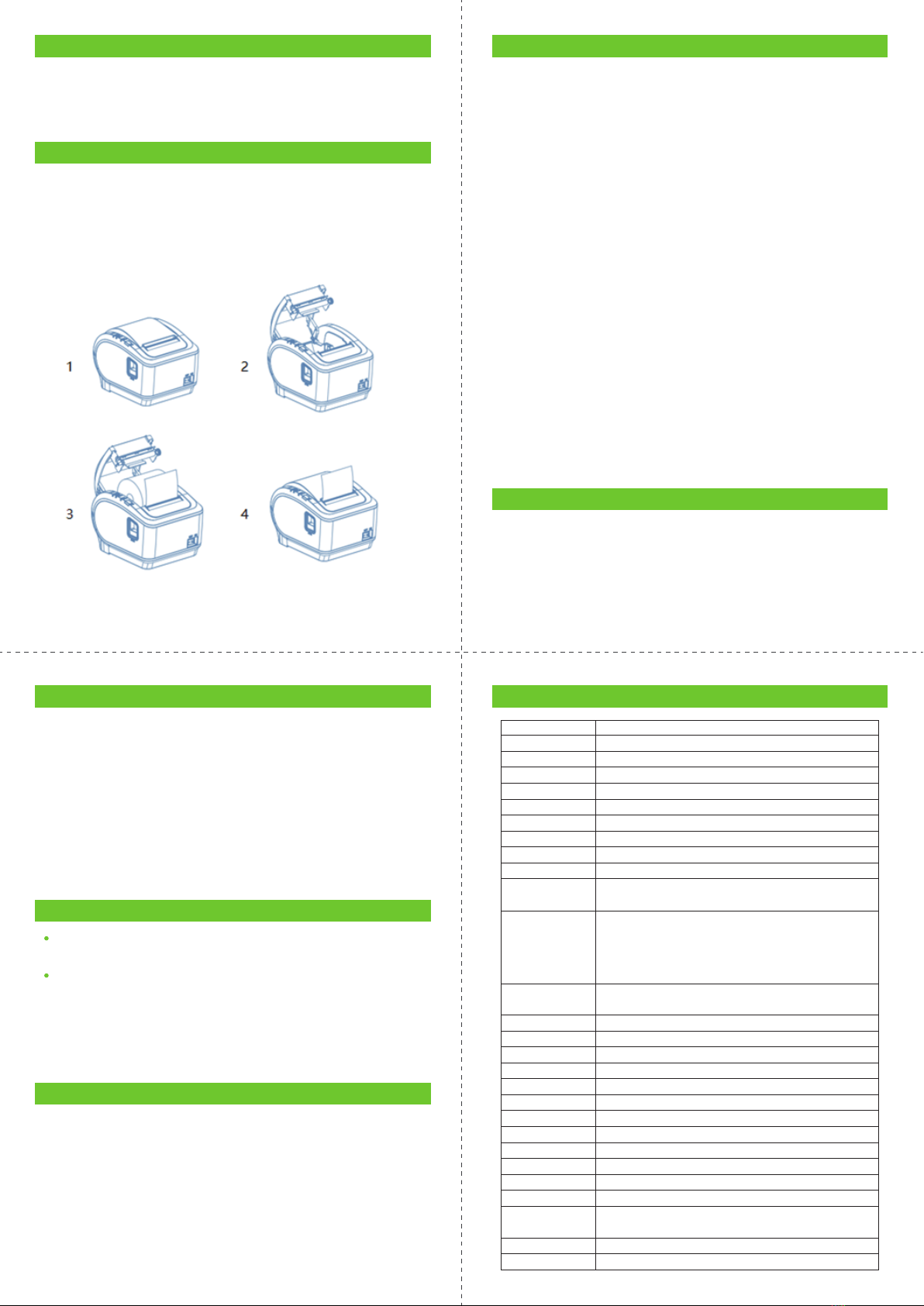
8 Clearance
Timely clean the print head if one of the below conditions occurred:
Unclear printing.
Unclear vertical column in printing paper.
Noisy feeding.
1.
2.
3.
9 Cleaning
Clean the printer as follow:
Turn o the printer and open the roll paper cover. Remove the roll
paper if any.
The thermal head may become extremely hot after printing. Allow
it to cool before cleaning.
The thermal elements of the thermal head should be cleaned with
wrung-out cotton that has been moistened with an alcohol
solvent.
Close the cover after the ethanol has been completely volatilized.
After that, print the self-test page.
1.
2.
3.
4.
6 7
4
12 Specications
Item
Color
Printing Method
Paper Width
Print Width
Print Resolution
Printing Speed
Interface
Line Spacing
Column Number
Character Size
Extension
Character Sheet
1D Barcode Types
Auto Cutter
Print Command
Power Adapter
Printer Input
Cash Drawer
Cutter Life
Printer Head Life
Dimensions
Net Weight
Packing Weight
Operation Temp.
Storage Temp.
Operation
Humidity
Storage Humidity
Certicates
Parameter
Black
Direct thermal
79.5±0.5mm
72mm
576 dots / line or 512 dots / line (Adjustable by command)
180 mm/s
USB、USB+LAN
3.75mm (Adjusted by command)
Font A: 42 columns or 48 columns
ANK: Font A: 1.5×3.0mm (12x24 dots)
Font B: 1.1×2.1mm (9x17 dots)
PC437(Std.Europe) / (Katakana) / PC850(Multilingual) /
PC860(Portugal) / PC863(Canadian) / PC865(Nordic) / (West
Europe) / (Greek) / (Hebrew) / (East Europe) / (Iran) /
(WPC1252) / PC866(Cyrillic#2) / PC852(Latin2) / (PC858) /
(IranII) / (Latvian) / (Arabic) / (PT1511251)
UPC-A / UPC-E / JAN13(EAN13) / JAN8(EAN8) / CODABAR / ITF
/ CODE39 /CODE93 / CODE128
Partial
ESC/POS
Input: AC 100-240V/50-60 Hz; Output: DC24V/2.5A
DC 24V/2.5A
DC 24V/1A
1.5 million cuts
150KM
189*145*140mm(D×W×H)
1.00 Kg
1.85 Kg
0 ℃- 45℃
-10℃- 60℃
10 - 80%
10 - 90%
CE &FCC &RoHS
5 Printer Connection
Connect the adopter cable to the printer power interface.
Connect the data cable to the printer port.
Connect the cash drawer to the printer.
1.
2.
3.
6 Paper Roll Loading
To install the paper roll, follow the steps below:
Open the paper roll cover.
Insert the paper roll as shown in the illustration.
Pull out a small roll of paper and close the paper roll cover.
Tear up the spare paper roll.
1.
2.
3.
4.
7 Button Name, Indicator Light and Function
FEED Button
Press to FEED paper manually.
Paper Indicator (LED Light)
The ashing blue and red lights indicate a paper shortage and the
absence of an alarm means everything is going well.
Power Indicator
The Power indicator light will be on if the connections are made
properly.
Error Button
The Error indicator twinkles when there is a paper shortage, a
cutter error, or a printing head overheating.
Self Test
Turn o the printer while it is powered up, press the “FEED”button
and then turn it back on. The nished self-test will print out to
display printer settings after two seconds.
Method to Enter Hexadecimal Mode
When the printer is powered on, press and hold the “FEED”button
while turning it on for around 10 seconds, then release the button
to enter data hex dump mode. “Hexadecimal Dump” will be
printed on the paper.
Reset
When the printer is powered on, press and hold the “FEED”button
while turning it on for around 20 seconds. Reset succeeds if the
beeper sounds.
1.
2.
3.
4.
5.
6.
7.
11 Failure Analysis
Printer command light is o.
Replace the power adapter.
Check outlet power.
Print no content.
Check that the paper is installed in the correct orientation.
Check whether the power supply uses the original power
supply.
If there is nothing on the printed self-check page after verifying
the above, the machine has a hardware issue.
A.
B.
1.
2.
3.
1.
2.
10 How to Solve Paper Jam
Method 1
Re-start printer.
Method 2
Open the battery cover near the paper exit. Turn the white gear on
the cutter. Only if the cutter gets back to its initial position, the
cover can be opened.
Caution: Do not damage the print head and the auto-cutter by
opening the cover forcibly.
5
Other ZKTeco Printer manuals
Popular Printer manuals by other brands

TSC
TSC TA300 Series Quick installation guide

Kodak
Kodak 9810 - PRINTING IMAGES FROM PHOTOSHOP 7 AND... user guide

MUTOH
MUTOH VJ-628 ValueJet Activation guide
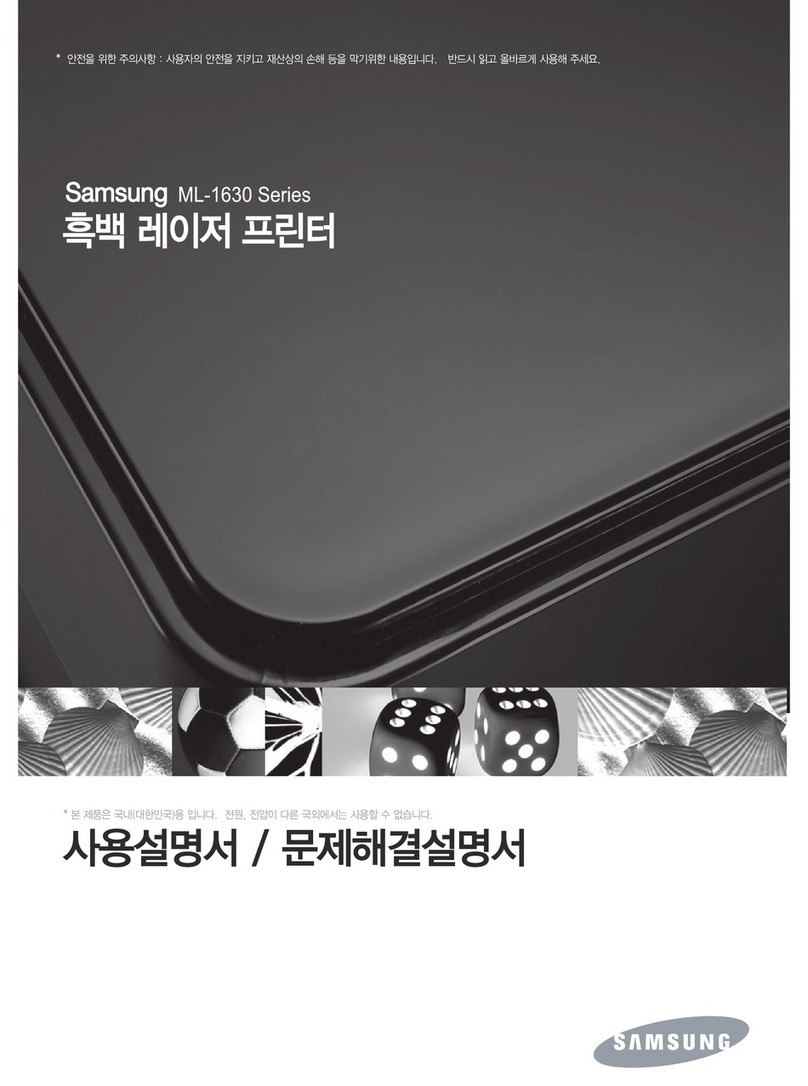
Samsung
Samsung ML-1630W - Personal Wireless Mono Laser... user manual

Epson
Epson L1800 Service manual

Samsung
Samsung ML 2851ND - B/W Laser Printer Manual Del Usuario