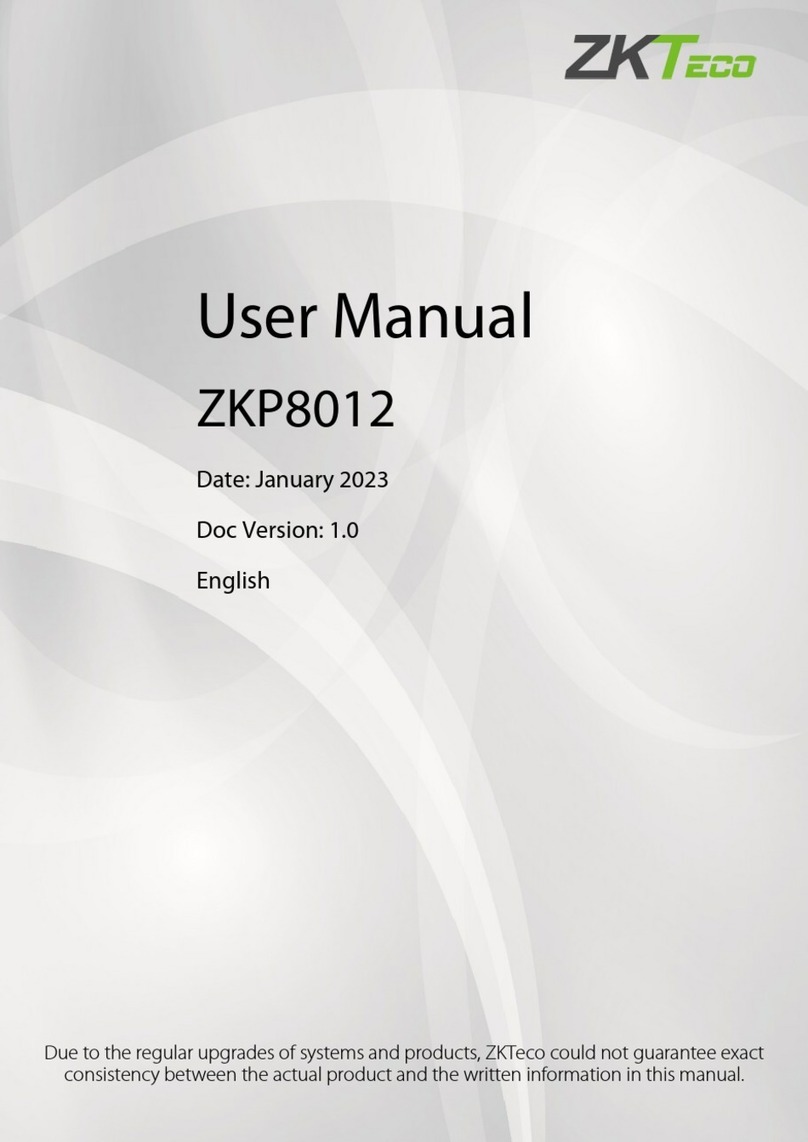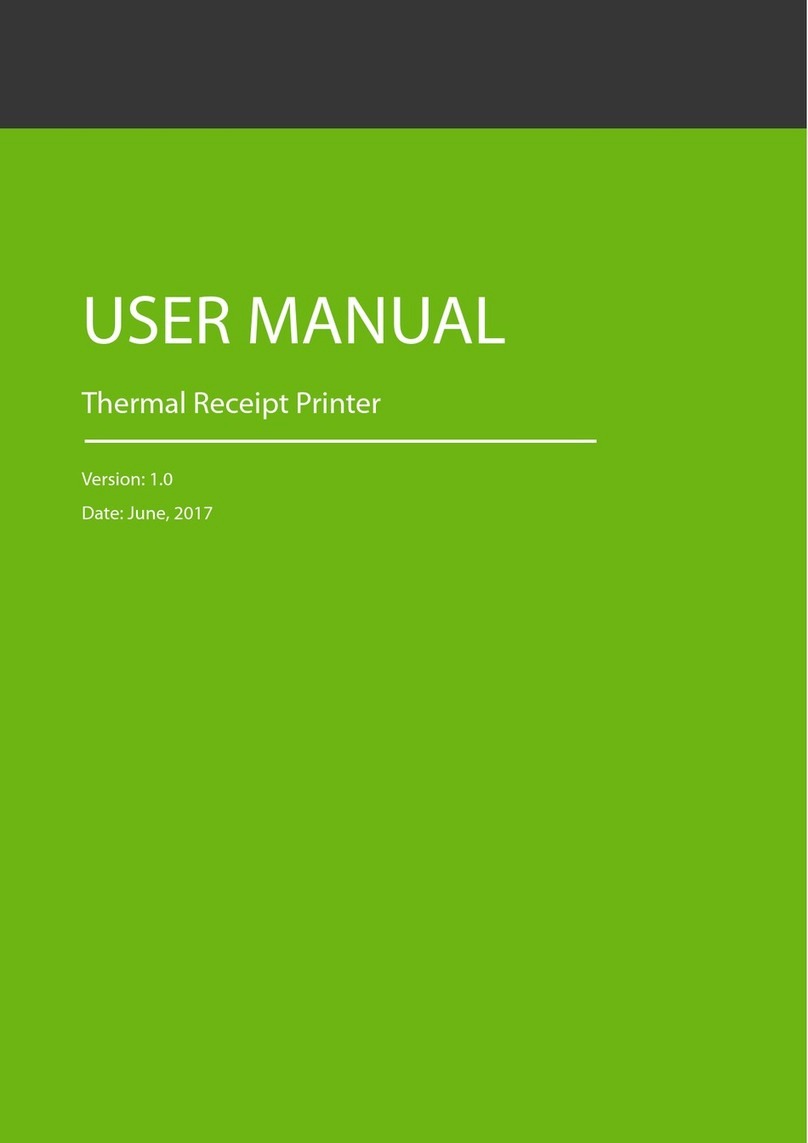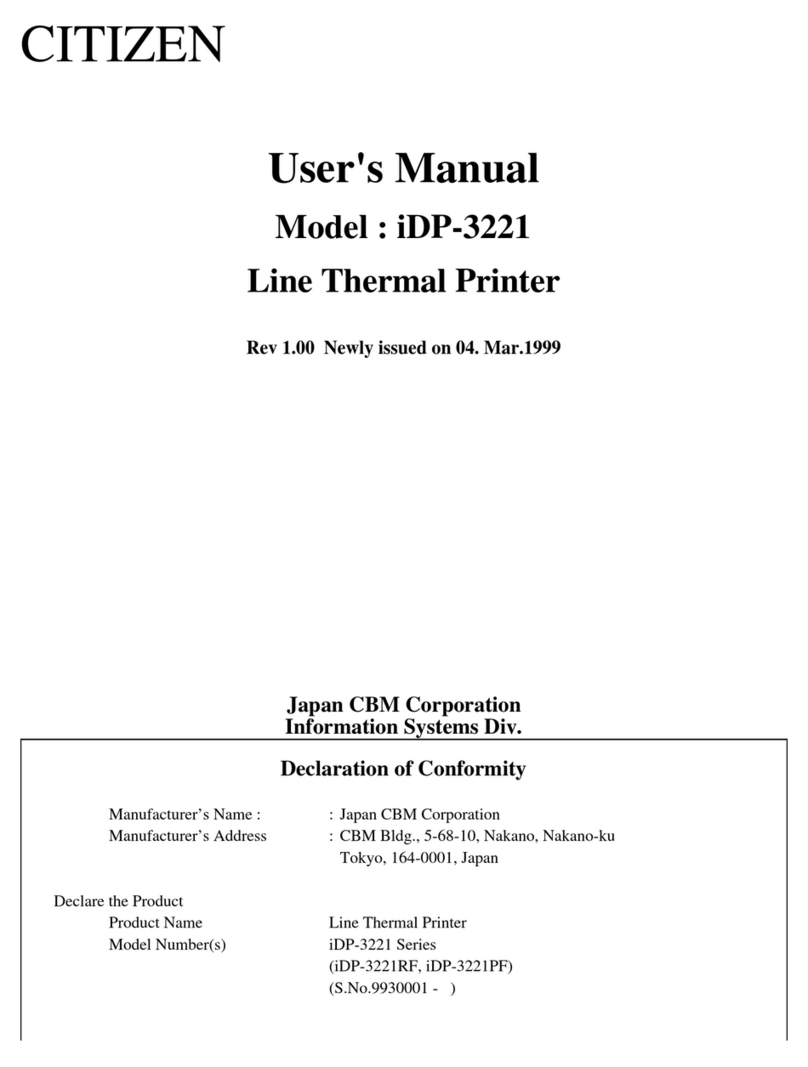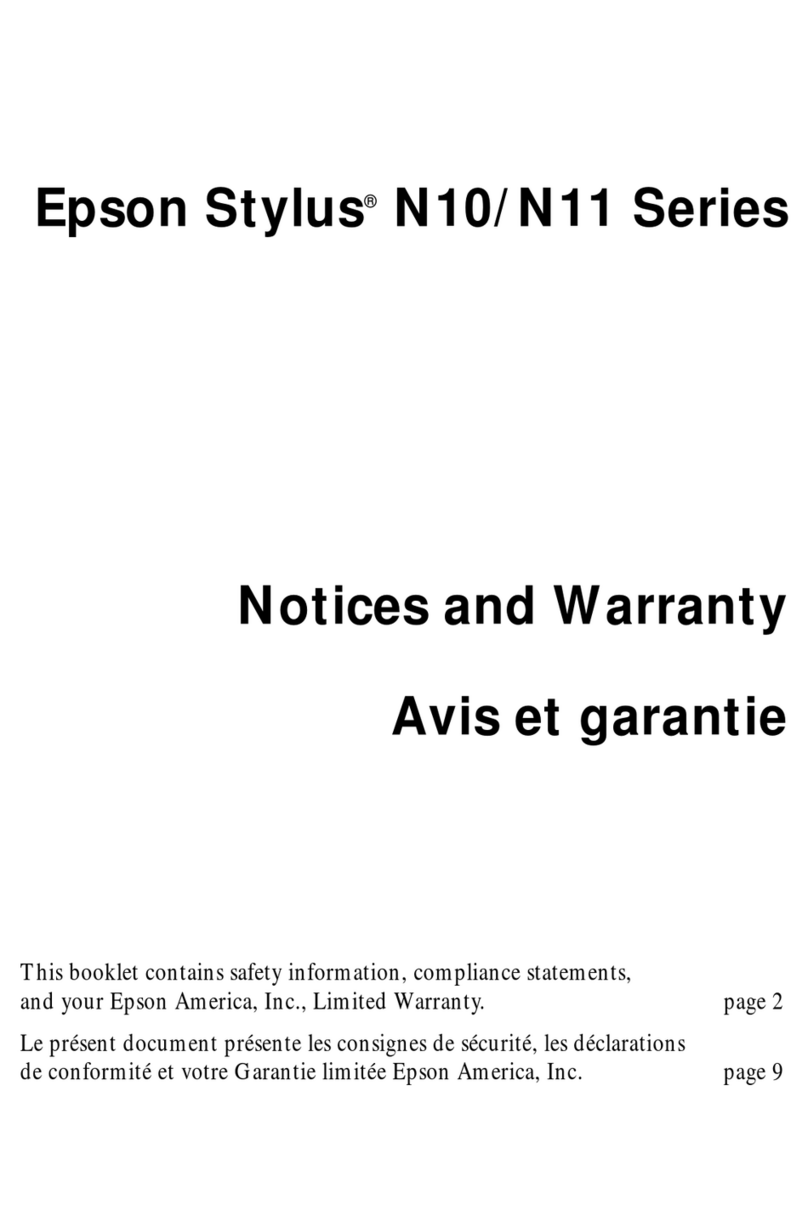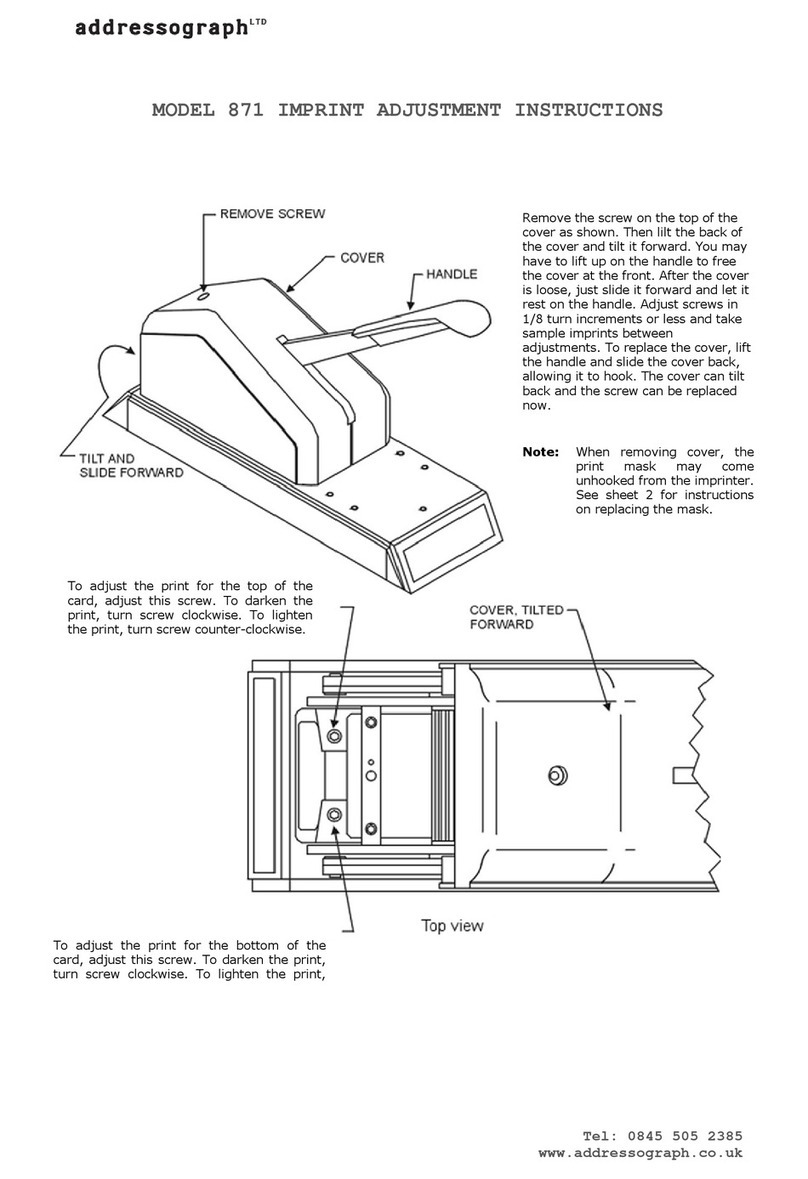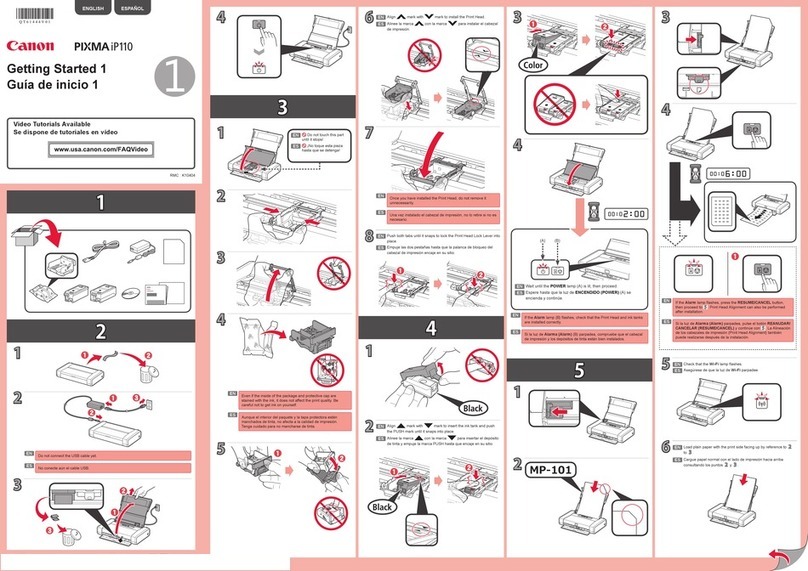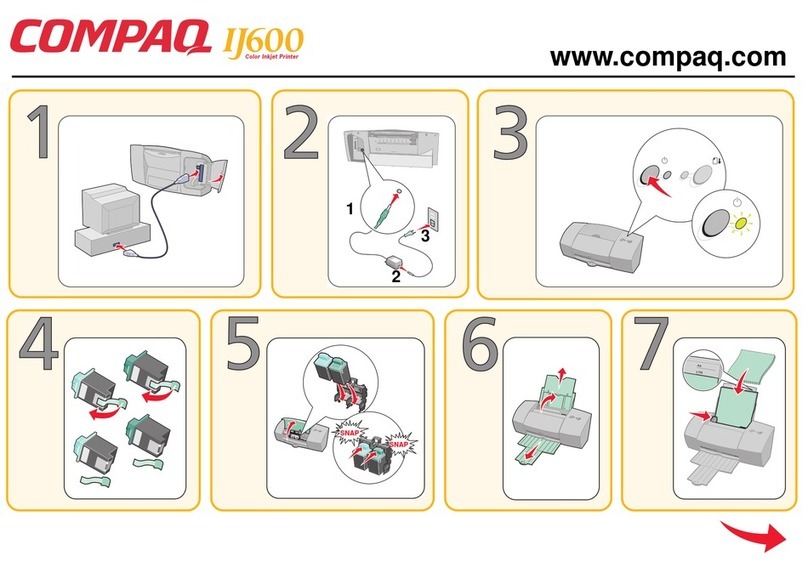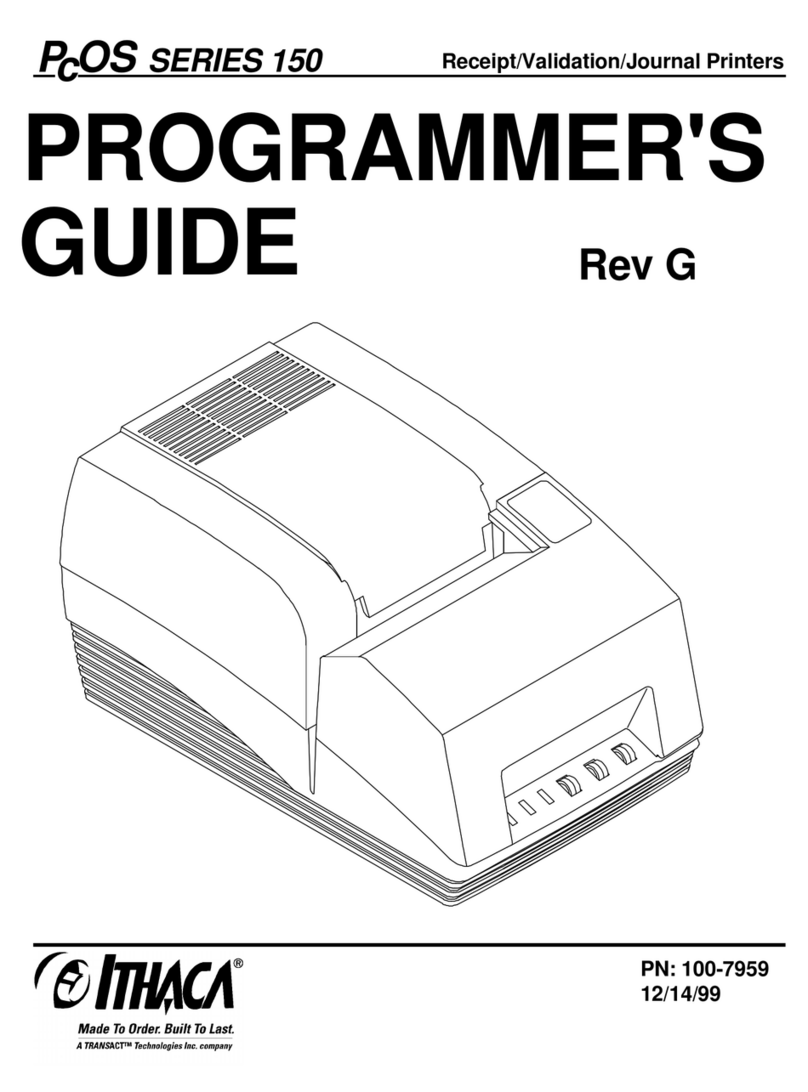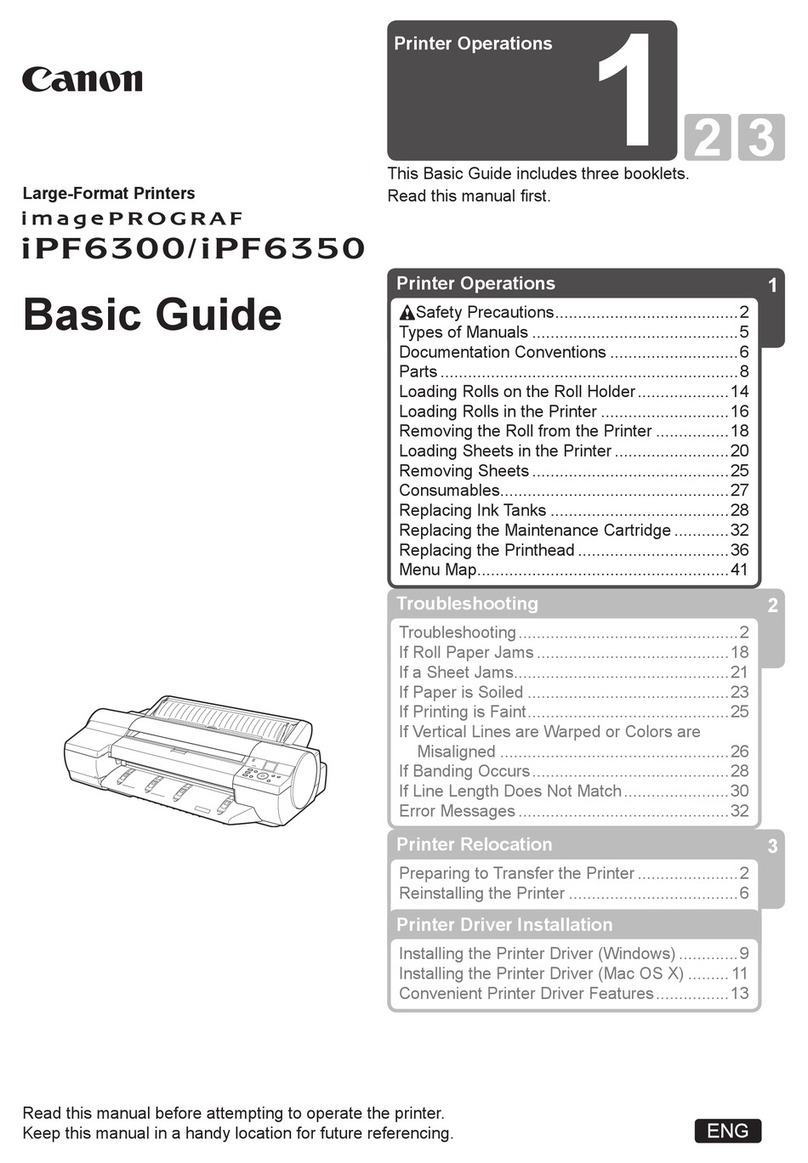ZKTeco TF1600 ZKTeco User manual

1F16 Quick Start Guide
User Manual
80MM Thermal Receipt Printer
Version: 1.0
Date: February 2019
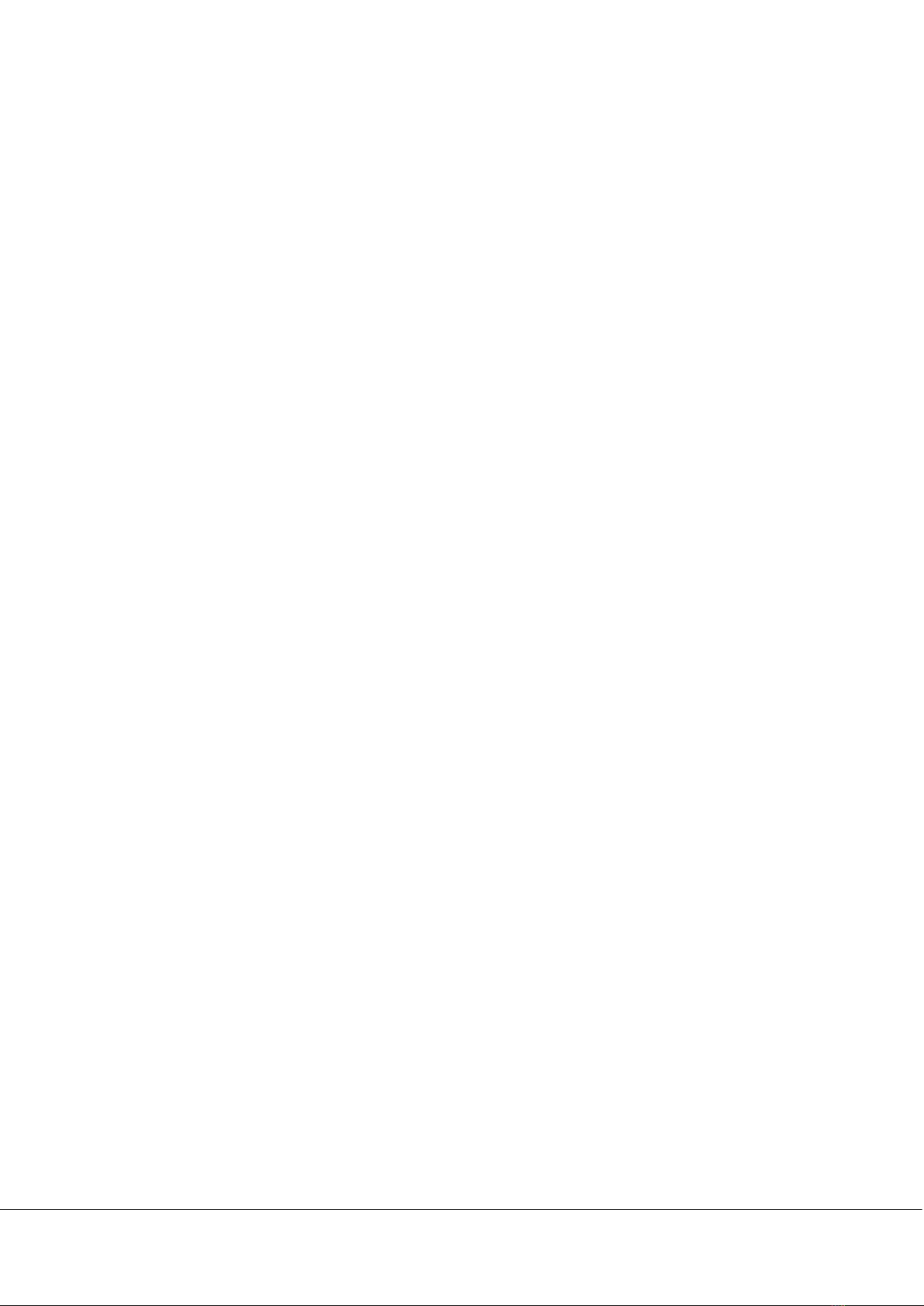
I
About this manual
Thank you for your purchase of our company's 80MM thermal printer.
This manual can help you learn to use this product. Please read this manual before use, and safekeeping, so that all
the use of this product can read it.
Note
Due to our constant efforts to improve and upgrade the product's function and performance, our company
reserves the right to change the hardware and software specifications in the manual without prior notice.
If you find any errors or missions in the contents of this manual, please tell us or our agent, thank you very much.
Without the prior written permission of our company, the contents of the relevant manual attached to the product
shall not be reproduced, transmitted, transcribed, stored, etc.

Contents
Statement........................................................................................................................................................................................................................................................ 1
Safety Tips ....................................................................................................................................................................................................................................................... 1
Application Area ......................................................................................................................................................................................................................................... 2
Package............................................................................................................................................................................................................................................................. 2
Printer Features............................................................................................................................................................................................................................................ 2
Printer Parameters ..................................................................................................................................................................................................................................... 3
Printer Connection.................................................................................................................................................................................................................................... 4
Install the Print Paper............................................................................................................................................................................................................................... 5
Switch, Key Name, Indicator and Function ............................................................................................................................................................................... 5
Self-test ............................................................................................................................................................................................................................................................. 6
Hex Number System ................................................................................................................................................................................................................................ 6
Printer Restore Factory Settings ....................................................................................................................................................................................................... 6
Cutter Stuck Maintenance.................................................................................................................................................................................................................... 6
Printer Driver ................................................................................................................................................................................................................................................. 7
Printer Repair and Maintenance....................................................................................................................................................................................................... 9
Failure Analysis........................................................................................................................................................................................................................................... 10
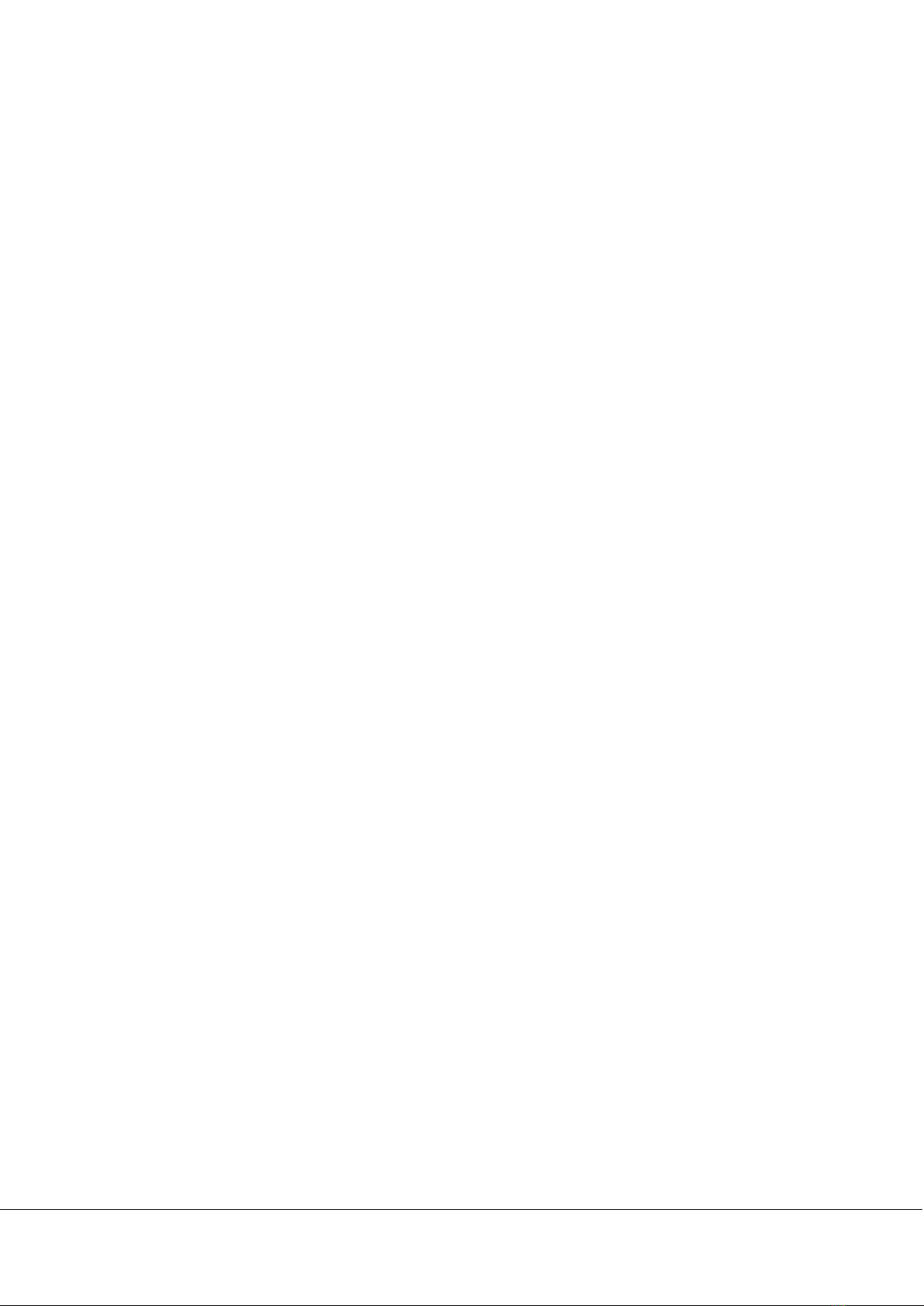
80MM Thermal Receipt Printer User Manual 1
Statement
This product is type A product, may cause the radio interference in the living environment, in this case, the user
need to protect the interference with effective protection measures.
Safety Tips
Do not disassemble the printer personally, please read this manual before use.
The printer should be installed in a solid place to avoid vibration or impact damage to the printer.
Do not store and use the printer in the environment of high temperature, high humidity, and heavy pollution.
The power adapter of the printer should be connected to the grounding socket, should be avoided to
connected to the same socket with large motor or other can lead to voltage fluctuation equipment, or may
lead abnormal to printer and even damage to the printer.
Please use the standard power adapter to the printer.
When plug connection line, please make sure the printer power is closed.
When the printer is printing, please do not open the paper cover, otherwise it may cause unexpected
situation, and even damage the printer.
After printing, print head is still at high temperature, please do not touch, to avoid burning.
Please do not use dissolved substances, such as: benzene, thinner or alcohol wipe to clean the printer casing.
At the same time, please do not use corrosive chemicals and detergent to contact printer. To avoid damage to
the printer.
Please use our company approved or regular factory produced printing paper, otherwise it may lead to poor
print quality, and even damage the printer core.
Thermal printing paper printing letter save time is related to thermal printing paper quality, if you want to
print the long-term preservation bills, please choose a long-term thermal paper.
The printer is only suitable for using in the altitude below 2000M.
The printer is only suitable for use in non-tropical climates.
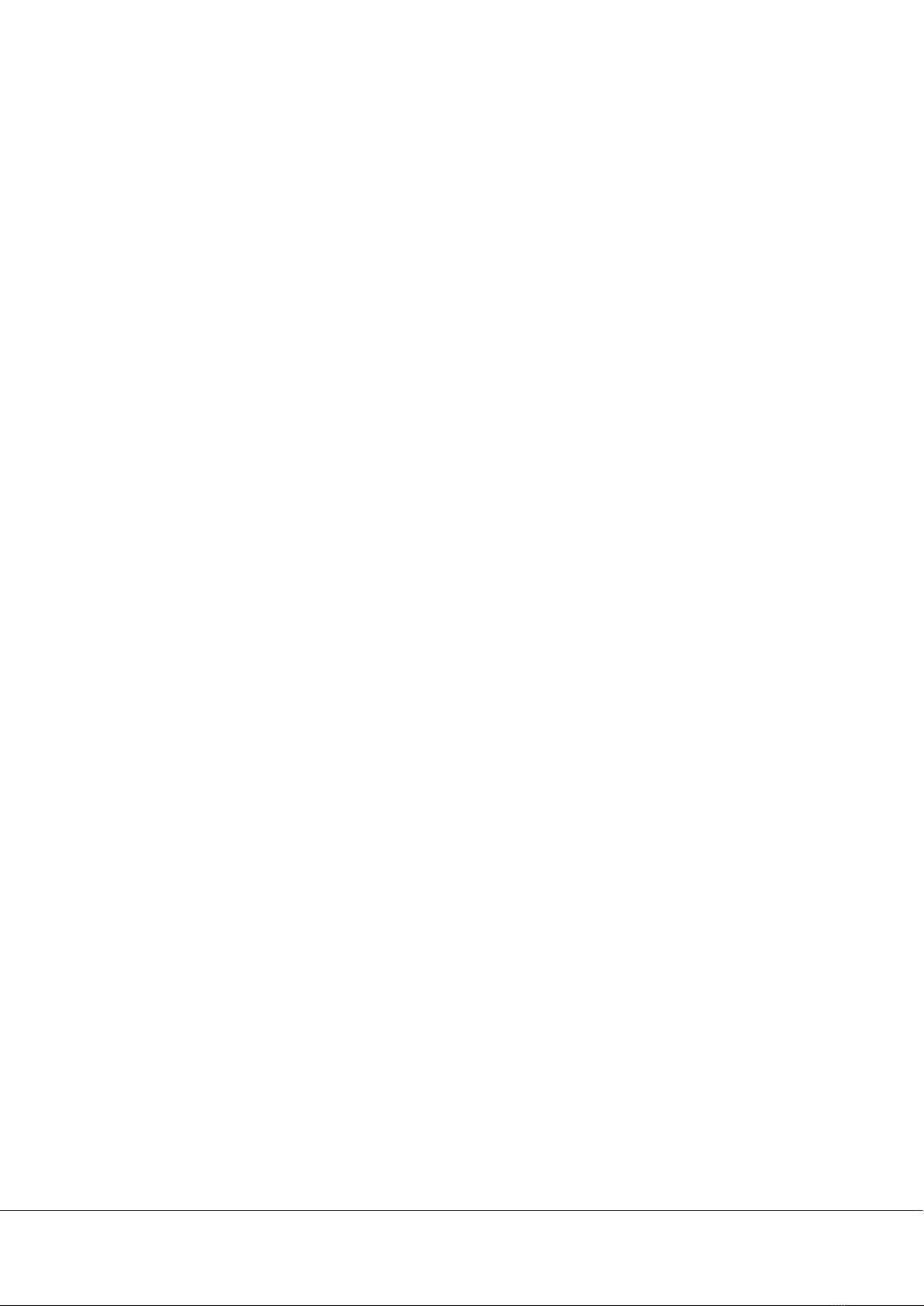
280MM Thermal Receipt Printer User Manual
Application Area
Electronic cash register POS system printing
Electronic transfer system printing
Sports, postal, civil aviation bill printing
Query, service system bill printing
Catering industry bill printing
Tax bill printing
Package
1. Printer 1PC
2. Adapter 1SET
3. Power line 1PC
4. Paper roll 1ROLL
5. Data line 1PC
6. User manual 1PC
7. Driver CD 1PC
Printer Features
220 mm / second ultra high-speed printing, improve the printing efficiency
Support wall hanging function, meet the special environment printing
Support 80MM large diameter roll
Support kitchen printing and Internet printing
Support printer monitoring function, to avoid losing bills
Using 100M Ethernet card, connect printer faster, to avoid losing bills
Recover printing after network disconnection, to avoid losing bills
Support LOGO Graphical download and print
Support order come remind and error alarm
Support Multi language printing
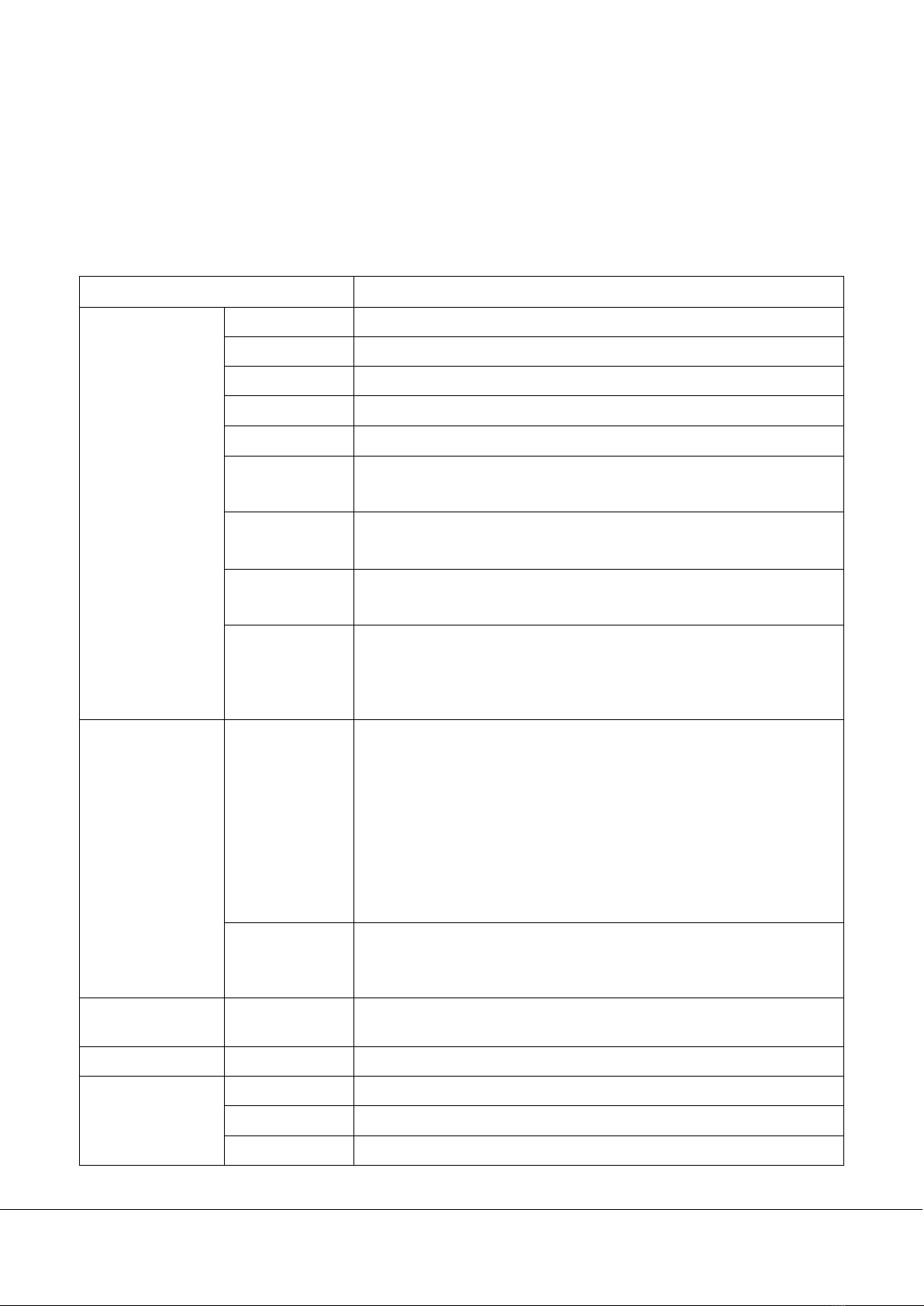
80MM Thermal Receipt Printer User Manual 3
Compatible with ESC/POS print instruction mode
Support Windows, Linux, Android and IOS system printing
Printer Parameters
Item
Parameters
Print parameters
Printing Method
Thermal Line
Printing width
72mm
Resolution
512 Dots/Line (8dots/mm, 203dpi)
Print speed
220mm/Second
Interface
USB+COM; USB+Internet
Line Spacing 3.75mm (Can adjust line spacing by command)
Line No. FontA-48Lines/FontB-64Lines/Simple, traditional Chinese-24 lines
Character Standard GB18030 simplified / traditional Chinese Fonts
Character Size ANK character, Font A: 1.5×3.0mm (12×24 dots); Font B: 1.1×2.1mm
(9×17 dots) Simplified/Traditional Chinese3.0×3.0mm (24×24 dots)
Bar code Character
Extended
character set
PC437/Katakana/PC850/PC860/PC863/
PC865/West Europe/Greek/Hebrew/
East Europe/Iran/WPC1252/PC866/PC852/
PC858/IranII/Latvian/Arabic/PT151,1251/
PC737/WPC/1257/Thai Vietnam/PC864/
PC1001/(Latvian)/(PC1001)/(PT151,1251)/
(WPC1257)/(PC864)/(Vietnam)/(Thai)
Bar code 1D bar code: UPC-A/UPC-
E/JAN13(EAN13)/JAN8(EAN8)/CODE39/ITF/CODABAR/CODE93/CODE128
Graphics printing Graphics printing Supports bitmap download and print
Cutter
Cutter Function
Full cut/Half cut
Paper
Type
Thermal
Width
79.5±0.5mm
Diameter
≤80mm

480MM Thermal Receipt Printer User Manual
Feed method
Easy feed (Clameshell feed)
Print commands Commands ESC/POS
Power
Power Adaptor Input: AC 100V-240V,50~60Hz
Output: DC 24V/2.5A
Cash Drawer
output DC 24V/1A
Buffer
NV Flash
256K bytes
Physical
characteristics
Weight
1.2KG
Dimension
190*145*135(MM)
Environment
Working Temp: 5 ~ 45
℃
, Humidity: 10 ~ 80%
Storage Temp: -10 ~ 50
℃
, Humidity: 10 ~ 90% (No dew)
Reliability
parameter
Print Head Life
100KM (print density≤12.5)
Cutter Life
1000,000 times
Software
Driver
Android, IOS, Linux, Windows
Printer Connection
1. Connect the power adapter cable to the printer power supply interface.
2. Connect the data cable to the printer's interface.
3. The cashier drawer cable connected with printer interface.
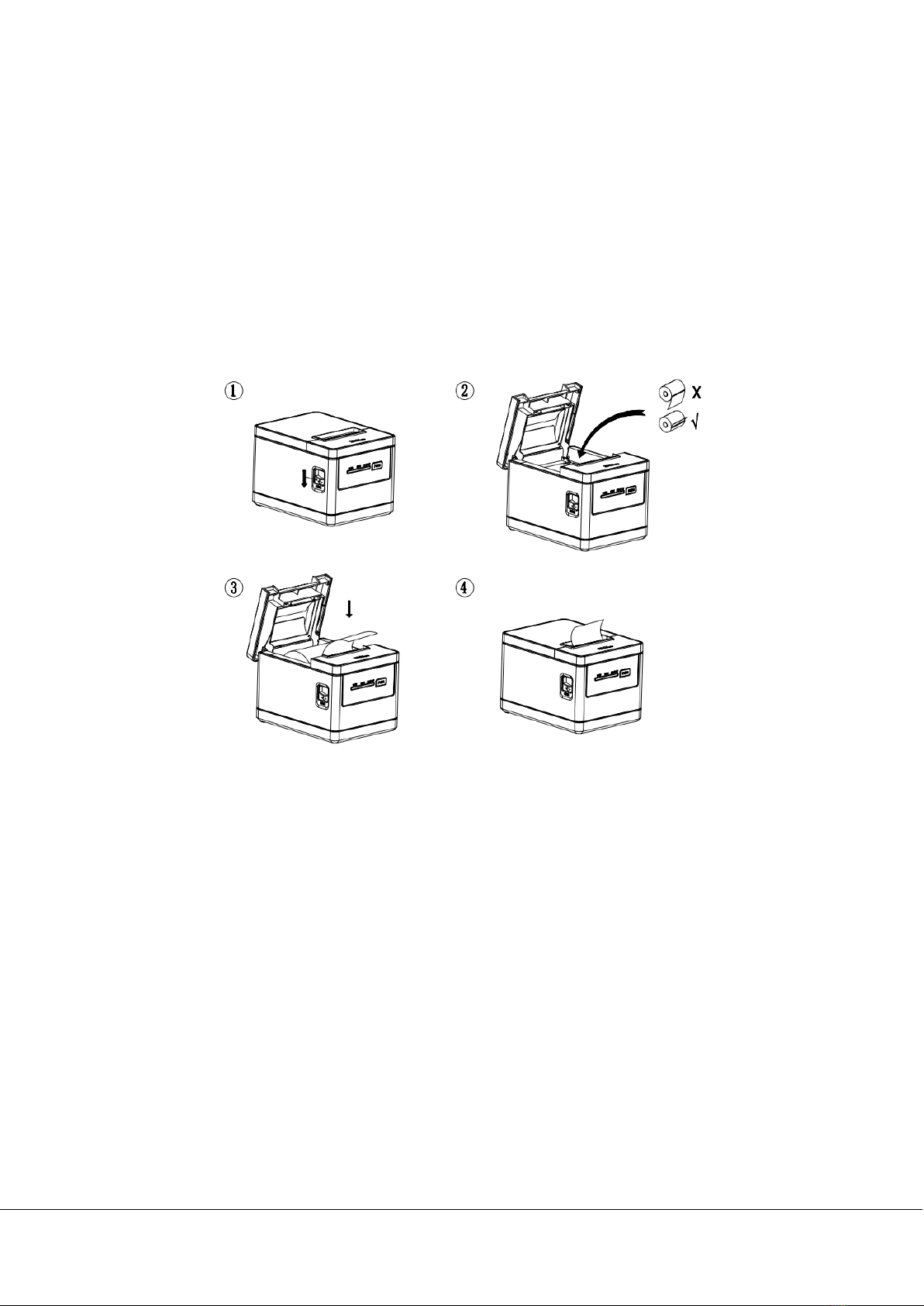
80MM Thermal Receipt Printer User Manual 5
Install the Print Paper
80MM series thermal printer uses easy paper structure, convenient to install paper.
1. Pressing down the cover open button, open the printer cover.
2. Put thermal print paper in the paper holder according to the picture below.
3. Pull a little paper out of the warehouse.
4. Tear excess printing paper.
Note: Take care of the roll direction, if reverse direction, the content won’t be print out.
Switch, Key Name, Indicator and Function
1 power switch
The switch can turn on and off the printer power supply.
2 (feed) key (FEED)
Press the button can feed, if keep on press this button will continue to feed.
3 (short paper) light (Paper)
This indicator and the Error lamp flashing at the same time indicates that the printer is short of paper, this indicator
and the Error lamp off means the printer has paper.
4 (power) lamp (power)

680MM Thermal Receipt Printer User Manual
The indicator light on indicates that the printer is connected to the power supply, this light off indicates that the
printer power is off.
5 (error) light (Error)
When the printer is missing paper, print head overheating, the lid is not closed well etc., the indicator lights will
flashing.
Self-test
Printer self-test method are as follows: when the printer connected to the power adapter, press (feed) key and open
the printer power at the same time, released the button after approximately 2 seconds, printers will print out
current printer status and settings.
Hex Number System
When the printer connected to the power adapter, press (feed) key and open the printer power at the same time,
released the button after approximately 6 seconds. The printer prints out the words "Dump Hexadecimal".
Printer Restore Factory Settings
When the printer connected to the power adapter, press (feed) key and open the printer power at the same time,
released the button after approximately 10 seconds, printer is restored to factory settings.
Cutter Stuck Maintenance
Solution 1: Press the power switch to turn off the printer power, restart, let the cutter back.
Solution 2: Open the printer cover, rotating the printing head cutting knife gear, let the cutter return to its initial
position, open the cover and install paper roll then can print normally.

80MM Thermal Receipt Printer User Manual 7
Note: Do not force open the cover, as to avoid unrecoverable damage to the print head and the cutter.
Printer Driver
80MM series thermal printer driver mode has two kinds, one is using the port for directly drive printing, one is in
stall driver in Windows system to print.
1. Port direct drive
In this way, do not need to install the driver, only need to output the character (instructions and data) directly to a
port, and to achieve character conversion of print by internal printer hard character library, using port directly drive,
make the print control more convenient.
If you use port direct drive mode, you need to use the print command set to control the printer's printing.
2. Install driver in windows system
To install the driver in CD in windows, you only need to call the driver in the program to achieved print. In this way,
in fact there is a Windows driver to turn the character into a graphic dot matrix way to print.
Windows driver installation steps and instructions:
Double click the driver setup , click “ok”.
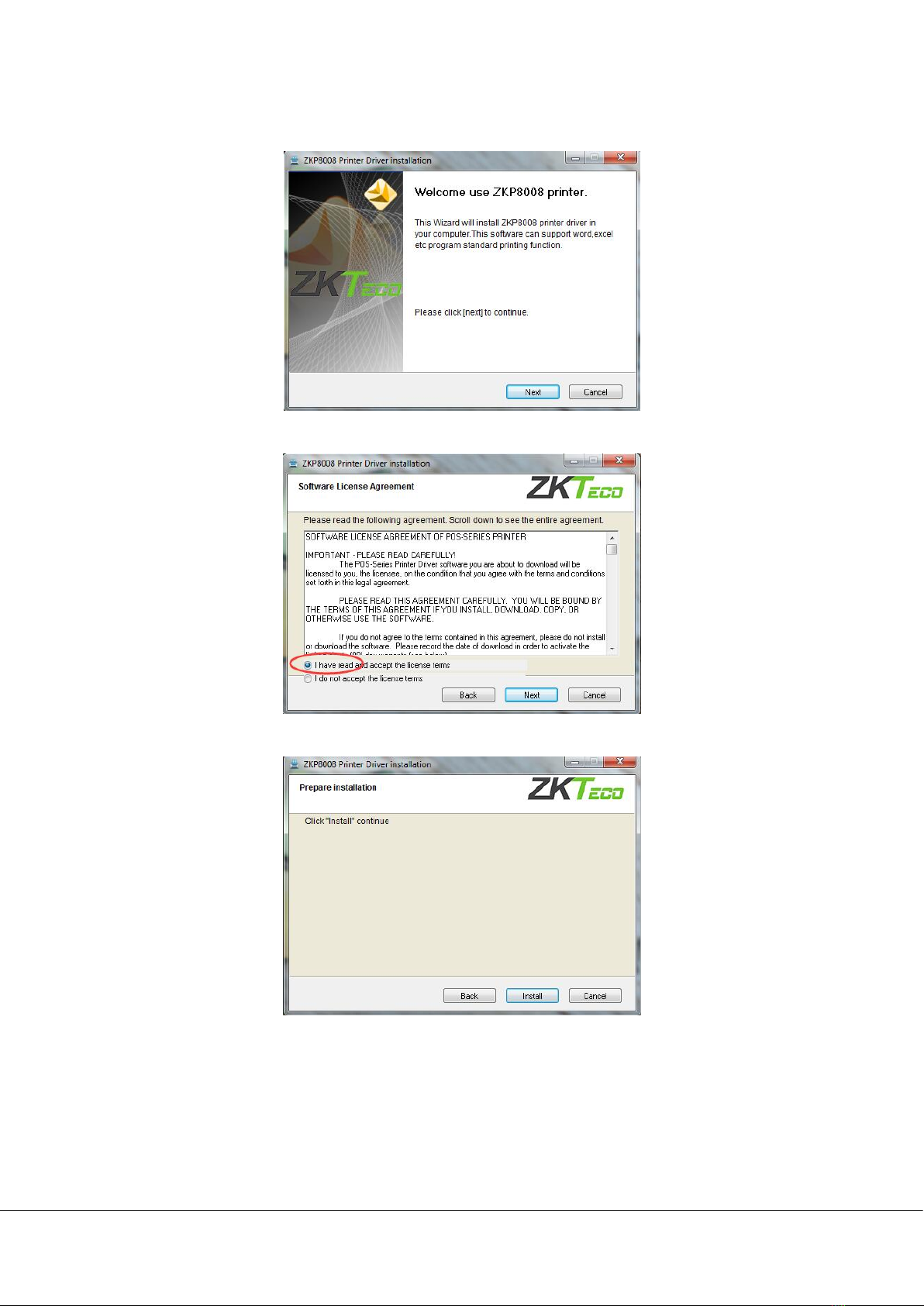
880MM Thermal Receipt Printer User Manual
1)Click the “next step”.
2)Select “I accept this Agreement”, click “next".
3)Click "install".
4)Click "finish" to complete the driver installation.
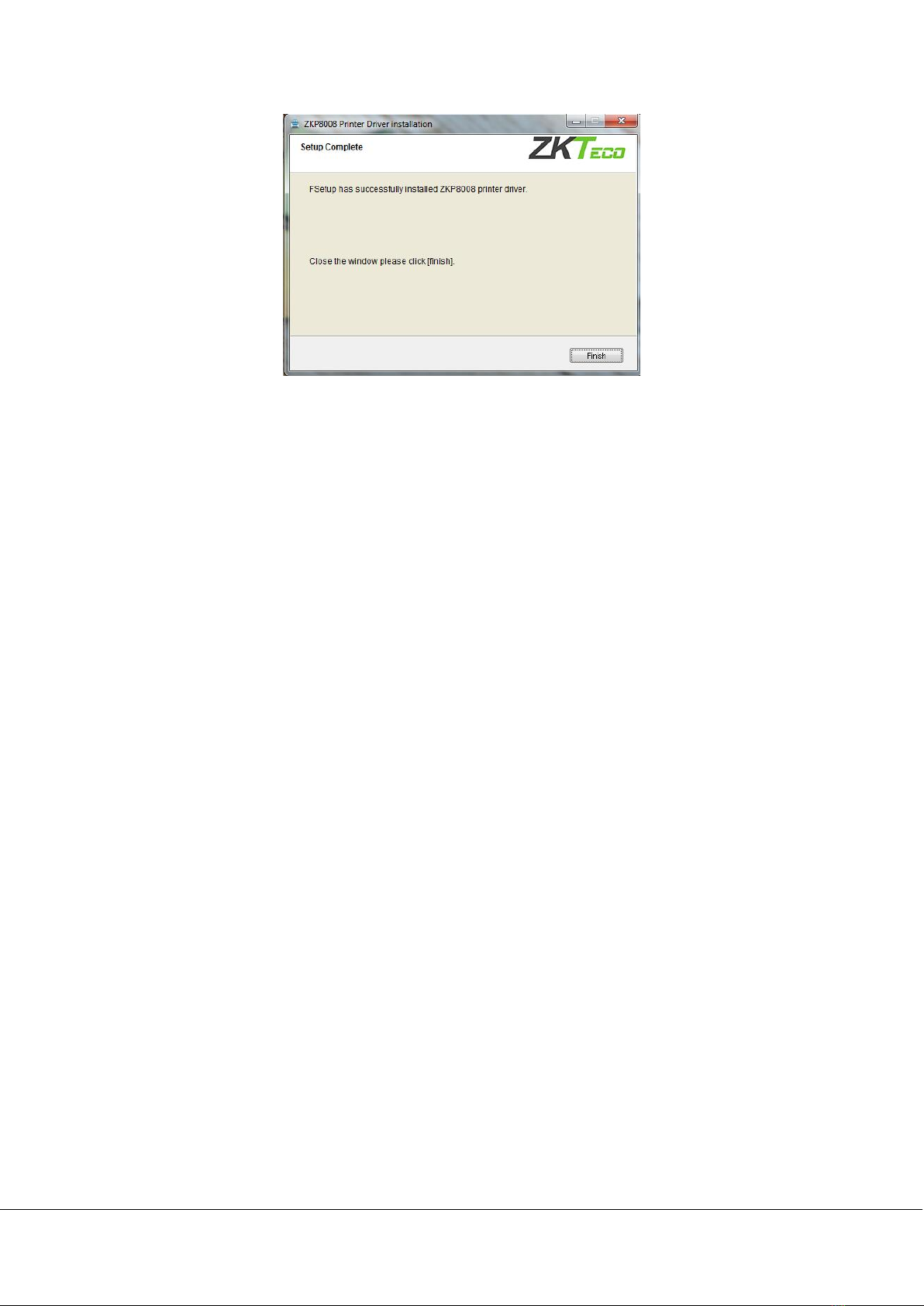
80MM Thermal Receipt Printer User Manual 9
Printer Repair and Maintenance
1. Printer external and warehouse cleaning: please use a wet cloth gently to wipe the printer surface and internal
paper warehouse.
2. Printer core clean: printer core must be clean on time, especially the quality of printing is decline, cleaning
methods are as follows: put cotton dipped in anhydrous alcohol and gently wipe the printer core ceramic
parts as shown in the picture below until clean enough.
3. If find water inside printer, please immediately disconnect the printer power, and dry the printer naturally.

10 80MM Thermal Receipt Printer User Manual
Failure Analysis
Failure phenomenon
Failure cause
Solution
Printer paper indicator and Error indicator
flashing at same time, and make a Di Di...
beep sound
Printer lack of paper Install paper correctly
Printer error flashing and make a Di
Di...beep sound
1. The printer head is
too hot
2. The flip not closed
well
1.
Open the cover and dissipate heat fully
then go on printing.
2. Cover the flip well.
When the printer prints only paper run
but not print
Print paper install
reverse
Please install the print paper for an opposite
direction
The printer print fuzzy
The print head not
clean for a long time
Put cotton dipped in anhydrous alcohol and
gently wipe the printer core ceramic parts
until clean enough
The character color in
thermal paper no good Please choose high quality thermal paper
There is no response of printer The power adaptor not
connected
Please
check power adaptor is connected
well or not, power switch is turn on or not
Printer can self-test, but can
not print
online
Driver port selection
error
Please s
elect the correct print driver port
based on the actual connection port
Printer serial port does not print or print
garbled Bit rate selection error Please set the COM baud rate according to
the COM info on self-check page
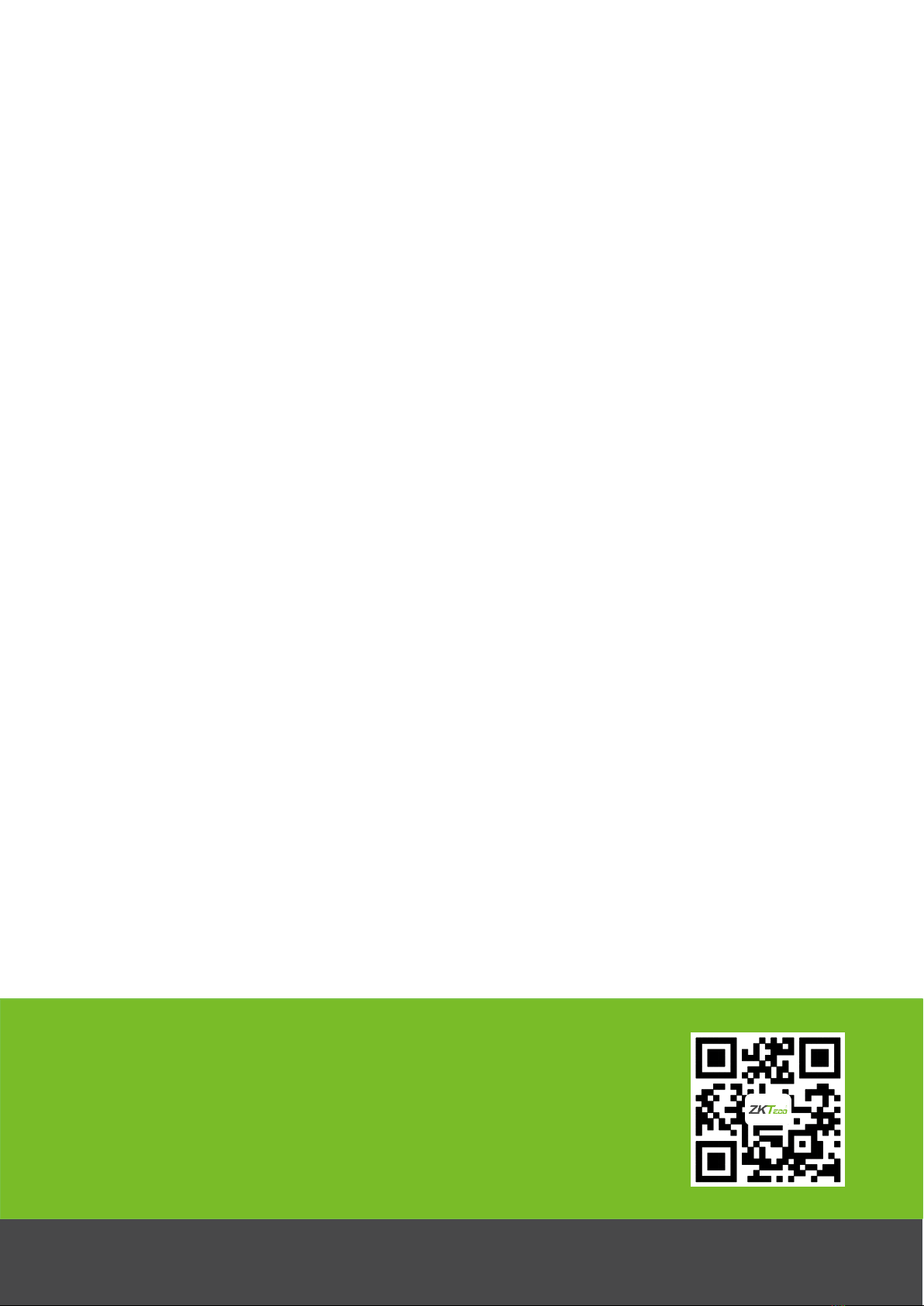
80MM Thermal Receipt Printer User Manual 11
Copyright©2019 ZKTECO CO., LTD. All rights reserved.
ZK Building, Wuhe Road, Gangtou, Bantian, Buji Town,
Longgang District, Shenzhen China 518129
Tel: +86 755-89602345
Fax: +86 755-89602394
www.zkteco.com
Other manuals for TF1600 ZKTeco
1
Table of contents
Other ZKTeco Printer manuals
Popular Printer manuals by other brands

Konica Minolta
Konica Minolta magicolor 7450 installation guide
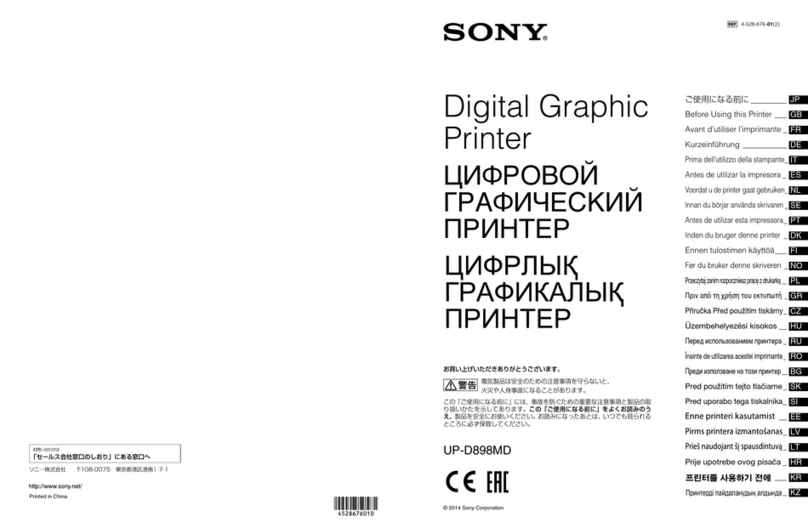
Digital Graphic Printer
Digital Graphic Printer UP-D898MD Before using
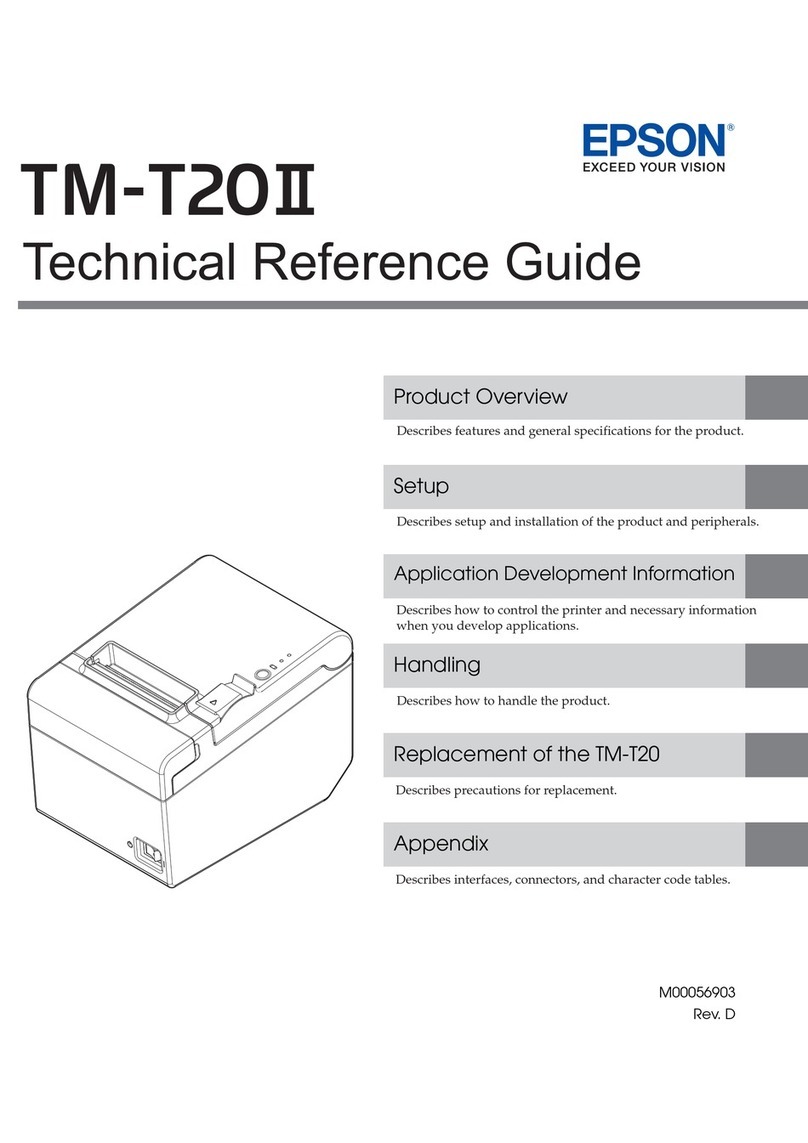
Epson
Epson TM-T20II Technical reference guide

Astro Machine
Astro Machine ASTROJET 2650P Operator's manual
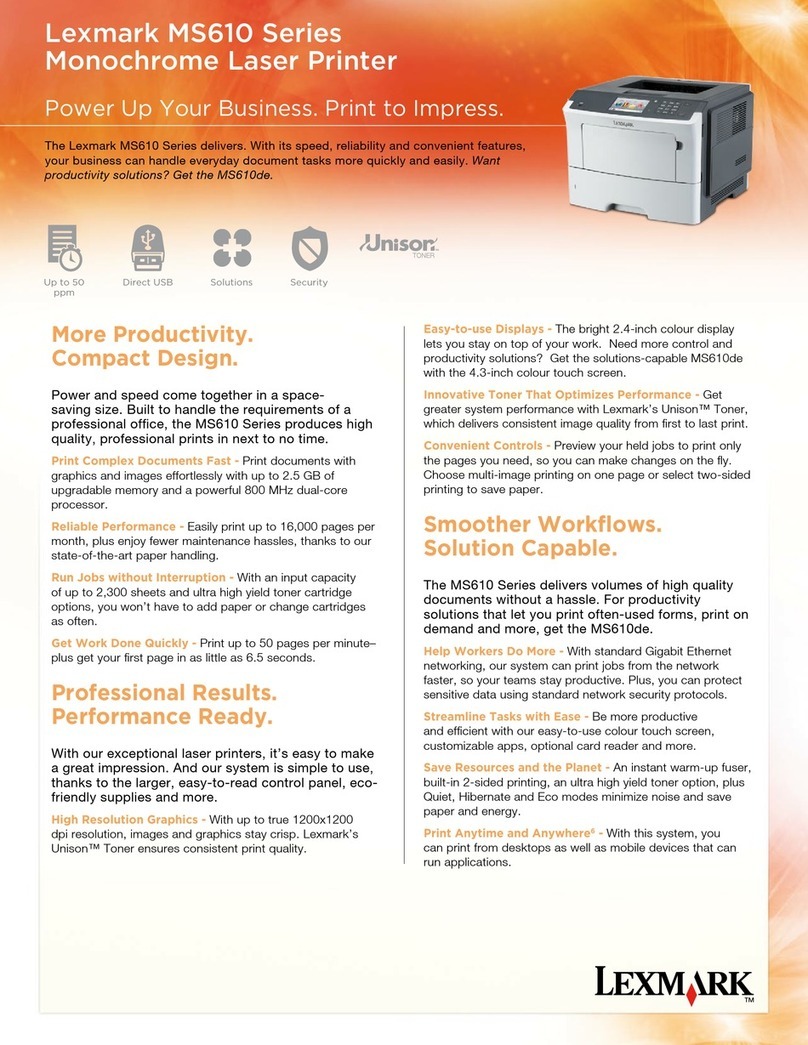
Lexmark
Lexmark MS610 Series Specfications

Brightek
Brightek E30 Quick install