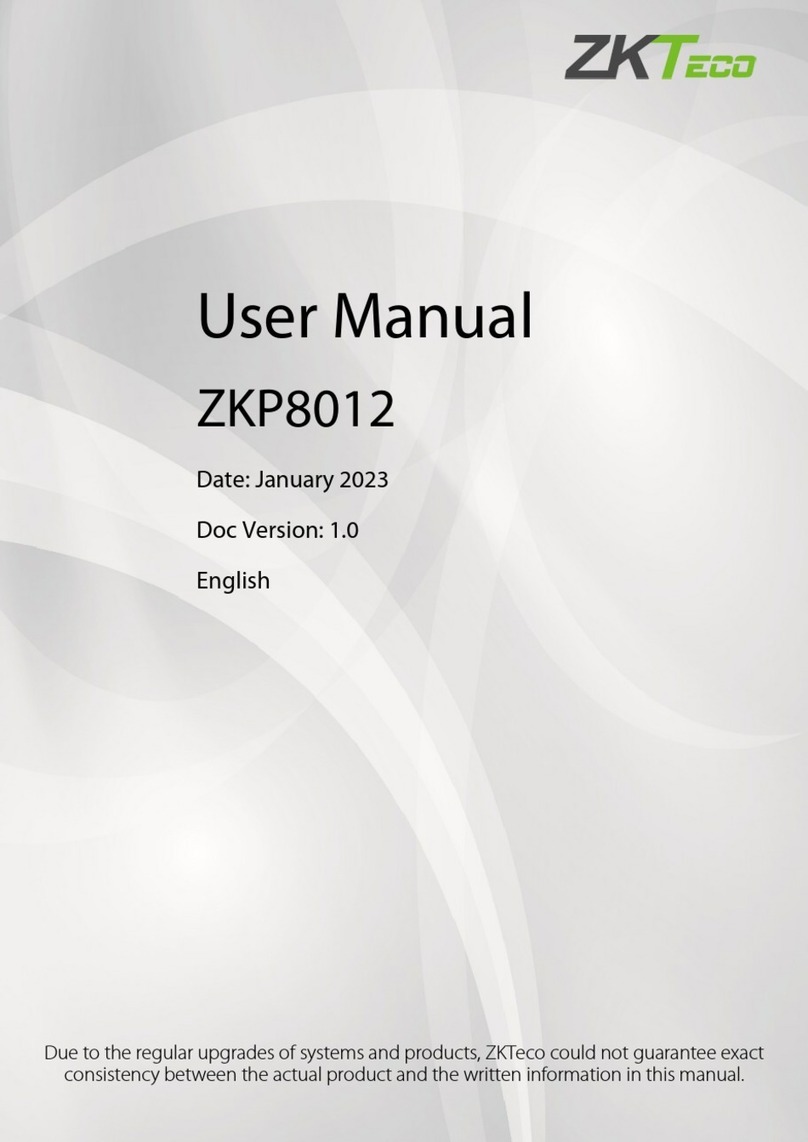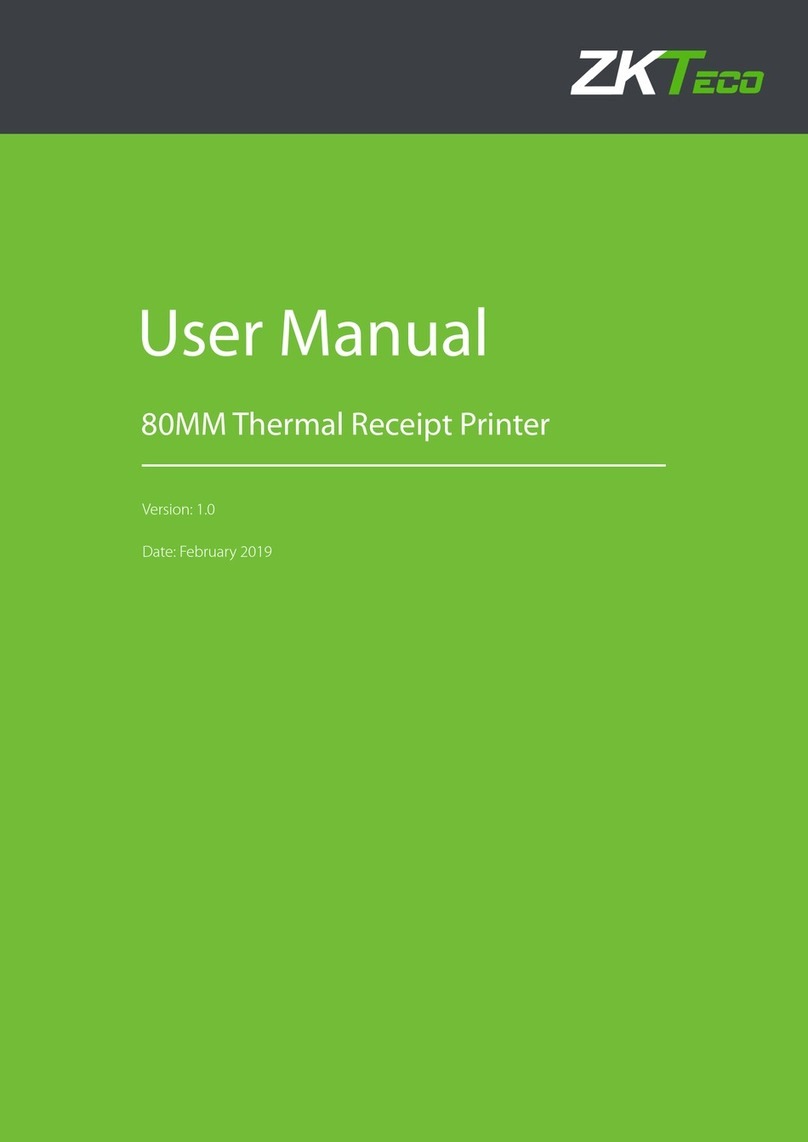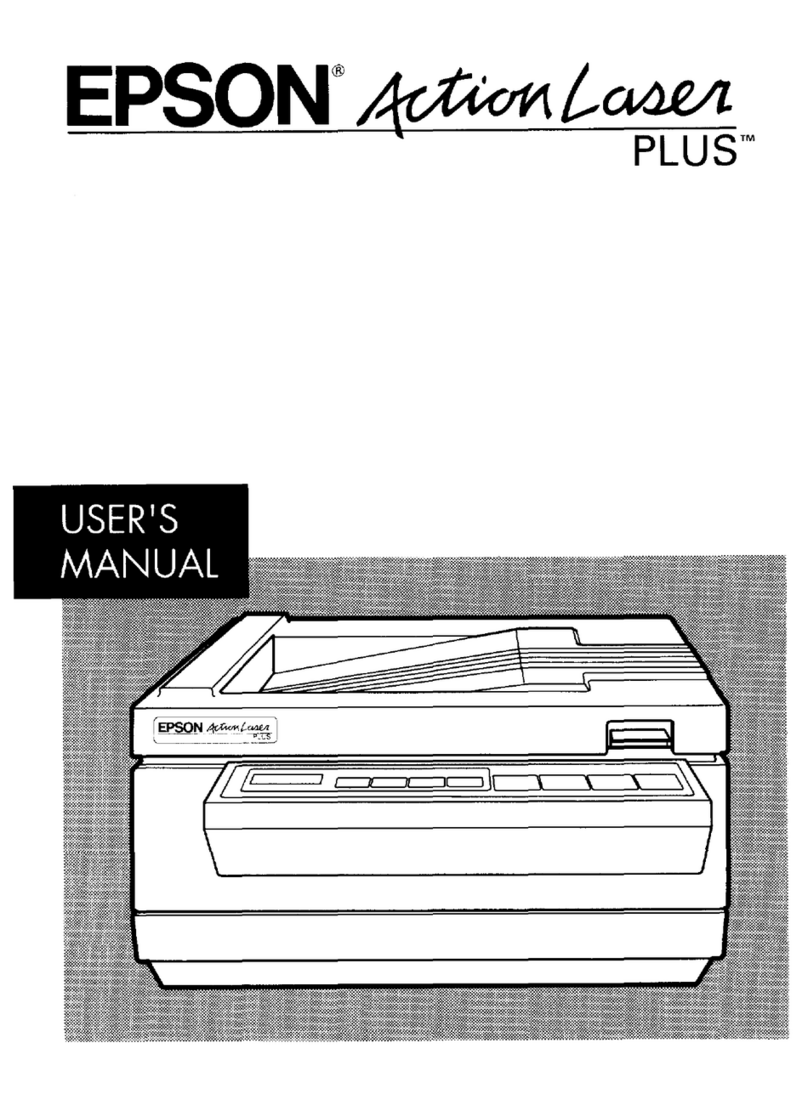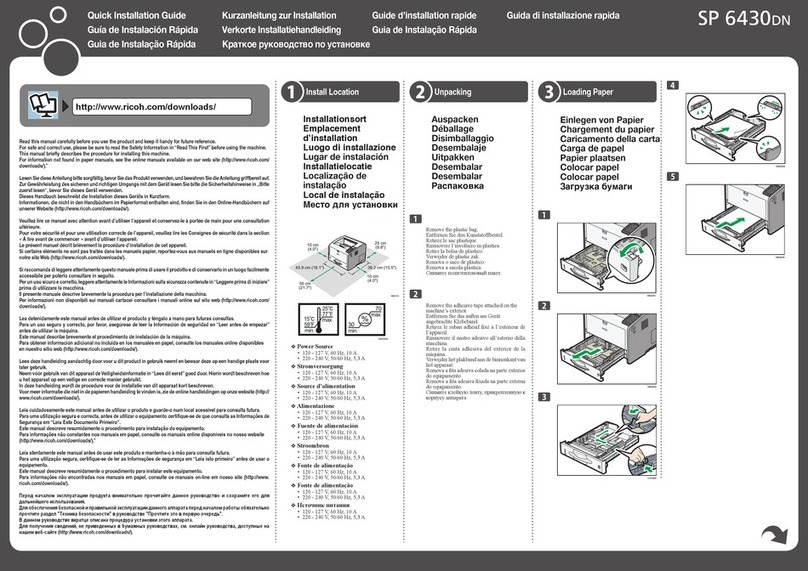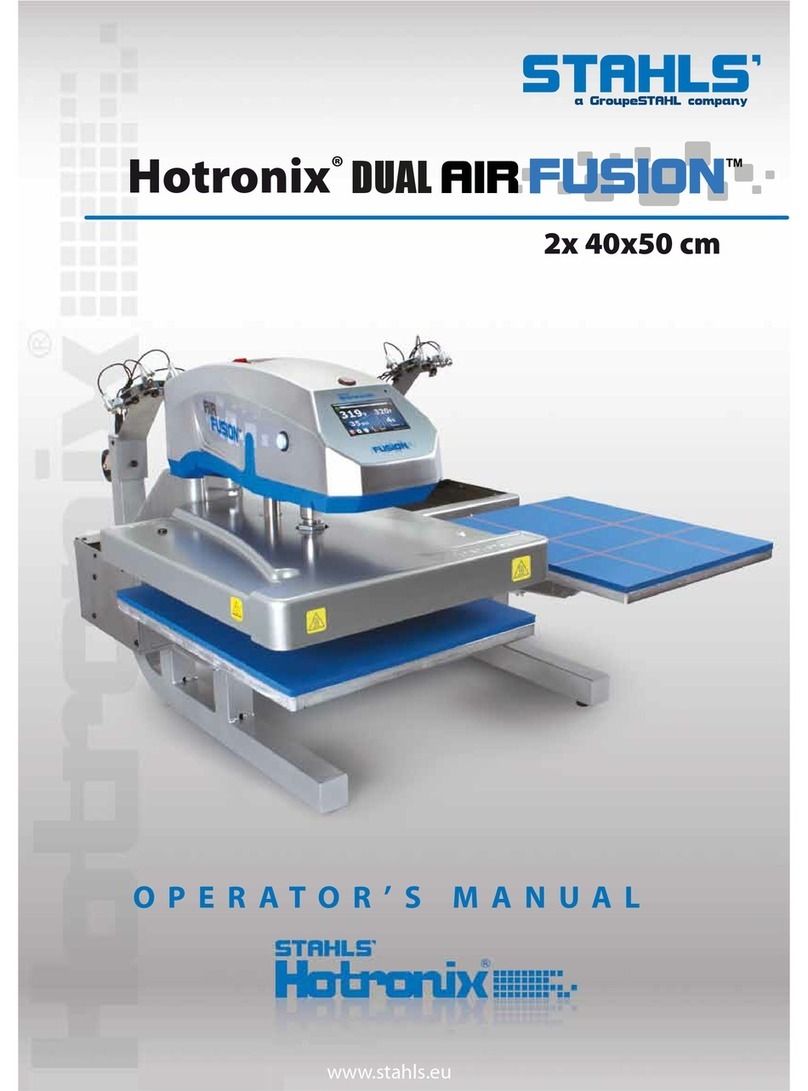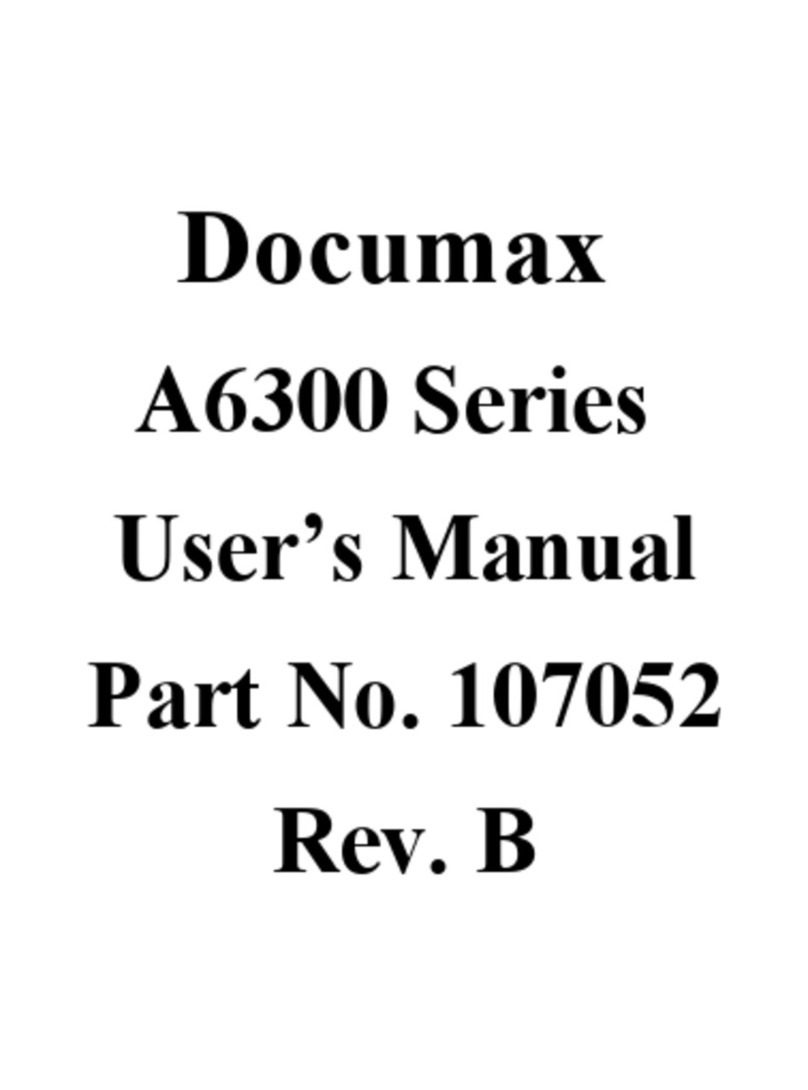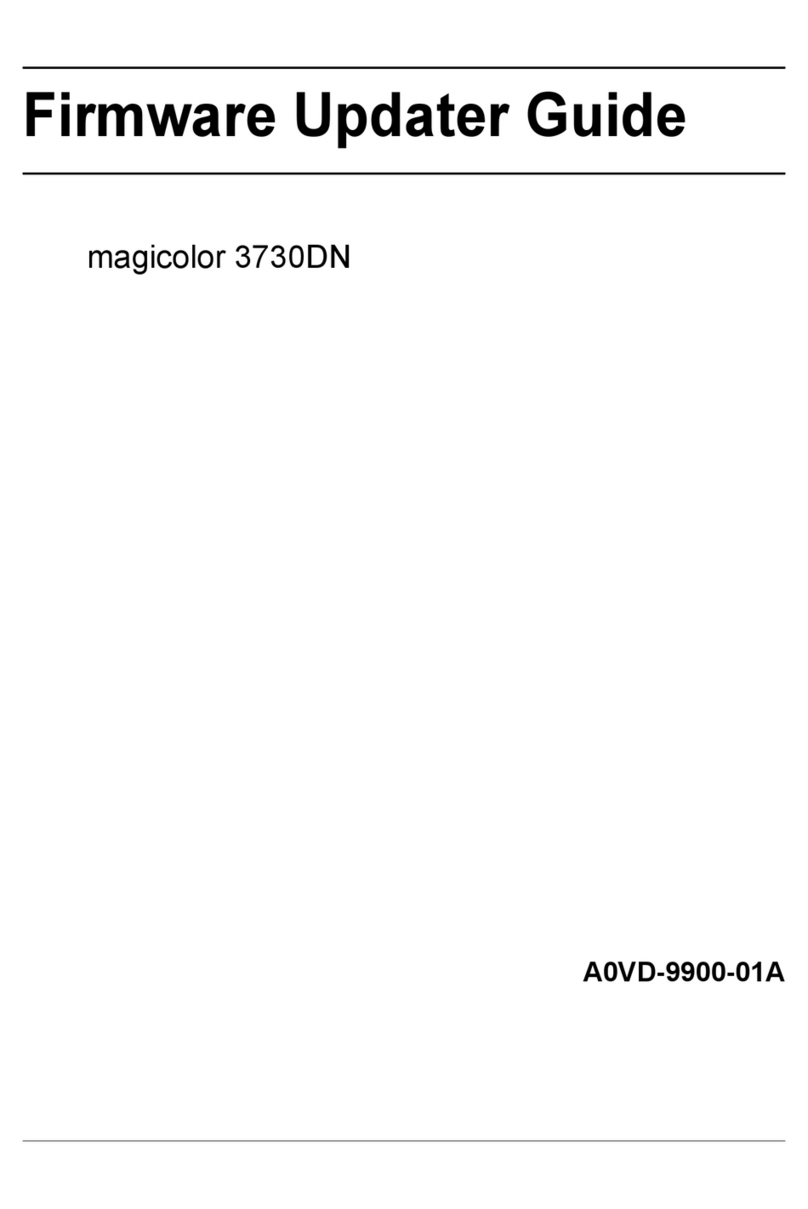ZKTeco ZKP8001 User manual

I
USER MANUAL
Thermal Receipt Printer
Version:1.0
Date: June, 2017

I
Contents
All rights reserved & Intellectual Property Rights Protected...................... 1
Statement.................................................................................................................... 1
Safety Precautions .................................................................................................... 2
1.Product Information ............................................................................................. 3
1.1 Technical Parameters and Features......................................................... 3
2.Communication Ports .......................................................................................... 5
2.1 Universal Serial Bus(USB Port .................................................................... 5
2.2 RJ45 Ethernet Port (10M/100M) ............................................................... 5
2.3 RS232 Serial Port............................................................................................ 5
3.Basic Function Operation.................................................................................... 6
3.1 Indicator Light & Printer Status................................................................. 6
3.2 Printer Operation........................................................................................... 6
4.Cleaning Of the Printer........................................................................................ 7
5.Installation Wizard................................................................................................. 8
5.1 Hardware Connection.................................................................................. 8
5.2 Driver Installation.......................................................................................... 8
5.2.1 USB Port Connection............................................................................ 11
5.2.2 Ethernet Connection............................................................................ 12
5.2.3 Serial Port Connecting......................................................................... 16
5.2.4 Bluetooth port to be used.................................................................. 17

II
6. Ethernet IP Address Setting.............................................................................21
7. WIFI IP Address Setting. ....................................................................................25
8. Operating Manual for Android OS ................................................................29
9. Operating Manual for IOS APP .......................................................................30
10. General Troubleshooting...............................................................................34

1
All rights reserved & Intellectual Property
Rights Protected
It contains proprietary information protected by Copyright, No part of this
publication may be reproduced, stored in a retrieval system, or transmitted in
any form or by any means, electronic, mechanical, photocopying, recording, or
otherwise, without the prior written permission from us.
Statement
While every precaution has been taken in the preparation of this manual, but we
can’t guarantee the contents of this manual entirely correct, because our
products have been continuously improved and updated, so it can’t be
amended at any time the company reserves the right to promptly notify the user
if necessary with the product-related Further information can be linked with the
dealer.

2
Safety Precautions
This section presents important information intended to ensure safe and
effective use of this printer.
Warming:
Scratch Warning: Never try to touch the auto cutter or jagged teeth.
Scald Warning: To avoid been burned, please do not touch the printer
head.
Shock Warning: Please cut off the power before you Plug/Unplug the
power cable from the printer.
Cautions:
1) Please apply the power adapter to a stable voltage (110-220V ), please do
not use other devices on the same power outlet to avoid voltage
fluctuation.
2) Install the printer on a flat and stable surface to avoid printer suffered
from any vibration and shocks.
3) If water or other liquid spills into the printer, unplug the power cord
immediately and contact your dealer or service center for advice.
4) Disconnect the power cord if the printer is idle for a long time.
5) Please ensure the switch button is“off” before you plug the power cord.
6) The printer should only be disassembled or repaired by a technician.
7) Please strictly follow the recommended use tips of this manual.

3
1.Product Information
The main features of our Newly 80mm Thermal printers:
-High-quality printing, High-speed and strong stability;
-Interface ( Serial RS232 / RJ45 Ethernet / USB / Bluetooth/ WiFi );
-Android device can be supported if connect with USB /Bluetooth/WiFi
methods;
-IOS device can be supported if connect with RJ45 Ethernet / Bluetooth/WiFi
method;
1.1 Technical Parameters and Features
Printer Method Line Thermal
Print Speed 300mm/sec (80-III type) ;250mm/sec (80-II type)
Fonts
simplified Chinese 24x24 point. support GB18030 font
library, support Taiwan and HK traditional(complex font),
Korean and Japanese
Character Size
576dot/line or 512dot/line ANK Character
Font A:12*24dot,1.5(W)*3.0(H)mm
Font B:9*17dot,1.1(W)*2.1(H)mm
FontC:9*24dot, 1.1(W)*3.0(H)mm
Simplified/Traditional:24*24dot,3.0(W)*3.0(H)mm
Extended
Character Table
OEM437/Katakana/OEM850/OEM860/OEM863/OEM865
West Europe/Greek/Hebrew/East
Europe/Iran/WPC1252/OEM866/OEM852/OEM858/IranII/La
tvian/ Arabic/PT151,1251/OEM747
/WPC1257/Vietnam/OEM864/Hebrew/WPC1255/Thai
Logo /
Trademark Download and printing support
Interface Serial / USB / Ethernet / Bluetooth / WIFI( option)
Print
Command ESC/POS Command

4
Roll Width 79.5±0.5mm(Print Width72mm)
Roll Diameter 80mm
Paper
Thickness 0.06-0.08mm
Power Supply DC24V/2.5A
Auto Cutter Full / Partial Cut
Codes type UPC-A / UPC-E / JAN13(EAN13) / JAN8(EAN8) / CODE39 / ITF
CODABAR / CODE93 / CODE128 /
2D Barcode QR CODE
Temperature 0-45℃
Contrast
Humidity 10-80%
Driver Win2000/Win2003/Win XP/Win Vista/Win7
win8/win10/Linux

5
2.Communication Ports
2.1 Universal Serial Bus(USB Port)
Connect the printer with the standard USB cable (usb device types are
automatically), once printer is connected with the PC, install the driver , then
choose the corresponding port accordingly.
2.2 RJ45 Ethernet Port (10M/100M)
(suitable for 80-III type)
With this port, we can use the network cable and connect the computer directly,
communication and the port number is 9100;
2.3 RS232 Serial Port
RS-232 is developed according to the EIA standard asynchronous transmission,
the specification as following:
zData transmission: serial interface
zSynchronization: asynchronous
zSignal Level: +5.4V Serial RS232 Level, logic 1:-5.4v, logic 0: +5.4V
zHardware Flow Control: Hardware
zBaud Rate:9600bps to 115200bps( Optional )
zData Length: 8 Bits
z1bit Stop Bit: 1Bit
zParity: None
The wiring method of the serial interface printer following the standard rules of
Serial Interface EIA standard. Consumer can get the current default baud rate
from“ Print Test Page ”and also can adjust the baud rate via DIP switch ( DIP
switch is on the bottom of the printer )

6
3.Basic Function Operation
3.1 Indicator Light & Printer Status
The printer has 3 Led Indicators (Power / Error and Paper Out), Power indicator
will lights on once power is plugged in. And Error Led will lights on when any
error arose (Paper Out / Temperature is too high / mal-position of the carriage
unit on the print head); We can press the “FEED” button to test the paper feeding
function if the power indicator looks well.
3.2 Printer Operation
zSwitch on: Ensure the adapter properly connected with the printer, press
the switch on the“1”position, printer turns on.
zSwitch off: Press the switch on the other side “O”.
zPaper Feeding: Press“ FEED” button when powers on, paper will keep
running & stop to run when loosen this button.
zSelf Printing Test : Switch off the printer then press “FEED” button and do
not release. Press the“POWER” button at the same time till the “ PAPER OUT”
indicator on, release the button then we can read the current setting from
the test page.
zHexadecimal printing: Power off the printer, press“FEED” button & do not
release, press “POWER” button at the same time until the “ PAPER OUT”
indicator on, release the “FEED” button about 3 seconds after the “ PAPER
OUT” indicator off , then the printer run into Hexadecimal printing model.
The way to quit Hexadecimal printing model is just restart the printer.

7
4.Cleaning Of the Printer
We need to clean the print head if problems as below:
①Printing is not clear, but thermal paper is ok;
②Some columns on the printed pages are not clear
③Noisy paper feeding.
Cleaning steps
1. Turn off the power, open the printer cover and take off the paper roll.
2. We have to wait for a while if we just finished the printing.
3. Use a soft brush or wrung-out ethanol immerged cotton to clean the
print head. Remember to turn on the gear while lubricating to ensure a
completely lubricated;
4. Close the cover once cleaning done and try it later.
Cautions:
zMake sure the power of the printer is turned of during the maintenance.
zHands or other metal tools away from the surface of the printer head,
do not use tweezers to scratch the surface of the printer head and other
sensitive parts.
zDo not use gasoline, acetone and other organic solvents for printer
head cleaning.

8
5.Installation Wizard
5.1 Hardware Connection
Ensure all the cables connected correctly( e.g. Adapter / Interface Cables / RJ-11
cable ) . Open the cover and load the paper rolls and cartridge ( Paper Loading
Direction as below )
Jpg-1
5.2 Driver Installation
1. Enter the DC driver, click the related files(printer driver software of
58mm/80mm series)and install. the installation language will be shown as
below:
2. Select the language you need and click the button ”Confirm”, and show the
image as below, then click the Button ”next step

9
3. please read the related terms carefully, and install it as agreement as below:
4. Click ”next step” and show as below(customer is available for modifying
channel of driver installation or default one)

10
5. Click the button ”next step”again and show as below and install it:
6. After installation, the related interface will be shown as below, select
operation system of your computer and printer model, click ”USB port for
testing”, if you communication with USB port, USB port of computer will be
identified automatically .Click he button ”next step” and install continuously as
below:
7. Click the button ”Start Installation” and shown as below. And select
installation:

11
8. Finish the driver installation as below:
5.2.1 USB Port Connection
(If your desired port is USB )
1. Open “ Properties “ then choose “ Ports ”
We can see many usb ports if there is other usb printer used in this PC. Select the
unoccupied usb port and click “Apply”
Remarks: Ensure the printer is power on & cable connects to the computer for
the 1st time use. Or we can’t find “ USB001” ; check if we can find “ USB Print
supporting ”in below location :

12
Path: My Computer - Properties - Management - Devices Manager - Universal
Serial Bus Controller ), if not
please recheck the cable and printer connecting way.
2. Click “ General ”and let back to this step then “ Print Test Page“
If the print test page works well, that mean all setting is ok.
Remarks: If “ Printer Error “ , we should back to“ Ports”and try the USB ports one
by one until it is ok.
5.2.2 Ethernet Connection
(If your desired port is Ethernet )
1. Get the IP address from a Self Printing Test Paper
Switch off the printer then press “FEED” button and do not release. Press the
“POWER” button at the same time till the “ ERROR” indicators on, release the
button about 1 second after the“ERROR” indicators off. Then we can read the
current setting from the self printing page. (Default IP Address is:192.168.1.100)
Open “ Properties”then click “ Ports ” , as below images shown:

13
2: Select “ Add Port ”we can see below image.
3: Click “ Next ”, and enter into the printer IP address :
4: Next and choose“ Generic Network Card “ then click Next

14
5: Then you can check the image as below:
6: Click Finished and we can check the added ports as below image
7: Let’s back to “General” and click “Print Test Page”

15
If the print test page works well, that mean all setting is ok.
We can also change the setting by “ Device Settings ” ( print method
setting ,cash drawer setting, paper cutter setting etc ) - As below image shown ;

16
5.2.3 Serial Port Connecting
(If your desired port is Serial )
1: Following “ Printer - Properties - Ports ” as below
2: Select “COM1”-“Configure Port ” - default setting as below image
We should refer to the default baud rate from the self test page and input the
same baud rate above or there will be error in the printing. Once setting
parameters confirm, click“ Apply “ we come to below image;

17
3: Back to “ General” and try “ Print Test Page”
If the print test page works well, that mean all setting is ok.Try below setting if
we the printing speed is too slow:
“ Device Settings “ ---- “Print Mode” ---- select “ Print as soft font “
5.2.4 Bluetooth port to be used
(if you choose models support Bluetooth printing)
1: Make sure you are using the device (such as a laptop) is Bluetooth-enabled,
then activate Bluetooth,
Table of contents
Other ZKTeco Printer manuals