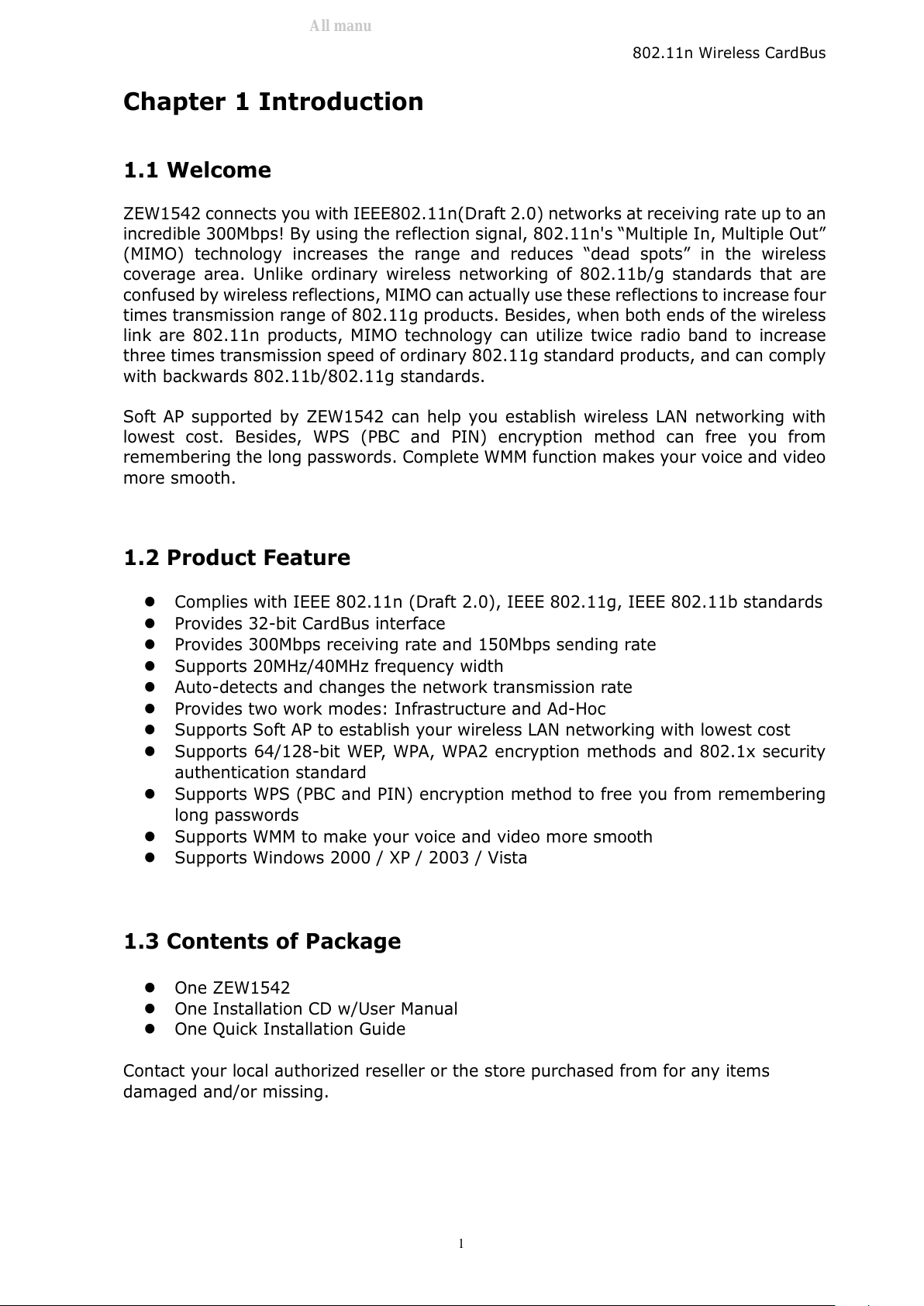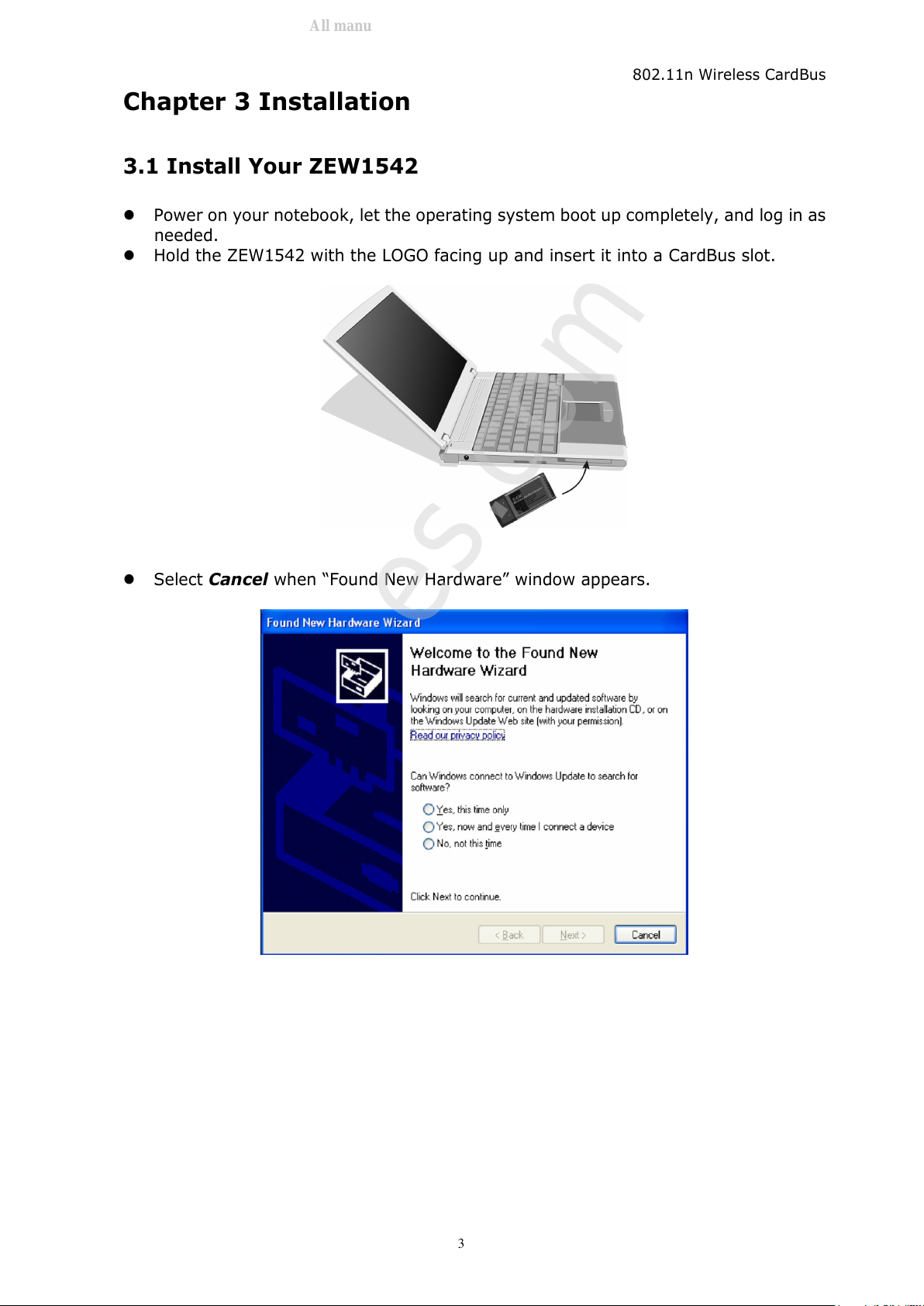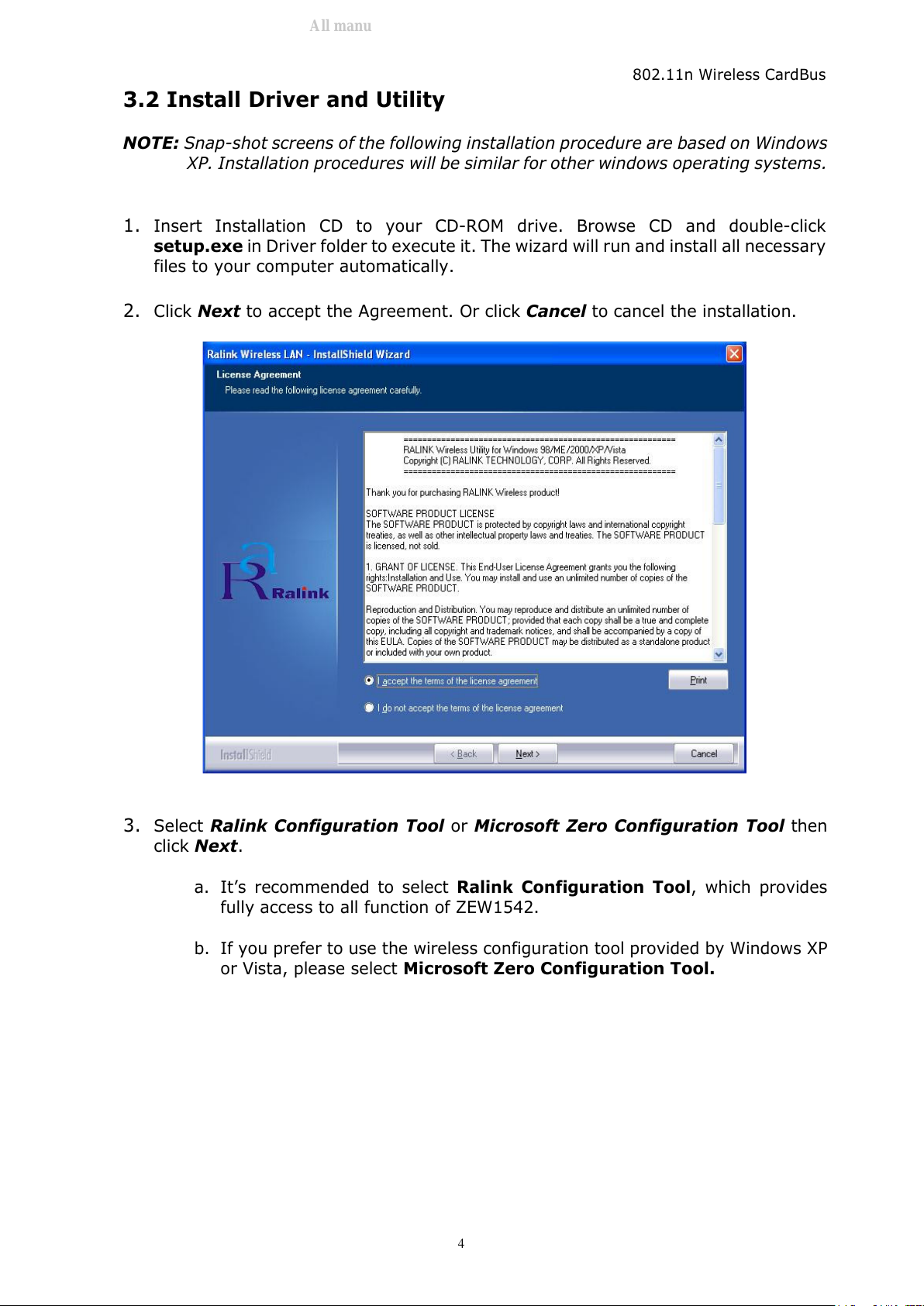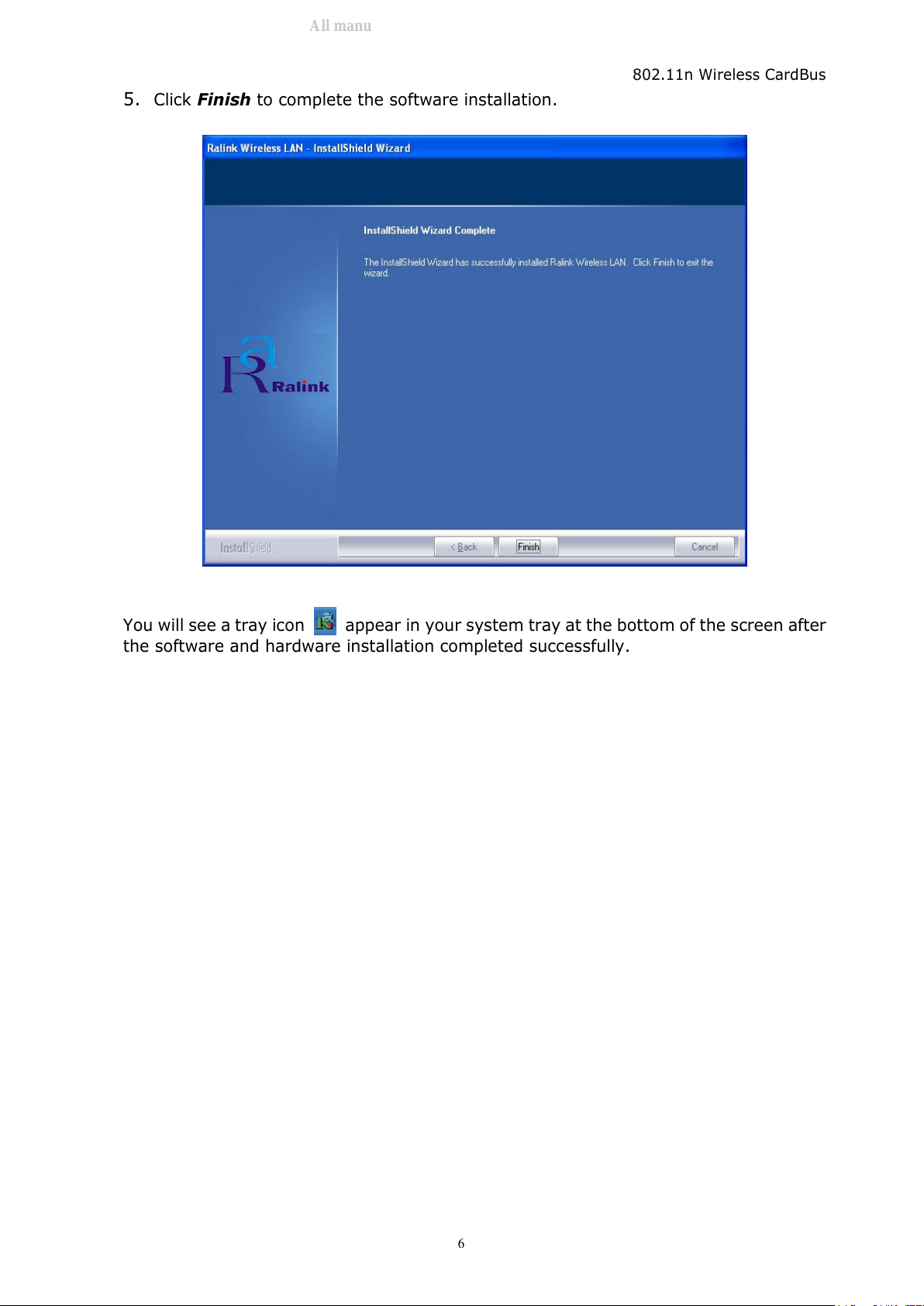802.11n ireless CardBus
Table of Contents
Chapter 1. Introduction………………………………………………………………………P.1
1.1 Welcome………………………………………………………….……………………….P.1
1.2 Product Feature…………………..………………………………………………………P.1
1.3 Content of Package…………………………….………………….……………………P.1
1. Before You Begin……….………………………………………………………………P.2
Chapter 2. Design Your ZEW15 2………..……………………………………….…….P.2
Chapter 3. Installation………………………………………………………………………P.3
3.1 Install Your ZEW15 2……..…………………….……………………………………P.3
3.2 Install Driver and Utility………………………………………………………………P.
Chapter . Configuration……………………………………………………………..……P.7
.1 Profile…………………………………………………………………………………..….P.7
.1.1 Add/Edit Profile………………………………………………………….……P.8
.2 Link Status…….…………………………………………………………………..……P.11
.3 Site Survey...……………………………………………………………………………P.12
. Statistics……………..………….………………………………………………………P.13
.5 Advanced...………………………………………………………………………………P.1
.6 QoS...…..…………………………………………………………………………………P.15
.7 WPS Configuration……………………………………………………………………P.16
.8 About………………………………………………………………………………………P.17
Chapter 5. Use Zero Configuration…………………………………………………….P.18
Chapter 6. Soft AP………………..………………………………………….…………..P.22
6.1 Start Soft AP…………..…………………………………………………………….….P.22
6.2 Configuration……………..………………………………………………………..……P.23
6.3 Access Control…………………..………………………………………………………P.2
6. MAC Table……..……..………….………………………………………………………P.25
6.5 Switch to Working Station Mode………………………..…………………………P.25
Chapter 7. Specifications………………………………………………………………….P.26
Chapter 8. TroubleShooting…………………………………………………………….P.27