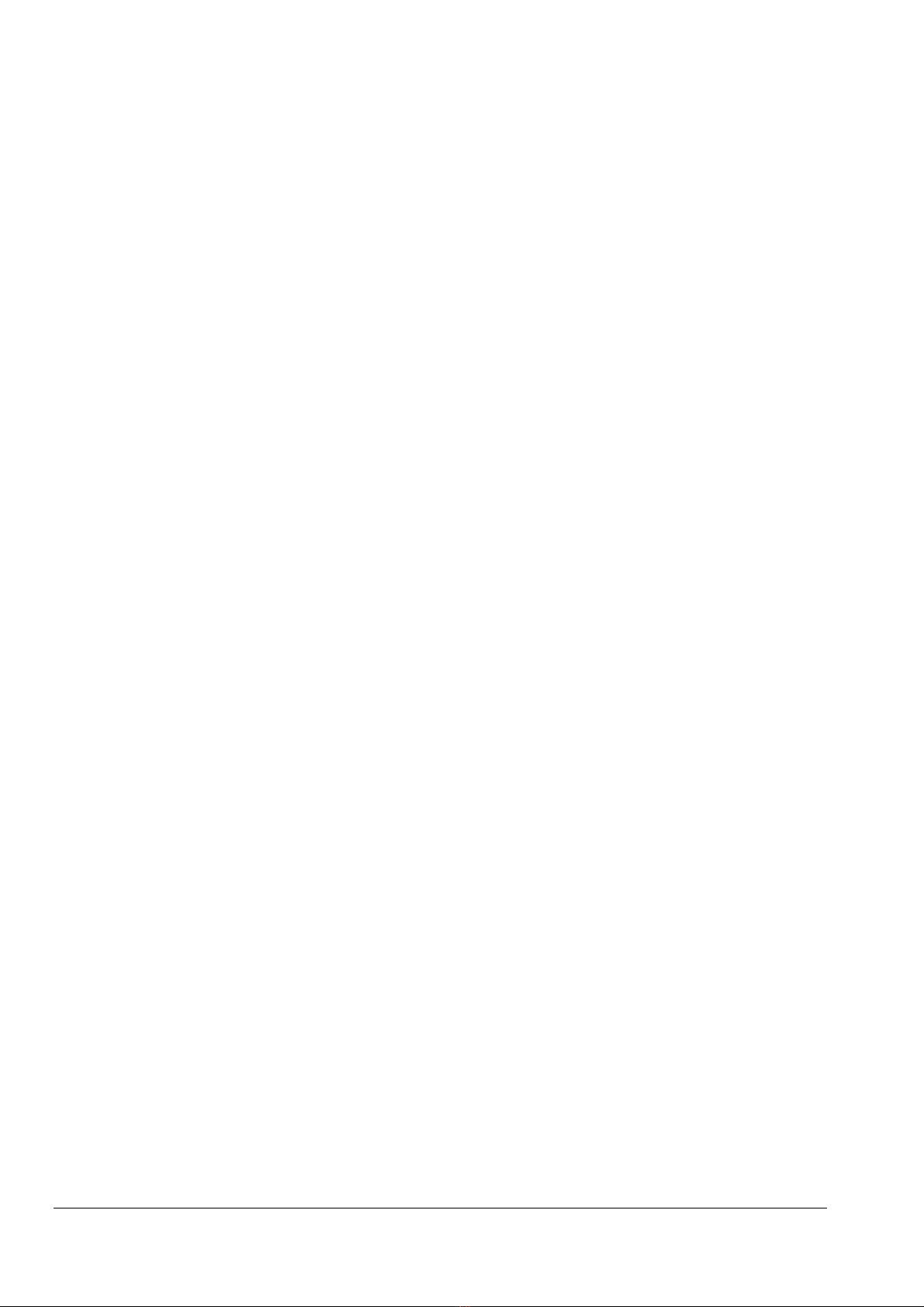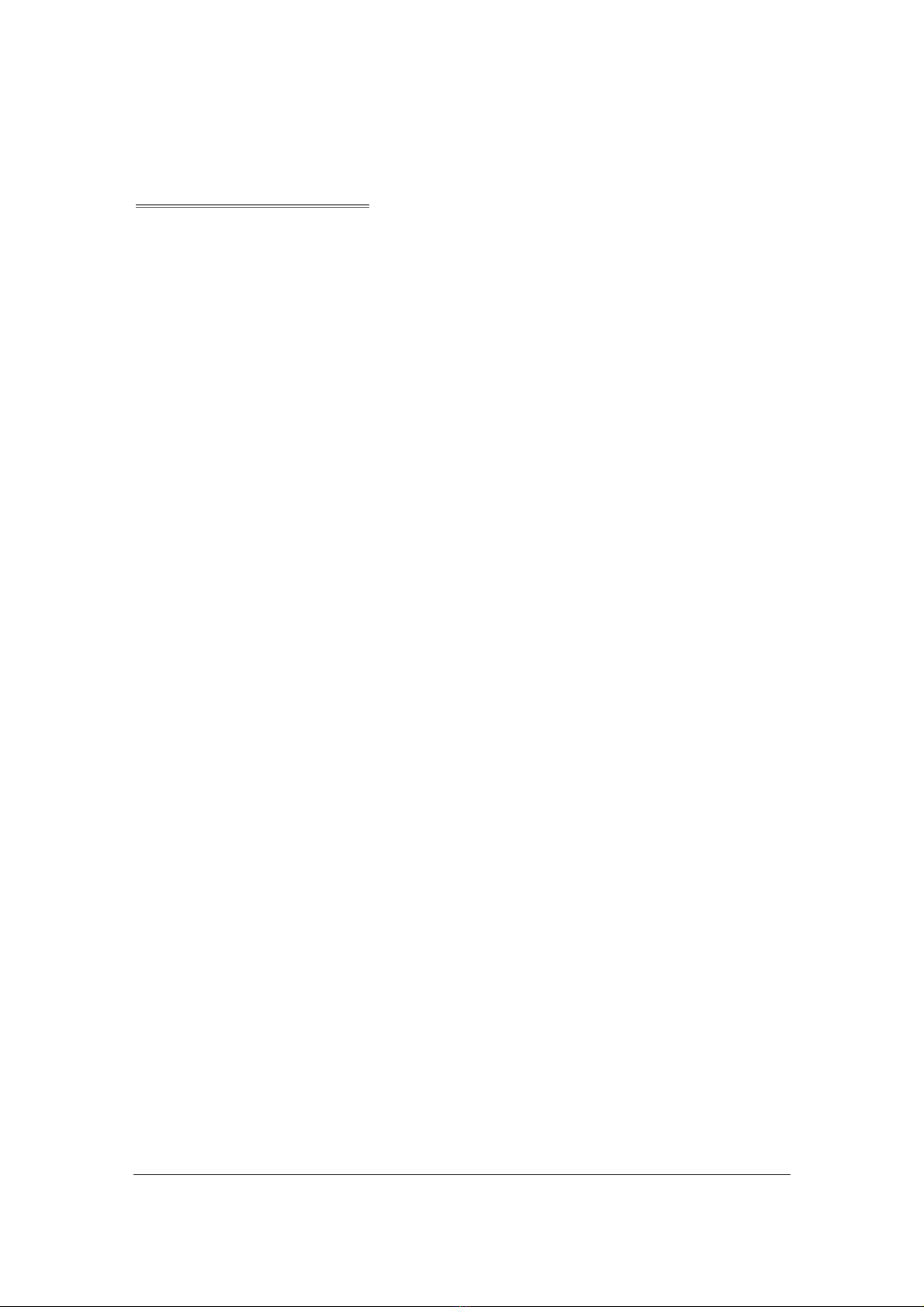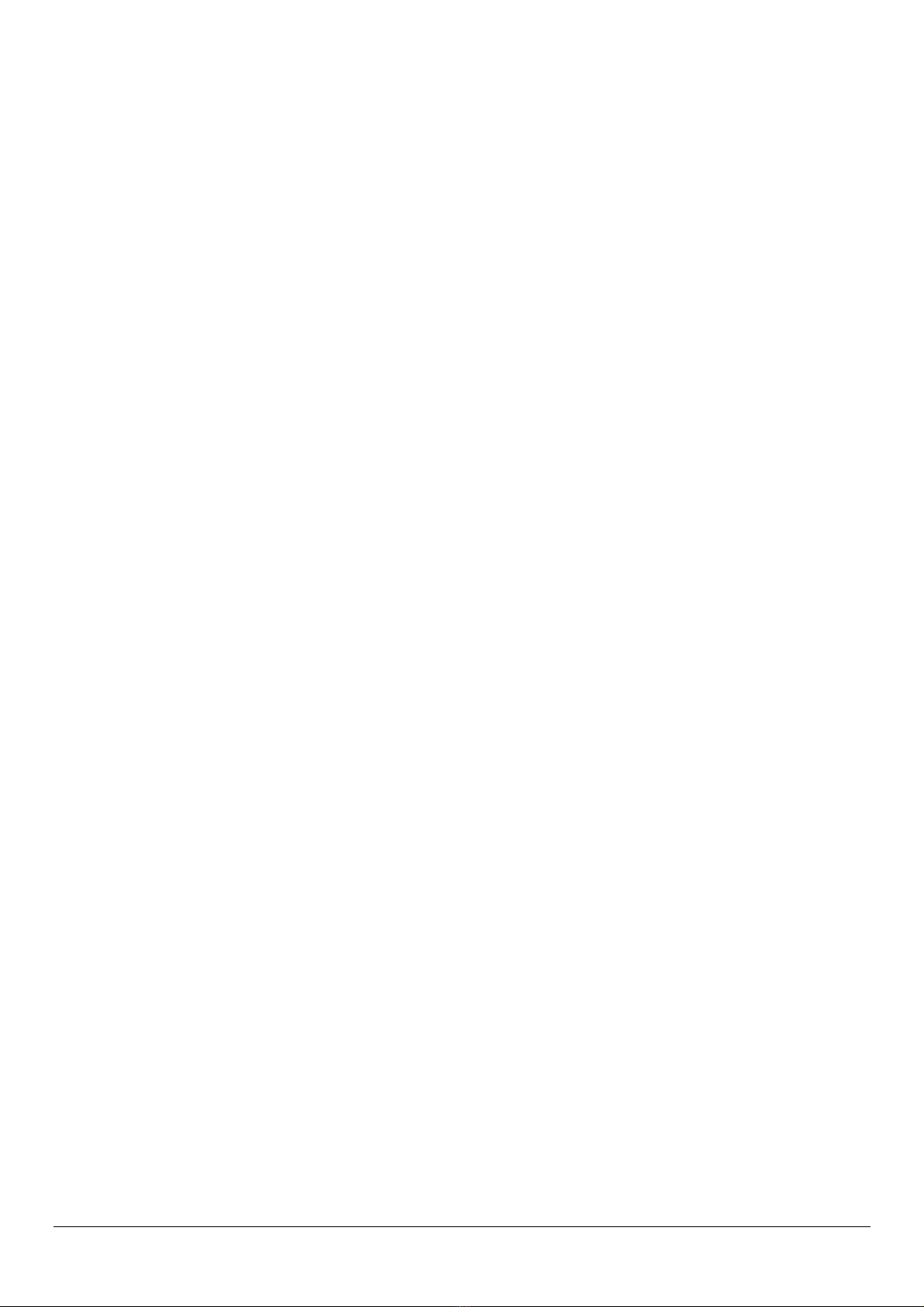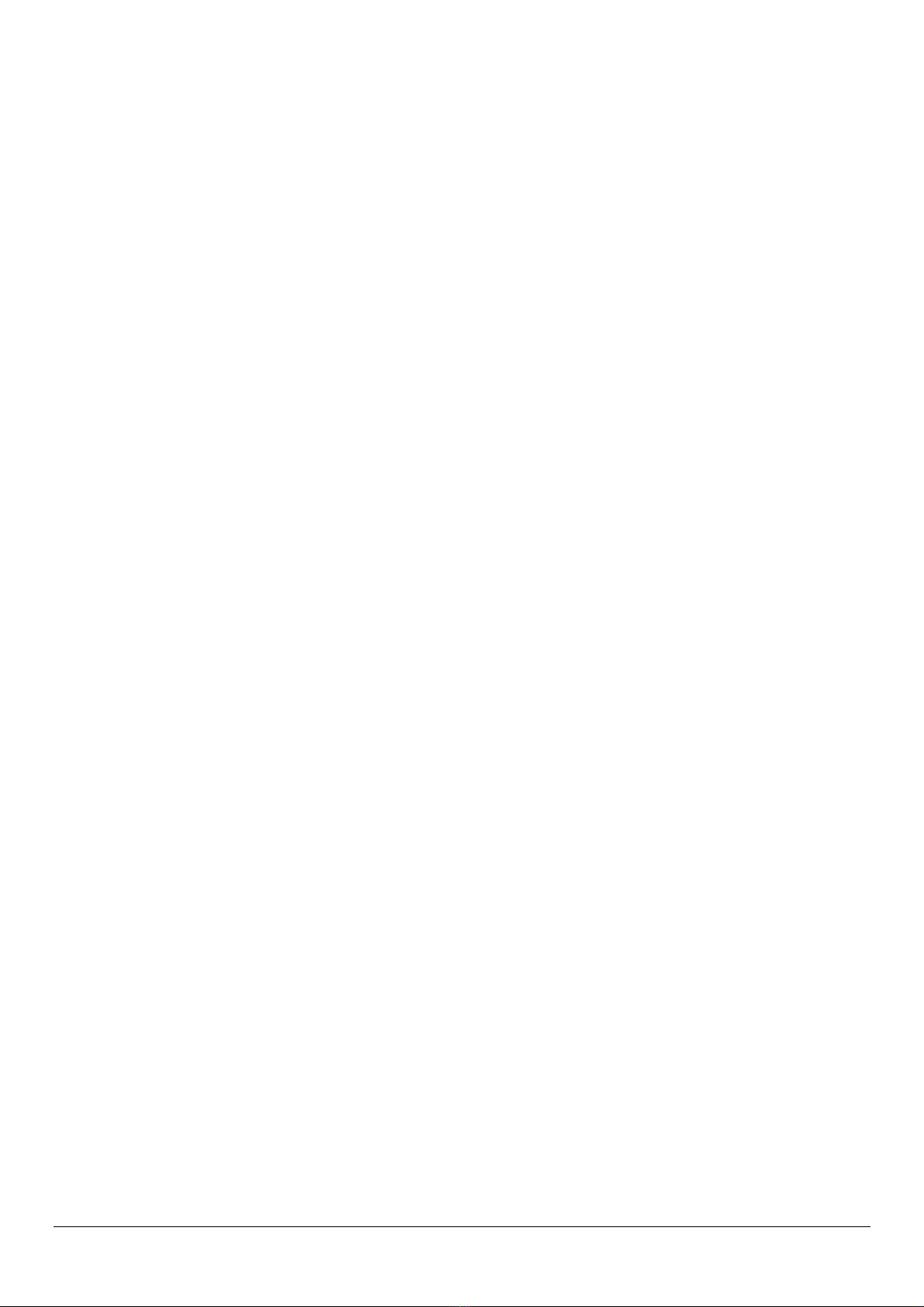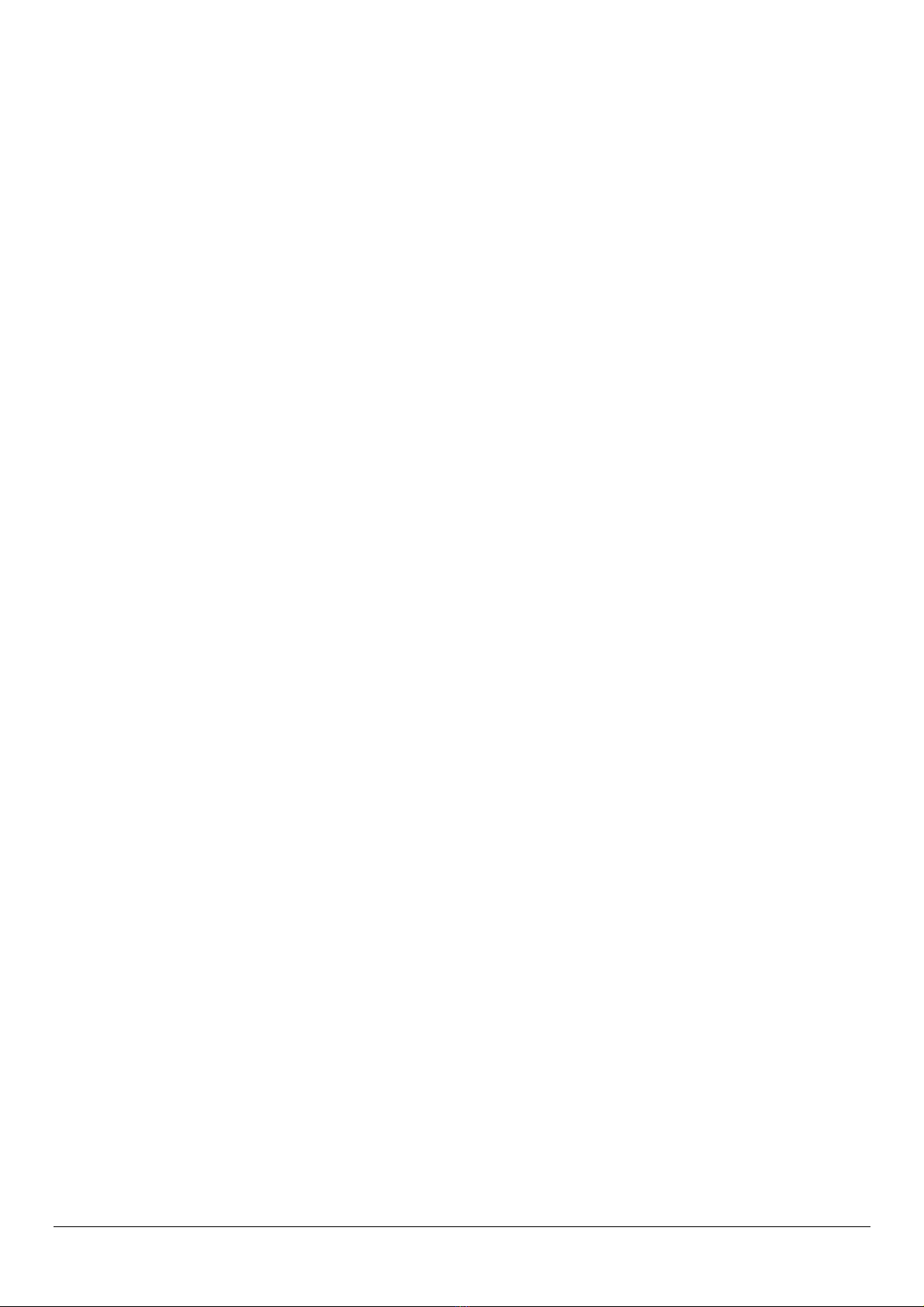7
02. Input a camera in the range 0 –999 using the Numeric Keypad followed by Enter.
You can Control Camera Functions.
Camera functions such as Pan, Tilt, Zoom and Focus can be controlled via the proportional joystick and other functions
including Lamp, Wash, Wipe controlled using the Softkeys directly adjacent to each of the menu options.
Camera control is automatically requested whenever you select or try to operate any of the camera functions described
above. Control of a camera is granted to a user based on Meyertech’s heirarachal camera control priority the rules of which
are:
01. Only one operator can be in control of any particular camera at any one time.
02. Control of a camera is granted based on the priority level of the requesting operator. The priority level is a
configuration option. Level settings are in the range 1-9, nine being the highest level of priority available.
03. If the camera requested is not currently under control by any other use, control will be granted to the requesting user.
04. If the camera is currently being controlled by another user, and both users have equal priority levels, control will be
denied to the requesting operator.
05. If the camera is currently being controlled by another user, and the requesting user has a lower level of priority than
the current user, control will be denied to the requesting operator.
06. If the camera is currently being controlled by another user, and the requesting user has a higher level of priority than
the current user, control will be granted to the requesting operator and the current user will automatically be forced to
submit control.
You can Release Control of a camera.
Camera control is automatically released every time you select a new camera, but on occaision you may want to release
control of the camera to another user whilst maintaining the picture on your spot monitor.
01. Press the Softkey directly adjacent to the menu option, RELEASE CONTROL.
You can select Camera Presets or Camera Home position.
Camera presets are ‘preset’ camera positions of Pan, Tilt, Zoom and Focus which the camera automatically returns to when
requested by either the user or ZoneVu system. Home is a special preset position usually set by the system administrator as
the position the camera should be at when not being controlled by a user.
To select the Home position:
01. Press the Softkey directly adjacent to the menu option, HOME.
02. If the menu option, HOME is not currently displayed, use the Next key to find it.
To select a Preset position:
01. Press the Softkey directly adjacent to the menu options PRESET 1 to PREST 4. The first four presets are directly
available from the menu.
02. If the preset number you require is higher than four, first press the Softkey directly adjacent to the menu option,
SELECT PRESET.