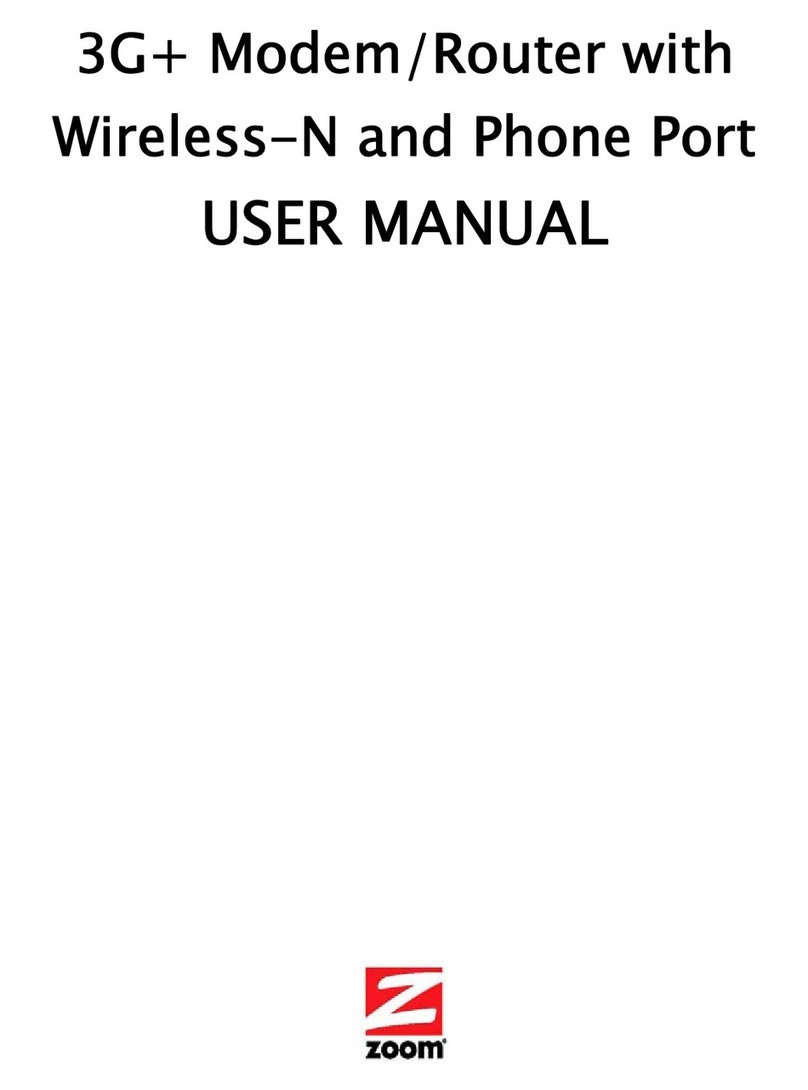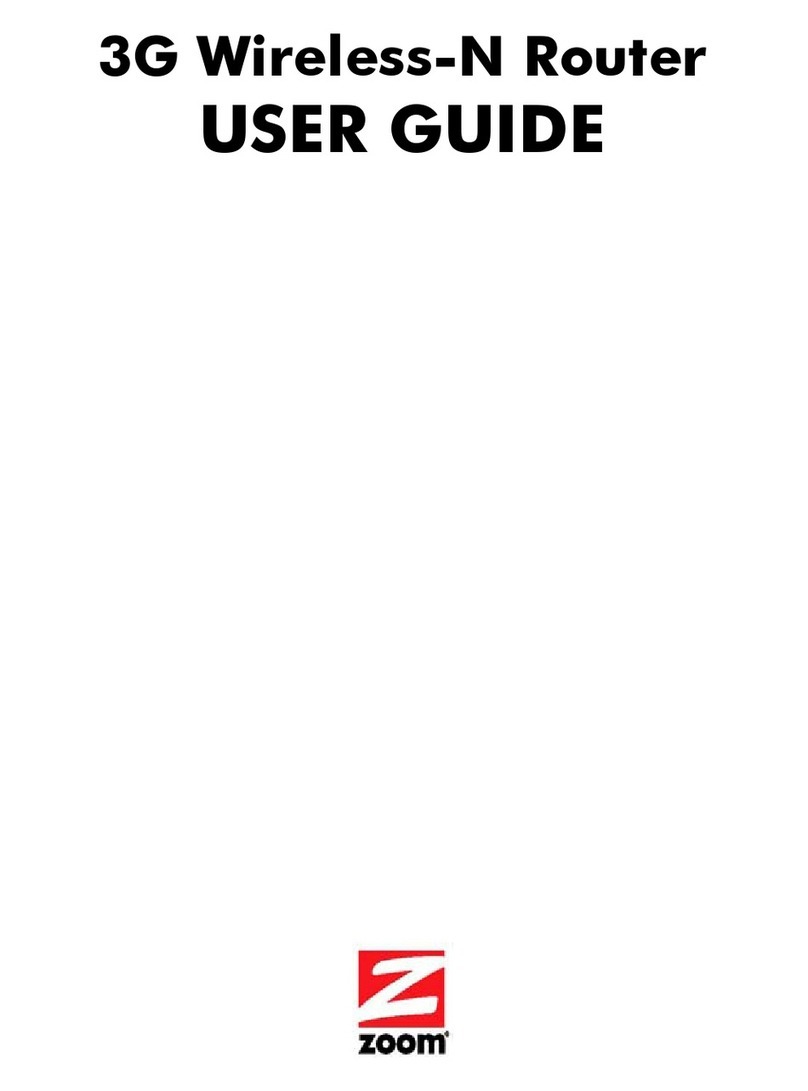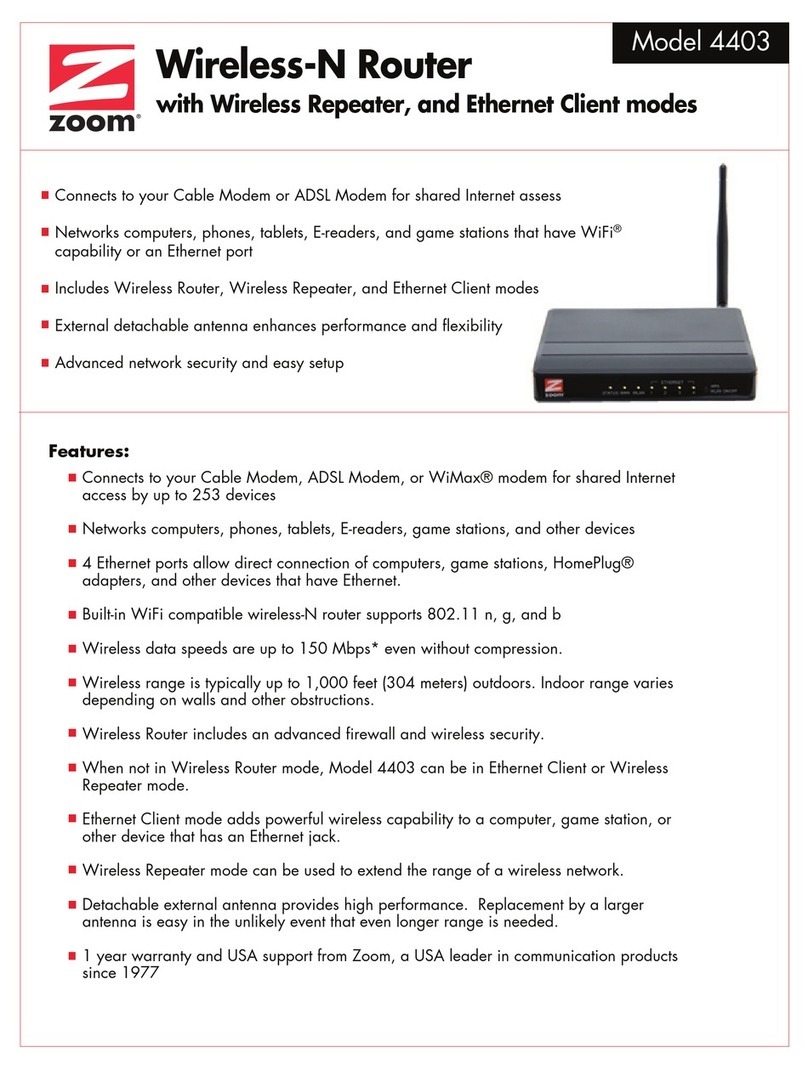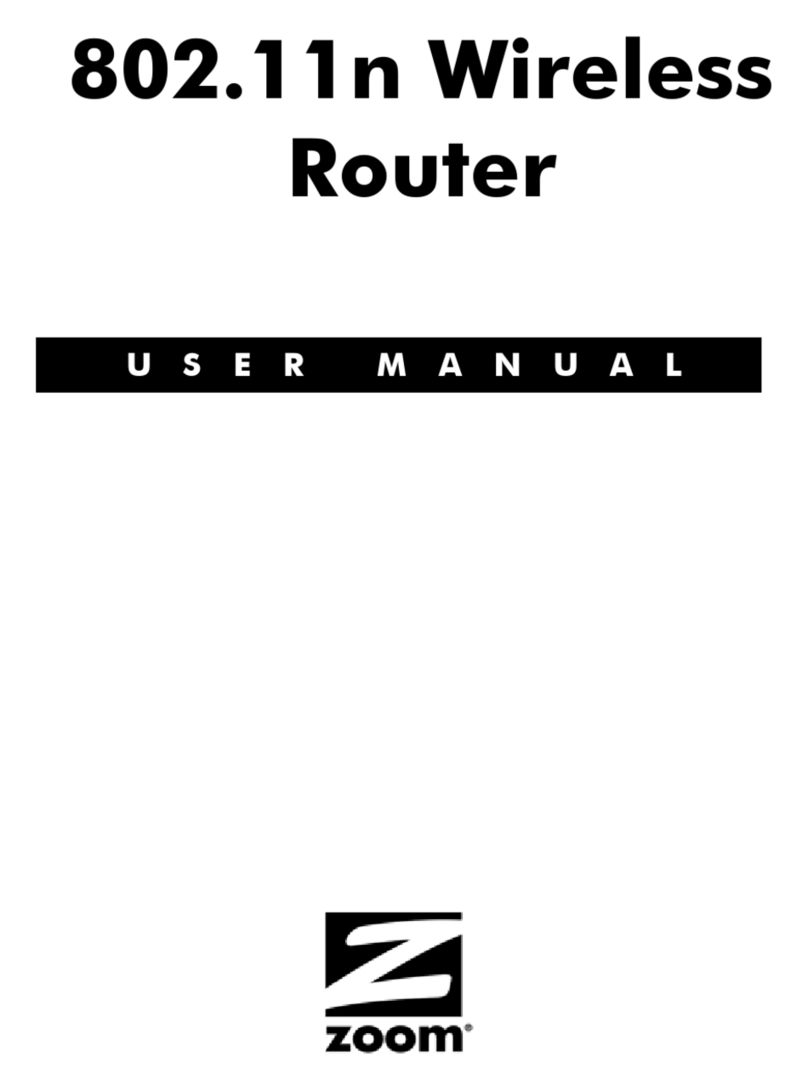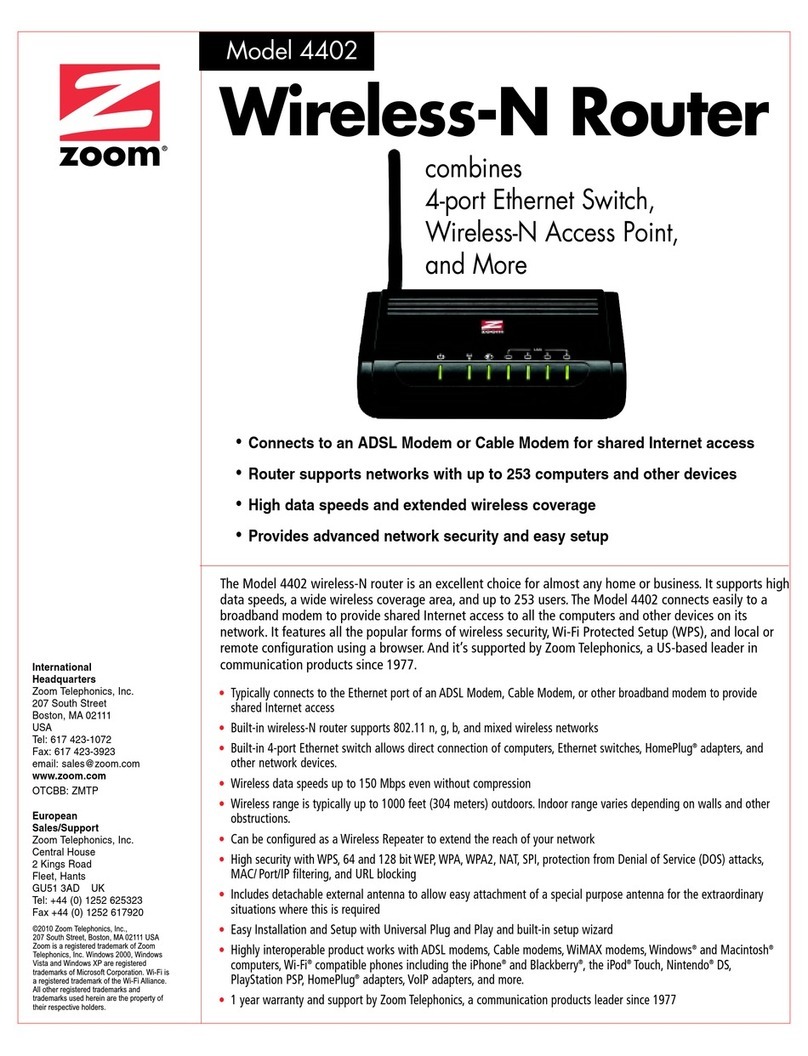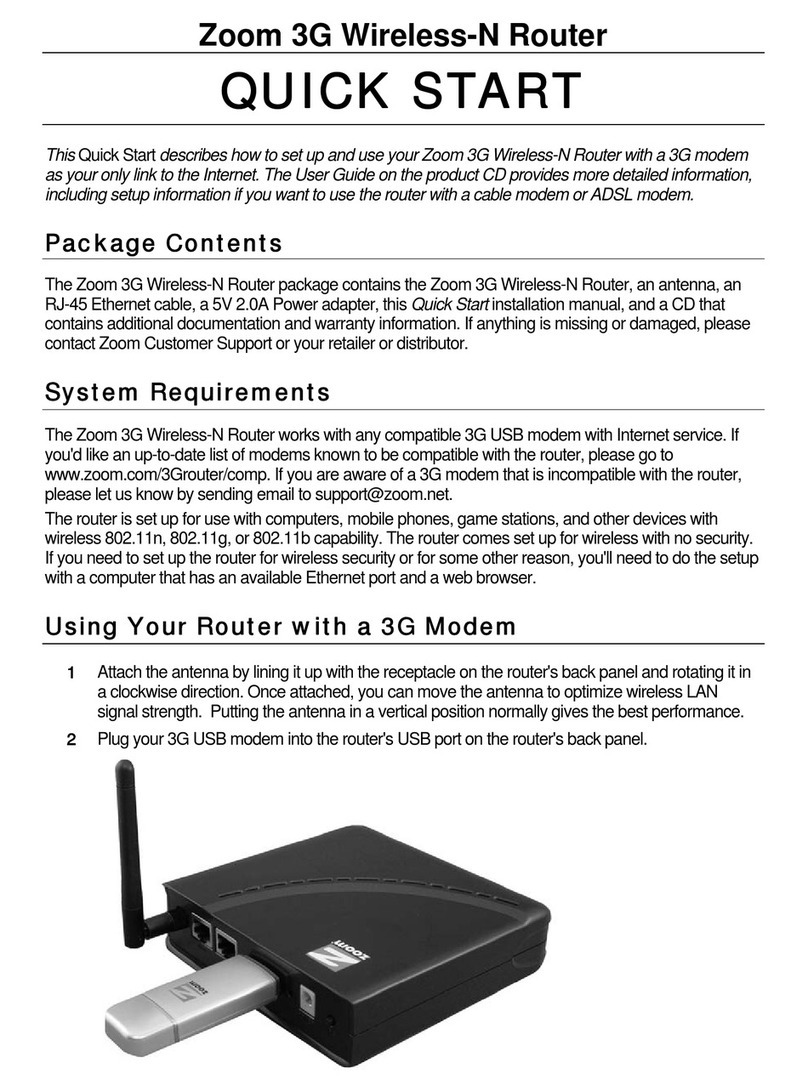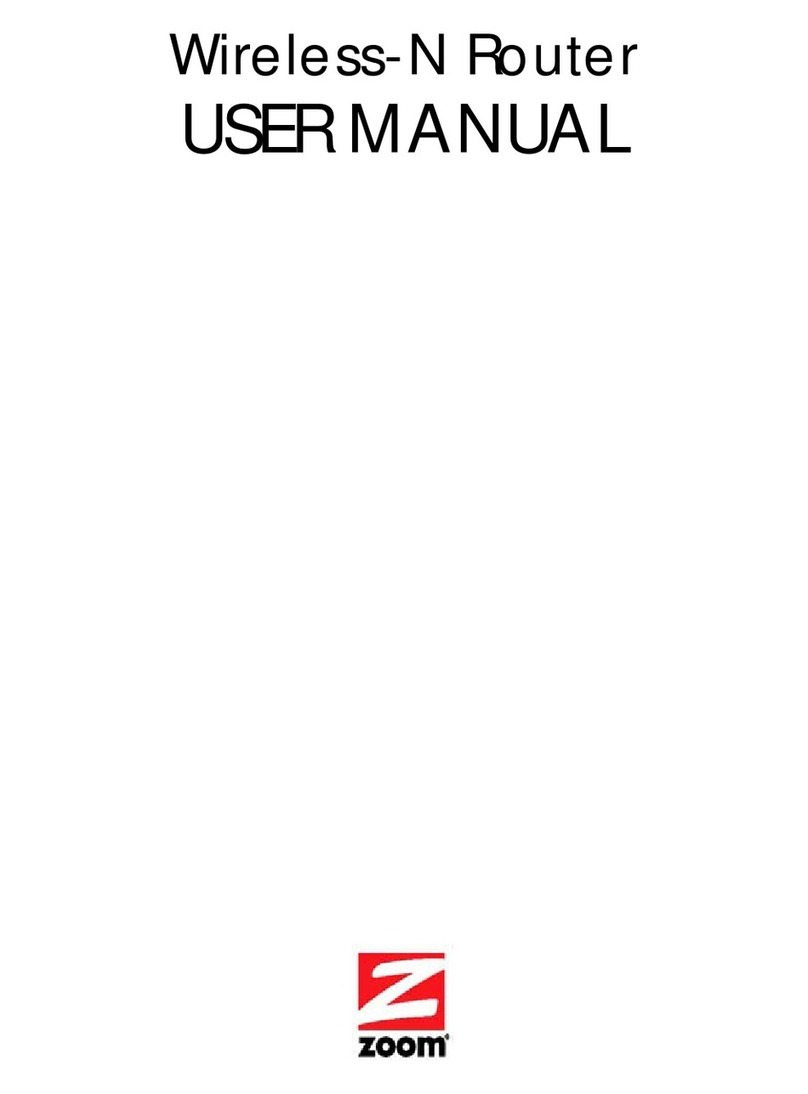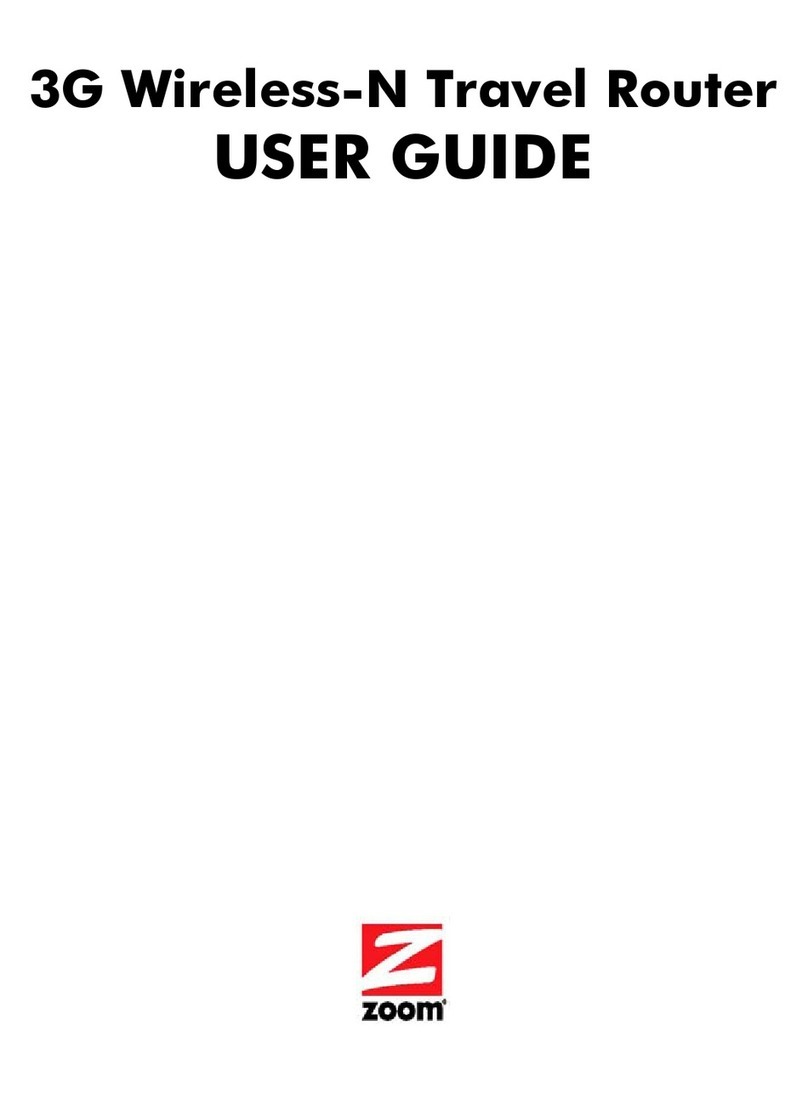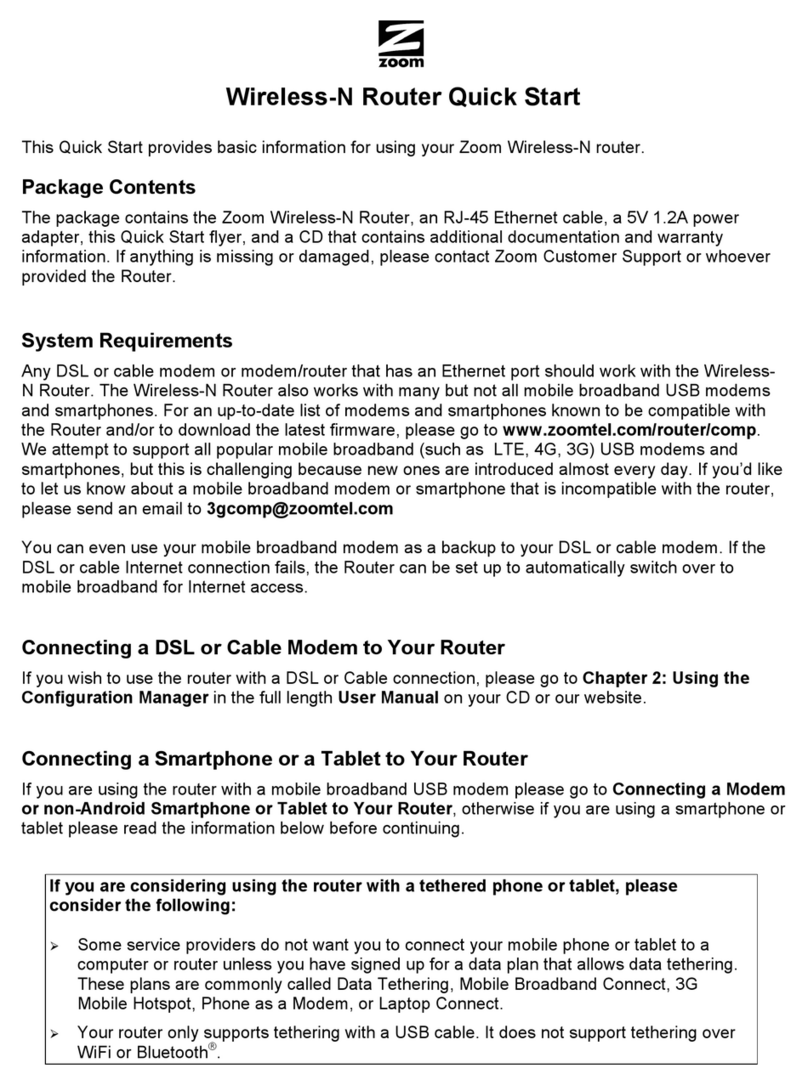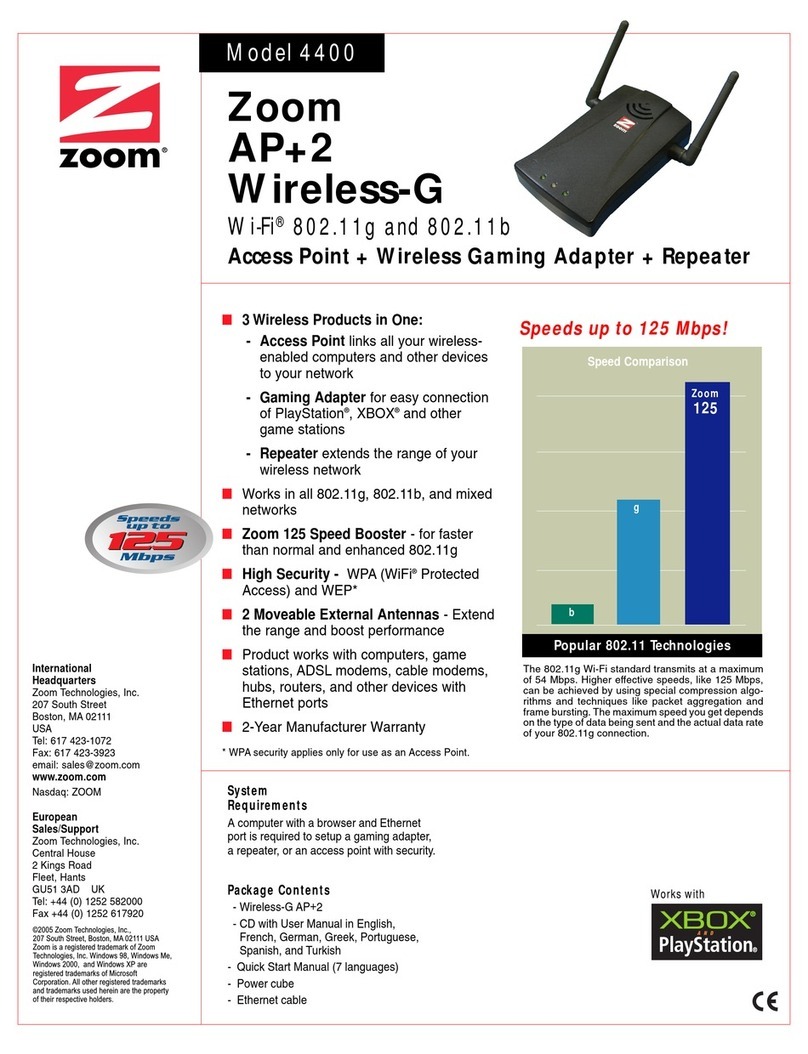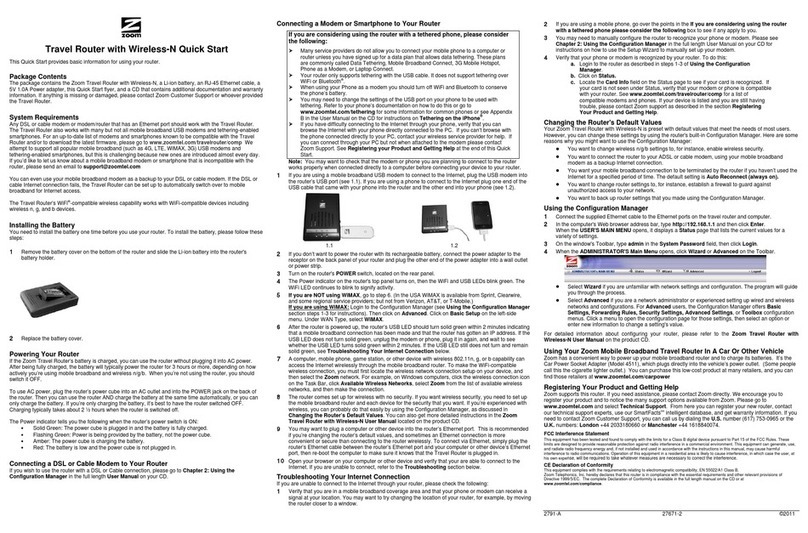MENT
Contents
Contents........................................................................................................................3
Chapter 1: Installing the Travel Router with Wireless-N ........................................5
Package Contents.................................................................................................. 5
System Requirements............................................................................................ 5
Getting Started ...................................................................................................... 5
Installing the Battery............................................................................................. 6
Powering Your Router........................................................................................... 6
Using AC Power ........................................................................................... 6
Reading the Power Indicator (LED)............................................................. 6
Connecting a Modem or Smartphone to Your Router........................................... 7
Connecting a Mobile Broadband Modem or Tethered Phone............................... 7
Resetting the Router to the Factory Configuration............................................. 10
Chapter 2: Using the Configuration Manager........................................................11
Launching the Router's Configuration Manager................................................. 11
Launching the Configuration Manager's Setup Wizard...................................... 13
Step 1. Setup Login..................................................................................... 14
Step 2. Setup Time Zone............................................................................. 14
Step 3. WAN Type Setup ............................................................................ 15
Selecting the WAN Type............................................................................. 15
Step 4. Wireless Settings............................................................................. 22
Step 5. Summary......................................................................................... 27
Step 6. Finish .............................................................................................. 29
Chapter 3: Connecting Devices Wirelessly to the Travel Router ..........................30
Establishing your Wireless Network........................................................... 30
Connecting a Windows 7 Computer with Built-in Wireless Capabilities... 31
Connecting a Windows Vista Computer with Built-in Wireless Capabilities
..................................................................................................................... 32
Connecting a Windows XP Computer with Built-in Wireless Capabilities 33
Connecting a Wireless-enabled Computer or Device (including the iPhone
or other cellular phones, the iPod Touch, etc.) to the Travel Router .......... 33
Connecting a Computer with a Wireless adapter to the Travel Router....... 34
Setting up your Network using WPS.................................................................. 35
Configuration Methods............................................................................... 35
Method One ................................................................................................ 36
Method Two................................................................................................ 36
Method Three.............................................................................................. 36
Chapter 4: Configuring Wireless Security Manually.............................................38
WPA2/WPA Configuration......................................................................... 38
WEP Configuration..................................................................................... 40
Chapter 5: Using the Configuration Manager's Advanced Program...................42
Changing Default Settings.................................................................................. 42
Online Help......................................................................................................... 43
Launching the Configuration Manager's Advanced Program............................. 43
Contents 3