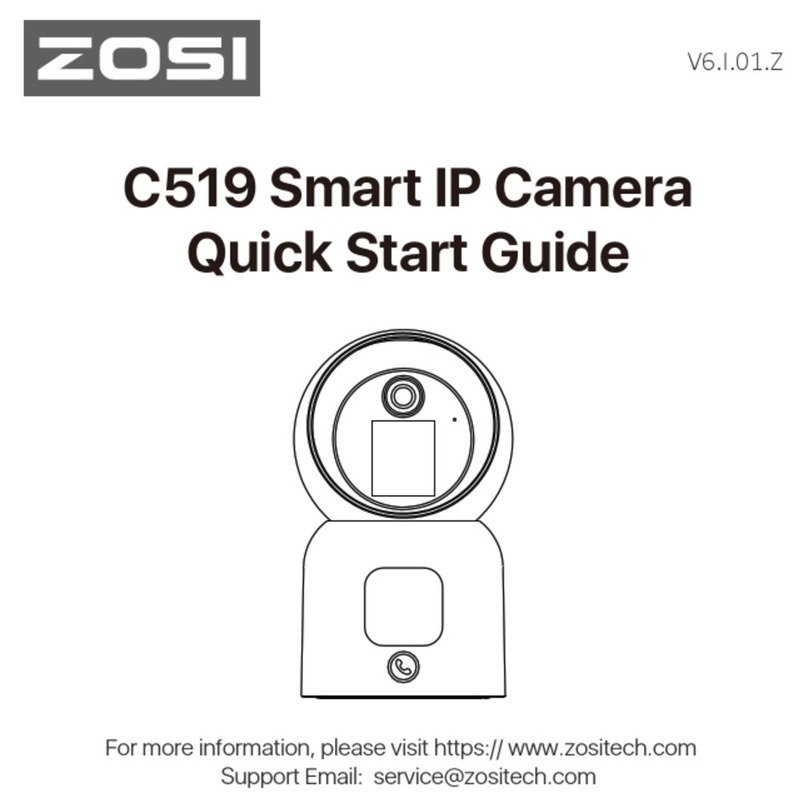ZOSI 306 Pro User manual
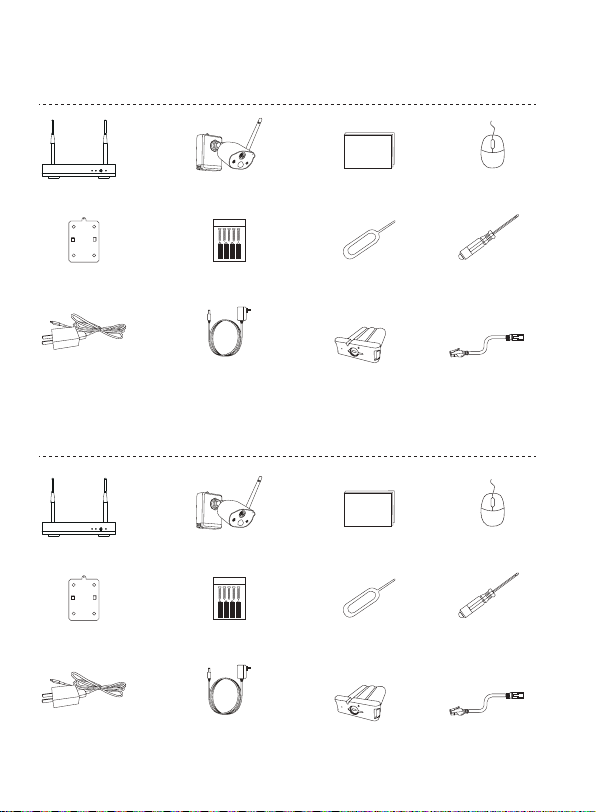
2
1/ Packing List of NVR Kit
1 meter Network Cable*1
Baery Pack*1
4-cam:
Camera*4
12V-2A Power
Supply of NVR*1
5V-1A USB Charger
+Cable*1
Quick Start Guide*1
Mounng Screw Bag*4Mounng Base*4 Pin Needle*1 Screwdriver*1
USB Mouse*1
NVR*1
8-cam:
Quick Start Guide
1 meter Network Cable*1
Battery Pack*1
Camera*8
12V-2A Power
Supply of NVR*1
5V-1A USB Charger
+Cable*1
Quick Start Guide*1
Mounng Screw Bag*8Mounng Base*8 Pin Needle*1 Screwdriver*1
USB Mouse*1
NVR*1
Quick Start Guide

3
2/ Specification and interface description
2.2 NVR
5
6
2
1
4
73
8
9
10
11
12 13
14
15
16
1
4
6
5
2
3
2.1 Camera
①Antenna
②HD Lens
③Infrared LEDs
④Microphone
⑤Network Indicator
⑥PIR Sensor
⑦White LED Spotlight
⑧Adjusng Screw
⑨Release Buon
⑩Power Switch
⑪Loudspeaker
⑫Charge Indicator
⑬Micro SD Card Slot
⑭Retaining Screw
⑮Reset Buon
⑯Micro USB Port
①Antenna
②VGA
③HDMI
④RJ45 Ethernet Port
⑤USB Port
⑥Power Port
Descripon of the Camera Network indicators:
Blue light on: The camera is paired or woken up
Red light fleshes slowly: Waing for pairing with NVR
Red light on: Low Baery
Red and blue lights off: In Standby
Descripon of the Camera Buons:
Long press power buon for 1 second: Power-on/Power-off
Long press reset buon for 3 seconds: Reset to enter pairing state
(The red light flashes slowly aer the voice prompt)

4
3/ Camera Installation
3.1 You can place it on any flat surface: table, chair, floor etc..
3.2 Install with Wall Mount (as shown in the figure)
3.2.1 Drill 5 holes according to the position of the mounting base,
and mount the base on the wall with the included pack of screws.
3.2.2 Lock the two slots on the camera base to the hook on mounting base.
VGA HDMI WAN USB2.0 DC12V
Camera
Mouse
USB Port
Router
VGA/HDMI Output Power Supply
2.3 Connection Diagram
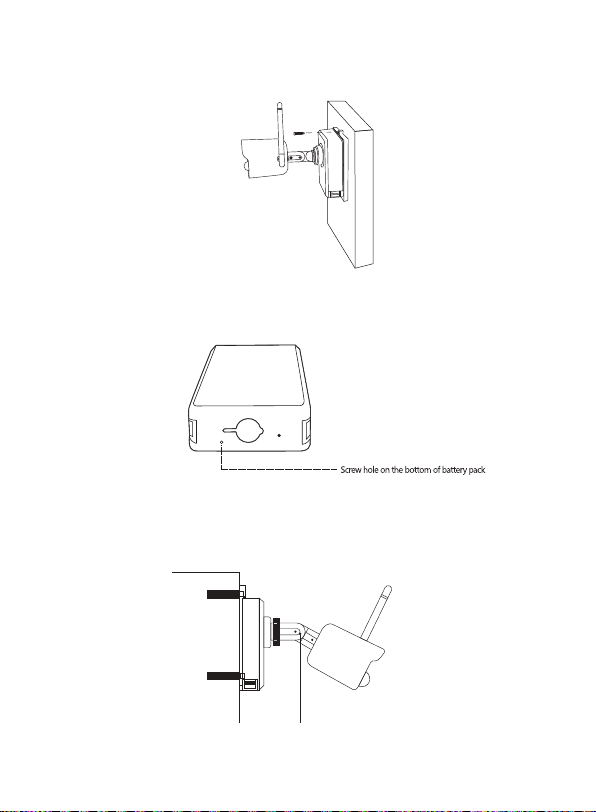
5
3.2.4 Insert and tighten the screw on the bottom of the camera battery pack.
3.2.5 Use the included screwdriver to adjust the camera to a proper angle
and tighten the adjustment screw.
3.2.3 Install and tighten the safety set screw.
Adjusting Screw
Wall

6
4/ Important Notes for Reducing False Alarms
4.1 To reduce false alarms, please note:
● Do not install the camera towards any objects with bright lights including
sunshine, bright lamp light, etc.
● Do not place the camera too close to a place where there are frequently
moving vehicles. Based on a series of tests, the recommended distance
between the camera and vehicle is 15 meters (55ft).
● Stay away from the outlets, included air conditioner vents, humidifier outlets,
the heat transfer vents of the objectors, etc.
● Keep the camera at least 1 meter away from any wireless devices, including
WiFi routers and phones, in order to avoid wireless interference.
4.2 Cover the Monitoring Area
It`s not suggested to make the PIR sensor vertically face the moving object
when installing the camera, otherwise it may not detect the motion events. It is
suggested to adjust the angle between PIR sensor and detected object large
than 10°
YES NO
It is not recommeded that
the PIR sensor face the
moving objectvertically.
The path of the moving
object angle>10°
enter
Ideal range of visibility
2-10m(7-33ft)

7
5/ Personal account registration
6/ Mobile APP
5.1 Search “ZOSI Smart” in App Store or Android Market, or scan the QR
code below to download on your mobile phone.( Please grant the App to
obtain the corresponding permission for the first time use, otherwise, it will
cause the device fails to add, or when the camera triggers motion detection or
alarm, the mobile phone cannot receive the alarm push.)
Note: iOS Version required iOS 9.0 or above Android Version requires 5.0 or
above.
6.1 Add devices
Open “ZOSI Smart” App, log in and enter the “Device” interface, click on the
“+” in the upper right corner or the “+” below to select “Add Devices”, select
the device model on the “Add Devices” interface and scan the QR code on the
device body or display to add devices.
New user needs to sign up by email or phone number, tap “Sign Up” and
follow the instructions to sign up and log in.
ZOSI Android/IOS
Attachment: Scan the QR code below to watch the operation video.

8
6.1. 2 Pair the Cameras with the NVR
NOTE: The battery camera has been paired with the NVR, no code pairing is
required. But if the pairing information between the camera and NVR is
cleared, you need to re-pair the code, and follow the steps below:
(1)Place the camera near the NVR at a distance of 30~100cm.
(2)In the power-on state, press and hold the reset button of the camera for 3-5
seconds, after hearing a voice prompt from the camera, open the NVR system
interface and use the camera to scan the QR code (Phone port number) for
pairing. After that, the camera will give out a voice prompt to indicate that
pairing success.

9
7/ Install AVSS application
Make sure that the device has completed the network configuration before
using the PC to add devices.
Download “AVSS” client, install and follow the prompts to complete the setup.
Official download address: https://www.zositech.com/app/
7.1 After installing “AVSS” Client, double-click the "AVSS" icon to open, select
the language and click login.
NOTE: If you don’t have an account, please register first. It is recommended to
use the Zosi Smart APP account to login, avoid multiple account passwords or
choose local login. (no account password required).
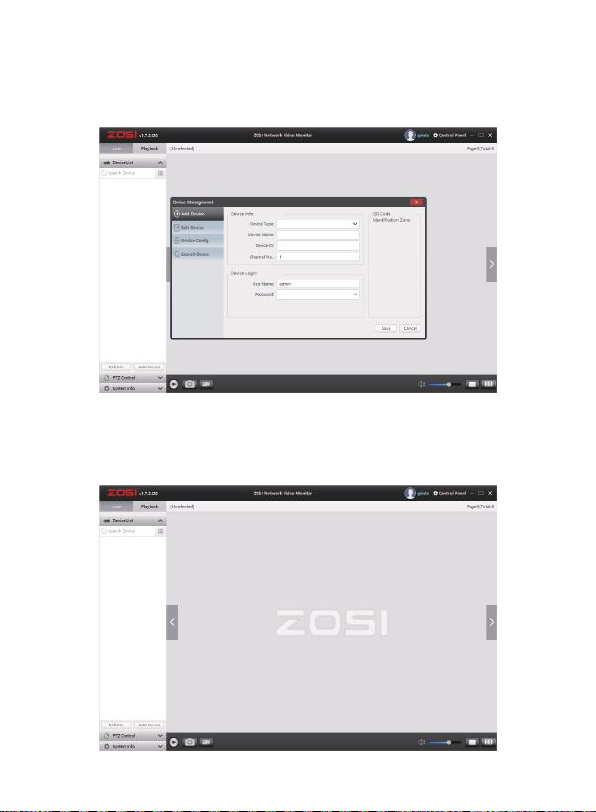
10
7.2 Device Management
(1) Add Devices: Click "Add Devices" at the bottom right>Select device
model>Enter the device name, device ID, user name, device password and the
number of channels>Click “Save” to complete the addition.
7.3 Enjoy Live View and Playback
7.3.1 Click “Live” in the upper left corner, and then select the device on
the devices list to enjoy live view.
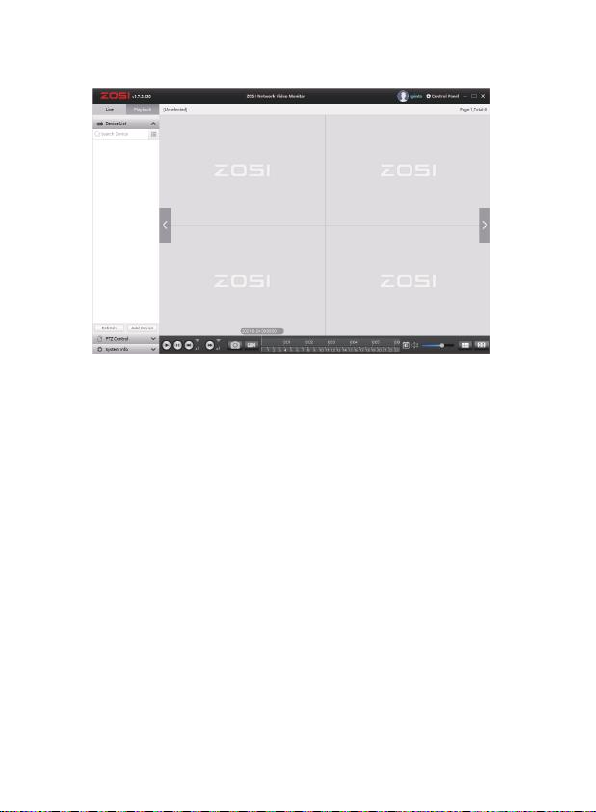
11
8/ Faults and Solutions
(1) Device Offline
Check the Internet connection of the router.
Check the connection between wireless NVR and the router.
(2) Cannot preview
The server may be congested, try restarting the App and try again.
(3) No Pushes
Please make sure that the App has notification permissions.
Please confirm that the “alarm information push” option has been turned
on in the App settings.
Please confirm that the “alarm information push” option has been turned
on in the camera settings.
(4) No recording
Please confirm whether the hard disk is recognized normally.
Please check the recording settings on the wireless NVR.
7.3.2 Click the playback button in the upper left corner to enter the playback
interface to watch the video playback.
Other manuals for 306 Pro
1
Table of contents
Other ZOSI Digital Camera manuals