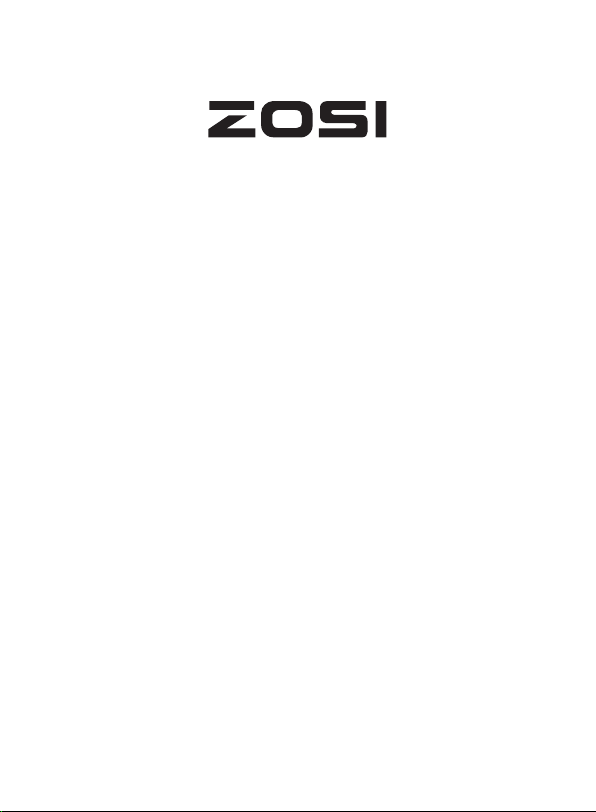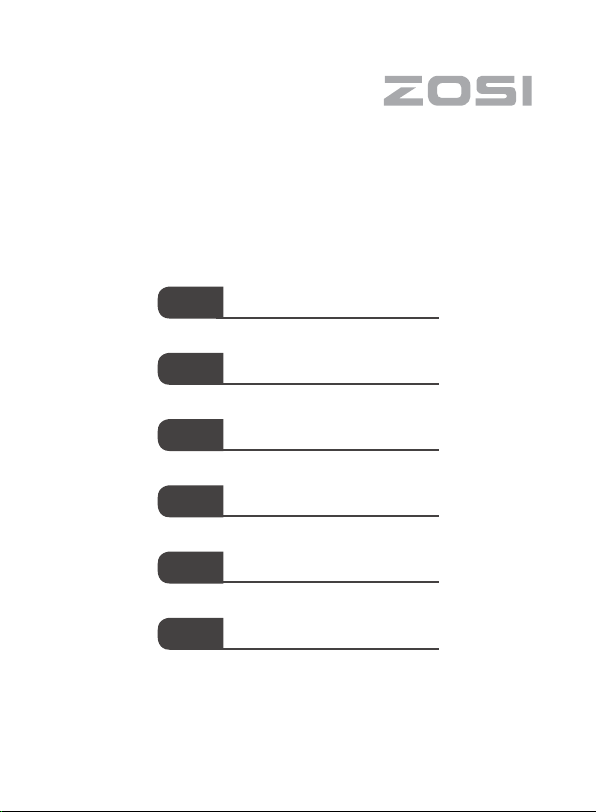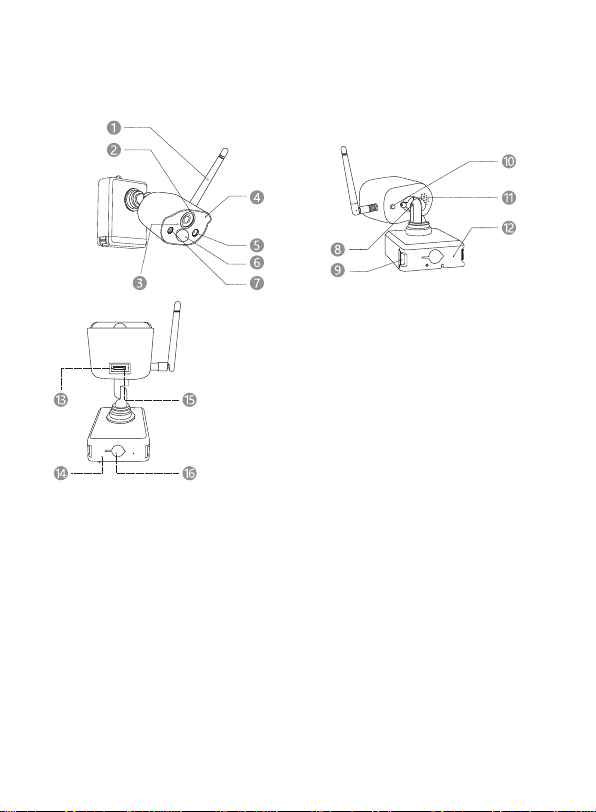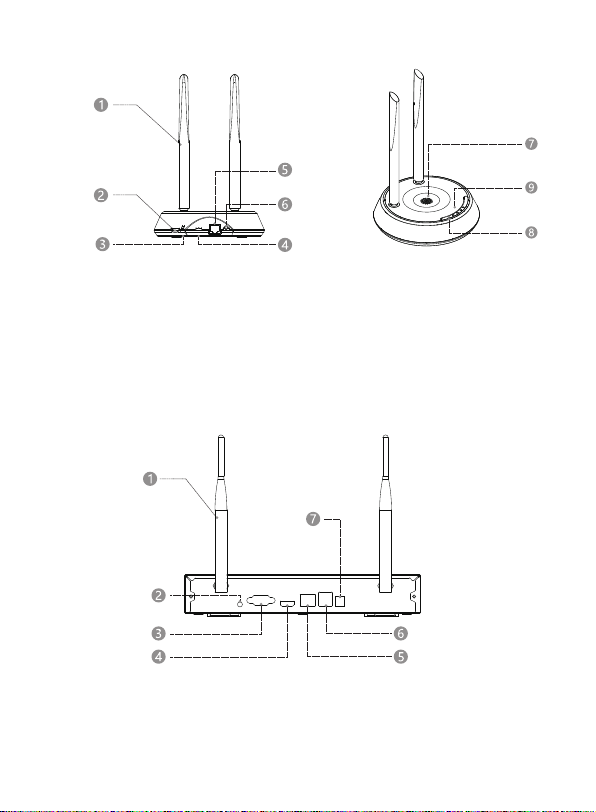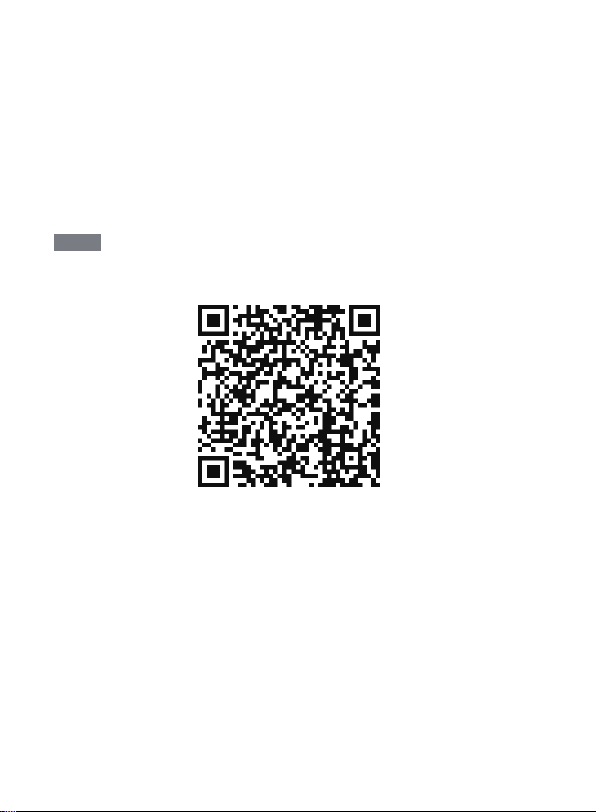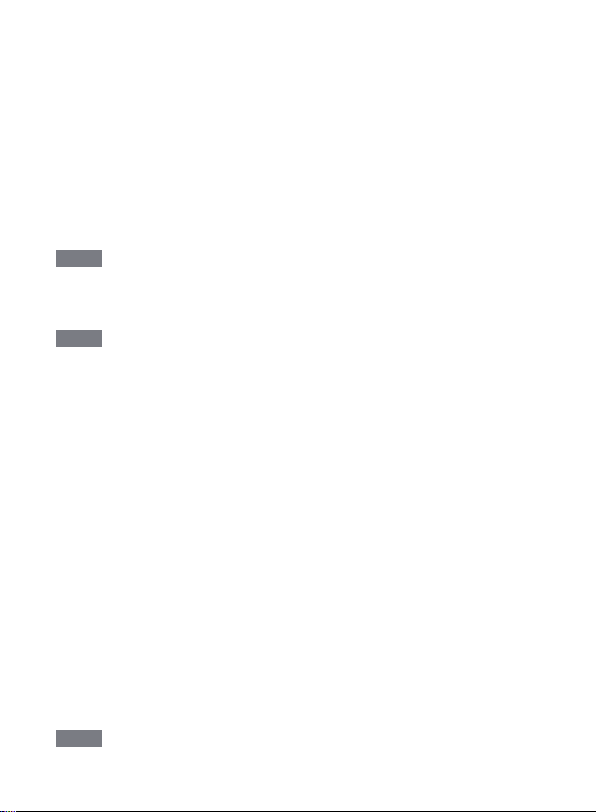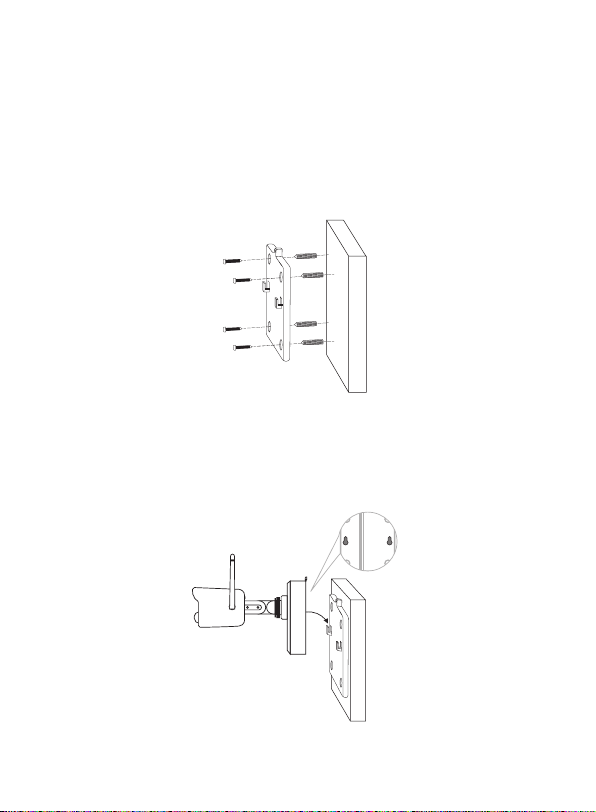04/Add Device
●4.1 Add Base Staon to APP
●4.1.1 Plug in base staon, connect the base staon to the router
connected to WAN with a Ethernet cable. And then scan QR code on
the base staon with your mobile phone and follow the prompt to add
devices. You can also scan and add in LAN (please ensure your mobile
phone and base staon are in a same LAN). Cameras paired with the
base staon will directly display on the device list aer the base staon
is successfully added.
Note: Please insert Micro SD card into the base staon before power-
ing on, otherwise the device cannot correctly read the memory card.
●4.1.2 Pair Cameras with Base Staon
Note: Baery cameras have been paired with the base staon, no
pairing is required. But if the pairing informaon between the camera
and base staon is cleared, you need to re-pair the devices, and follow
the steps below:
1) Place the cameras near the base staon at a distance of 30~100cm.
2) When the baery camera is turned on, press and hold the reset
buon for 3-5 seconds and you will hear a voice prompt from the
camera “Reset succeed, start pairing.” And then press and hold the
base staon pairing buon for 3-5 seconds and you will also hear a
voice prompt from base staon and start pairing. Aer that, both of the
cameras and the base staon will give out a voice prompt to indicate
that pairing succeed.
●4.2 Add the NVR to APP
●4.2.1 Connect NVR to Internet with an Ethernet cable aer plugging
in NVR, and then scan the QR code on NVR with your mobile phone and
follow the prompts to add devices. You can also scan and add in LAN
(please ensure your mobile phone and NVR are in a same LAN). Camer-
as paired with NVR will directly display on the device list aer NVR is
successfully added.
Note: Please install hard disk into NVR before powering on, otherwise
the device cannot correctly read the hard disk.
6