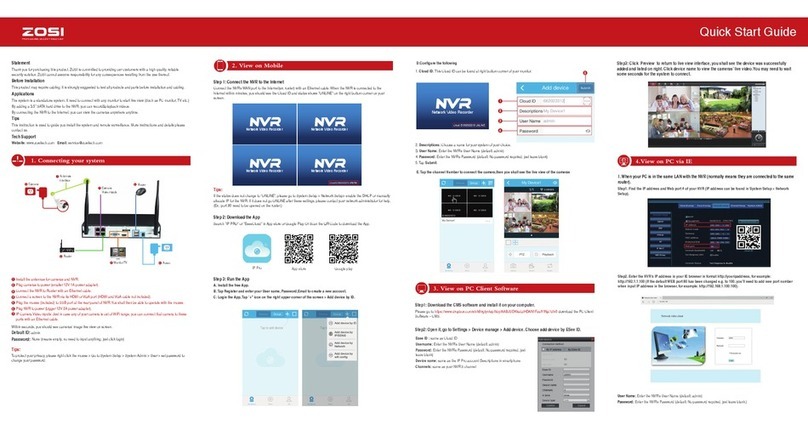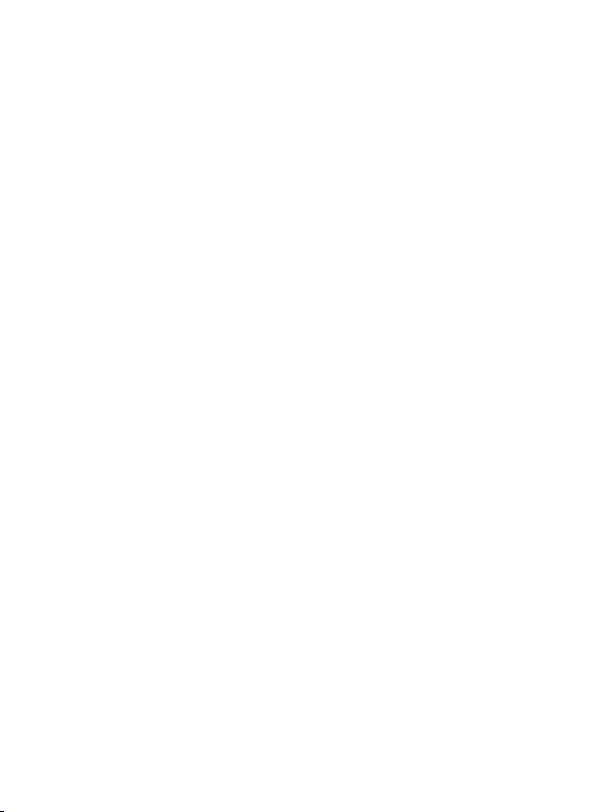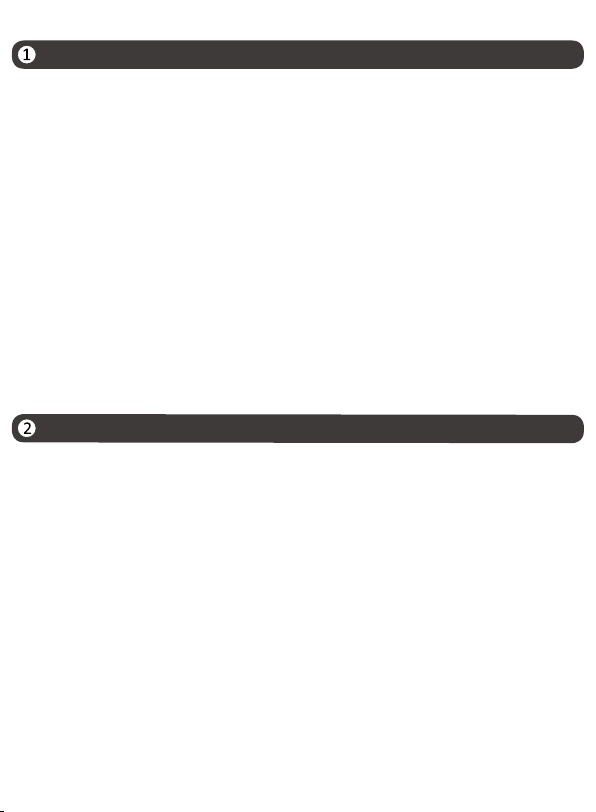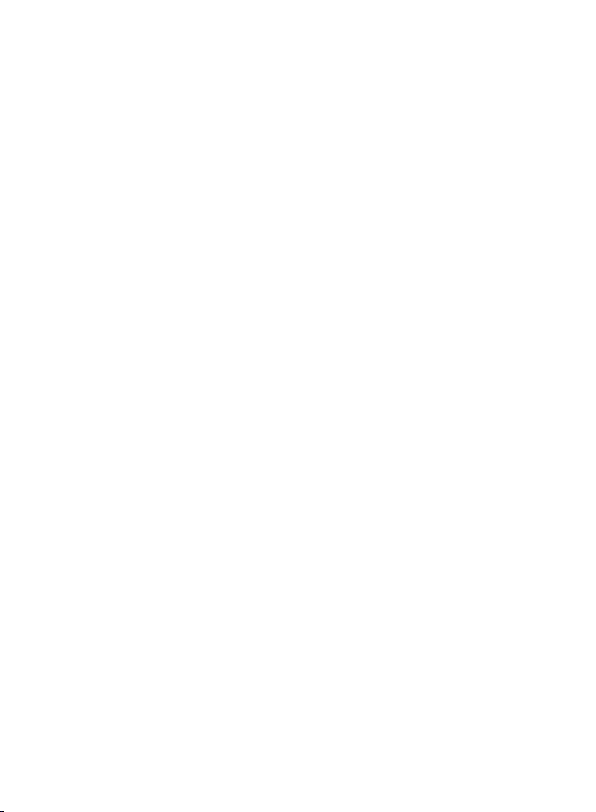1 Production Introduction.....................................................................................
1.1Product overview..............................................................................................
2 Open-package check and cable connections....................................................
2.1 Open-package check........................................................................................
2.2 Introduce the NVR............................................................................................
2.3 Device connection............................................................................................
2.4 Access the System via Smartphone or PC......................................................
3 Basic Operation...................................................................................................
3.1 Turn on..............................................................................................................
3.2 System login.....................................................................................................
3.3 Preview..............................................................................................................
3.4 Desktop shortcut menu...................................................................................
3.4.1 Single Screen.................................................................................................
3.4.2 Multi Screen...................................................................................................
3.4.3 PTZ..................................................................................................................
3.4.4 Start Scan.......................................................................................................
3.4.5 Colour.............................................................................................................
3.4.6 E -Zoom..........................................................................................................
3.4.7 Audio..............................................................................................................
3.4.8 Snap................................................................................................................
3.4.9 Start/stop record ...........................................................................................
3.5.0 Playback.........................................................................................................
3.5.1 Intelligent Alarm............................................................................................
3.5.2 IPC Channel Configuration...........................................................................
3.5.3 Main Menu......................................................................................................
4 Main Menu...........................................................................................................
4.1 Main menu navigation.....................................................................................
4.2 Configuration Management............................................................................
4.2.1 Basic Configuration.......................................................................................
4.2.2 Live Configuration.........................................................................................
4.2.3 Recording Configuration..............................................................................
1
1
1
1
2
2
3
4
4
4
4
5
5
6
6
6
7
7
7
8
8
8
9
10
10
11
11
12
13
15
16
Contents