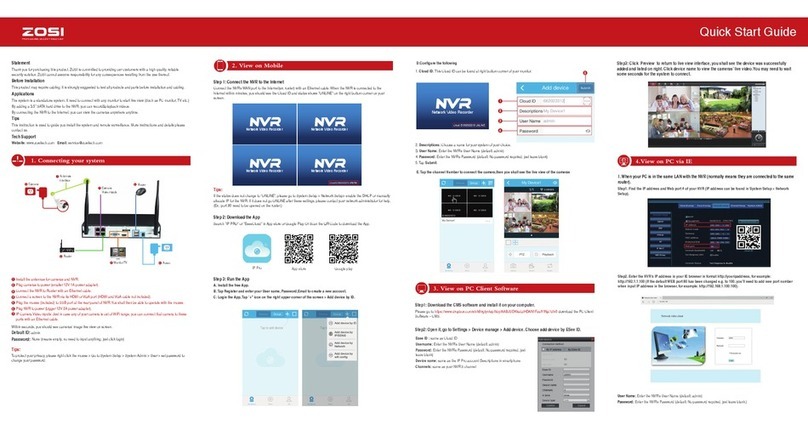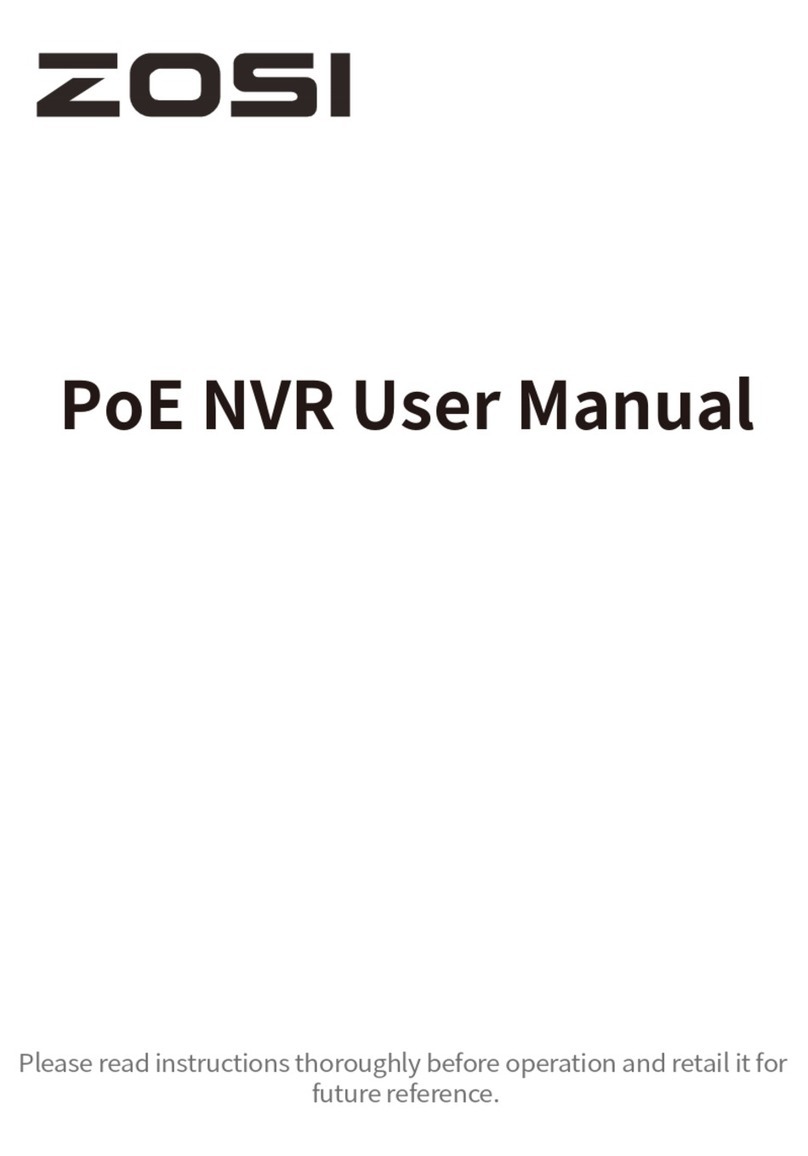8
FCC Compliance Statement
Simplified EU Declaration of Conformity
Correct Disposal of this Product
Notification of Compliance
This device complies with Part 15 of FCC Rules.
Operation is subject to the following two conditions:
(1) This device may not cause harmful interference.
(2) This device must accept any interference received, including inference that
may cause undesired operation.
ZOSI declares that the device is in compliance with the essential requirements and
other relevant provisions if Directive 2014/53/EU.
This marking indicates that this product cannot be disposed with other household
wastes throughout the EU. To prevent possible harm to the environment or human
health from uncontrolled waste disposal and promote the sustainable reuse of
material resources, please recycle it responsibly. To return your used device, please
visit the Return and Collection System or contact the retailer from whom the product
was purchased. They can take this product away for environmentally safe recycling.