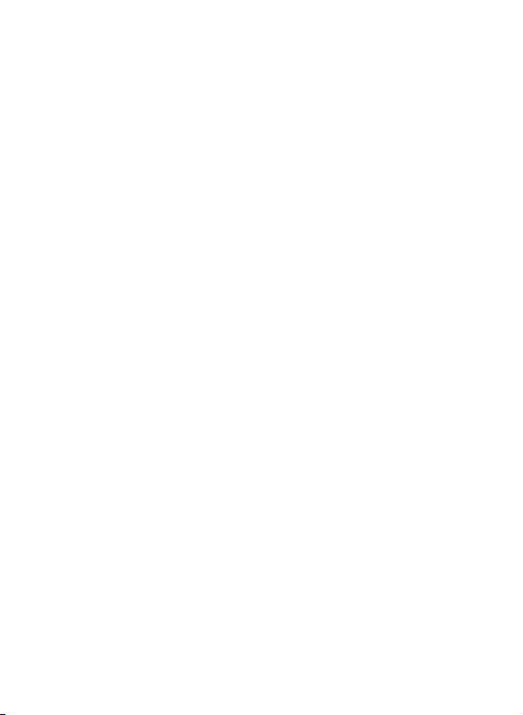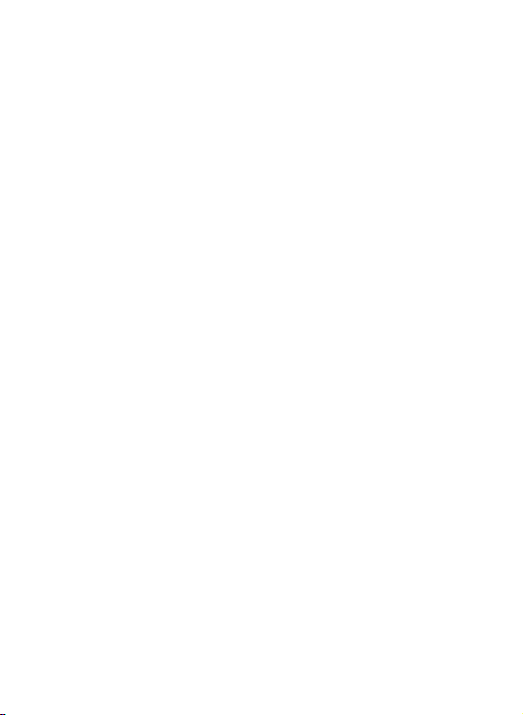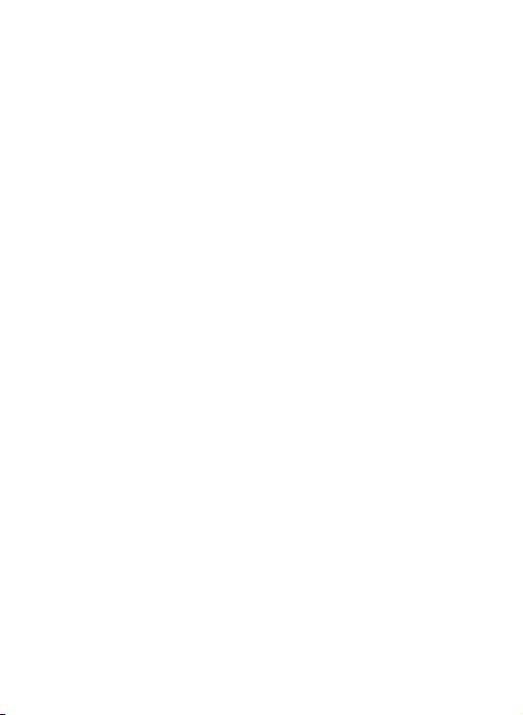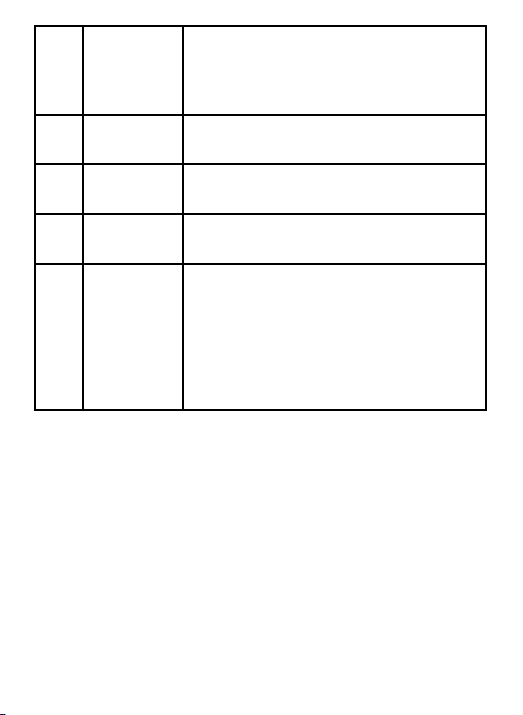Overview
This handheld oscilloscope adopts a dual injection molding process,
featuring a beautiful appearance, compact size, convenient portability,
and flexible operation. The functional buttons have a clear and intuitive
menu interface. The screen utilizes a 3.5-inch IPS full-view color display,
with a multimeter display of up to 25,000 counts. This product
integrates the functions of an oscilloscope, signal generator, and
multimeter into a three-in-one device. With superior performance and
powerful functionality, it can be used in various measurement
scenarios, meeting a wide range of user measurement needs.
Safety Instructions
To avoid possible electric shock, fire hazards, and personal injury,
please read the safety precautions before using. Use the product only
for its designated purpose, as using it otherwise may compromise the
protection it provides.
Before using the product, check the housing for cracks or plastic
damage. Carefully inspect the insulation near the input ports. Follow
the instructions in this user manual, use the correct input ports, and set
the appropriate range as specified in this user manual for accurate
measurements.
Do not use this product in the presence of explosive gases and vapors or in
humid environments. Keep your fingers behind the protective shield of the
test probe.
1