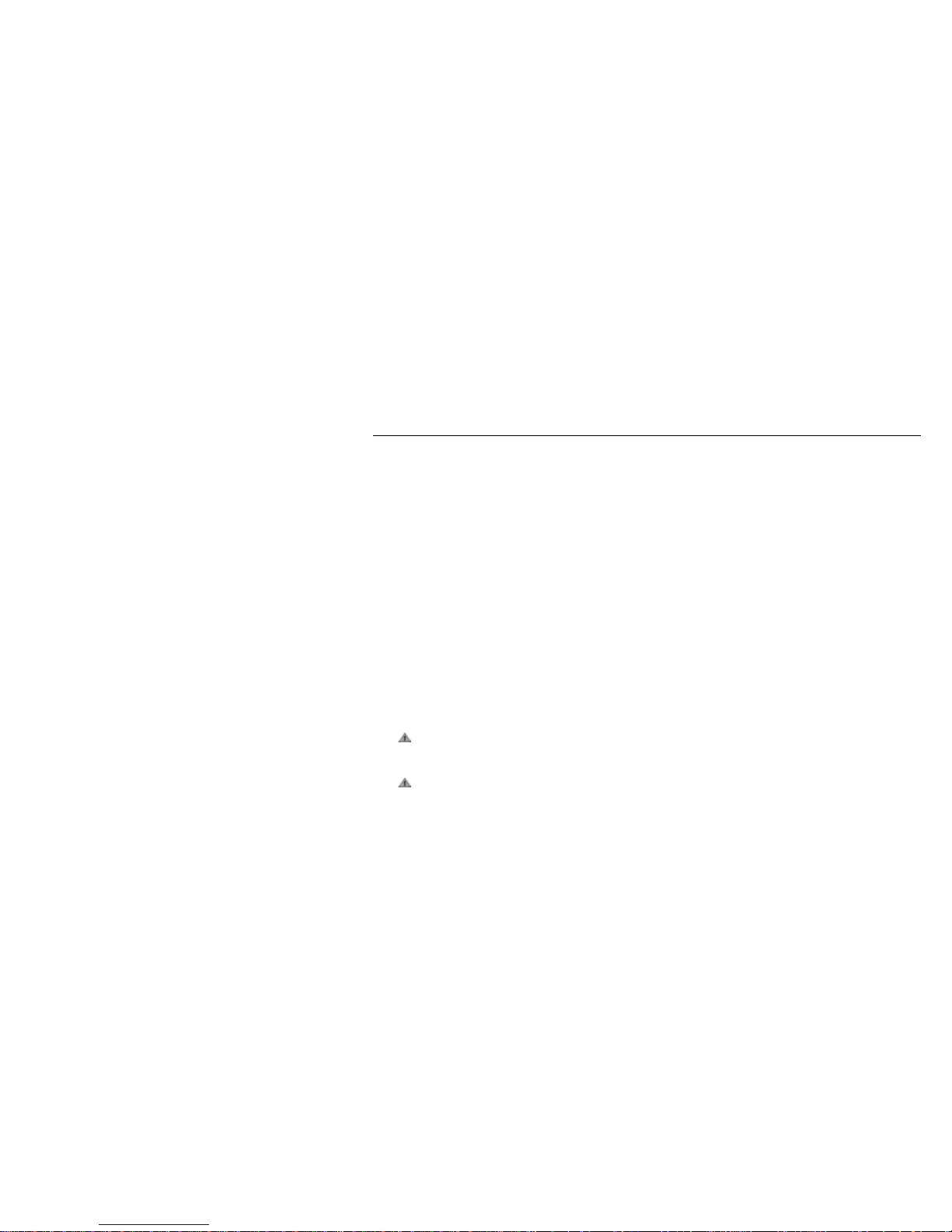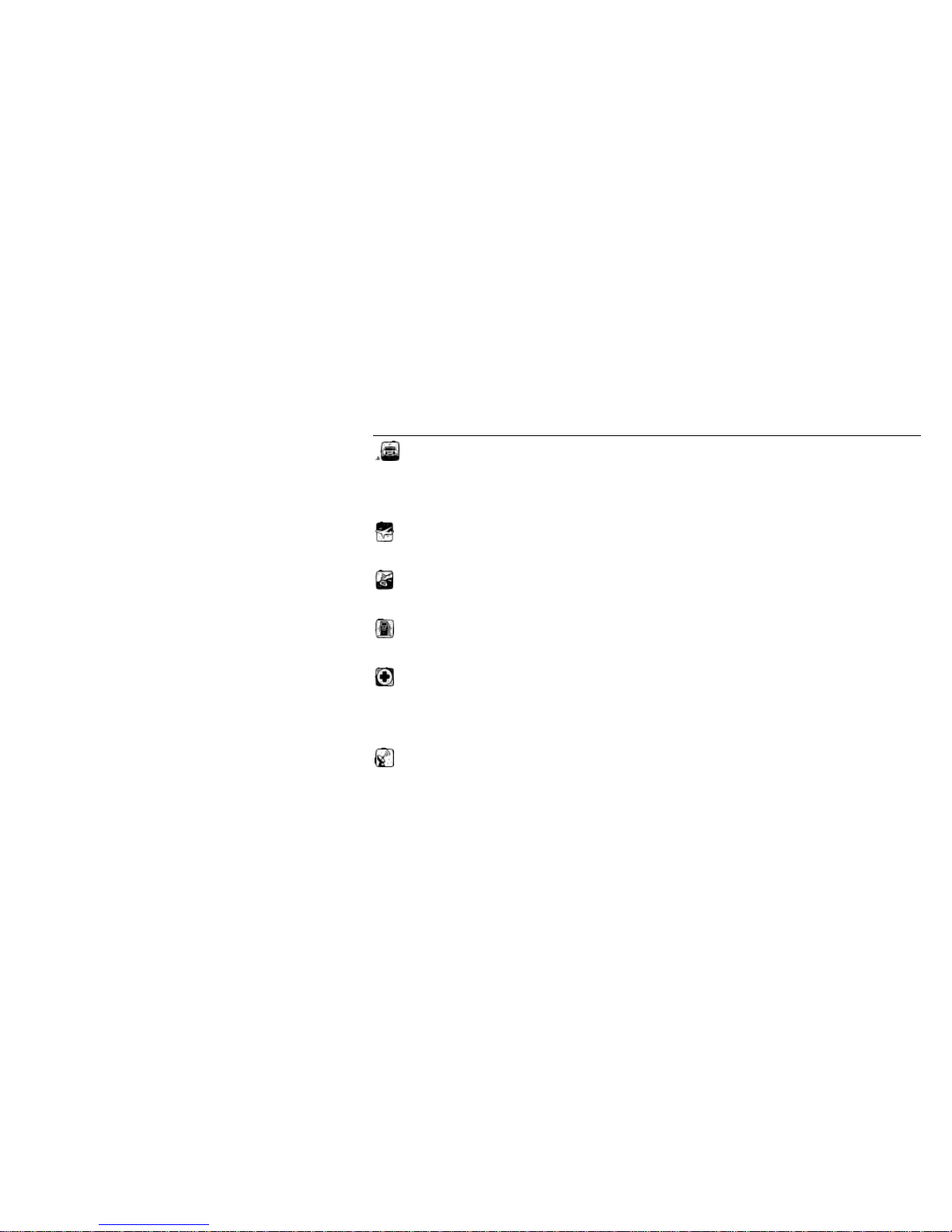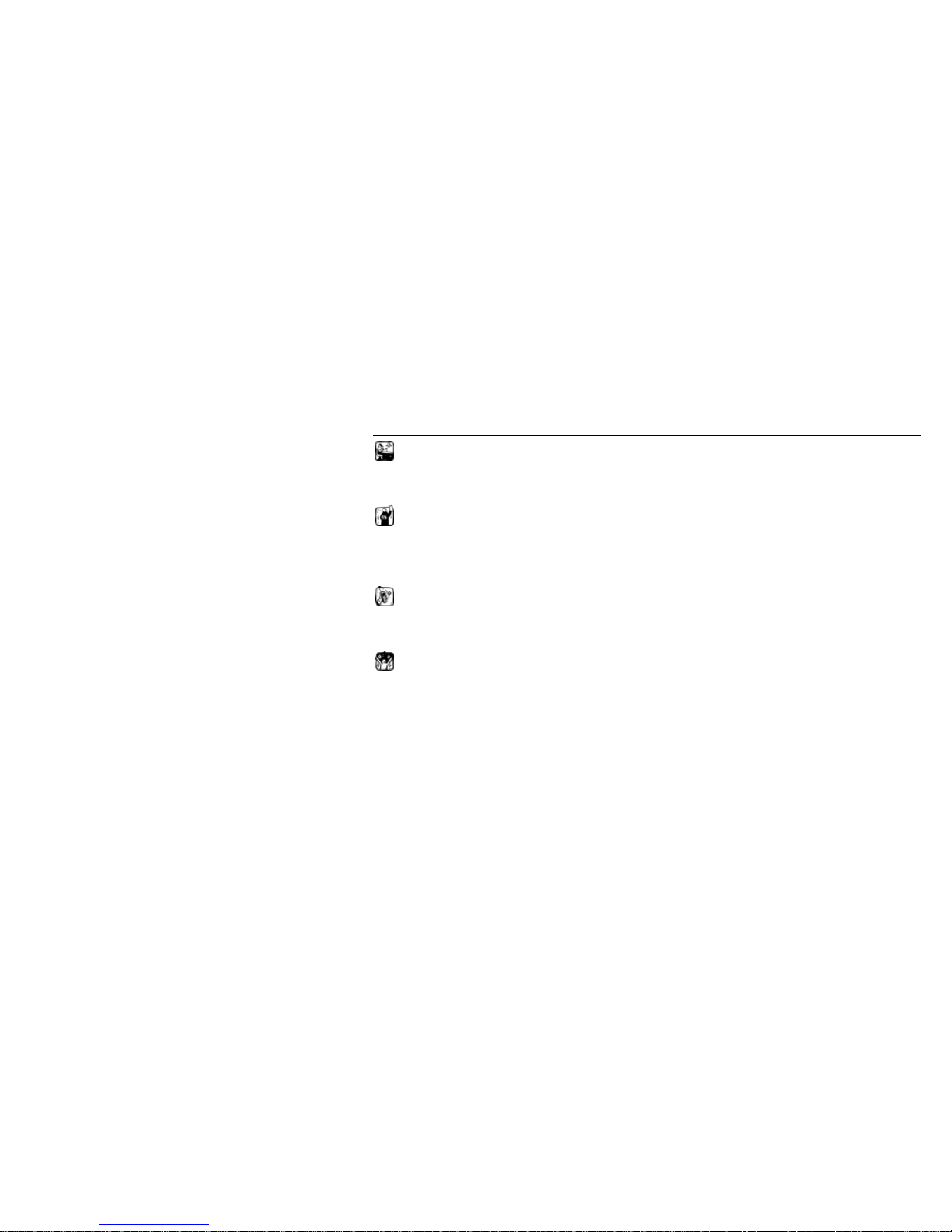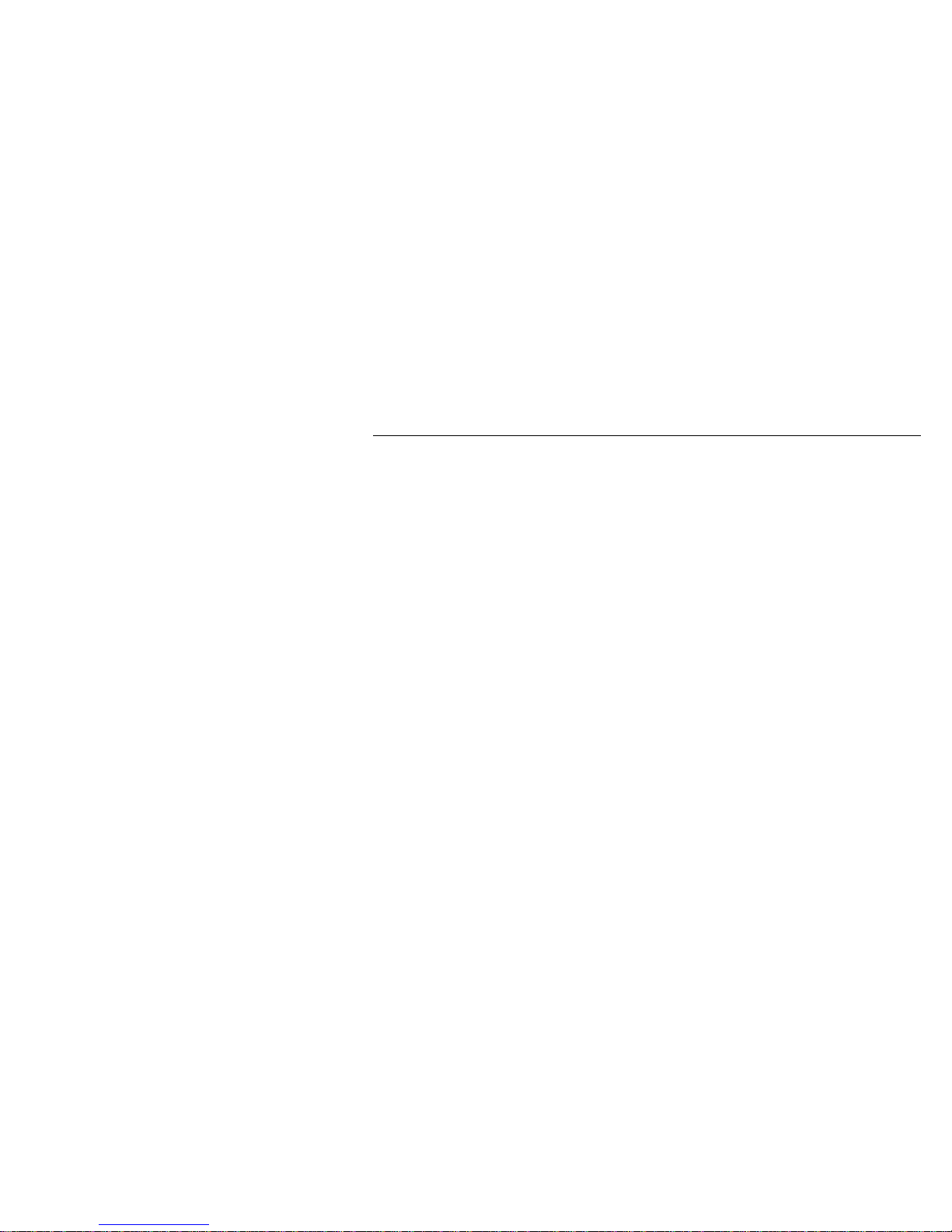ZTC MOBILE
3
1 The Basic
1.1 Brief Introduction
Thank you for choosing the ZT3688 ultra-slim touch display digital mobile phone. After reading this guide you
will be able to fully master the use of your ZT3688 mobile phone and appreciate all its functions and ease of use.
ZT3688 ultra-slim touch displayer digital mobile phone is designed for use on the GSM/GPRS networks. Not
only does the ZT3688 divide you with basic calling functions, but also with many practical function such as smart
English and Chinese input, a name card style phonebook, personalized 64 incoming ring tones and pictures, world
clock/alarm, Digital camera & Video, audio & Video player (MP3&MPEG4), Tran Flash Card, voice recorder,
calculator, automatic power on/power off, To do list, GPRS, MMS, Bluetooth, two SIM card, etc, practical functions to
improve the time you spend working and playing. Moreover, the ZT3688 uses a personalized man-machine interface
and the perfect functional design will satisfy all your needs. TheZT3688 ultra slim slide touch screen mobile phone is
compatible with GSM/GPRS technology and has been approved by certification authorities.
“Our company” reserves the right to revise this manual content without prior notice the user manual only for your
reference, all functions is confirmed by your mobile.
1.1.1 Warning and Safety
Please read these safety guidelines before using your mobile phone to assure the safe and proper use
of the phone.
Place your phone out of reach of children to be against being hurt