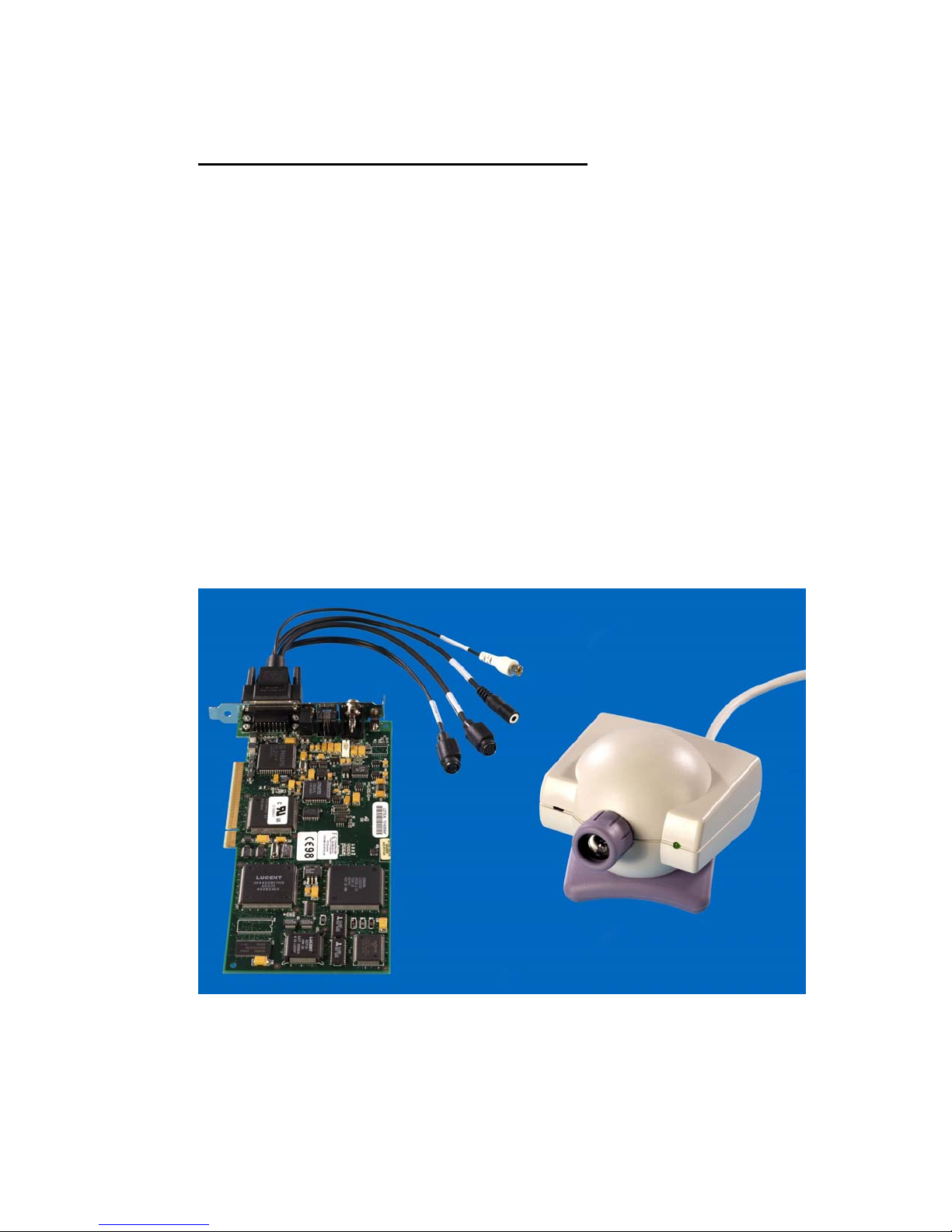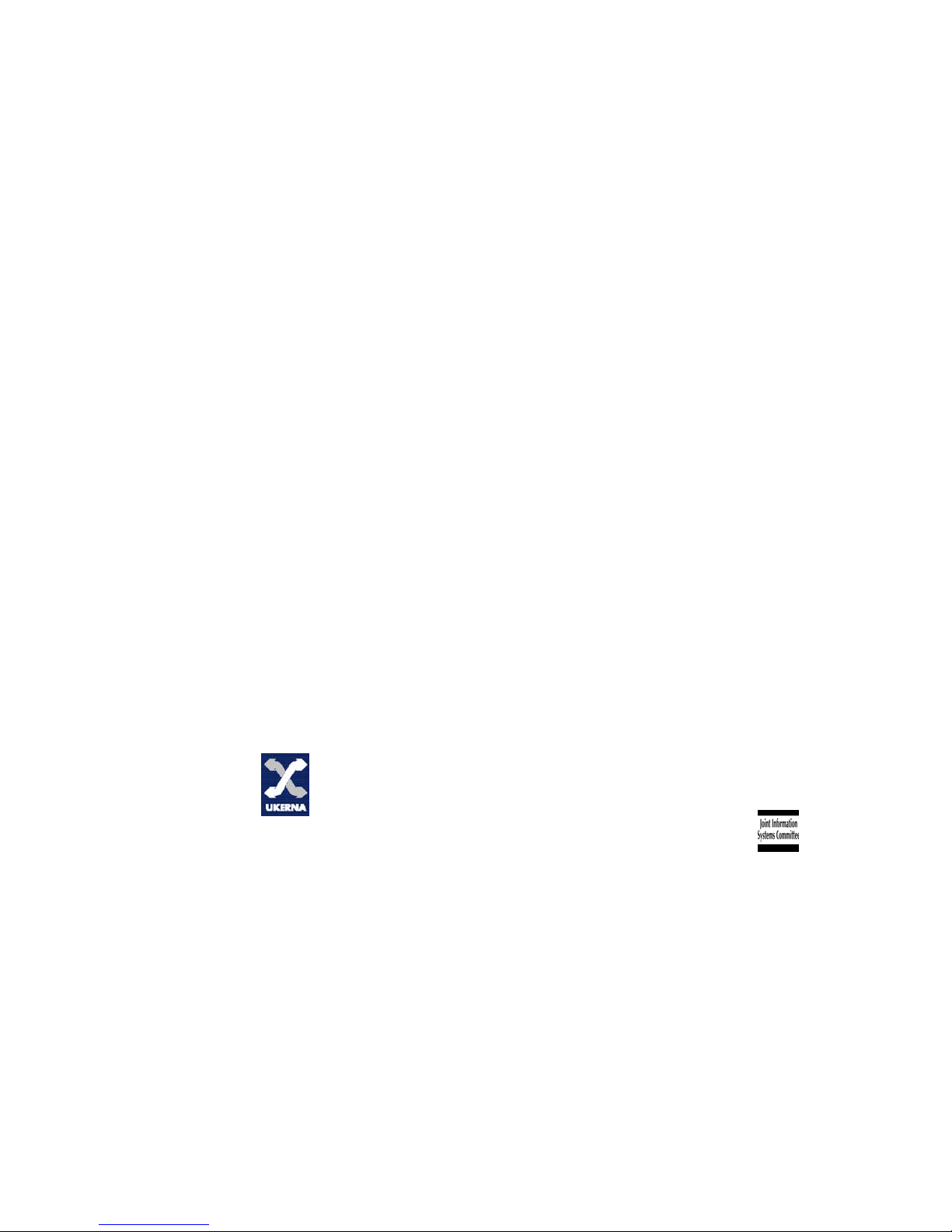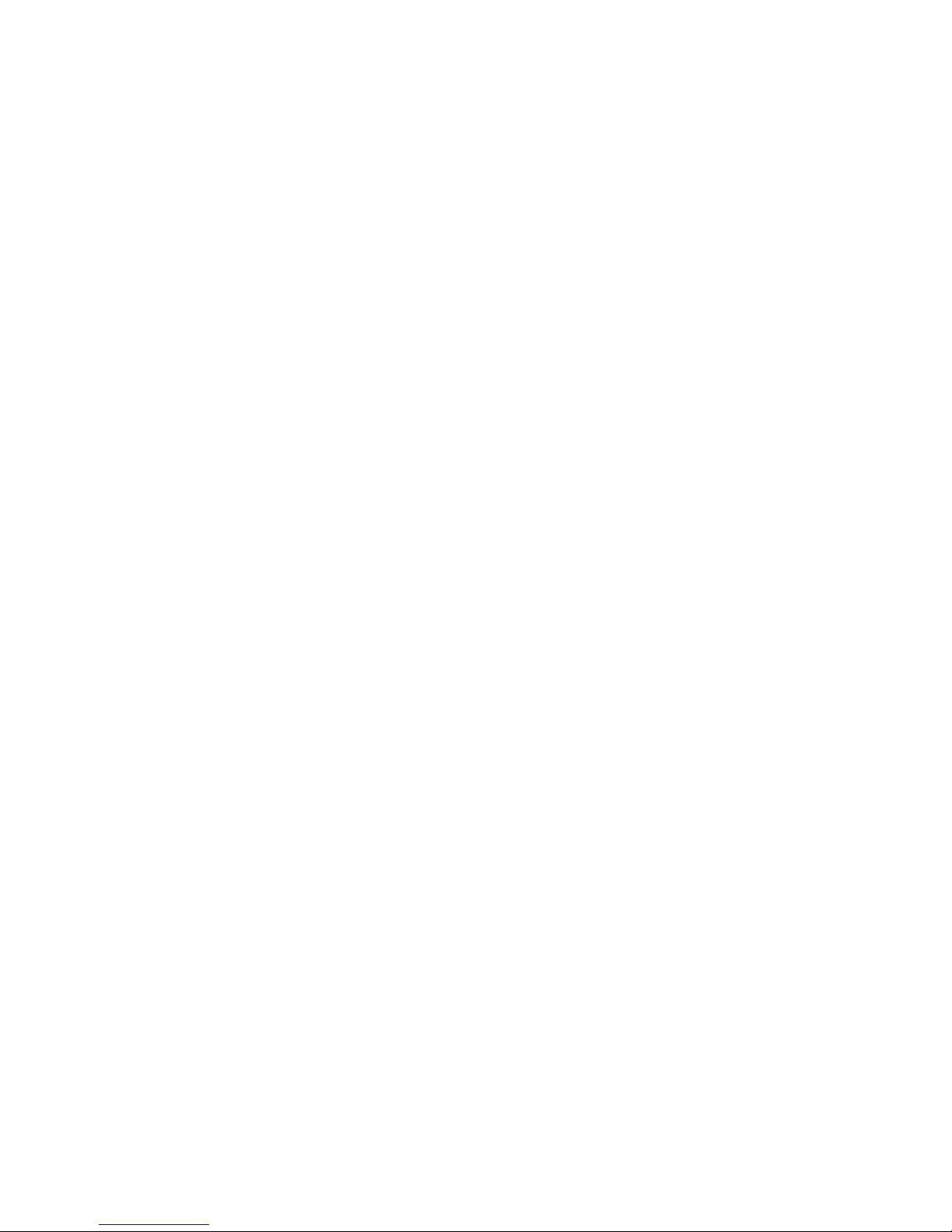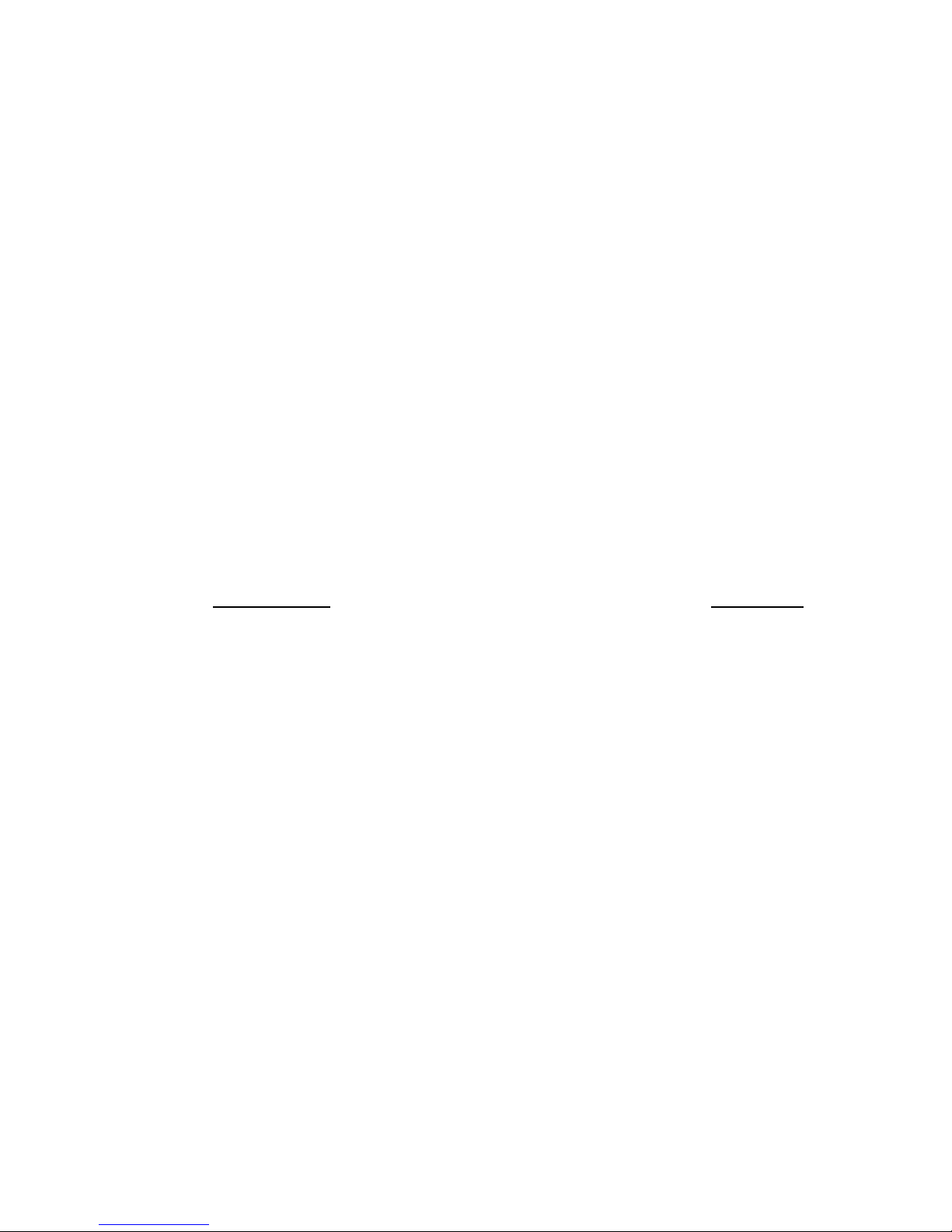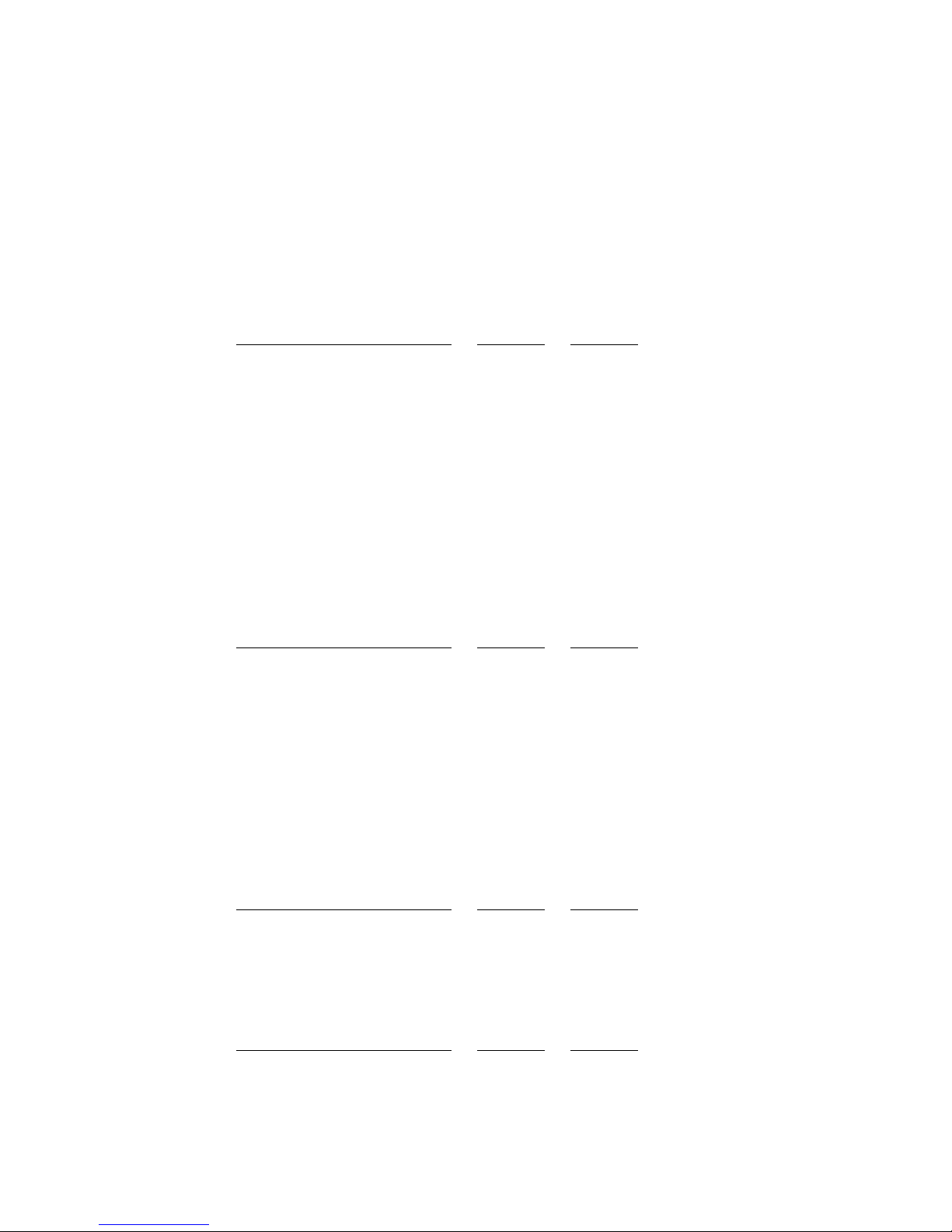4
switched off.
The video window size may be expanded to 640x480 or even full screen but this
does not increase the base CIF resolution, so the resulting video quality is then
degraded accordingly.
The Status Bar below the video window is made up of two sections and displays
information on both the incoming and transmitted signals:
1. Connection status information
2. Active video and audio signals (Near and Far)
3. Audio level meters (Near and Far)
4. Connection status Light Emitting Diode (LED)
5. Near End status LED
6. Call duration timer
7. Clock
The LEDs change colour to indicate: Network Congestion, Gatekeeper Registration
Status, Call Connected, and Collaboration Channel open.
The 'manual dial' and 'address list' menus were easy to operate but only a limited
number of menu options were available i.e. IP Address and Bandwidth. It is not
possible for example to select video or audio compression protocols prior to a call.
The last four previous calls are available via a pull down menu as opposed to the
more common single last number redial. Four Speed Dial numbers are also offered
from the 'manual dial' and 'address list' menus.
A call status page, AVC Modes, is readily available from the main menu and
indicates the target data rate for video, data and audio, the audio protocol in use and
the status of the data channel. It does not however provide any information on video
protocols, packet loss, jitter, video frame rate, etc. However once a call has been
established it is possible to force the transmitted audio protocol to G.711, G.722 or
G.728 from within this AVC Modes menu
Data and Application Sharing is provided via NetMeeting. The standard
NetMeeting menu is launched by opening a Data Collaboration channel between the
units. Whiteboard, Chat, File Transfer and Application Sharing are then all
available.
C: VIDEO TESTS
The Zydacron OnWAN Z340 specifies both H.261 and H.263 video coding. During
the evaluation, when initiating a call from a Zydacron OnWAN Z340 we were
unable to select the video coding. In addition there was no indication from the Z340
software of the video coding in use. Zydacron informed us that the default coding
for the OnWAN Z340 was H.263. On this basis we proceeded with the tests
assuming that all video coding was to H.263 protocols.
For the following tests with video protocol H.263 the audio protocol was G.722.