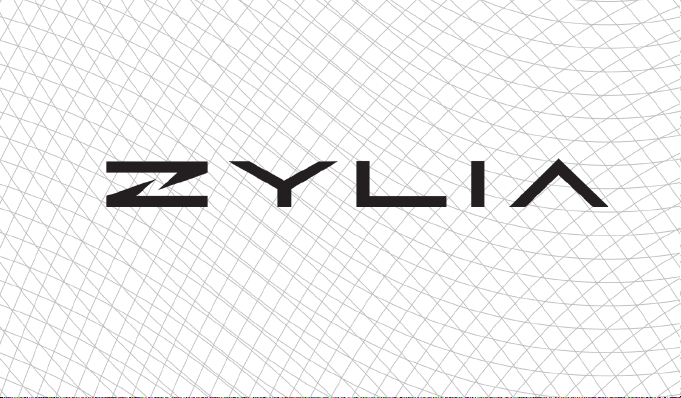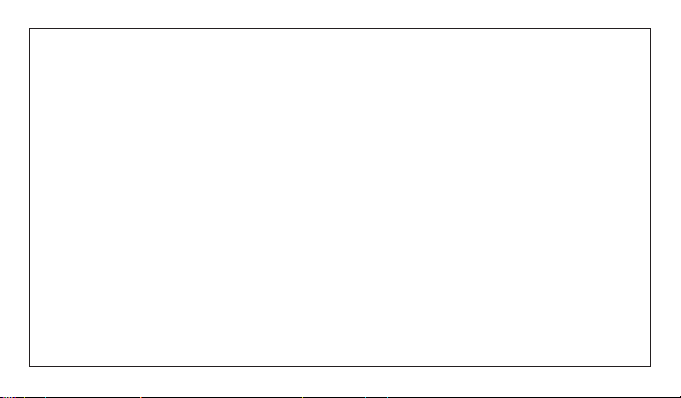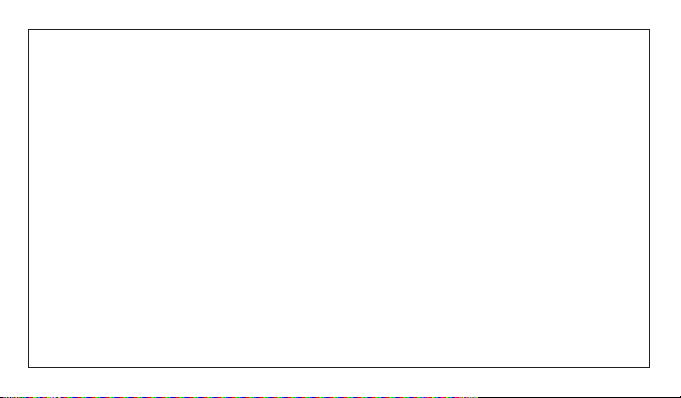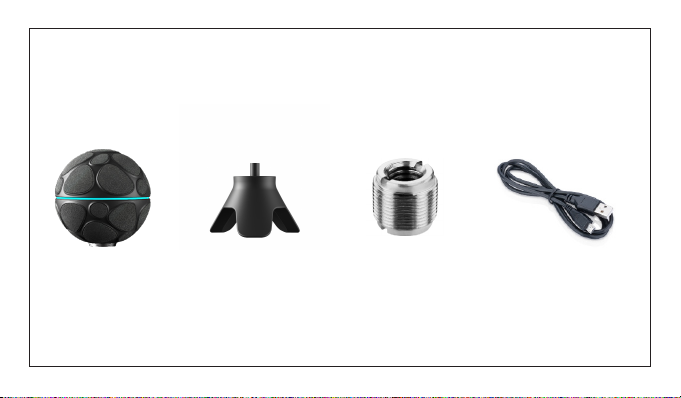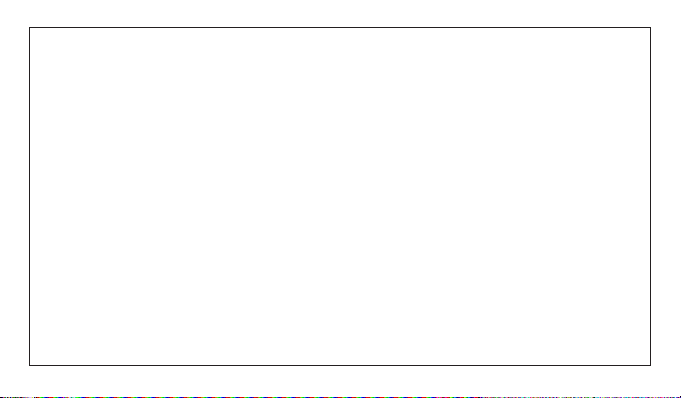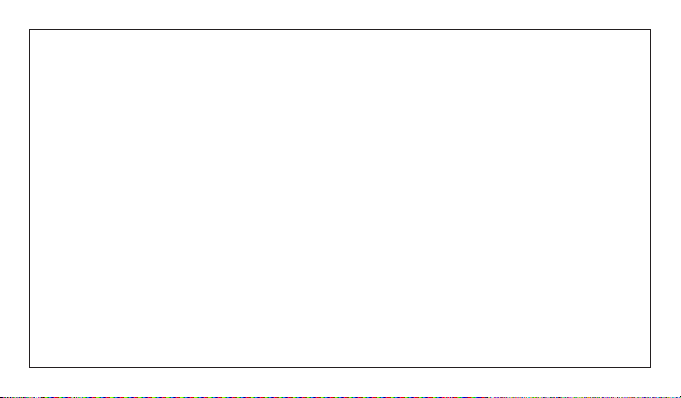Cleaning
Clean the surface of the microphone with a soft dry cloth. To prevent damage to the
nish or casing, do not expose the microphone to chemical products.
Notes on using the recording system
Use and care
Avoid rough handling, disassembling, physical shock, or impact such as dropping,
hammering or stepping on the product. Be particularly careful with the microphone
patches.
Notes on recording:
• Before you start recording, run a calibration and trial recording to make sure that
the microphone is working correctly.
• The microphone is not dust-proof, splash-proof or water-proof.
• If moisture condensation occurs, remove it before using the microphone.
• Do not shake or strike the microphone. It may cause a malfunction and you may