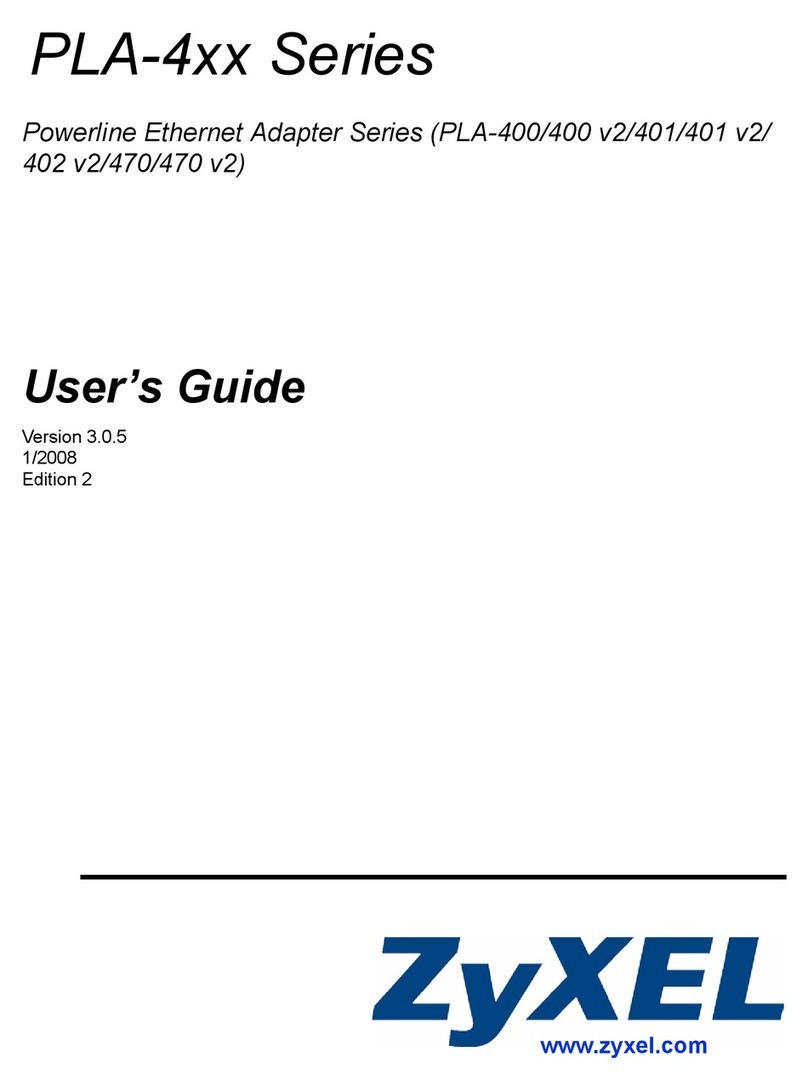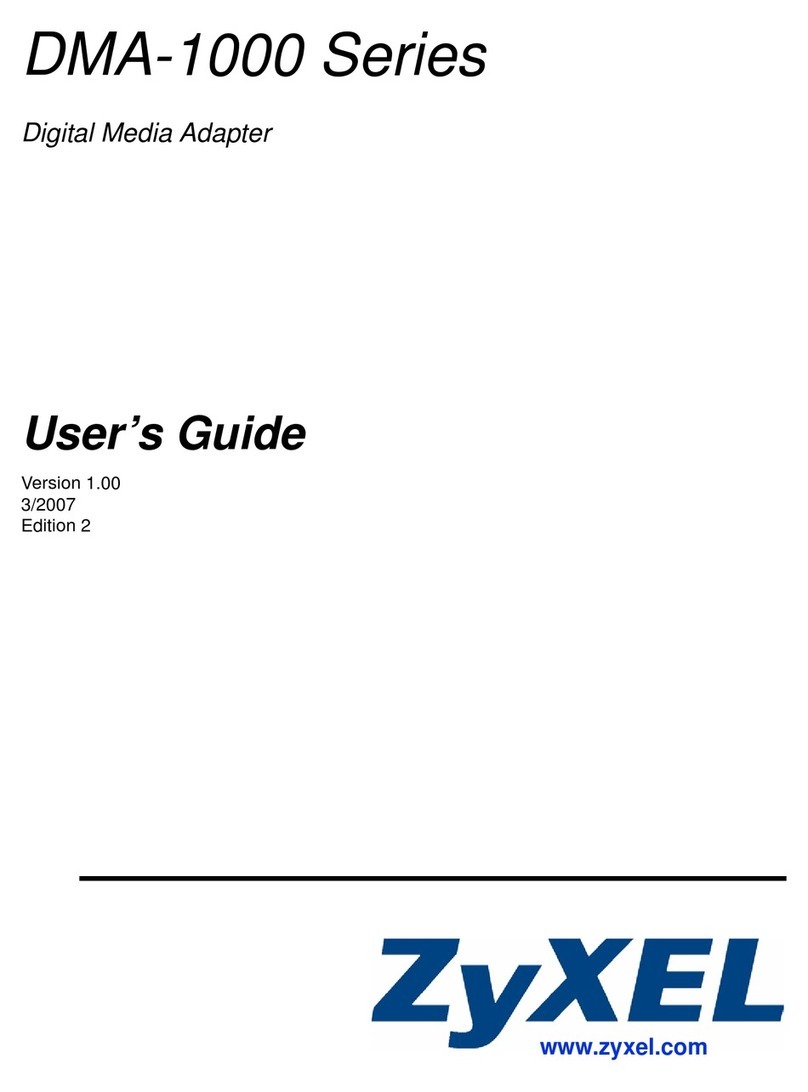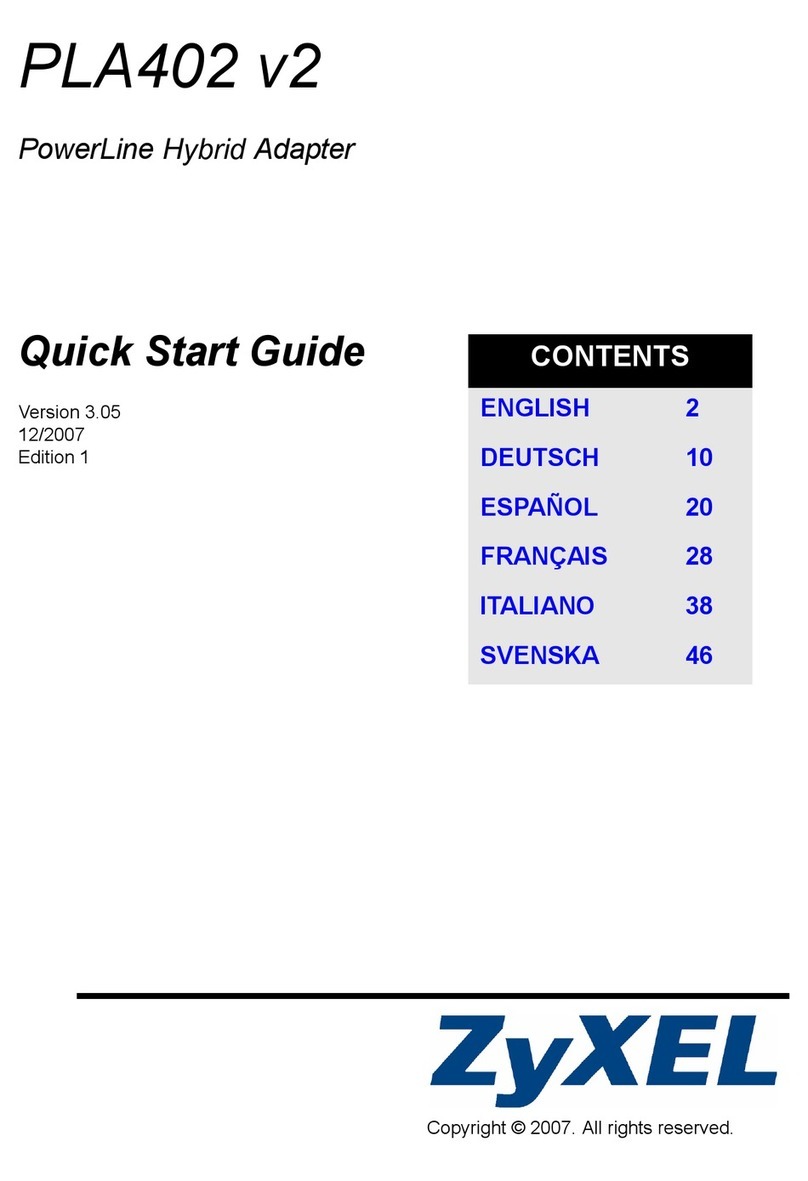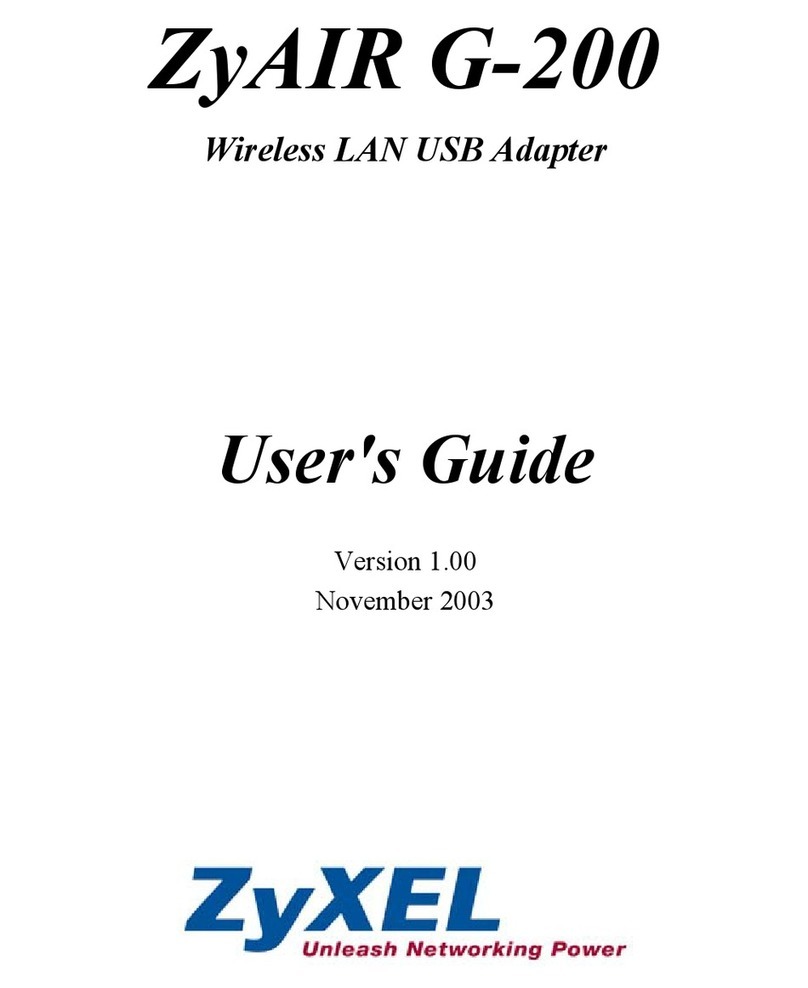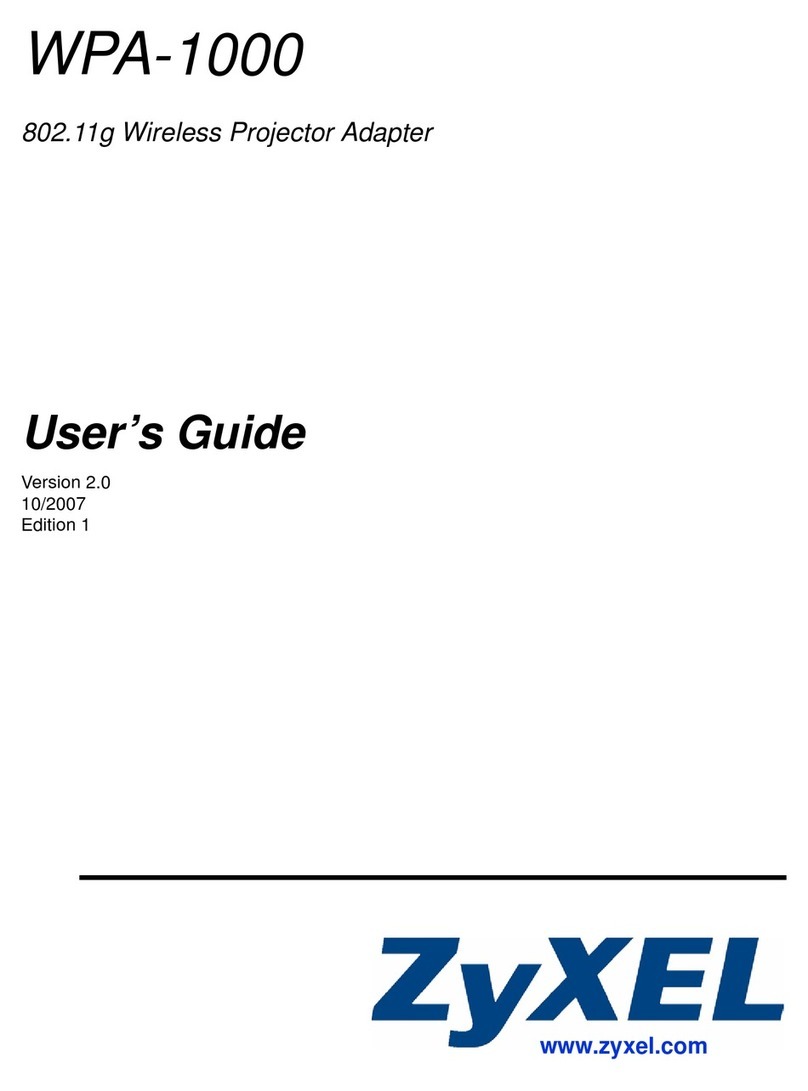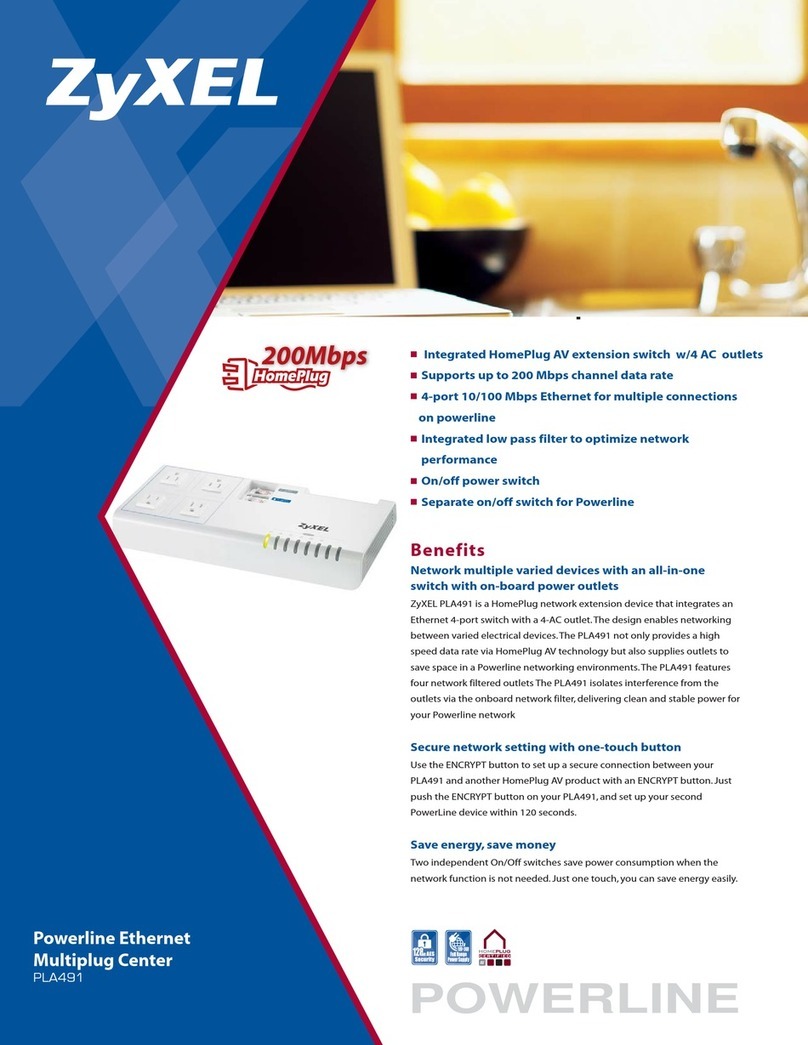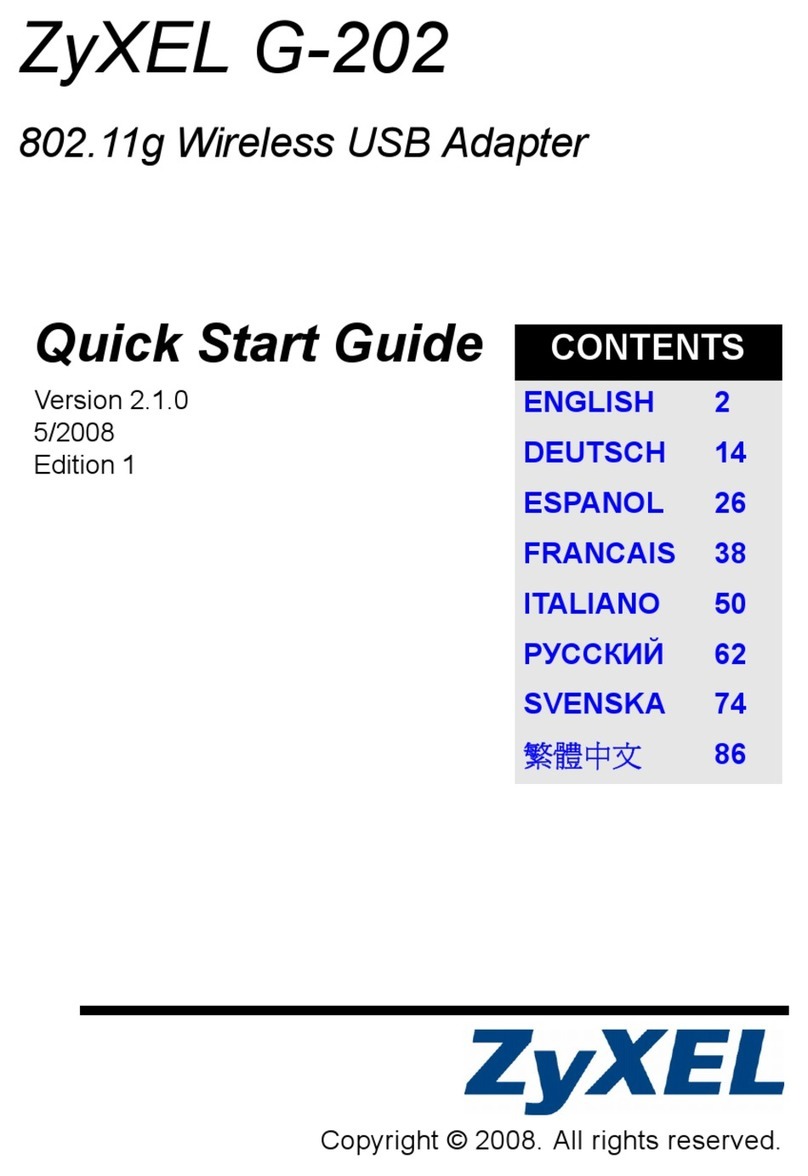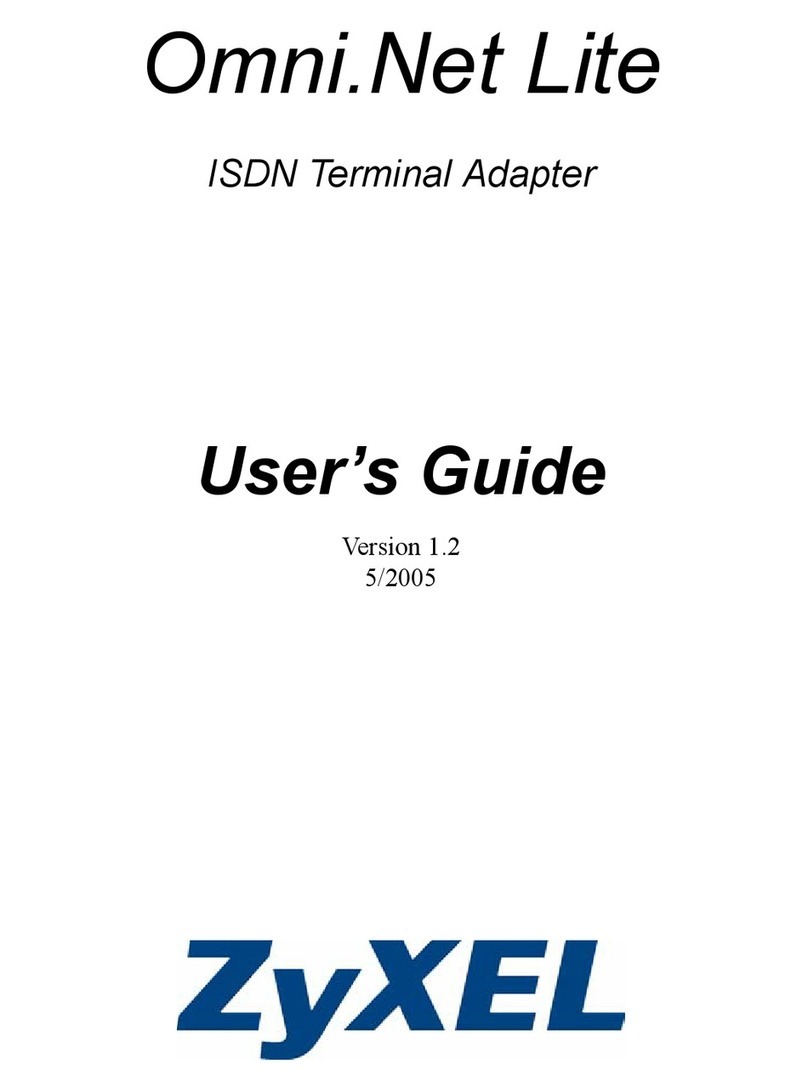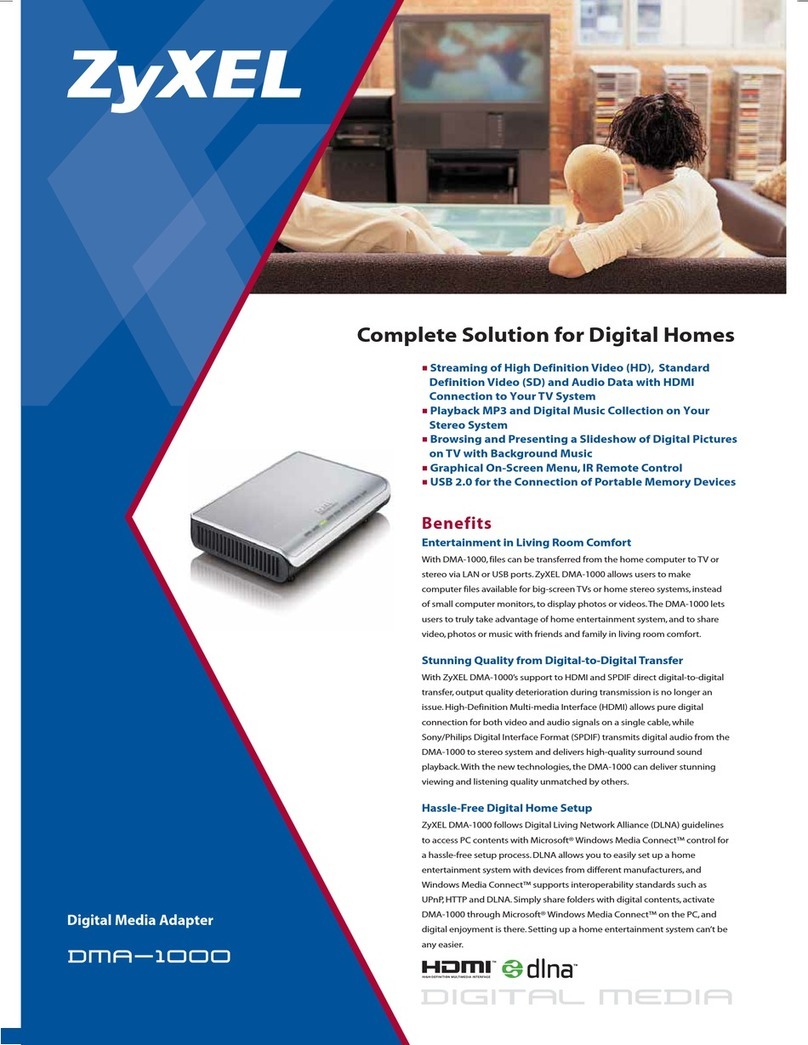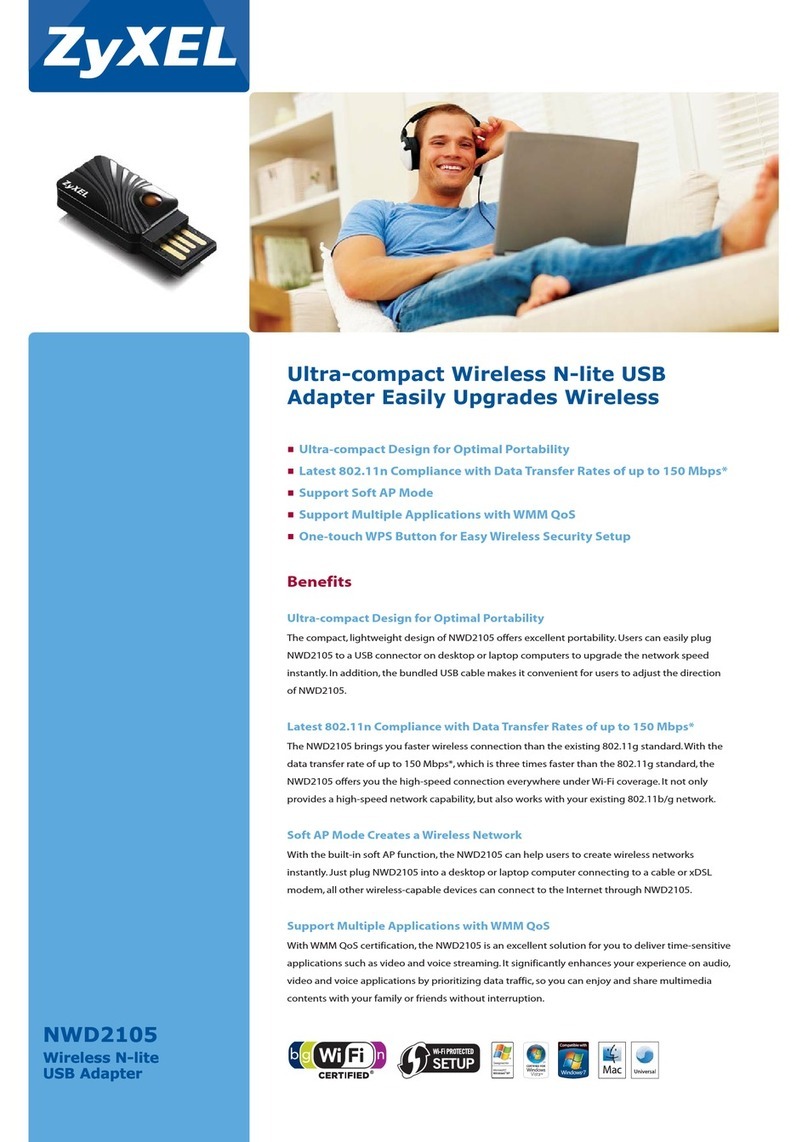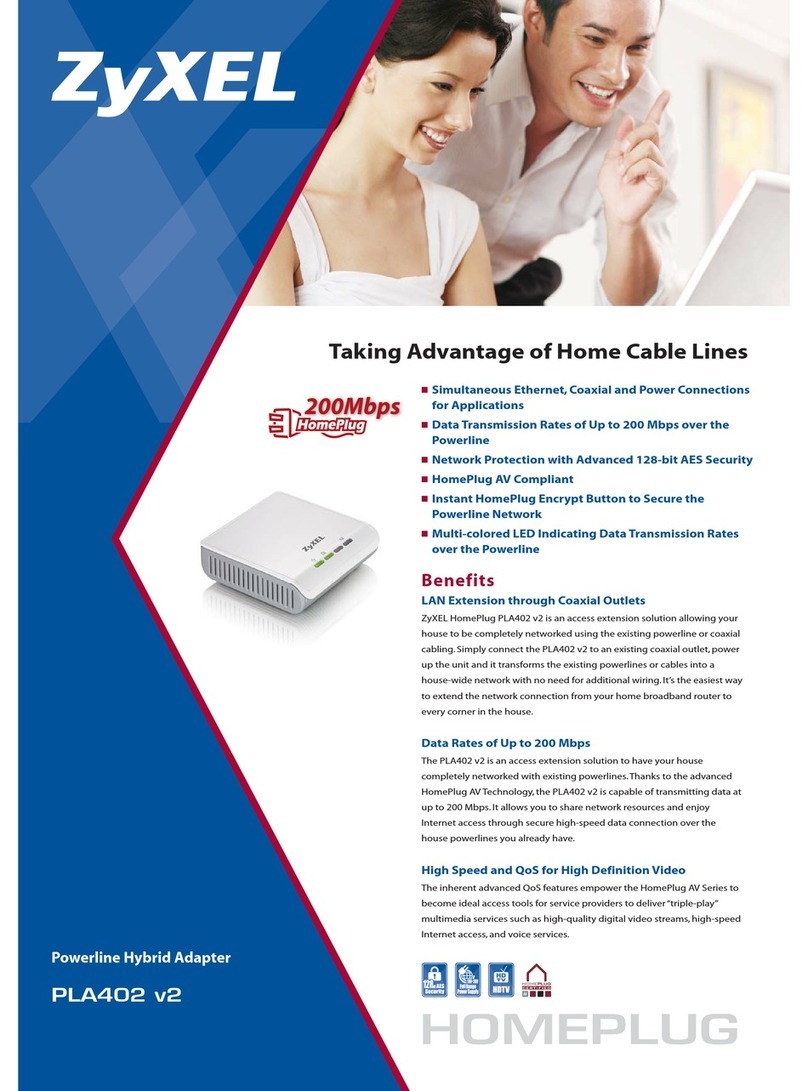ZyXEL G-220F
802.11g Wireless USB 2.0 Adapter
Quick Start Guide
Version 1.00
7/2005
Introduction
The ZyXEL G-220F is an IEEE 802.11g compliant wireless USB stick
that connects to a USB port on a computer. In this Quick Start Guide,
the software utility is referred to as the “ZyXEL Utility”.
Installation Requirements
Before installation, make sure you have a computer with the
following:
• Pentium II 300MHz or above
• A minimum of 6 MB available hard disk space
• A minimum of 32 MB RAM
• A CD-ROM drive
• A USB port (with USB1.0/1.1, the G-220F can only transmit at up
to 11Mbps.)
• Windows 98 Second Edition (SE), Windows ME, Windows 2000,
Windows XP
• Windows 98 SE users may need the Windows 98 SE CD
Hardware and Utility Installation
Follow the steps for your Windows version to install the G-220F.
Windows XP/ 2000/ Me
1Remove the protective cap to expose
the USB connector. Insert the G-220F
to an available USB port on the
computer. The LED turns on if the G-
220F is properly inserted.
2Windows automatically detects the G-220F and starts the
installation process.
3Windows XP: A Found New Hardware Wizard windows
displays. Select Install the software automatically
(recommended) and click Next and then click Finish.
4A Preparing for G-220F driver and utility install... window
displays. Wait until the Welcome screen displays. Click Next.
If the utility installation process does not start, remove the G-
220F and insert the support CD into the CD-ROM drive. The CD
automatically runs. Otherwise, locate and double-click
AutoRun.exe and Click Install Utility to start installation.
5If you want to use
WZC (Wireless Zero
Configuration, a
wireless
configuration utility
bundled with
Windows XP) or a
third-party WLAN
configuration tool,
you can either
• select Driver and
Utility to install both
the driver and utility
and disable the ZyXEL Utility later.
or
• select Driver Only to install the driver only.
6Accept the default file location or click Browse to select an
alternate folder.
7Make sure your computer has enough storage space for the
software installation. Otherwise, click Disc Space to clear
unwanted files.
8Click Next to start the installation process.
9Click Finish to complete the software installation.
10 Windows XP: A Found New Hardware Wizard windows
displays. Select Install the software automatically
(recommended) and click Next.
Windows 2000: A Found New Hardware Wizard windows
displays. Click Finish.
11 Windows XP: A warning screen displays. Click Continue
Anyway.
12 Click Finish to complete the installation process.
13 Windows 2000: A warning screen displays. Click Yes to
complete the installation process.
Windows 98 SE
1Insert the support CD into the CD-ROM drive. The CD
automatically runs. Otherwise, locate and double-click
AutoRun.exe.
2Click Install Utility to start installation.
3A Welcome screen displays. Click Next.
4If you want to use or a
third-party WLAN
configuration tool,
you can either
•selectDriver and
Utility to install both
the driver and utility
and disable the
ZyXEL Utility later.
or
•selectDriver Only to
installthe driveronly.
5Click Next to accept the default file location or click Browse to
select an alternate folder.
6Click Finish to complete the installation process.
7Remove the protective cap to expose
the USB connector. Insert the G-220F
to an available USB port on the
computer. The LED turns on if the G-
220F is properly inserted.
8Windows automatically detects the G-220F. If an Insert Disk
screen displays, put your Windows 98 SE CD in the CD-ROM
drive and click OK.
9Restart the computer when prompted.
Accessing the ZyXEL Utility
After you install the ZyXEL Utility and insert the G-220F, an
icon appears in the system tray. Double-click on the icon to
display the ZyXEL Utility.
Windows XP User
If you want to use the ZyXEL Utility to configure the G-220F, you
must disable the WZC first.
1Double-click the wireless network icon in the system
tray.
2A Wireless
Network
Connection
screen displays.
Click Advanced
or Change
advanced
settings.
3Make sure the
Use Windows to
configure my wireless network settings option is NOT
selected.
Connecting to a Wireless Network
Before you continue, get the following information from an access
point or a WLAN router in the wireless network.
• SSID
• Encryption method
• Security key (if required)
Using the ZyXEL Utility
The steps are similar for all supported Windows operating systems.
1In the ZyXEL Utility, click the Site Survey tab.
2Click Scan to search for all available wireless networks.
3To join a
network, select
a wireless
network with a
high signal
strength(check
the network
setting in the
Site Info
panel).A key
()icon
indicates that
wireless security is activated. You must know the security
setting and key to connect to that network. Otherwise, select
one without wireless security.
4If wireless security is
activated, configure the
Security Settings
screen that displays.For
advanced security
settings (such as WPA),
refer to the online help
for more information.
5Click Save. A notice displays in the system tray. Verify that you
have a successful connection to the wireless network.
Using WZC in Windows XP SP2
1Double-click the wireless network icon in the system
tray.
2A Wireless Network Connection screen displays.
Select an available network.
3If wireless security is
activated, set the
Network key and the
Confirm network key
fields in the screen that
displays. You must
know the security
setting and key to
connect to that network.
Otherwise, select one without wireless security.
4Click Connect. A notice displays in
the system tray. Verify that you have
a successful connection to the
wireless network.
Troubleshooting
If Windows does not auto-detect the ZyXEL G-220F, do the following:
• Make sure the ZyXEL G-220F is properly connected.
• Check the LED.
• Restart the computer.
• Perform a hardware scan by clicking Start, Settings, Control
Panel and double-clicking Add/Remove Hardware. (Steps may
vary depending on the version of Windows).
• Use the Device Manager window to check for possible
hardware conflicts. Click Start, Settings, Control Panel,
System, Hardware and then click Device Manager. Verify the
status of the G-220F under Network Adapter. (Steps may vary
depending on the version of Windows).
• Install the G-220F in another computer.
• If the error persists, you may have a hardware problem. In this
case, you should contact your local vendor.
Procedure to View a Product’s Certification(s)
• Go to www.zyxel.com
• Select your product from the drop-down list box on the ZyXEL
home page to go to that product's page.
• Select the certification you wish to view from this page.
Einführung
Der ZyXEL G-220F ist ein mit IEEE 802.11g kompatibler Wireless
USB-Stick, der an einen USB-Anschluss eines Computers
angeschlossen wird. In dieser Kurzanleitung wird das Utility-
Programm als ZyXEL-Utility bezeichnet.
Installationsvoraussetzungen
Stellen Sie vor der Installation sicher, dass Sie einen Computer mit
den folgenden Voraussetzungen haben:
• Pentium II 300MHz oder höher
• Mindestens 6 MB freier Festplattenspeicher
• Mindestens 32 MB RAM
• Ein CD-ROM-Laufwerk
• Ein USB-Anschluss (mit USB1.0/1.1, der G-220F kann Daten
nur bis max. 11Mbps übertragen).
• Windows 98 Second Edition (SE), Windows ME, Windows 2000,
Windows XP
• Wenn Sie mit Windows 98 SE arbeiten, benötigen Sie die
Programm-CD für Windows 98 SE
Installieren der Hardware und des Utility-
Programms
Installieren Sie den G-220F entsprechend der Windows-Version, die
auf dem Computer läuft.
Windows XP/ 2000/ Me
1Entfernen Sie die Schutzkappe.
Darunter befindet sich der USB-
Stecker. Stecken Sie den G-220F in
einen freien USB-Anschluss des
Computers. Wenn der G-220F richtig
eingesteckt ist, beginnt die LED zu leuchten.
2Windows erkennt automatisch den G-220F und beginnt mit dem
Installationsvorgang.
3Windows XP: Auf dem Bildschirm erscheint das Fenster
Assistent für das Suchen neuer Hardware. Wählen Sie die
Option Software automatisch installieren (empfohlen),
klicken Sie auf Weiter und dann auf Fertig stellen.
4Es erscheint das Fenster Preparing for G-220F driver and
utility install... (Die Installation des Treibers und Utility-
Programms des ZyXEL G-220F wird vorbereitet...). Warten Sie,
bis das Willkommenfenster angezeigt wird. Klicken Sie auf
Weiter.
Wenn die Installation des Utility-Programms nicht gestartet
wird, entfernen Sie den G-220F und legen Sie die Support-CD
in das CD-ROM-Laufwerk ein. Die CD wird automatisch
gestartet. Wenn nicht, suchen Sie auf der CD die Datei
AutoRun.exe imd klicken Sie doppelt darauf. Klicken Sie auf
Install Utility, um die Installation zu starten.
5Wenn Sie WZC
(Wireless Zero
Configuration, ein
Programm für die
drahtlose
Konfiguration, das
bei Windows XP
enthalten ist) oder
ein anderes WLAN-
Konfigurationswerkz
eug verwenden
möchten, können Sie
entweder
• die Option Driver and Utility (Treiber und Utility-Programm)
wählen, um sowohl Treiber als auch Programm zu installieren
und das ZyXEL Utility-Programm später zu deaktivieren,
oder
• die Option Driver Only (Nur Treiber) wählen, um nur den
Treiber zu installieren.
6Übernehmen Sie den vorgegebenen Standardordner als
Speicherort für die Datei oder klicken Sie auf Browse
(Durchsuchen), um einen anderen Ordner auszuwählen.
7Stellen Sie sicher, dass der Computer über ausreichend
Speicherplatz für die Installation der Software verfügt.
Anderenfalls müssen Sie auf Disc Space (Speicherplatz)
klicken und nicht benötigte Dateien löschen.
8Klicken Sie auf Next (Weiter), um den Installationsvorgang zu
starten.
9Klicken Sie auf Finish (Fertig stellen), um die Installation der
Software abzuschließen.
10 Windows XP: Auf dem Bildschirm erscheint das Fenster
Assistent für das Suchen neuer Hardware. Wählen Sie die
Option Software automatisch installieren (empfohlen) und
klicken Sie auf Weiter.
Windows 2000: Auf dem Bildschirm erscheint das Fenster
Assistent für das Suchen neuer Hardware. Klicken Sie auf
Fertig stellen.
11 Windows XP: Eine Warnmeldung wird angezeigt. Klicken Sie
auf Installation fortsetzen.
12 Klicken Sie auf Fertig stellen, um den Installationsvorgang
abzuschließen.
13 Windows 2000: Eine Warnmeldung wird angezeigt. Klicken Sie
auf Ja, um den Installationsvorgang abzuschließen.
Windows 98 SE
1Legen Sie die Support-CD in das CD-ROM-Laufwerk ein. Die
CD wird automatisch gestartet. Wenn nicht, suchen Sie die
Datei AutoRun.exe auf der CD und klicken Sie doppelt darauf.
2Klicken Sie auf Install Utility, um die Installation zu starten.
3Auf dem Bildschirm erscheint ein Willkommenfenster. Klicken
Sie auf Weiter.
4Wenn Sie ein
anderes WLAN-
Konfigurationswerkze
ug verwenden
möchten, können Sie
entweder
• die Option Driver
and Utility (Treiber
und Utility-Pro-
gramm) wählen, um
sowohl Treiber als
auch Programm zu
installieren und das ZyXEL Utility-Programm später zu deak-
tivieren,
oder
• die Option Driver Only (Nur Treiber) wählen, um nur den
Treiber zu installieren.
5Klicken Sie auf Next (Weiter), um den vorgegebenen
Standardordner als Speicherort für die Datei zu verwenden,
oder klicken Sie auf Browse (Durchsuchen), um einen anderen
Ordner auszuwählen.
6Klicken Sie auf Fertig stellen, um den Installationsvorgang
abzuschließen.
7Entfernen Sie die Schutzkappe.
Darunter befindet sich der USB-
Stecker. Stecken Sie den G-220F in
einen freien USB-Anschluss des
Computers. Wenn der G-220F richtig
eingesteckt ist, beginnt die LED zu leuchten.
8Windows erkennt den G-220F automatisch. Wenn die
Aufforderung Datenträger einlegen angezeigt wird, legen Sie
die Windows 98 SE-CD in das CD-ROM-Laufwerk ein und
klicken Sie auf OK.
9Starten Sei den Computer neu, wenn Sie dazu aufgefordert
werden.
Aufrufen desZyXEL Utility-Programms
Wenn Sie das ZyXEL Utility-Programm installiert und den
G-220F angeschlossen haben, erscheint in der Taskleiste
ein Symbol. Klicken Sie doppelt auf das Symbol, um das
ZyXEL Utility-Programm aufzurufen.
Bei Windows XP
Wenn Sie denG-220F mit dem ZyXEL Utility-Programm konfigurieren
möchten, müssen Sie zunächst den WZC deaktivieren.
1Klicken Sie doppelt auf das Drahtlosnetzwerksymbol
im Systembereich der Taskleiste.
ENGLISH
Never bend, force or twist the G-220F into the port.
With WZC or a third-party WLAN tool, you cannot use the G-220F as
an access point.
Do NOT insert the G-220F at this point.
With a third-party WLAN tool, you cannot use the G-220F as an
access point.
Never bend, force or twist the G-220F into the port.
You must configure the G-220F to use the same security settings as
the associated access point.
DEUTSCH
Der G-220F darf immer nur gerade, ohne Drehen und ohne Druck in
den USB-Anschluss gesteckt werden.
Mit WZC oder einem anderen WLAN-Werkzeug können Sie den G-
220F nicht als Access-Point verwenden.
Der G-220F darf noch nicht angeschlossen werden.
Mit einem anderen WLAN-Werkzeug können Sie den G-220F nicht
als Access-Point verwenden.
Der G-220F darf immer nur gerade, ohne Drehen und ohne Druck in
den USB-Anschluss gesteckt werden.