ZyXEL Communications NPS-520 User manual
Other ZyXEL Communications Print Server manuals
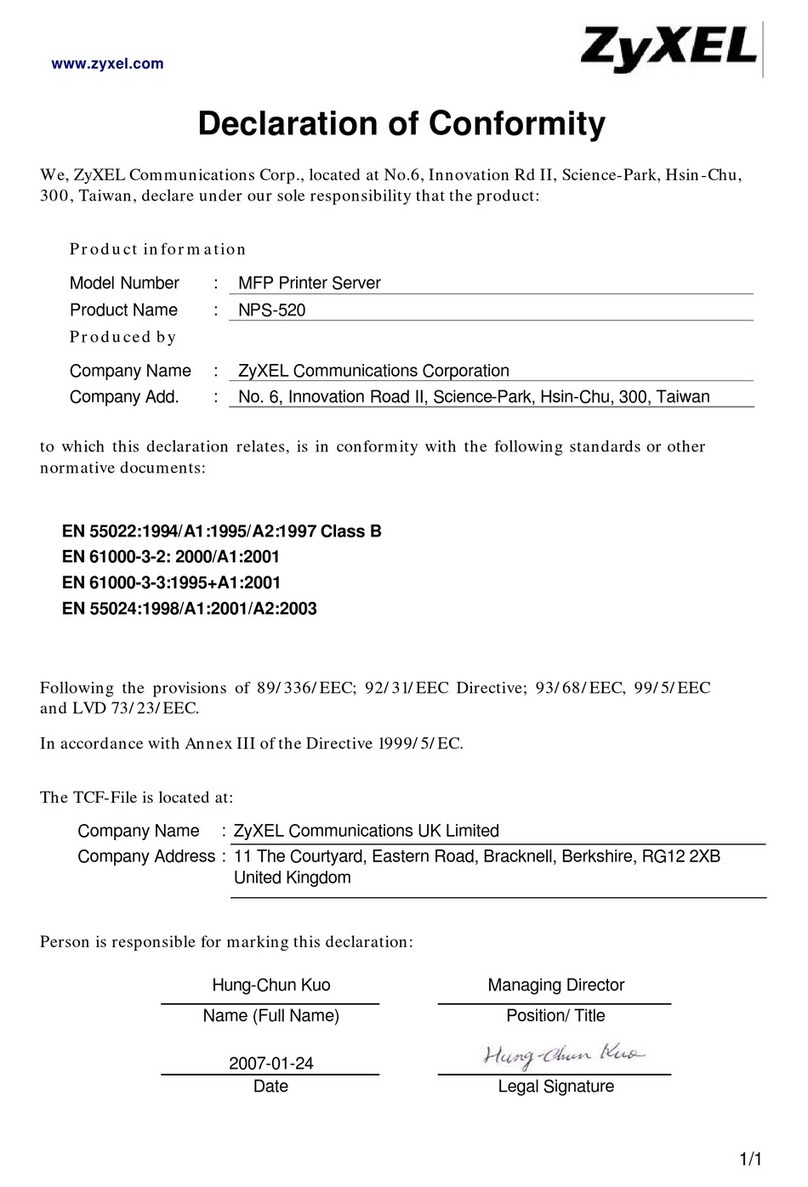
ZyXEL Communications
ZyXEL Communications NPS-520 Reference guide

ZyXEL Communications
ZyXEL Communications NPS-520 Instruction Manual
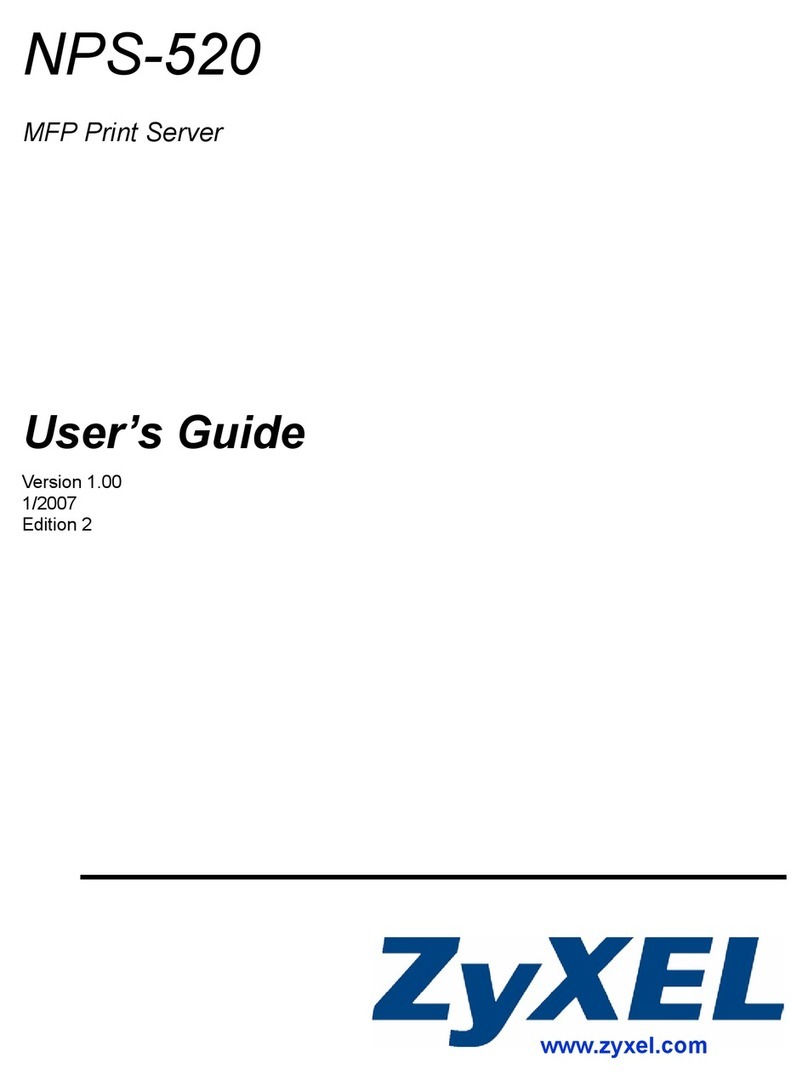
ZyXEL Communications
ZyXEL Communications NPS-520 User manual
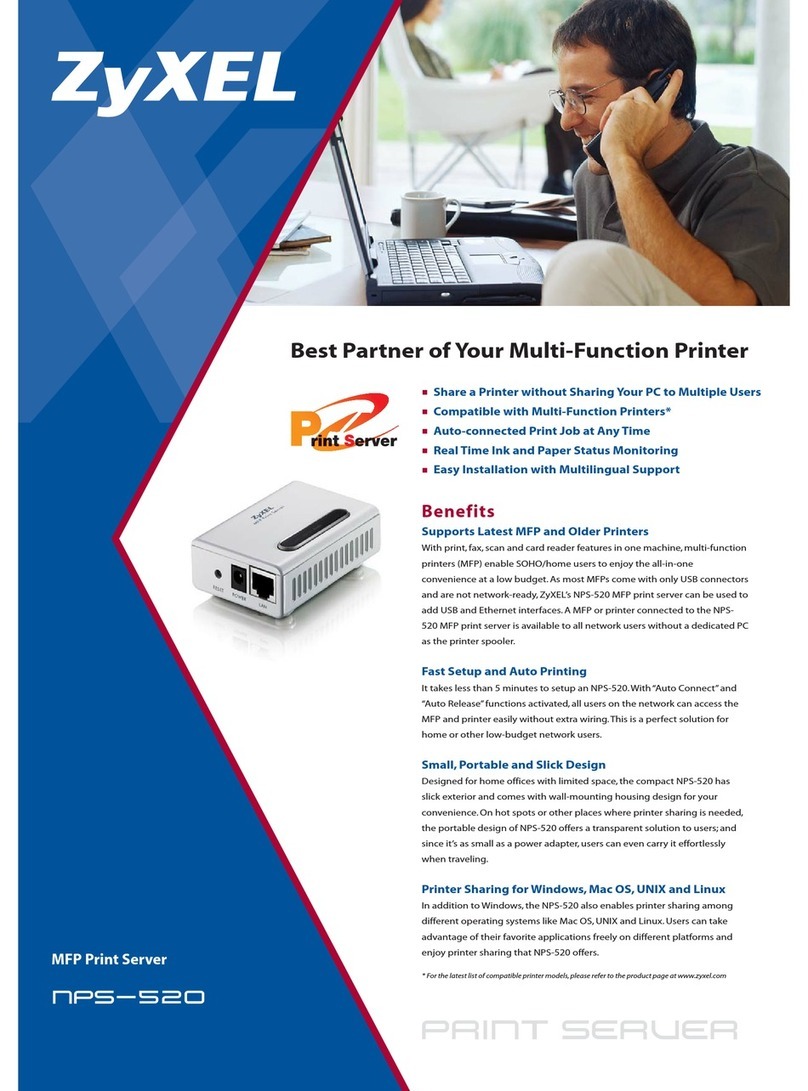
ZyXEL Communications
ZyXEL Communications NPS-520 User manual

ZyXEL Communications
ZyXEL Communications NPS-520 User manual



























