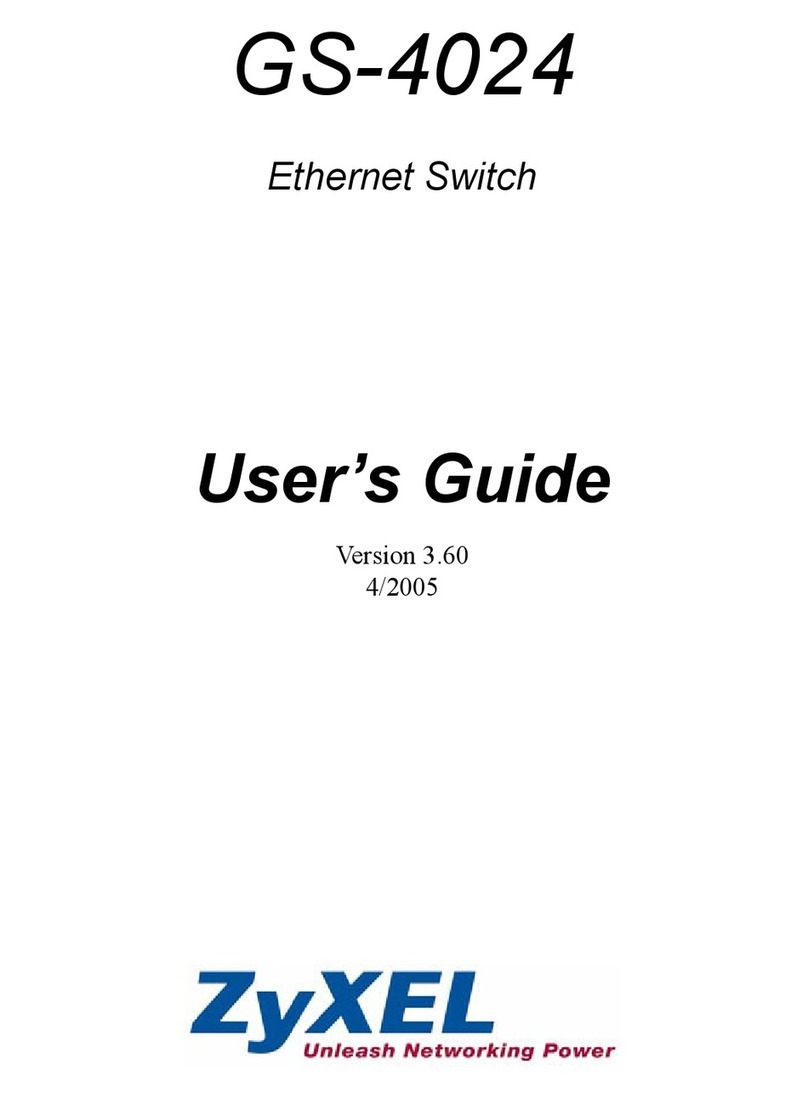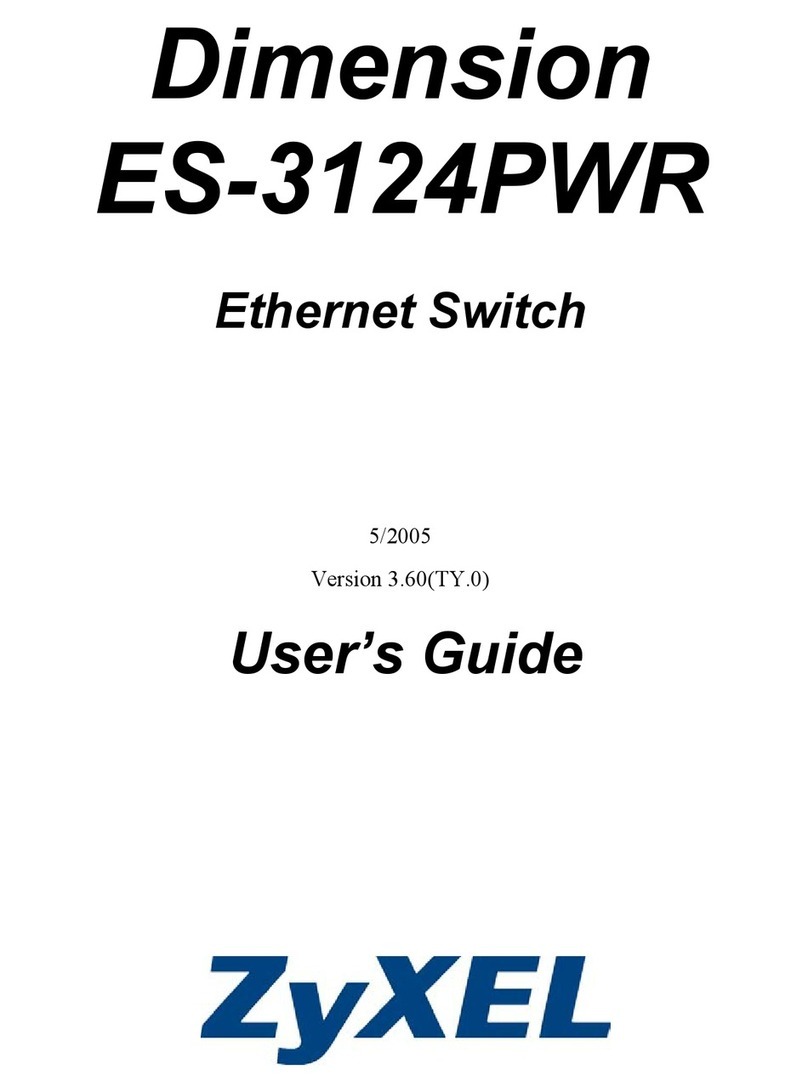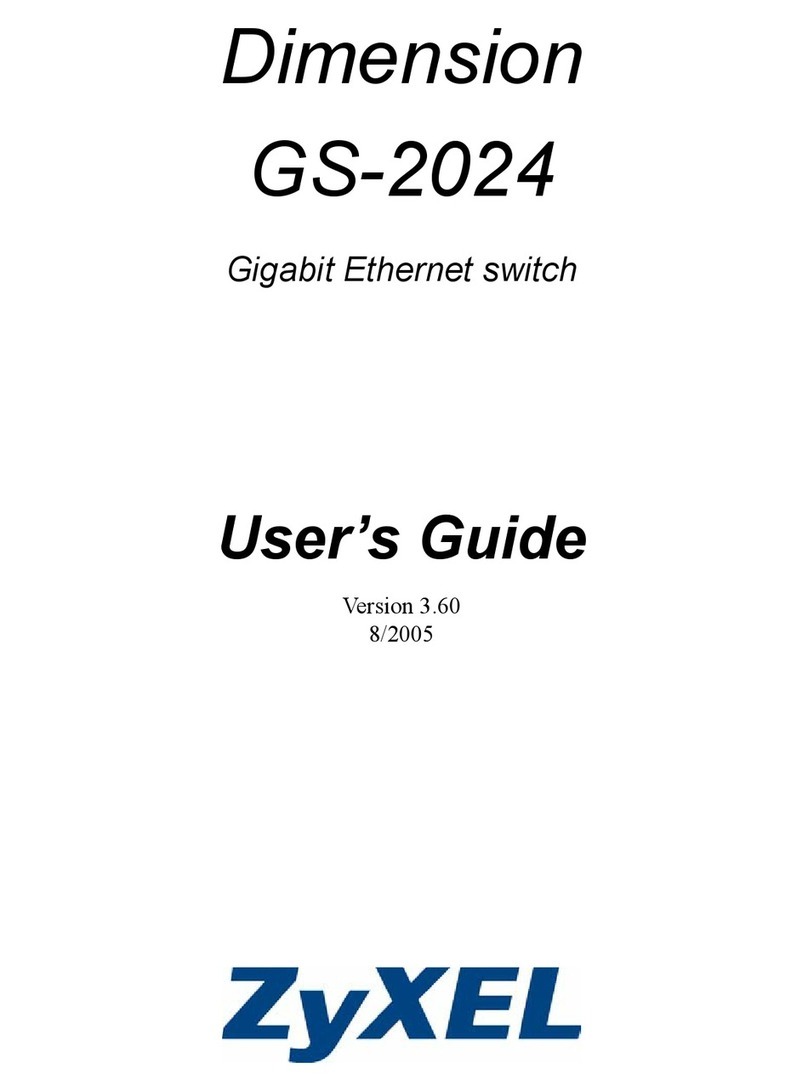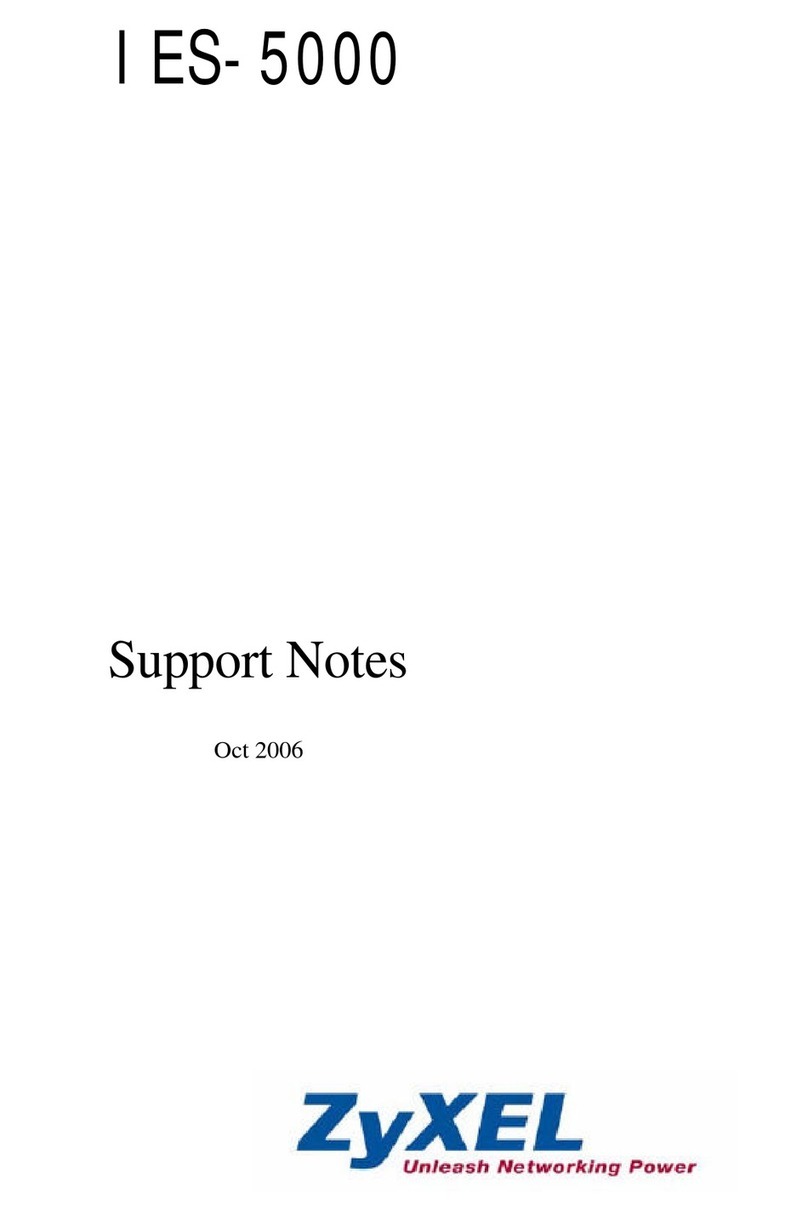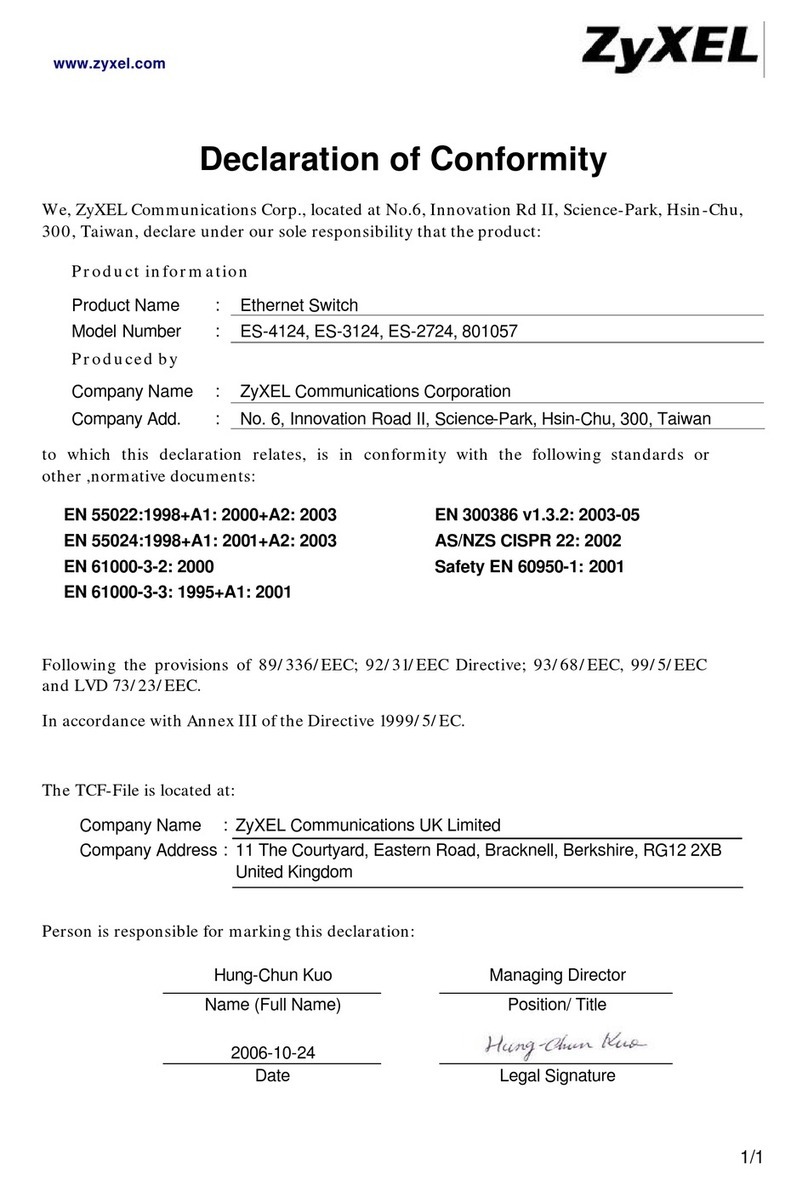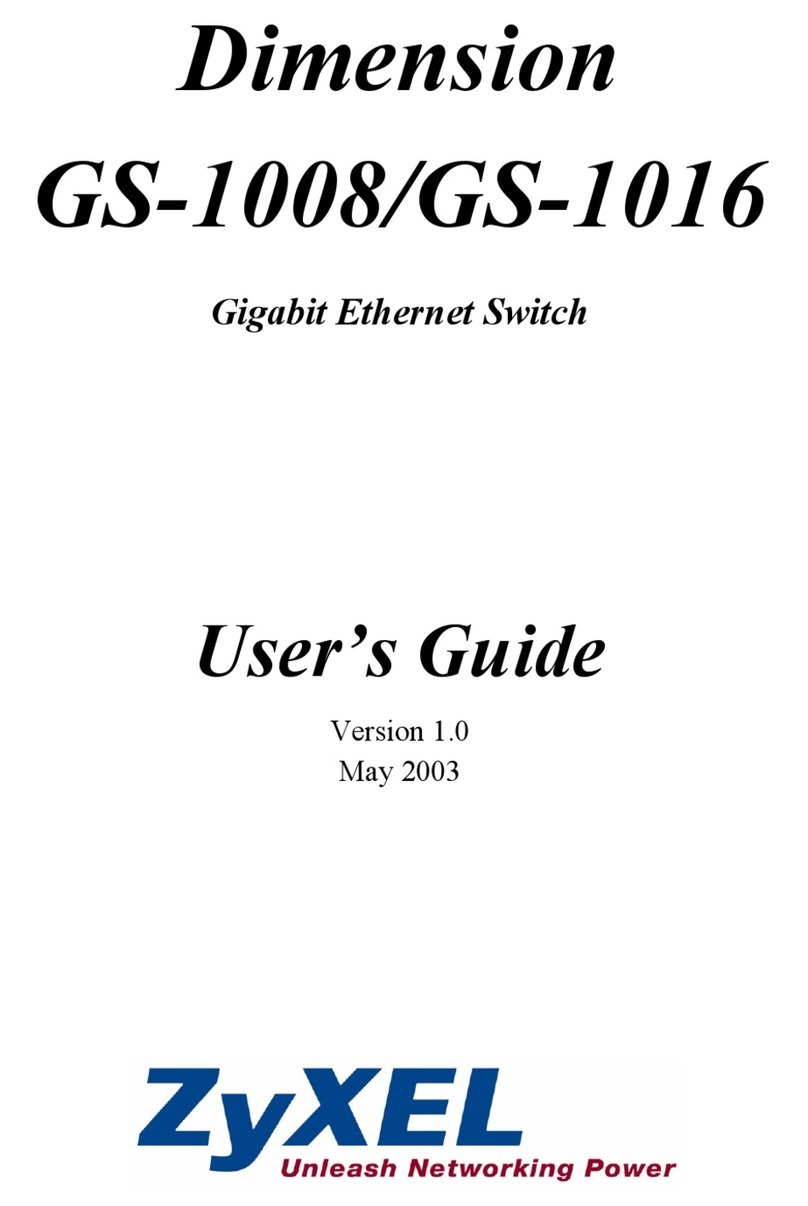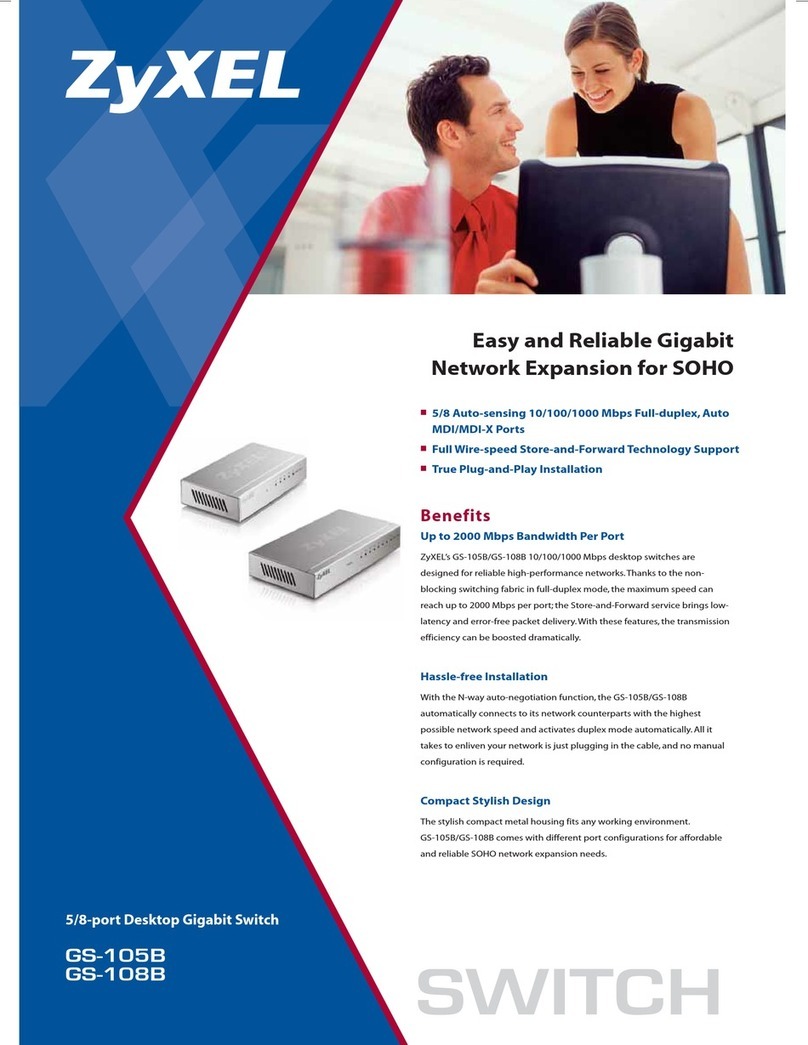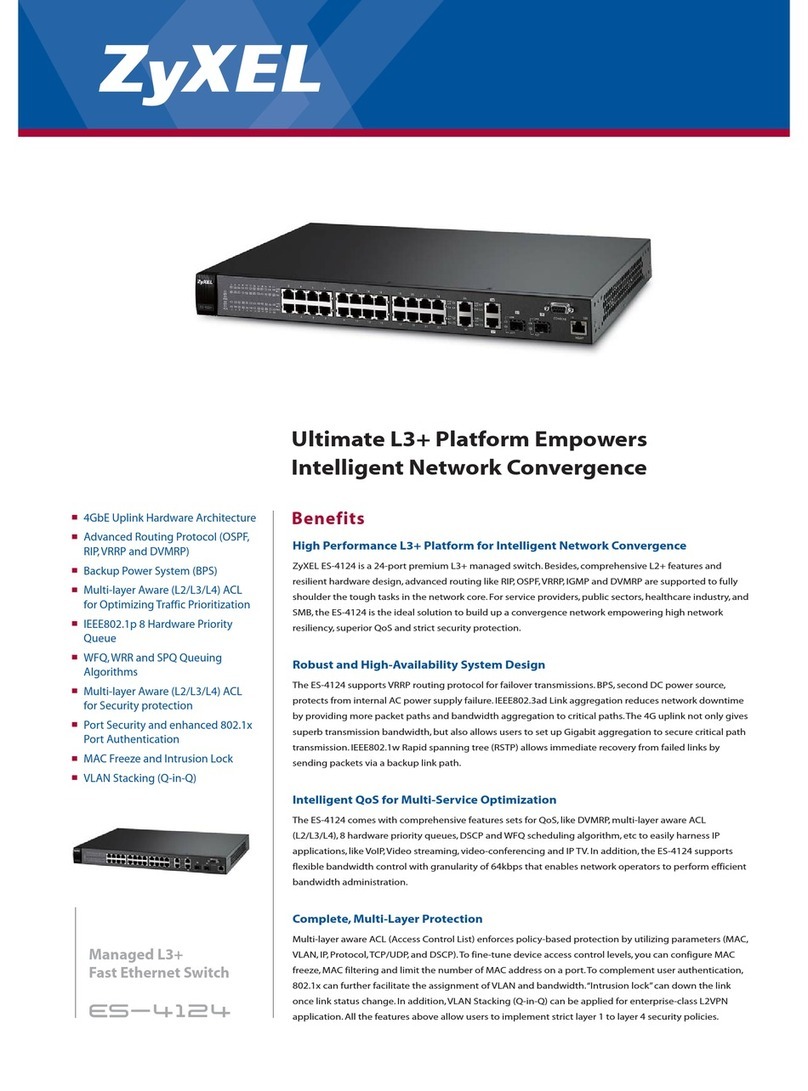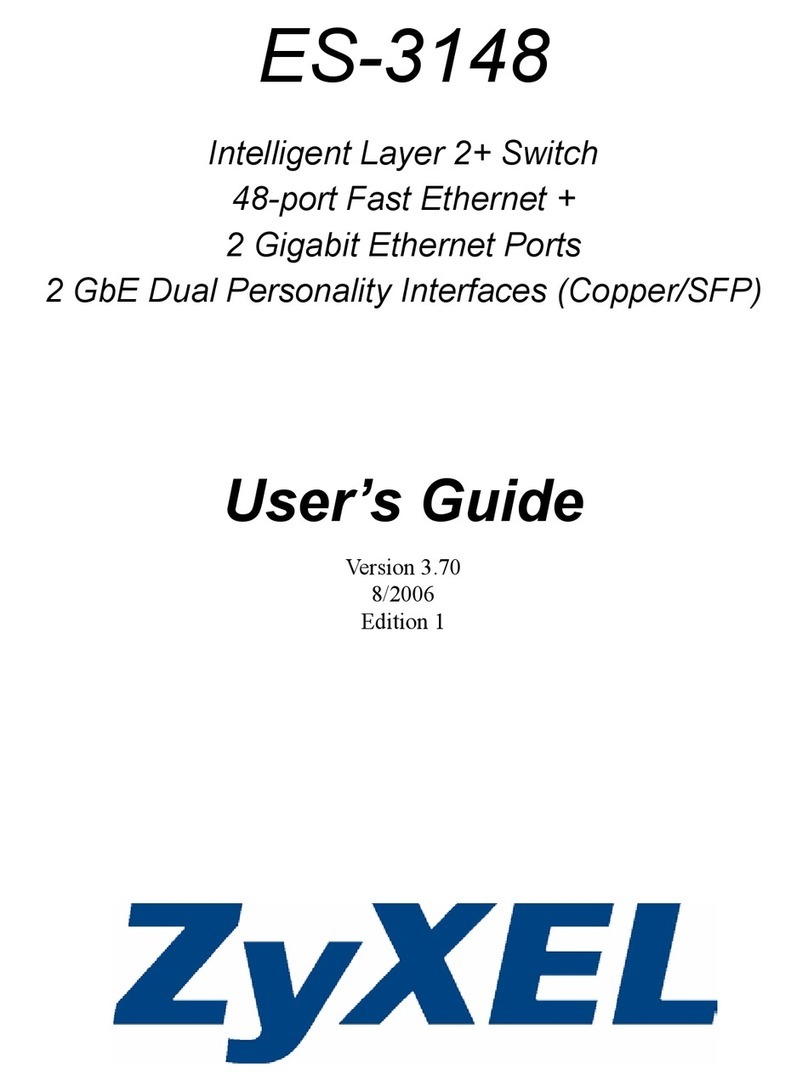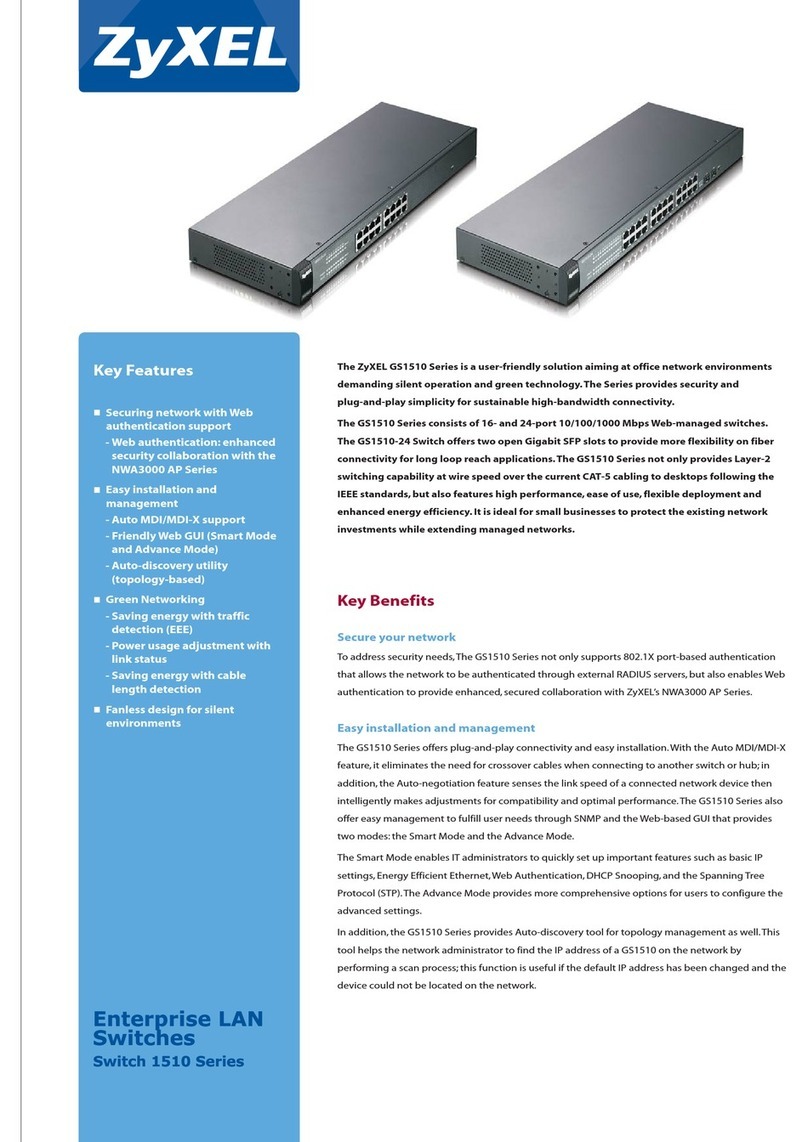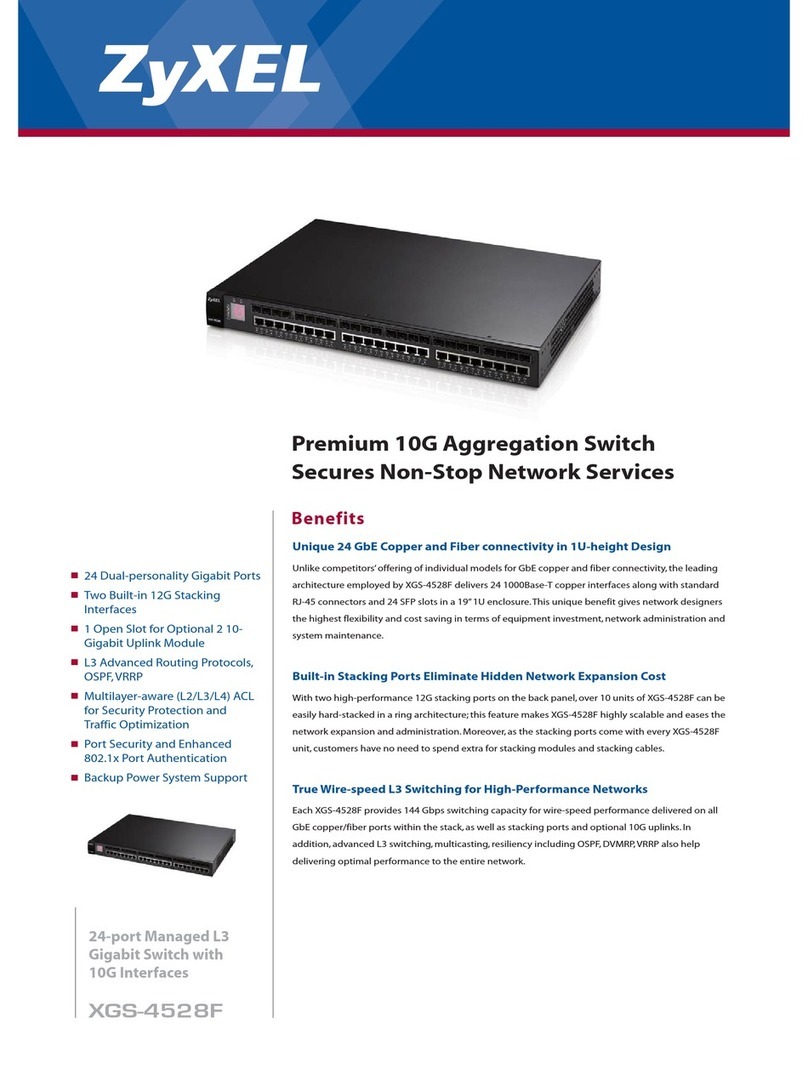Připojte do odpovídajícího zdroje energie.
Zapněte síťový vypínač.
Připojte porty PoE 1 až 4 do zařízení PoE (například IP
Cam a IP teleton).
Zapojte do modemu nebo směrovače s přístupem k
internetu.
Pripojte k vhodnému zdroju napájania.
Hlavný vypínač prepnite do polohy zapnutia.
Porty PoE 1 až 4 prepojte so zariadeniami PoE (ako je IP
kamera a IP telefón).
Pripojte k modemu alebo smerovaču s prístupom do
internetu.
Podłącz do odpowiedniego źródła zasilania.
Ustaw wyłącznik w położeniu włączenia.
Połącz porty PoE 1–4 z urządzeniami PoE (takimi jak
kamera internetowa czy telefon internetowy).
Podłącz do modemu lub routera z dostępem do Internetu.
Conectați la o sursă de alimentare corespunzătoare.
Setați întrerupătorul general în poziția on (pornit).
Conectați porturile PoE de la 1 la 4 la dispozitivele PoE
(cum ar fi Cam IP și telefonul IP).
Conectați la un modem sau router care este prevăzut cu
acces la internet.
Csatlakoztasson egy megfelelő áramforrást.
A készülék főkapcsolóját állítsa bekapcsolt állapotba.
Csatlakoztassa az 1. – 4. PoE portokat PoE készülékekhez
(pl. IP kamerához vagy IP telefonhoz).
Csatlakoztasson egy internetkapcsolattal rendelkező
modemet vagy útválasztót.
1
2
3
4
1
2
3
4
1
2
3
4
1
2
3
4
1
2
3
4
Quick Start Guide
GS1200-5HP v2 / GS1200-8HP v2
5-Port / 8-Port Web Managed
PoE Gigabit Switch
Kabelem sítě Ethernet připojte počítač nebo notebook k
přepínači. Počítač musí mít stejnou IP adresu ve stejné
podsíti jako přepínač.
Spusťte webový prohlížeč a přejděte na http://192.168.1.3.
Jako heslo zadejte 1234.
Klikněte na možnost SIGN IN (Přihlásit se).
Pomocou kábla siete Ethernet pripojte svoj počítač k
zariadeniu Switch. Adresa IP vášho počítača musí byť v
rámci rovnakej podsiete ako je zariadenie Switch.
Otwórz przeglądarkę internetową i wpisz adres
http://192.168.1.3. Podaj hasło 1234.
Kliknij SIGN IN (zaloguj się).
Podłącz komputer lub notebook do przełącznika,
korzystając z kabla sieciowego. Komputer musi mieć
adres IP w tej samej podsieci, co przełącznik.
Lansați navigatorul dvs. web și accesați http://192.168.1.3.
Introduceți 1234 ca parolă.
Dați clic pe SIGN IN (AUTENTIFICARE).
Conectați-vă computerul la Comutator cu ajutorul unui
cablu Ethernet. Computerul dvs. trebuie să aibă o adresă
IP în aceeași subrețea ca și Comutatorul.
Indítsa el a webböngészőt és írja be a http://192.168.1.3
címet. Adja meg az 1234 jelszót.
Kattintson a SIGN IN (bejelentkezés) gombra.
Csatlakoztassa számítógépét a switch-hez egy Ethernet
kábellel. Számítógépének a switch alhálózatához tartozó
IP címmel kell rendelkeznie.
Spusťte webový prohlížeč a přejděte na http://192.168.1.3.
Jako heslo zadejte 1234.
Klikněte na možnost SIGN IN (Přihlásit se).
5
6
5
6
5
6
5
6
5
6
CZ
PL
RO
HU
SK
CZ
PL
RO
HU
SK
ČEŠTINA | SLOVENČINA | POLSKI | ROMÂNĂ
MAGYAR | SLOVENŠČINA | БЪЛГАРСКИ | TÜRK
ภาษาไทย | 繁體中文
Declaration of Conformity
Safety Warning
Power Cord
QSG
Power Adapter
Switch
Package Contents
Slovakia
+ 421 220 861 848
Romania
Czech
+ 420 241 774 665
Poland
+ 48 22 652 16 26
Hungary
+ 36 1 848 0690
Support Information
Copyright © 2017 Zyxel Communications Corp. All Rights Reserved.
EU Importer
Zyxel Communications A/S
Generatorvej 8D, 2860 Søborg, Denmark.
http://www.zyxel.dk
US Importer
Zyxel Communications, Inc
1130 North Miller Street Anaheim, CA 92806-2001
http://www.us.zyxel.com
See the User's Guide at www.zyxel.com
for more information, including customer
support and safety warnings.
DoC
Troubleshooting
I cannot see or access the Login screen in the Web Configurator.
Make sure you are using the correct IP address.
(The default IP address is 192.168.1.3.)
Make sure your computer is in the same subnet as the Switch. If you
haven’t changed the default IP address, your computer IP address should
be in the 192.168.1.4 ~ 168.1.254 range.
Make sure you have entered the Password correctly. If you have changed
the Password and have forgotten it, you’ll have to reset the Switch to its
factory default.
(The default Password is 1234.)
The PoE LED is off/PoE power is not supplied.
Make sure the Ethernet cable is securely connected to the Switch, and
you're using the correct type of Ethernet cable (Category 5e, 6UTP/STP, or
better Ethernet cable).
Go to System in the Web Configurator to check the amount of PoE power
available. The maximum PoE power is 60W, and the maximum per port is
30W. If the total power required by the PoE-enabled devices exceeds the
maximum PoE power, the last PoE-enabled device connected to the
Switch won’t be powered up (PoE power is allocated in the order the
PoE-enabled devices were connected).
A loop is detected.
A loop may happen in the following example situations:
1. The Switch is connected to another device in a loop state.
2. The Switch is connected to another device with two cables.
Loop Prevention is enabled by default. If a loop happens, the Switch will
block the port in a loop state. If a loop happens on two ports, the Switch
will block the higher-numbered port. For example, if a loop happens on
ports 4 and 5, the Switch will block port 5, and its LED will be off. To restore
a port in a loop state, disconnect it, check the network connections, and
reconnect it.
You can log into the Web Configurator. Go to System in the Web
Configurator to check your port status.
LEDs
PWR/SYS Green
On - Power on
Blinking - Starting up
PoE Green
On - PoE enabled
Off - PoE disabled or not
supplied
PoE MAX Amber
On - More than 50W supplied
and approaching maximum
Off - Less than 50W supplied
LINK/ACT
Amber
On
Blinking - Data transmitting
Green
On
Blinking - Data transmitting
- 1000 Mbps
connection ready
- 10/100 Mbps
connection ready
Manage Your Device
2
SIGN IN
Password : 1234
(default)
http://192.168.1.3
Switch IP:
192.168.1.3
PC IP:
192.168.1.4 ~ 192.168.1.254
System Information
Log in
Password 1234
5
6
DC 55V
PoE
Power Outlet
Hardware Installation
1
1
3 4
Back
Front
POWER
ON
Modem / Router
PoE IP CamIP Phone
2
OR
* Non-PoE devices can connect to the PoE ports, but PoE power
is not supplied to them.