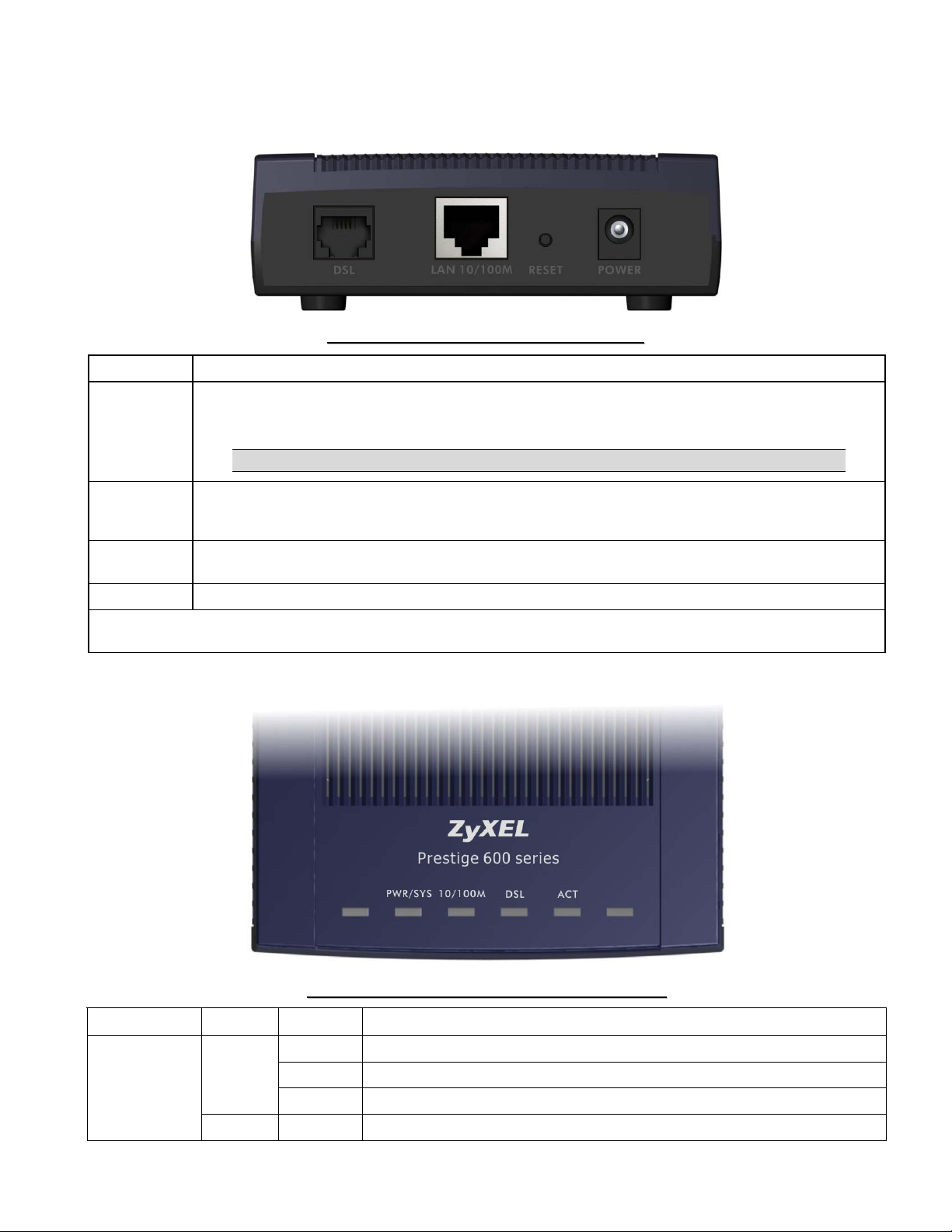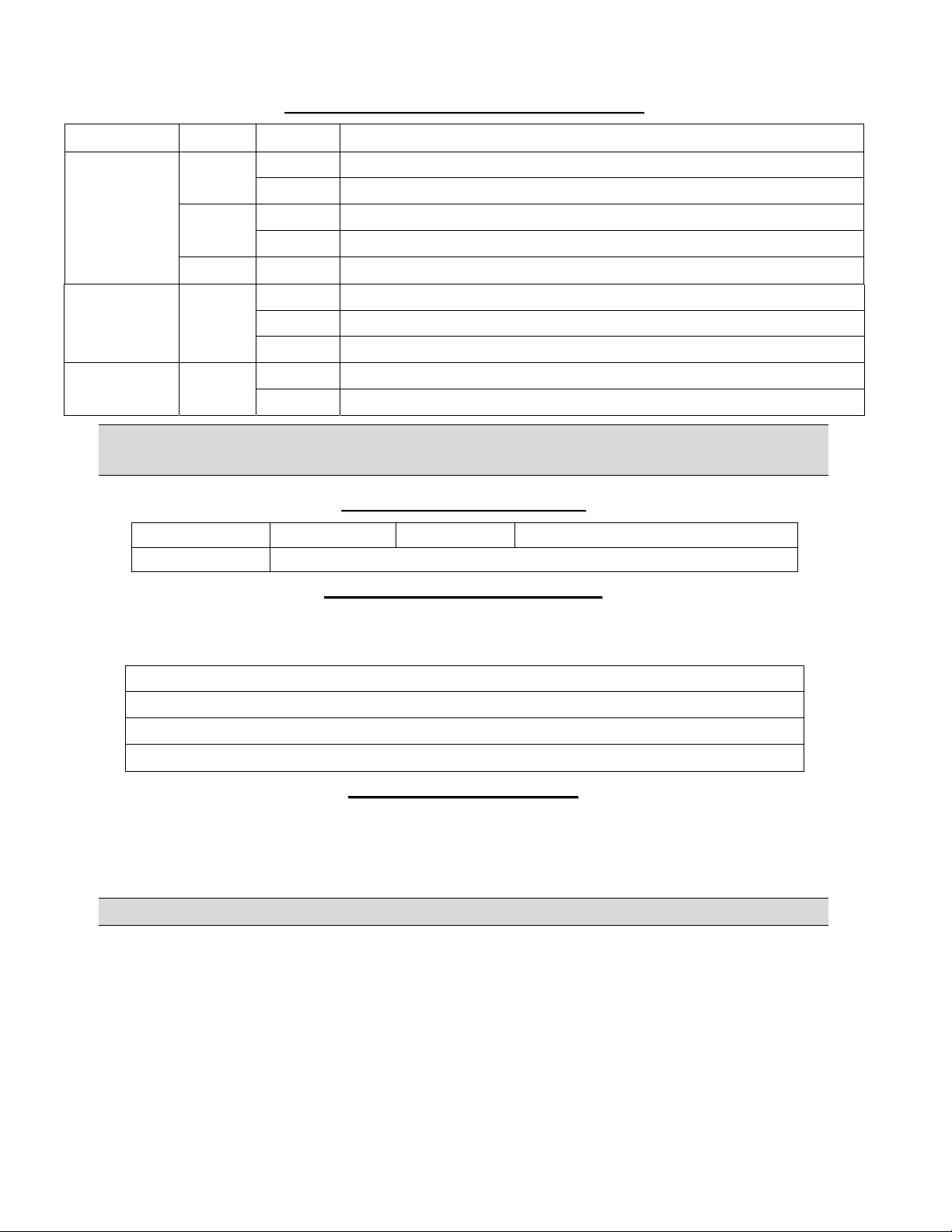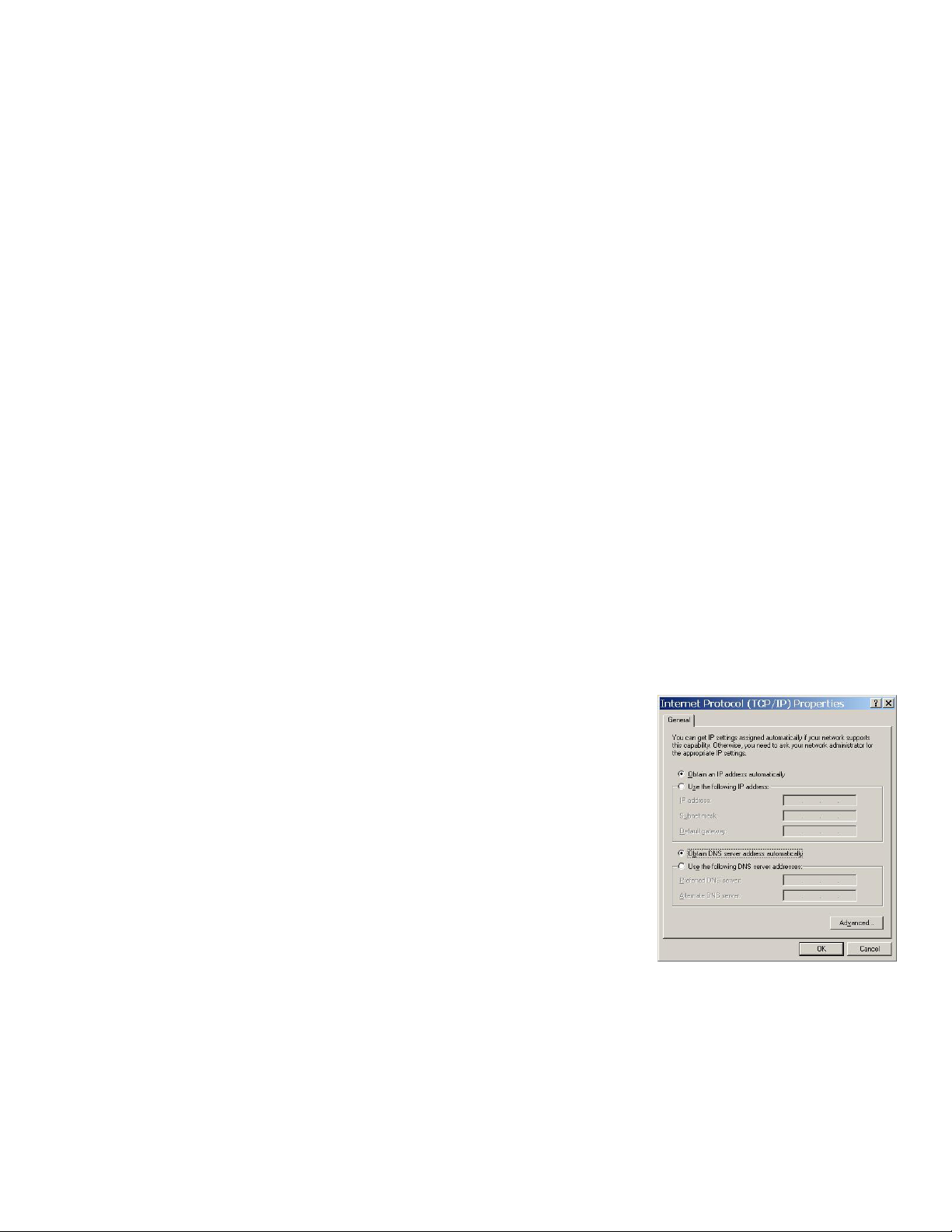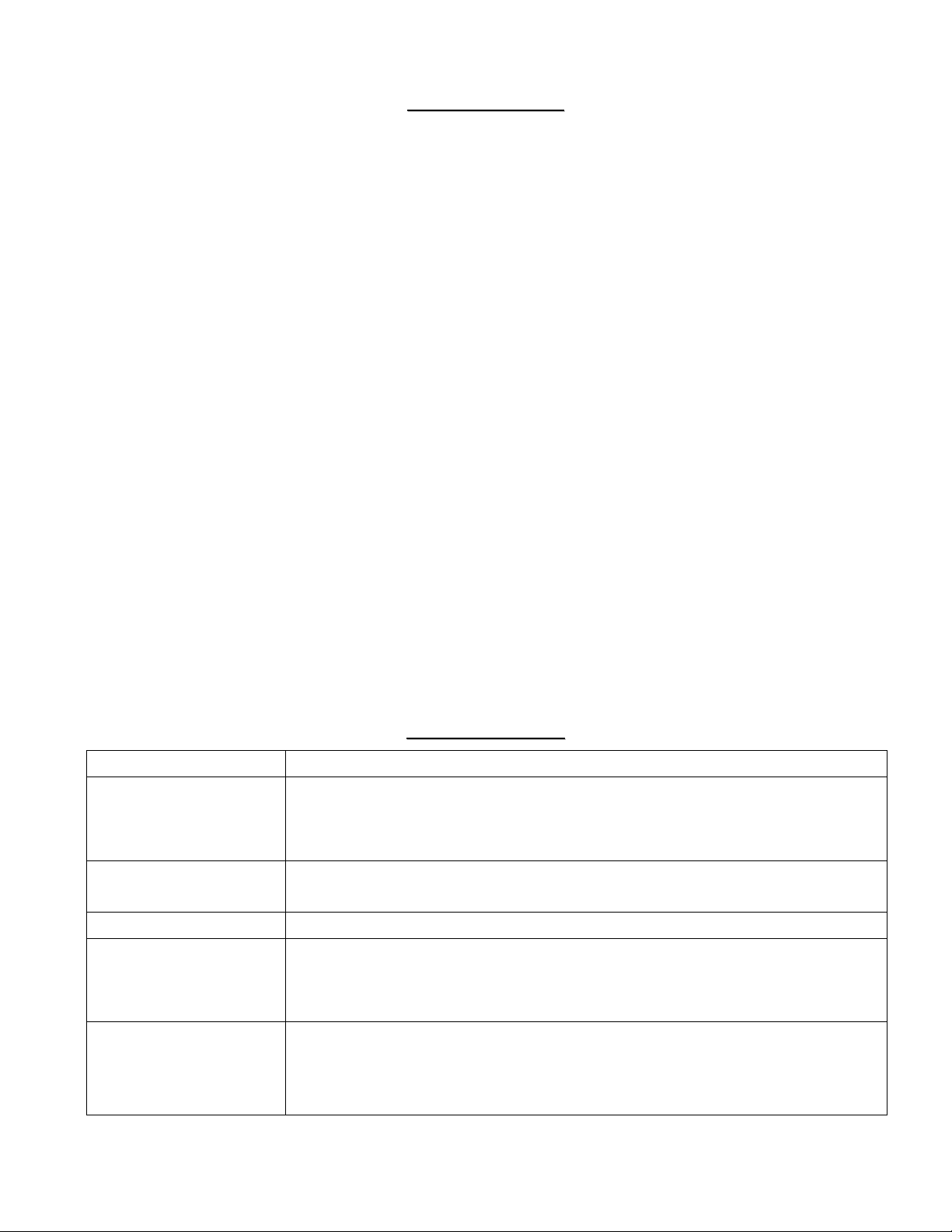S
Sa
af
fe
et
ty
y
W
Wa
ar
rn
ni
in
ng
gs
s
For your safety, be sure to read and follow all warning notices and instructions.
To reduce the risk of fire, use only No. 26 AWG or larger telephone wire.
Do NOT open the device or unit. Opening or removing covers can expose you to dangerous high voltage points or other
risks. ONLY qualified service personnel can service the device. Please contact your vendor for further information.
Use ONLY the dedicated power supply for your device. Connect the power cord or power adaptor to the right supply
voltage, that is, 110V AC for North America or 230V AC for Europe.
Do NOT use the device if the power supply is damaged as it might cause electrocution.
If the power supply is damaged, remove it from the power outlet.
Do NOT attempt to repair the power supply. Contact your local vendor to order a new power supply.
Place connecting cables carefully so that that no one will step on them or stumble over them. Do NOT allow anything to
rest on the power cord and do NOT locate the product where anyone can walk on the power cord.
If you wall mount your device, make sure that no electrical, gas or water pipes will be damaged.
Do NOT install nor use your device during a thunderstorm. There may be a remote risk of electric shock from lightning.
Do NOT expose your device to dampness, dust or corrosive liquids.
Do NOT use this product near water, for example, in a wet basement or near a swimming pool.
Make sure to connect the cables to the correct ports.
Do NOT obstruct the device ventilation slots, as insufficient airflow may harm your device.
Do NOT store things on the device.
Connect ONLY suitable accessories to the device.
T
Tr
ro
ou
ub
bl
le
es
sh
ho
oo
ot
ti
in
ng
g
PROBLEM CORRECTIVE ACTION
The PWR/SYS LED is off. Make sure the Prestige’s power adaptor is connected to the Prestige and plugged into an
appropriate power source. Check that the Prestige and the power source are both turned on.
Turn the Prestige off and on. If the error persists, you may have a hardware problem. In this
case, you should contact your vendor.
The LAN LED won’t turn on. Check the cable connection to the Prestige LAN port.
Make sure your computer network card is working properly.
The DSL LED is off. Check the connection between the Prestige DSL port and the wall jack.
I cannot ping any computer
on the LAN.
If the 10/100M LAN LED is off, check the cables between the Prestige and your computer or
hub.
Check the TCP/IP configuration on your computer. Make sure that the IP address and the
subnet mask of the Prestige and the computers are on the same subnet.
I cannot access the Internet. Make sure the Prestige is turned on and connected to the network.
If the Prestige’s DSL LED is off, check the cable between the Prestige and the telephone wall
jack.
Make sure you entered your user name correctly. Your user name may be case-sensitive.