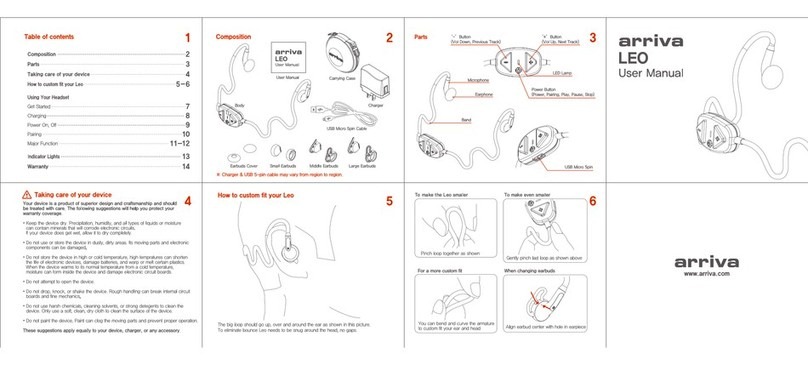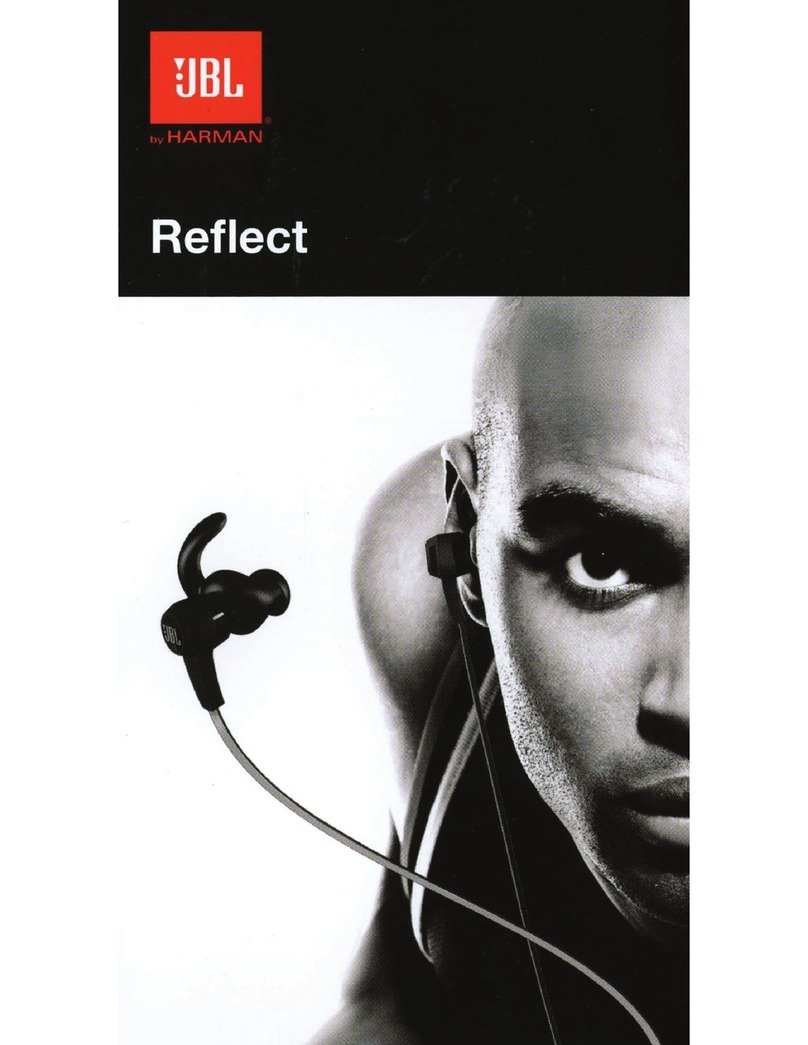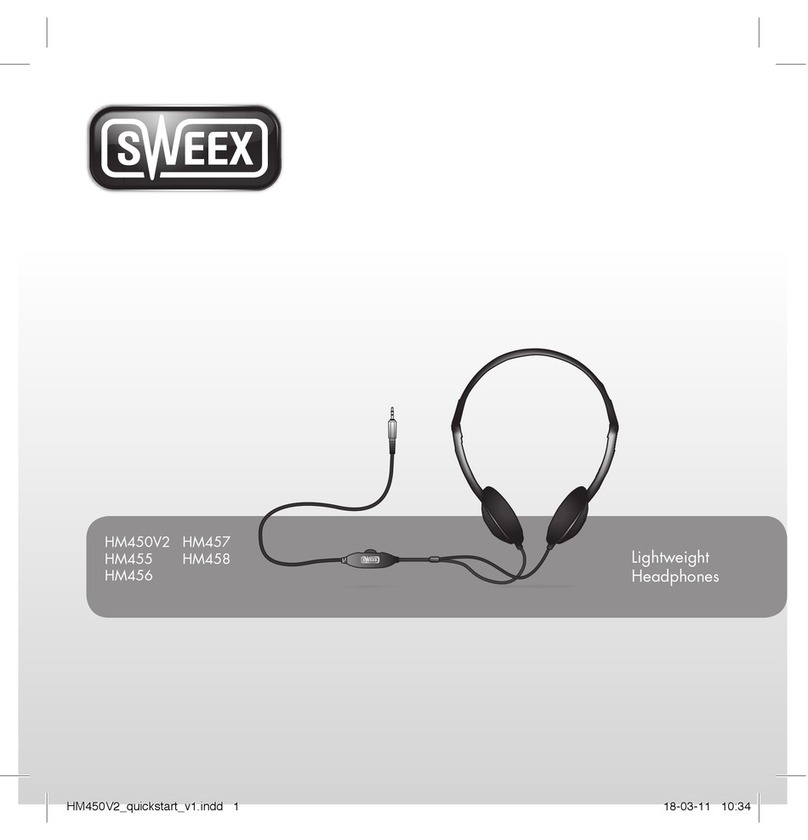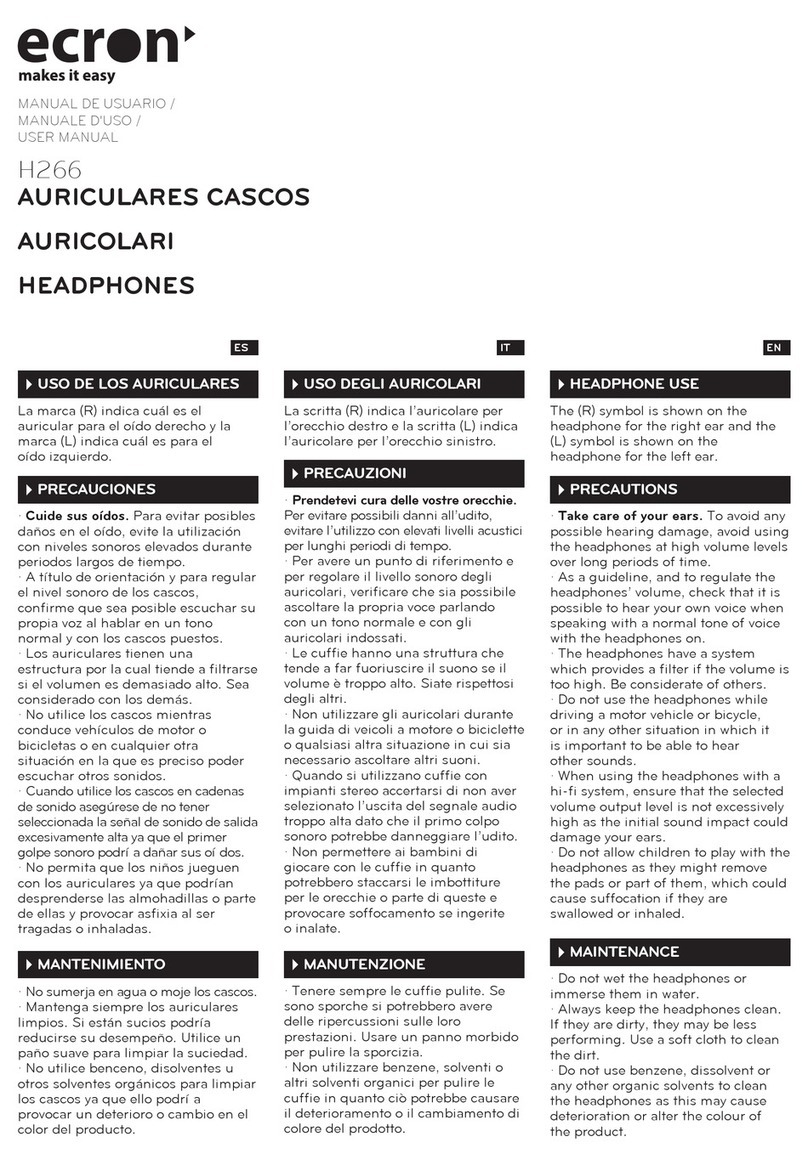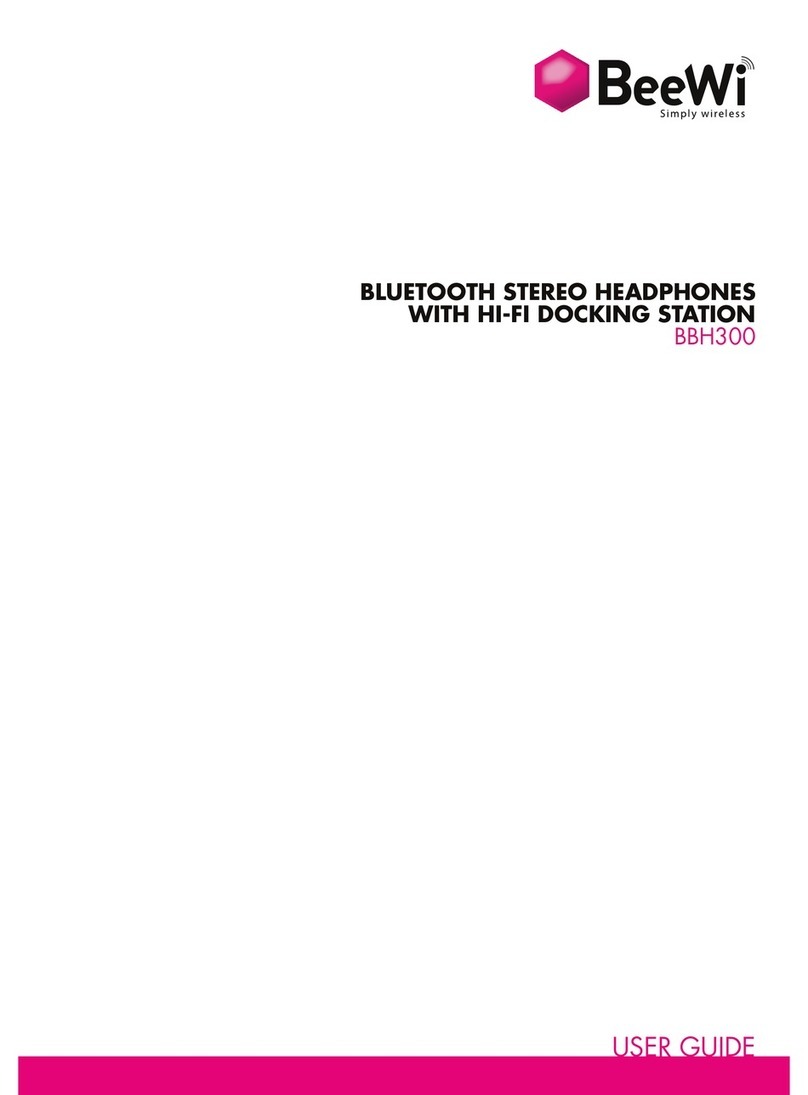1More Spearhead VR User manual

QUICKSTART GUIDE
Spearhead VR Gaming Headphones

TABLE OF CONTENT
Package Content / Accessories ..............................................................pg. 3
Getting Started ................................................................................pg. 4
FAQ .............................................................................................pg. 5
Headset Controls ..............................................................................pg. 6
Installing PC Driver ............................................................................pg. 8
Spearhead VR PC Software ..................................................................pg. 10
Use On Consoles ..............................................................................pg. 13
2

PACKAGE CONTENT / ACCESSORIES
a. Spearhead VR Gaming Headphones
b. Micro USB-USB Cable
c. 3.5 mm Cable
d. Carrying Case
e. User Manual
abc
d
e
Spearhead Gaming Headphones Micro USB-USB Cable 3.5 mm Cable
Carrying Case User Manual
3

GETTING STARTED
IMPORTANT:
To utilize all the full features including 7.1 channel surround sound, ENC Microphone (Environmental Noise
Canceling) , and LED lighting, it is required to use thru the USB connection on a PC with Windows 7 or above.
driver software (found at: https://www.dropbox.com/s/2ikpgkaprdg6iub/SpearheadVR-2.07.exe?dl=0%20)
at the bottom of product page on 1more.com.
WARNING:
Do not connect the USB cable and 3.5 mm audio cable in at the same time. This will result in
failure of installation and custom setting functions.
4
Support the above features and customizeyour Spearhead VR Headphones please download the latest
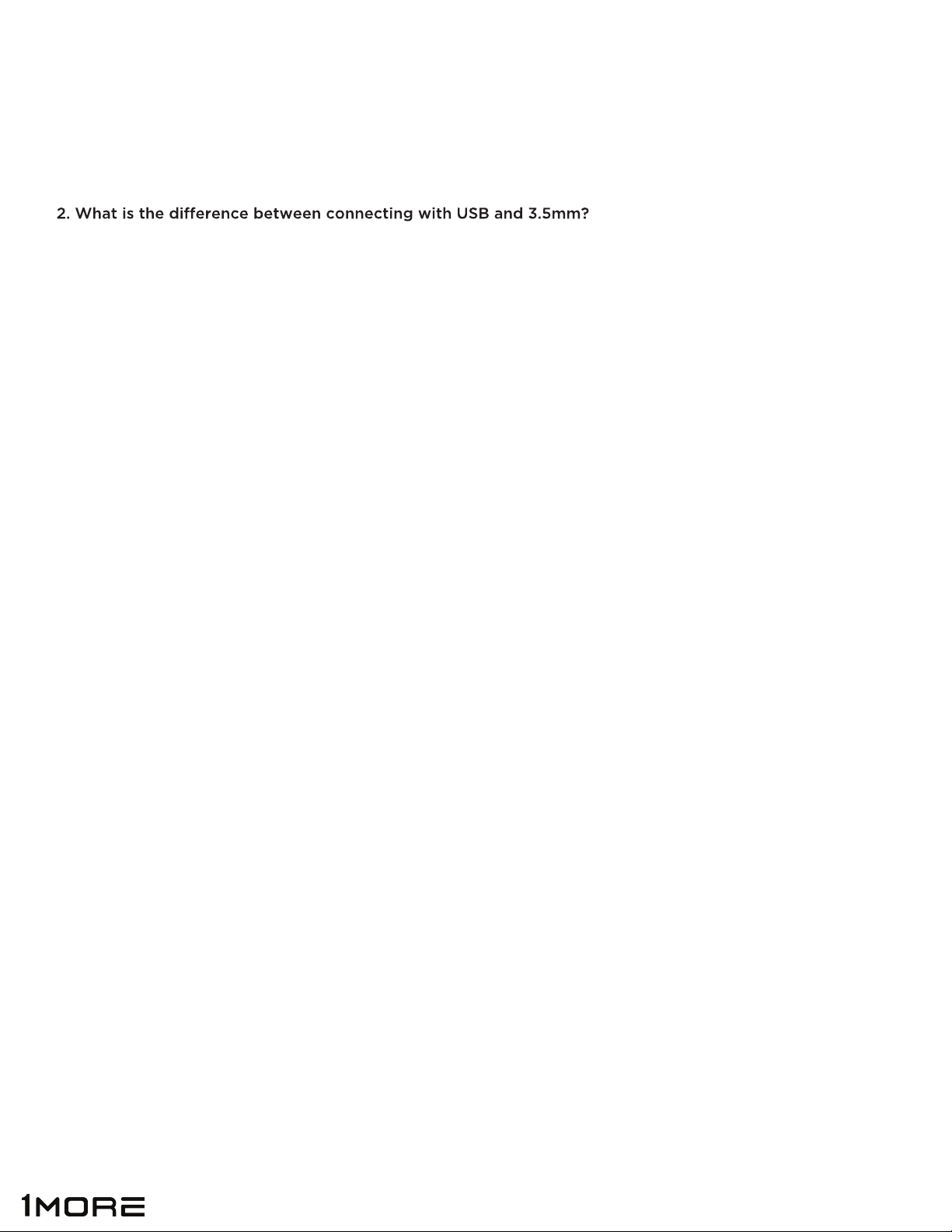
FAQ
1. How do I install the Spearhead VR PC Driver?
a. Please see pg. 8 on how to install the PC Driver.
a. In order to enjoy the full range of features (7.1 channel surround sound, ENC, vivid LED display),
the Spearhead VR Gaming Headphones must be connected via USB to your Windows 7 or above
PC.
b. For stereo only sound on gaming consoles, Mac OS, iOS and Android mobile devices, use 3.5 mm
cable. *Note: not all features will be compatible via 3.5 mm connection
3. How do I test if the mic is working?
a. The easiest way to test if your microphone is working is to test on your PC communicating with
another gamer.
b. If plugged in via USB to your PC device, you can test the microphone by going to:
• “SETTINGS”
• In “SETTINGS”, type “SOUND” in the search bar to open up sound preferences
• Once in “SOUND”, head to the “RECORDING” tab at the top.
• From here, you should see “1MORE Spearhead VR” under “MICROPHONE”. Simply talk
towards the headphones and you should see the volume bar raise and lower to your voice.
4. Are the Spearhead VR’s compatible with non-PC device?
a. Yes, the Spearhead VR will work on Mac, Mobile, Xbox and Playstation devices but with limited
functionality.
5. Lights are working but no sound?
a. Please see pg. 13 compatibility chart for which features work thru which device.
6. How do I turn on ENC (Environmental Noise Cancelling)?
a. Please see pg. 11 on how to turn on ENC.
7. Spearhead VR Driver is not reading my headphones?
a. Check to make sure headphones are plugged all the way in.
5
c. Make sure it’s not on mute.
b. Restart your PC after installing the driver.
Please see pg. 13 compatibility chart.

HEADSET CONTROLS
1
2
3
4
5
6
1. MIC SWITCH
a. Flip mic to “OFF” to mute microphone
• For Voice Activated Lights- LED must be activated AND mic must be “ON”
2. VOLUME/BASS KNOB
a. To control Volume- spin knob + or -
b. To control Bass- PRESS knob down once, and then spin knob + or -
c. Press again to switch back to volume control
6

3. SABER
a. To extend or shorten saber- simply pull in or out
b. To activate LED on saber, you must first download and install the Spearhead
VR PC Driver Software
• See “Installing PC Driver Software” on page __.
4. USB PORT
5. 3.5 MM PORT
6. ENC DUAL MICROPHONE
a. To turn on ENC- go to “Spearhead PC Driver Software” on page ___.
7. MICROPHONE
7
8
11
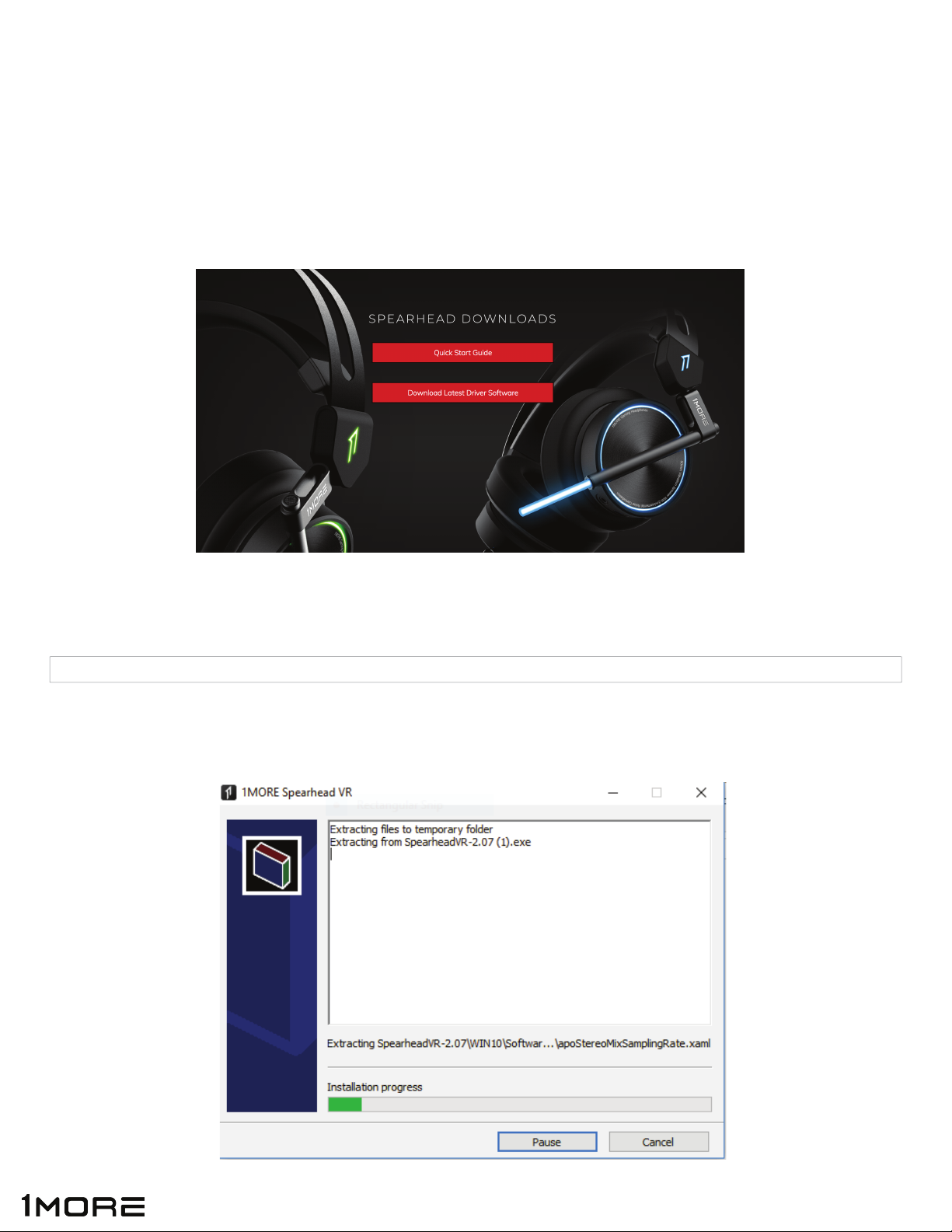
INSTALLING THE PC DRIVER
IMPORTANT: The Spearhead VR PC Driver Software is compatible with Windows 7 and above.
1. Visit 1MORE.com and go to the Spearhead VR product page
2. Scroll to the bottom of the page and click “DOWNLOAD LATEST DRIVER SOFTWARE”
3. Open the Spearhead VR PC download and begin installation. The Driver Software name will
appear as below:
4. Double click on Driver Software Download to open Install Wizard.
SpearheadVR-2.07 (1) 1/17/2018 3:35 PM Application 85,175 KB
8

6. After installation is successfully completed
a) Plug Spearhead VR Gaming Headphones via USB connection into your PC
b) Open Spearhead VR PC Driver Software to begin customizing your headphones and features
5. Follow the on screen instructions to complete installation process.
*Note: Have you Spearhead VR Gaming Headphones close by because you will be prompted
to plug in during the install process.
9
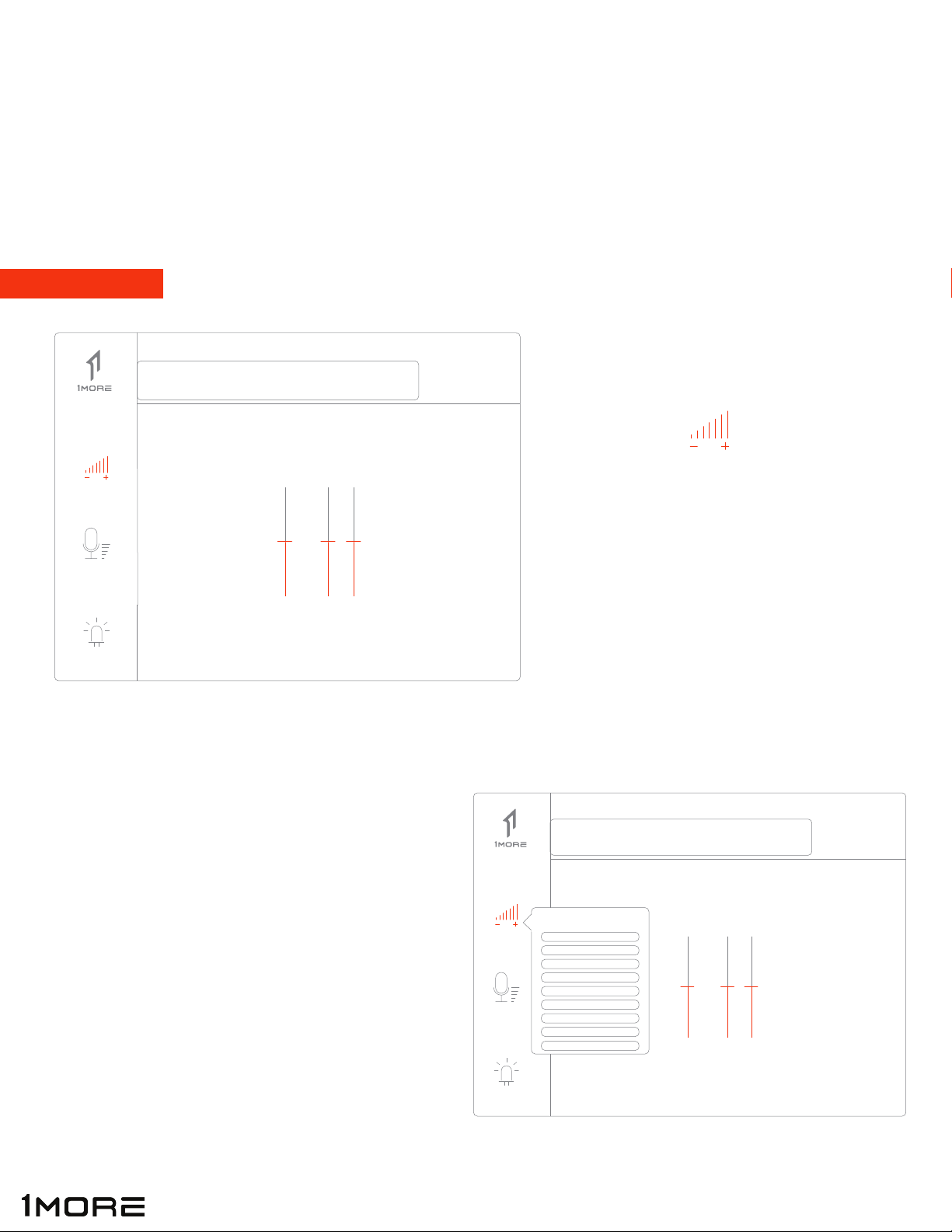
Volume Control
Volume Control
FrontMaster
The Spearhead VR PC Driver Software allows you to fully customize your Spearhead VR Gaming Headphones.
From basic settings like volume and microphone control, to more detailed settings like Environmental Noise
Cancelling, Audio Brilliant and more. Tune your headphones exactly how you want them so that you can take
full advantage of any game you play.
SPEARHEAD VR PC DRIVER SOFTWARE
Volume Control
FrontMaster
Speakers
Speakers
Click on “Speakers” (left side of interface)
to control master volume (A) as well
as Left & Right channel volume (B) separately
Right click on “Speakers” (left side of interface) to
bring up sub-settings that allow you to customize
other features related to volume control
o Volume Control - adjust the volume of the speaker of the
headphones
o Sample Rate - select music sampling rate (kHz) and sampling
size (bi)
o Equalizer - select the sound effect of different music styles;
press 1/2 of roller of the headphone in the vertical
direction and switch and adjust (30Hz Bass) and
(Volume Control), and adjust the volume through
pressing “-/+”
o Xear Surround Headphone - adjust virtual surround sound
o Xear Audio Brilliant - adjust audio brightness
o Xear Dynamic Bass - adjust dynamic low-frequency
o Xear Smart Volume - adjust music mode, speaking mode and
volume of the headphone
o Xear Voice Clarity - adjust sound articulation
o Xear Surround Max - maximum effect of surround
Speakers
10
Mic
LED
Speakers
Mic
LED
(B)(A)
Sample Rate
Equalizer
Xear Surround Headphone
Xear AudioBrilliant
Xear Dynamic Bass
Xear Smart Volume
Xear VoiceClarity
Xear Surround Max
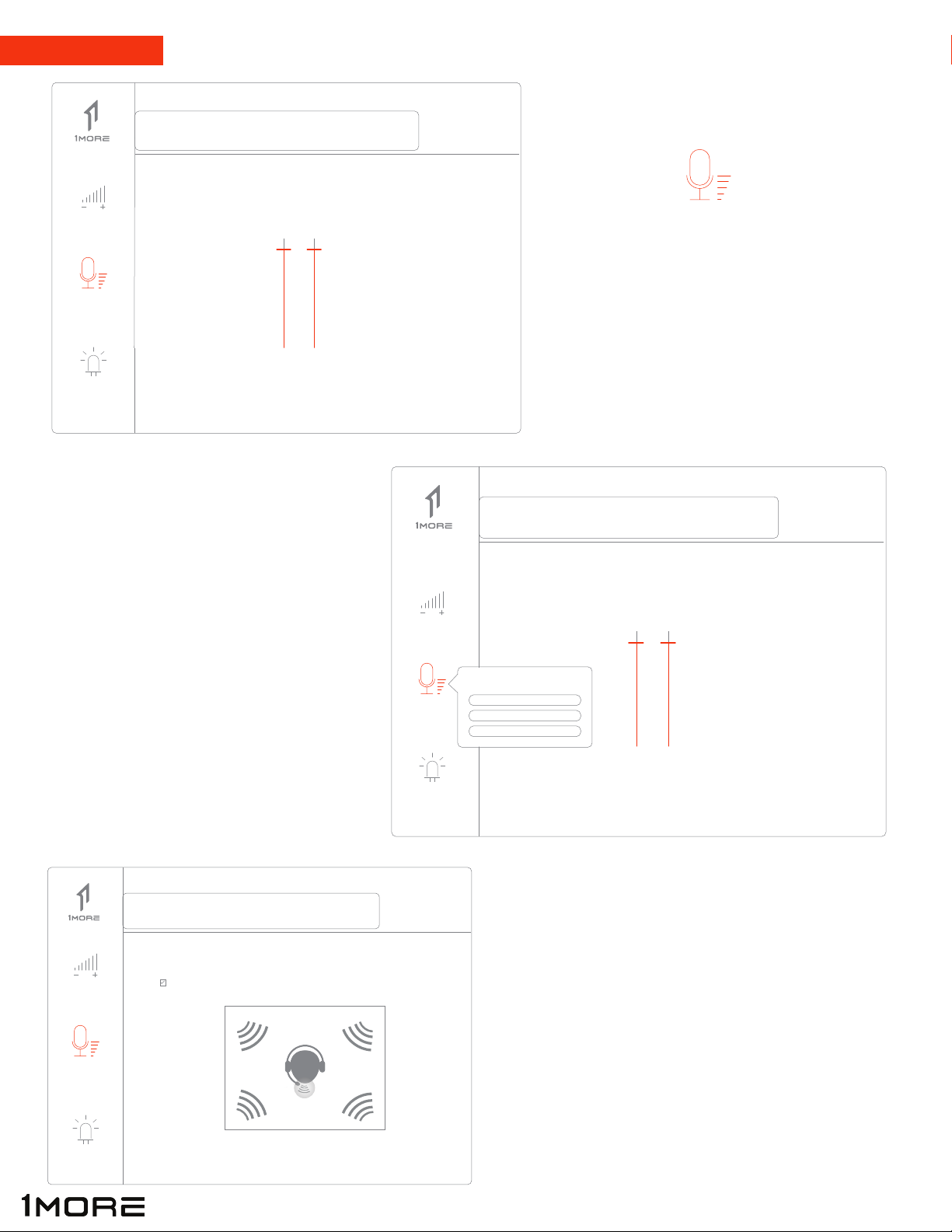
Environmental Noise Cancellation
Enable ENC (Environmental Noise Cancellation)
Volume Control
Mic-In
Volume Control
Volume Control
Mic-In
Mic
Click on “Mic” (left side of interface) to
control microphone output volume
Right click on “Mic” (left side of interface)
to open sub-settings that allow you to
customize other features related to
the microphone.
To turn on ENC (Environmental Noise Cancelling):
After right clicking on “Mic” section, left click on
“Environmental Noise Cancellation”, then left click
on “Enable”
Microphone
11
Speakers
Mic
LED
Speakers
Mic
LED
Speakers
Mic
LED
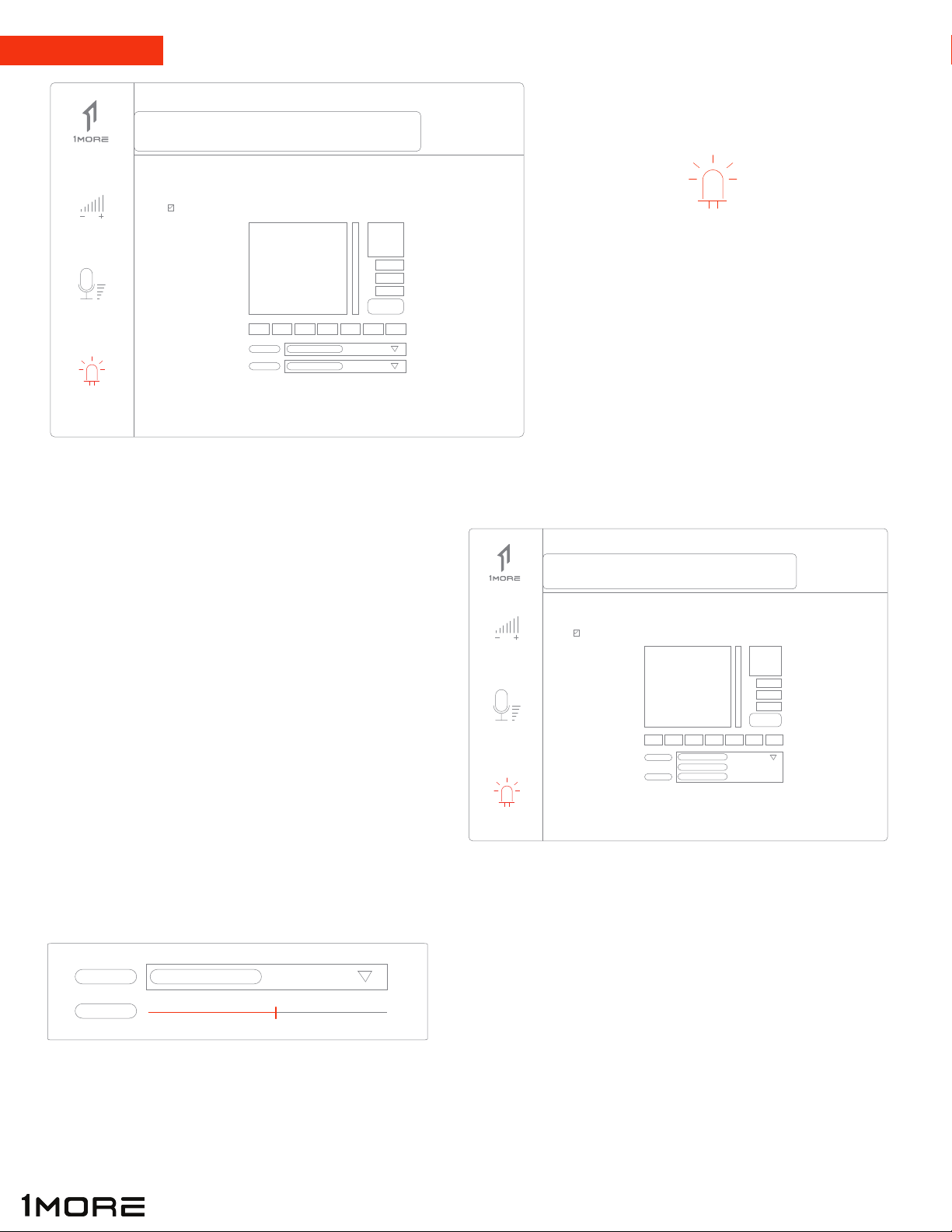
LED & COLOR
FAST SLOW
Click “LED” button (left side of interface)
to enable/disable LED lights (through USB
connection) as well as select a color on the
RGB scale.
LED & COLOR
LED
Click on “LIGHT” drop down menu to pull up
(3) different options: Constant, Breathe, and
Heart Beat
o Constant emits a steady stream of light
o Breathe/Heart Beat- emits “pulsing” light
Change how fast light “pulses” by dragging the “SPEED”
dial left or right depending on preference.
LIGHT CONSTANT
BREATHE
HEART BEAT
BREATHE
LED
12
Speakers
Mic
LED
Speakers
Mic
LED
ENABLE LIGHTS
ENABLE LIGHTS
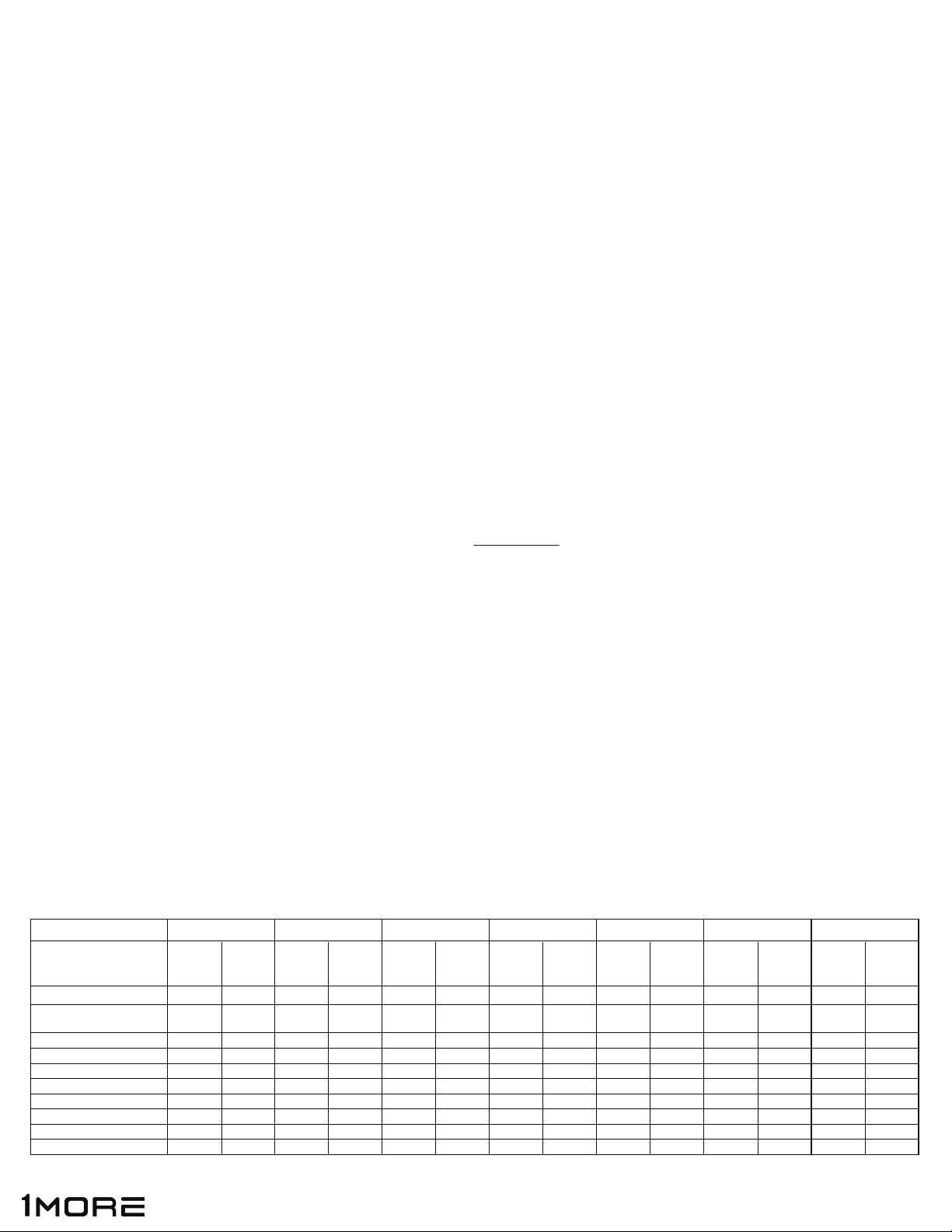
USE ON CONSOLES
B. XBOX ONE
For use on Xbox One, an Xbox One Stereo Adapter is REQUIRED to use your Spearhead VR Gaming
Headphones.
• To use: simply plug in Xbox One Stereo Adapter to the bottom of your Xbox One Controller
• Then, plug in Spearhead VR Gaming Headphones using the 3.5 mm Connector (provided in box) into the
Xbox One Stereo Adapter.
• If your controller is not fully updated, a pop up notification will appear on your TV screen, follow the
instructions to update your Xbox One Controller.
• To start the update, take the USB connector provided in the Xbox One Stereo Adapter Box, and plug the
controller into the Xbox One via USB.
• NOTE: Hardware controls do not work when plugged in via 3.5 mm Connector straight into controller. To
control Volume and Mic (ON/OFF) you must control using the Xbox One Stereo Adapter. For more info:
refer to Xbox One Stereo Adapter User Manual.
A. PS4
For full feature compatibility, you must use your Spearhead VR Headphones thru the USB connection
(plugging in directly to your PS4 console)
• To use USB connection, you must first change the settings on your PS4 to change Audio output to the
headphones.
1. Plug in Spearhead VR Headphones via USB cable to the front of your PS4.
2. Go to “SETTINGS”
3. Then click “DEVICES”
4. Then click “AUDIO DEVICES”
5. Then head to “OUTPUT TO HEADPHONES” and change the setting to “ALL AUDIO”
6. Now audio output will be routed thru the headphones.
13
Main Features:
7.1 Surround Sound
Super Bass VR Shock
Wave (Maglev)
ENC
LED
Mic On/Off
Volume Knob
Bass Knob
Voice Activated Light
Microphone-talk
PC XBOXPlaystation Nintendo
YES
YES
YES
YES
YES
YES
YES
YES
YES
NO
NO
NO
NO
NO
NO
NO
NO
YES
USB 3.5
NO
NO
NO
YES
NO
NO
NO
NO
NO
USB
3.5 w/
stereo
adapter
NO
NO
NO
NO
NO
YES
USB 3.5
YES
YES
NO
NO
YES
NO
NO
NO
NO
NO
NO
NO
USB 3.5
NO
NO
NO
NO
NO
NO
Mobile Tablet Mac
USB
3.5 w/
stereo
adapter
NO
NO
NO
NO
NO
NO
NO
NO
YES
USB 3.5
NO
NO
NO
NO
NO
NO
NO
NO
YES
USB 3.5
NO
NO
NO
NO
NO
NO
YES
NO
NO
NO
YES
NO
YES
YES
YES
YES
NO
NO
USB Compatibility FULL LIMITEDLIMITED LIMITED LIMITED LIMITED
YES
YES
YES
NO
NO
NO
NO
NO
NO
YES
YES
Other manuals for Spearhead VR
1
Table of contents
Other 1More Headphones manuals
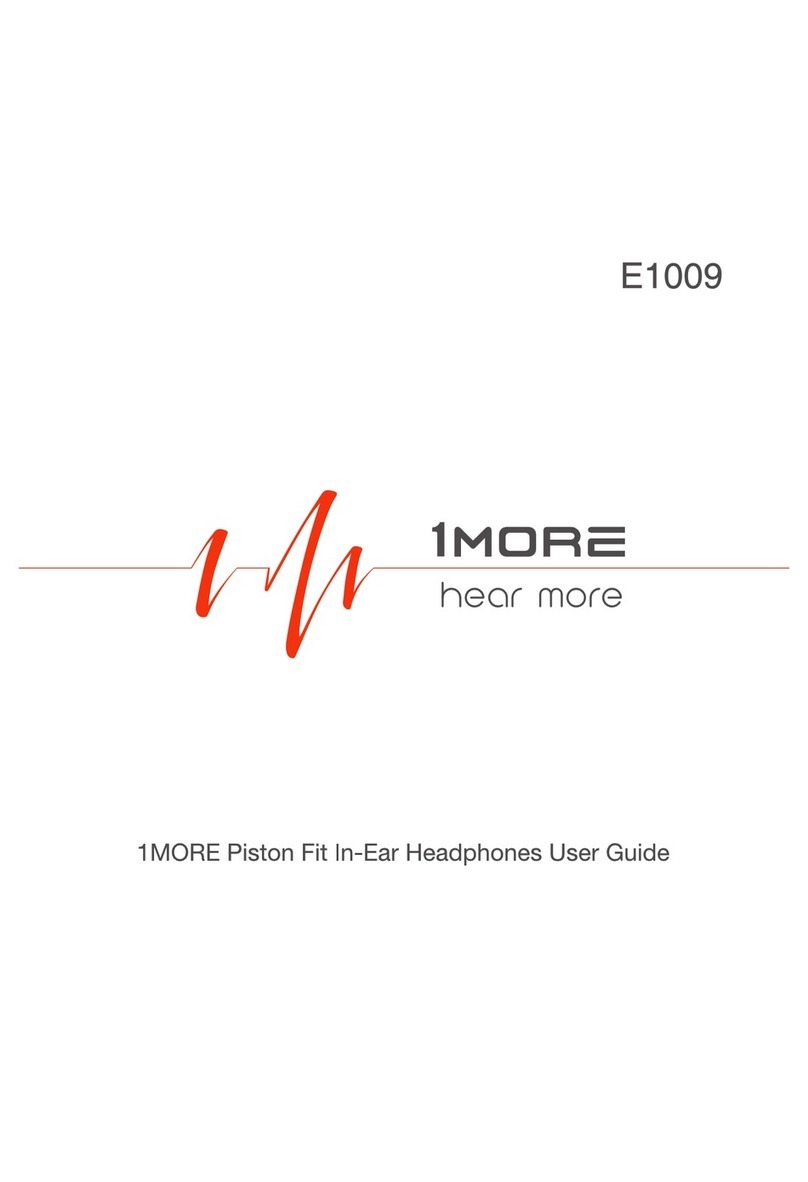
1More
1More E1009 User manual

1More
1More E1020BT User manual

1More
1More E1001-SV User manual

1More
1More EHD9001TA User manual

1More
1More E1024BT User manual

1More
1More Here I Hear User manual

1More
1More E1001BT User manual
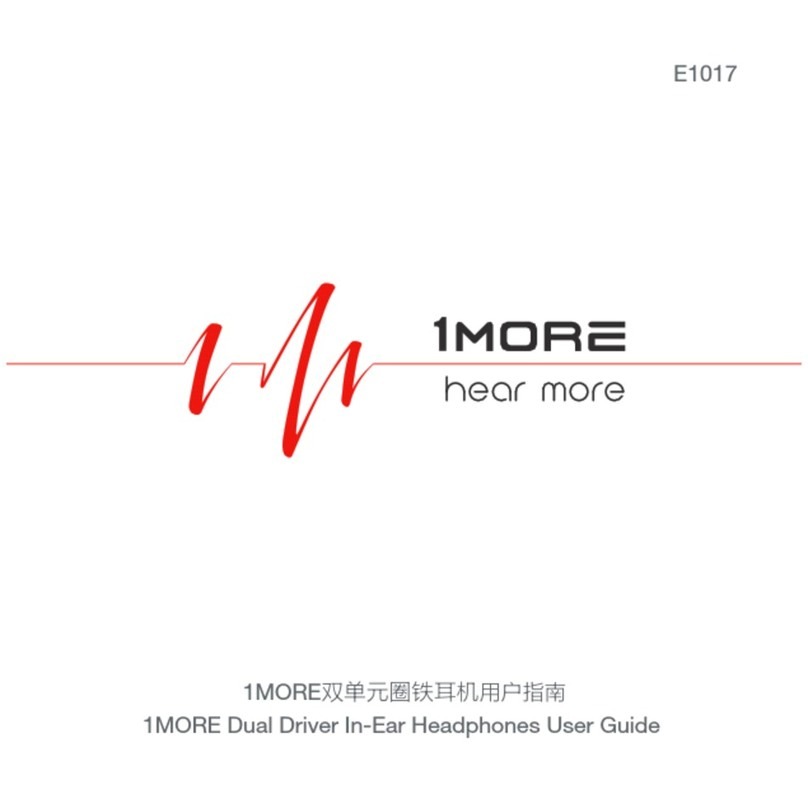
1More
1More E1017 User manual
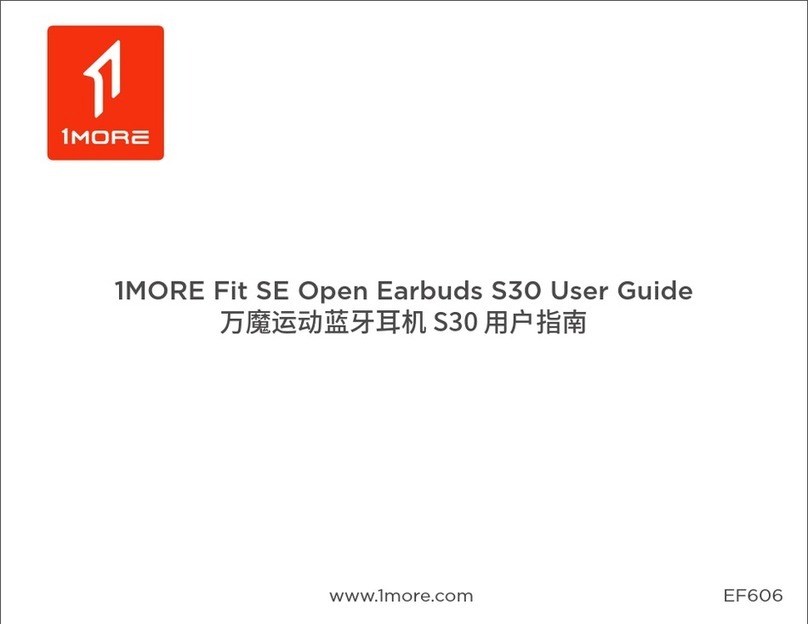
1More
1More Fit SE S30 User manual

1More
1More ComfoBuds Mini ES603 User manual