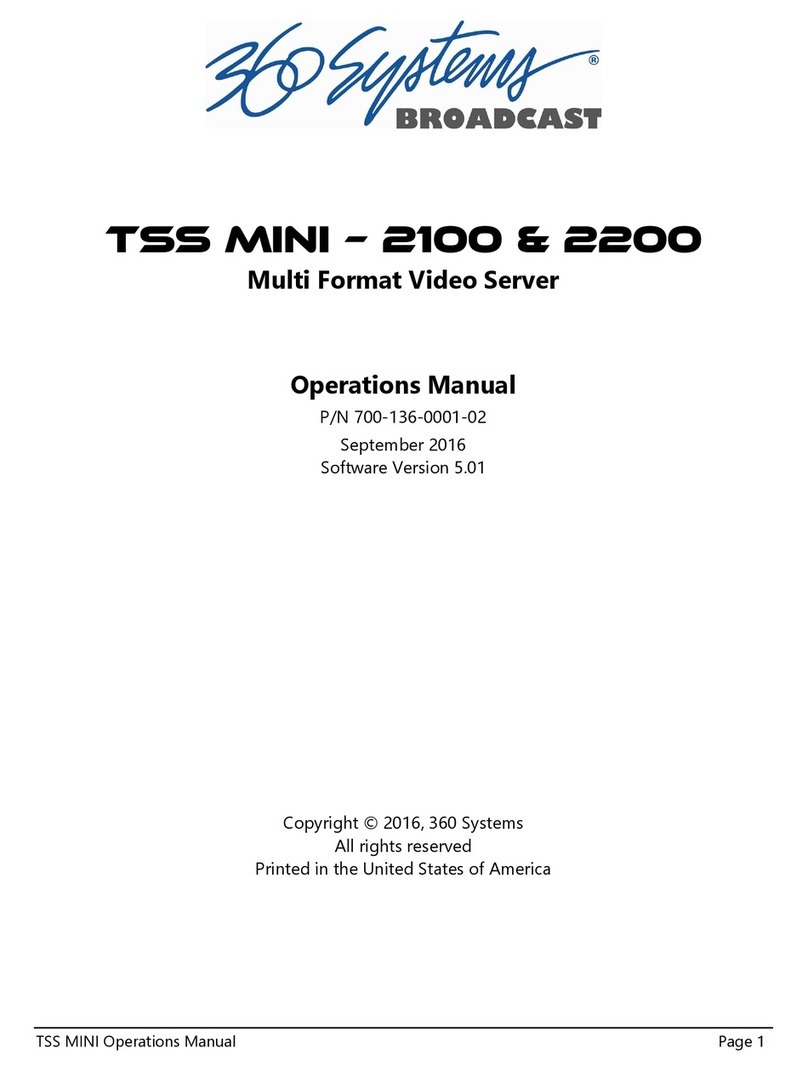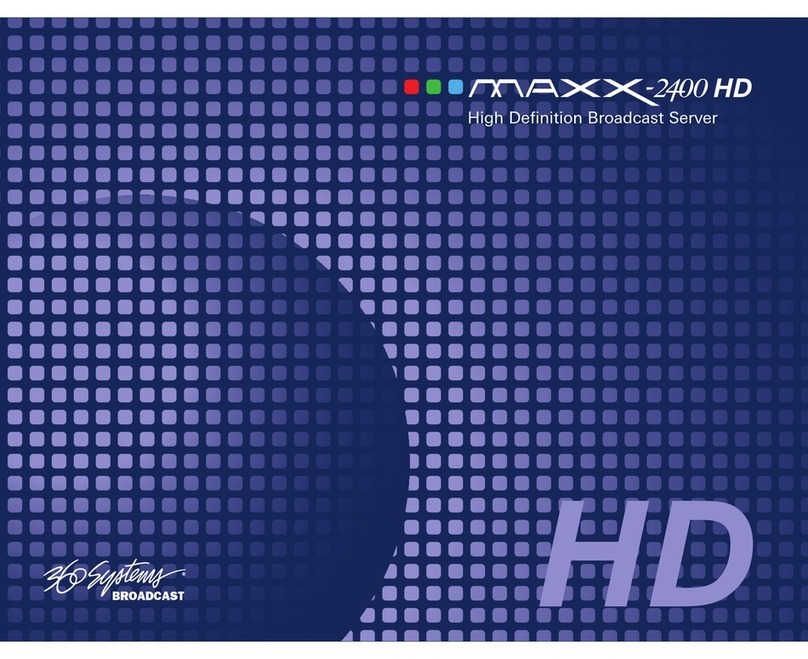Page 4 MAXX-2420-EX Owner’s Manual
Graphic User Interface Overview...........................................................30
System Menu Bar .......................................................................31
Show Menu ...............................................................................31
Edit Menu ..................................................................................31
Windows Menu .........................................................................31
Help Menu ................................................................................32
The Status Bar ............................................................................32
The Transport Channel View ......................................................33
Transport Menu Bar ...................................................................33
Options Menu............................................................................34
The Playlist Channel View..........................................................35
Playlist Menu Bar .......................................................................35
Options Menu............................................................................36
Initial System Configuration ...................................................................37
Selecting a Sync Reference.........................................................37
Setting the Video Sync Source .................................................... 37
Making a Recording from the GUI .........................................................39
Record Configuration Options....................................................39
Setting the Video Bit Rate...........................................................39
Setting the Audio Input Source ...................................................40
Arming Audio Tracks..................................................................40
Setting an Audio Delay Time......................................................40
Audio Rate Conversion ..............................................................41
Setting VANC Line Selections.....................................................42
Selecting a Time Code Source ....................................................42
Beginning Recording..................................................................42
Making a Crash Recording .........................................................43
Making a Named Recording.......................................................43
Monitoring a Recording Source with E-E Mode...........................44
Playing a Clip from the GUI...................................................................46
Beginning Playback....................................................................46
Looping a Clip ...........................................................................46
Pausing a Clip ............................................................................46
Ejecting a Clip............................................................................47
Using Jog ...................................................................................47
Using Go To Frame and the Frame Locator ................................47
Using Fast Forward / Rewind......................................................47
Slow Motion Playback................................................................47
Using Shuttle to Control Playback Speed ....................................48
Editing a Clip .........................................................................................49
Using Edit While Recording .......................................................49
System Configuration .............................................................................51
Assigning Names to the Server and Transport Channels ..............51
Programming GPIO Outputs ......................................................52
Programming GPI Inputs ............................................................53
Configuring the Ethernet Network ..............................................54
Setting the Date and Time ..........................................................56
Clip Navigator .......................................................................................57
Renaming and Deleting Clips .....................................................57