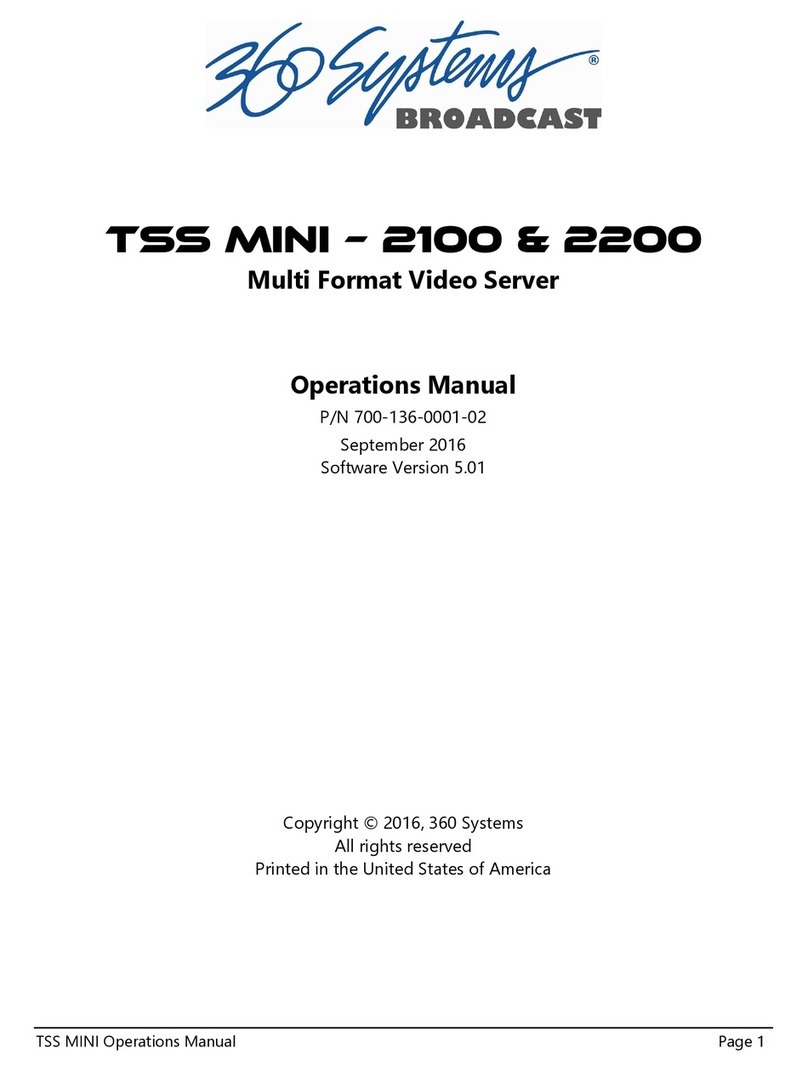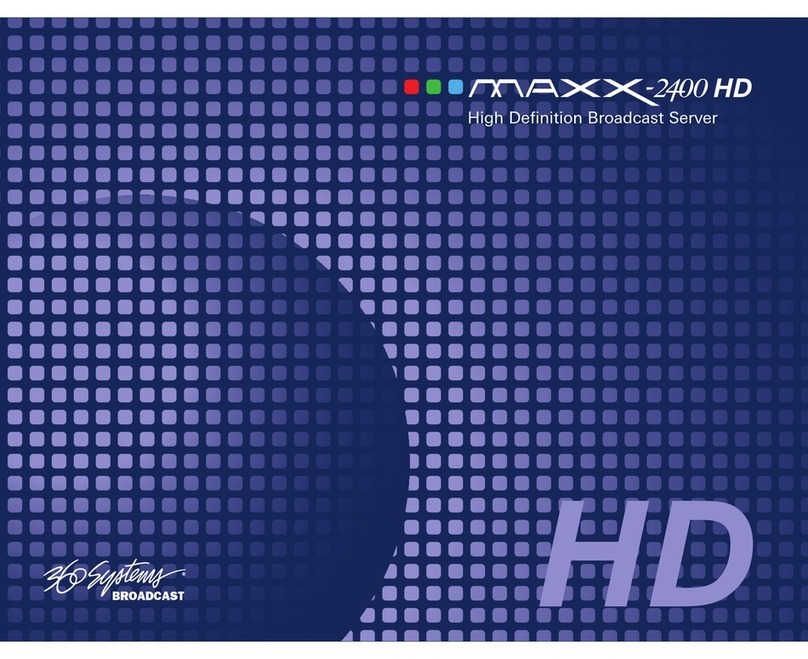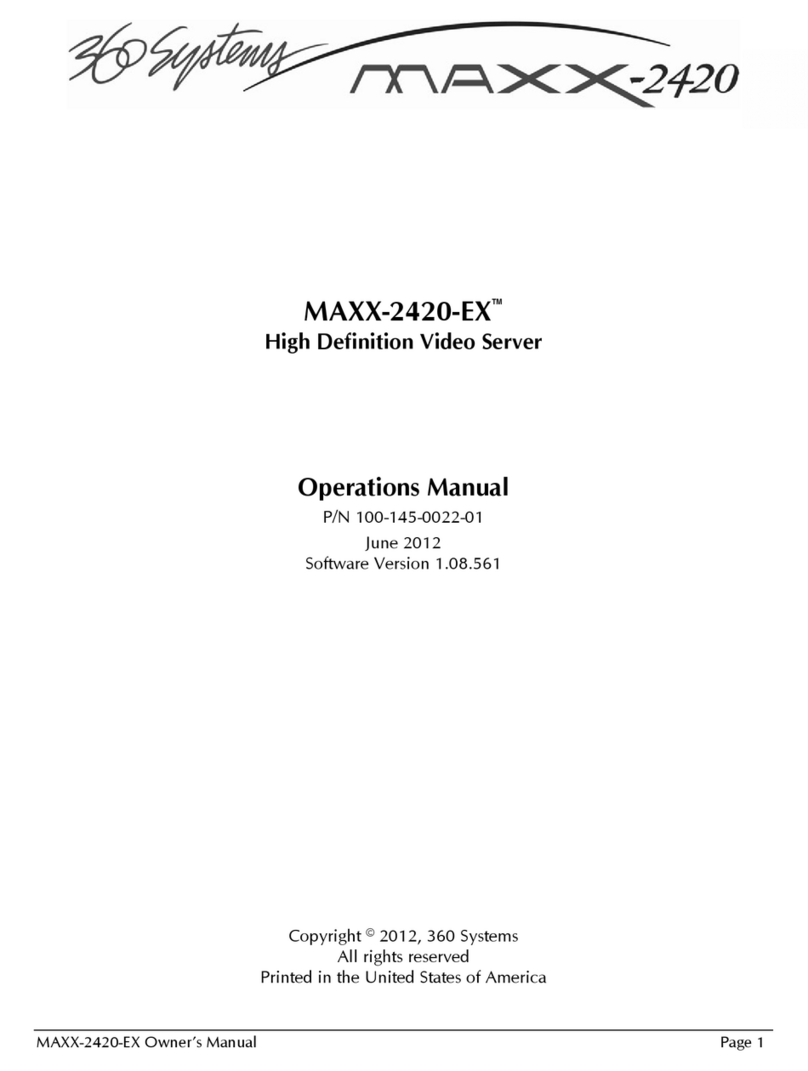ii •Contents
Basic Operations ___________________________________________________ 21
The Image Server Desktop 21
Launching the On-Screen Program............................................21
Shutting Down Image Server.....................................................21
Keyboard Shortcuts ..................................................................22
On-Screen Main Menu Bar 22
File..........................................................................................23
Transport.................................................................................23
Configuring the Image Server 2000 ...........................................23
Playlists ...................................................................................23
Window Arrangement..............................................................23
About ......................................................................................24
Clip Transport Window 24
Menus.....................................................................................25
The Status Bar..........................................................................29
Transport Controls....................................................................29
Keyboard Shortcuts ..................................................................32
Recording 33
Setting up to Record.................................................................33
Making a Recording .................................................................34
Playing a Clip 36
Setting up for Playback.............................................................36
Playing a Clip...........................................................................36
Editing a Clip 38
Edit-while-Recording ................................................................38
The DV and Graphics Option_________________________________________ 41
Importing TARGA Graphics Files..............................................41
Animation Import.....................................................................41
FTP File Transfers.....................................................................42
Key/Fill Mode ..........................................................................42
Still Frames..............................................................................43
Playlisting _________________________________________________________ 45
Building and Editing the Contents of a Playlist 45
Building a Playlist.....................................................................45
Inserting a Clip Within a Playlist ...............................................46
Still Frames..............................................................................46
Removing a Clip ......................................................................46
Clearing a Playlist.....................................................................46
Modifying an Existing Playlist....................................................46
Managing Playlist Files 47
Naming and Saving a Playlist....................................................47
Save-As....................................................................................47
Renaming a Playlist..................................................................47
Deleting a Playlist ....................................................................47
Playing a Playlist 47
Selecting a Channel for Playlist Playback...................................47
Selecting a Playlist for Playback ................................................48
Missing Clips ...........................................................................48
Playlisting Options 49
Re-cue When Done..................................................................49