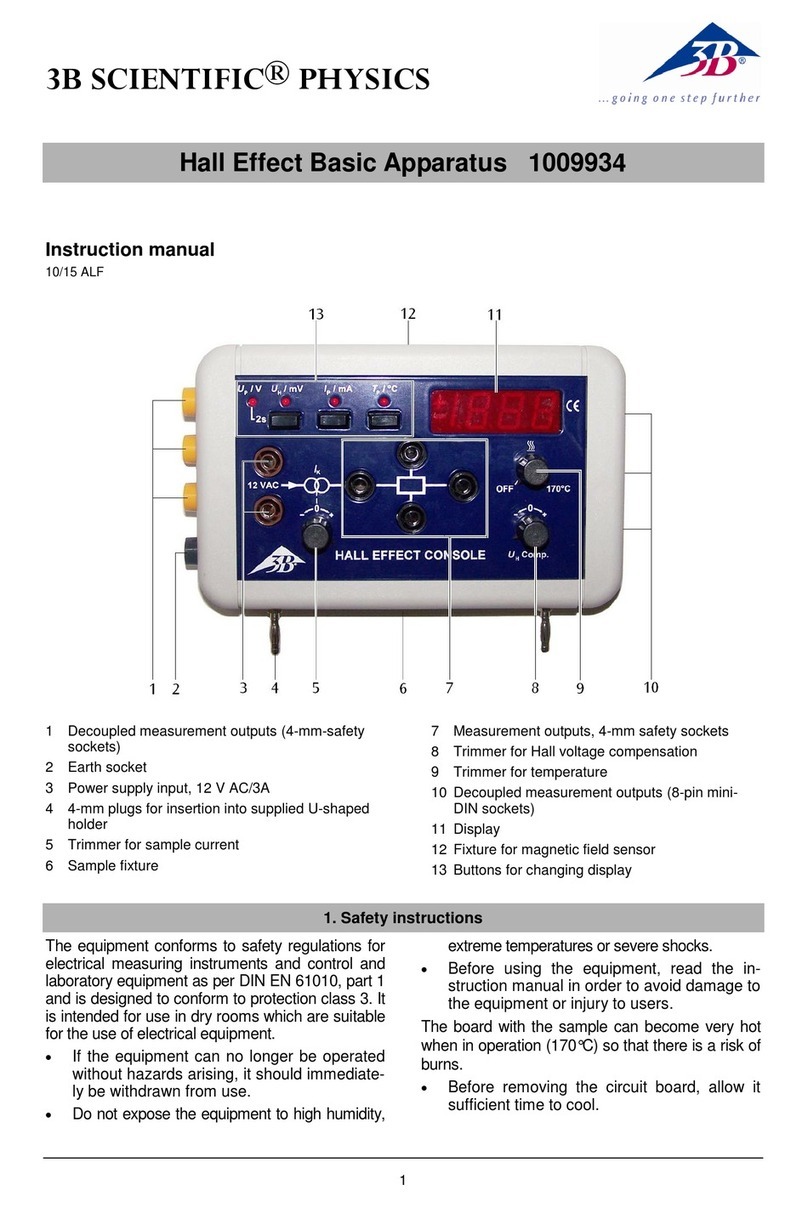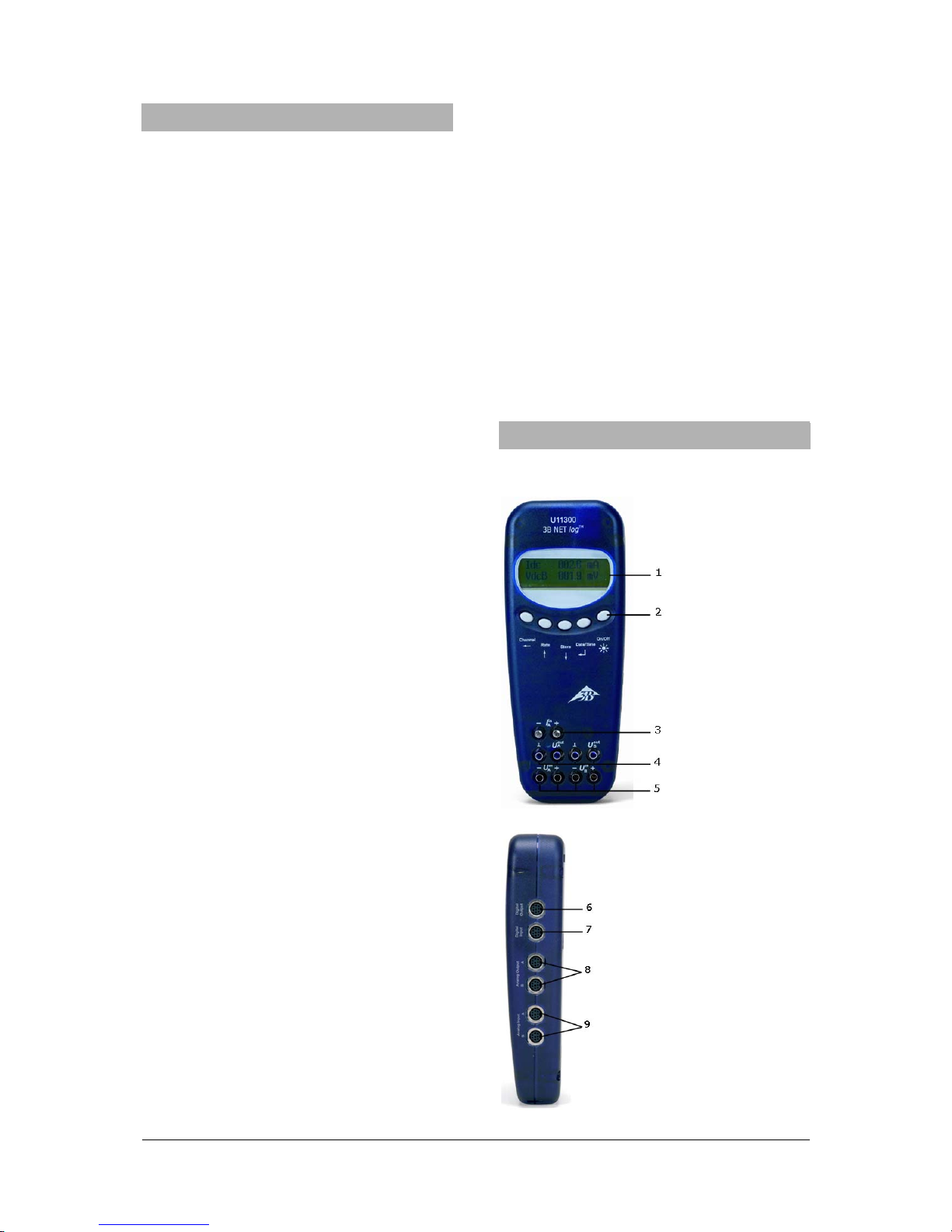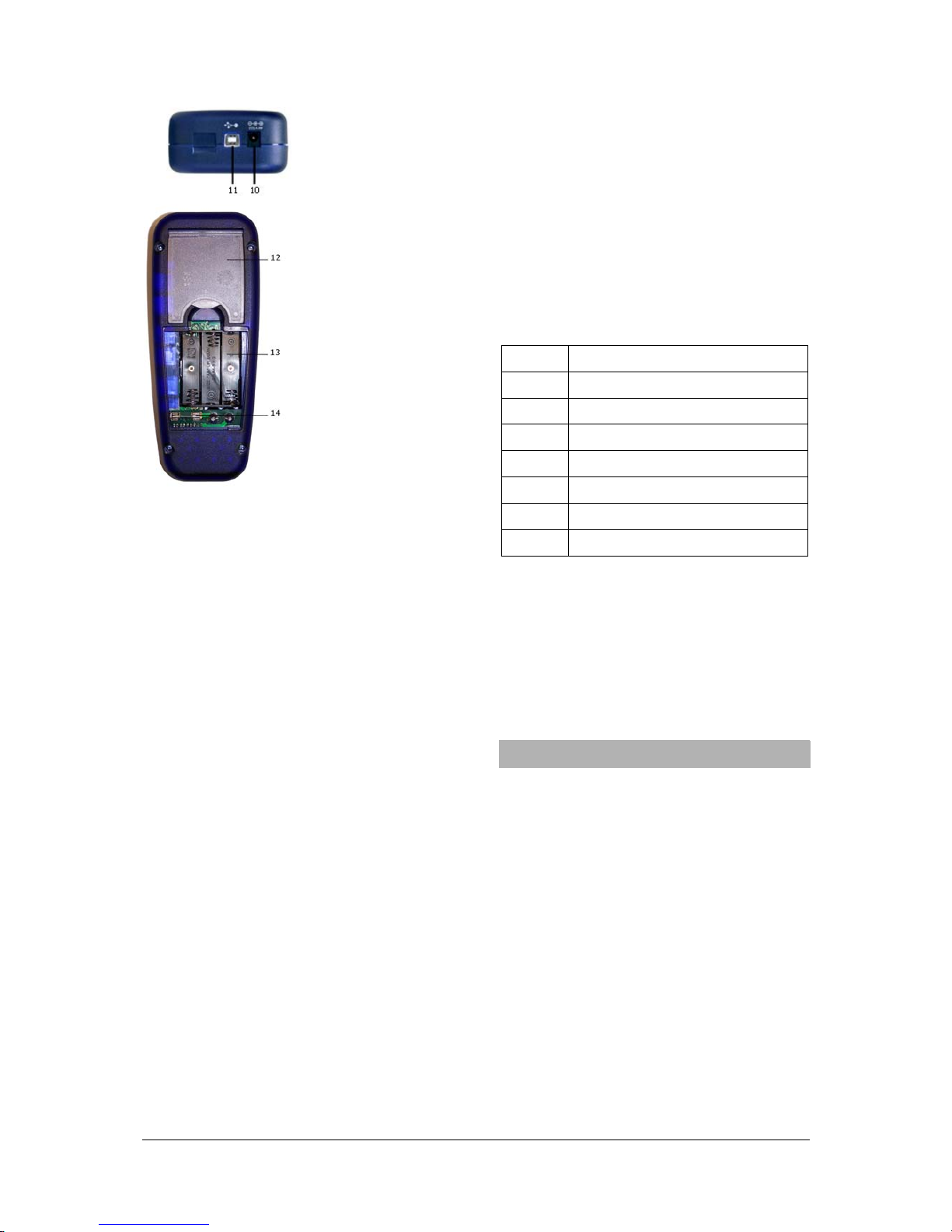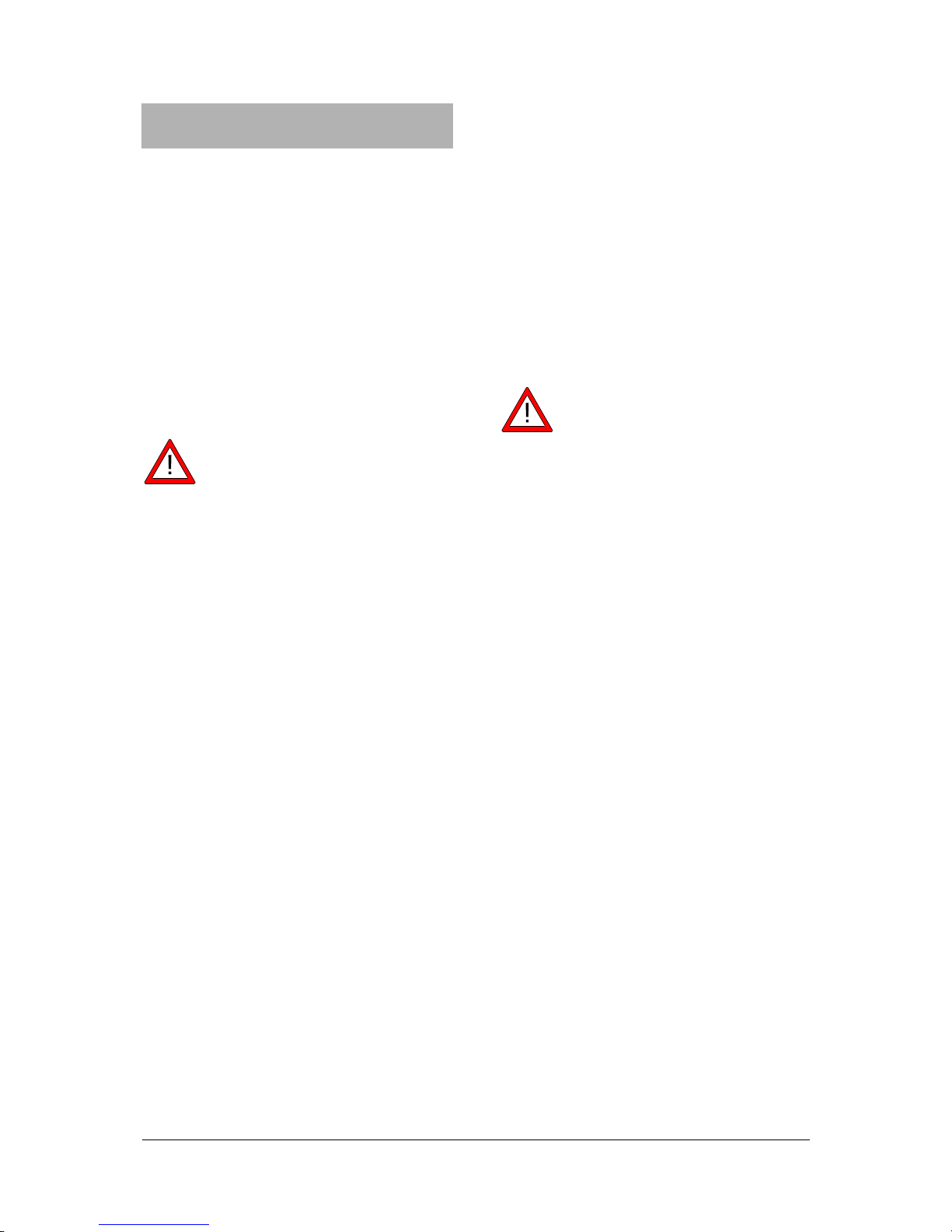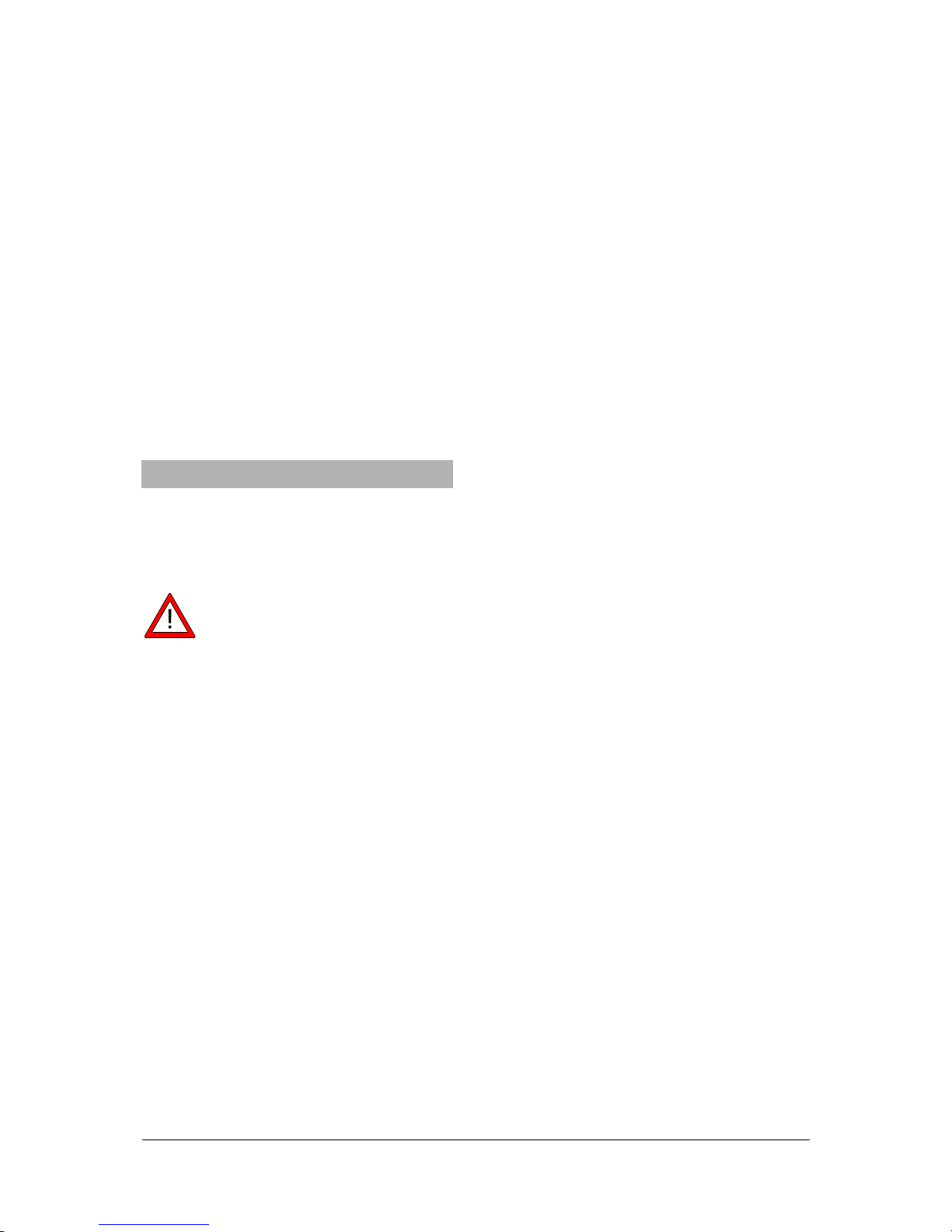5
•A small window will open so that you can
search for the driver software. Click "Find
driver software on this computer" in the
window.
•Click "Select from a list of device drivers on
this computer".
•Click the "Medium…" button.
•Click the "Browse…" button and select the
path for the driver.
•Click “Yes” to confirm that the file should
be overwritten.
7.2 Software installation
Note on installing the software
For this software, please refer to the installa-
tion instructions available in the 3B NETlab™
software manual.
8. Operating without a computer
Operating a 3B NETlog™ device without a
computer is achieved by using the buttons on
the operating panel. The functions of these
buttons may change according to the operation
being undertaken.
Note: a menu selection can be can-
celled at any time by using the
Channel
←
button.
8.1 Battery level and temperature display
•Switch on the 3B NETlog™ device by
pressing the On/Off button.
•Press the Date/Time ↵button.
The following should appear on the display:
e.g.: BATTERY: 100%
TEMP.: 22.0°C
8.2 Setting the time
•Switch on the 3B NETlog™ device by
pressing the On/Off button.
•Press the Date/Time ↵ button twice (the
time field will appear on the display).
•Press the Store ↓button (the input field for
SET TIME will appear on the display).
•Specify the desired time in the input field
by pressing the Rate ↑or the Store ↓but-
ton and use the Channel ←button to skip
between the hours, minutes and seconds
fields.
•Confirm by pressing the Date/Time ↵but-
ton.
8.3 Setting the date
•Switch on the 3B NETlog™ device by
pressing the On/Off button.
•Press the Date/Time ↵three times (the
date field will appear on the display).
•Press the Store ↓button (the input field for
SET DATE will appear on the display).
•Specify the desired date in the input field
by pressing the Rate ↑or Store ↓button
and use the Channel ←button to skip be-
tween the year, month and day fields.
•Confirm by pressing the Date/Time ↵but-
ton.
8.4 Application as a handheld device for
measuring current and voltage
•Set up the 3B NETlog™ equipment.
•Connect the voltage/current input of chan-
nel A or B, as desired.
•If necessary, disconnect any sensor which
might be connected to the same channel.
Setting and selecting measurement parame-
ters:
•Press the Channel ←button (the menu
DISPLAY SIGNAL 1 will appear on the
display).
•Select the desired measurement parame-
ter with the Rate ↑or Store ↓button.
•Select the mode of operation with the
Date/Time ↵button (the menu RANGE
SIGNAL 1 will appear on the display).
•Select the desired mode of operation with
the Rate ↑or Store ↓button.
•Confirm this selection with the Date/Time ↵
button (the menu DISPLAY SIGNAL 2 will
appear on the display).
•Select the desired measurement parame-
ter with the Rate ↑or Store ↓button.
•Select the desired mode of operation with
the Rate ↑ or Store ↓button.
•Confirm the selection with the
Date/Time ↵ button (a dot will appear in
front of the respective measurement pa-
rameter when operating manually).
The 3B NETlog™ device is ready to conduct
measurements.
8.5 Application as a handheld measuring
device with sensors
•Set up the 3B NETlog™ equipment.
•Connect the sensor to the relevant input
and remove the connections of the 4-mm
sockets from the same channel.