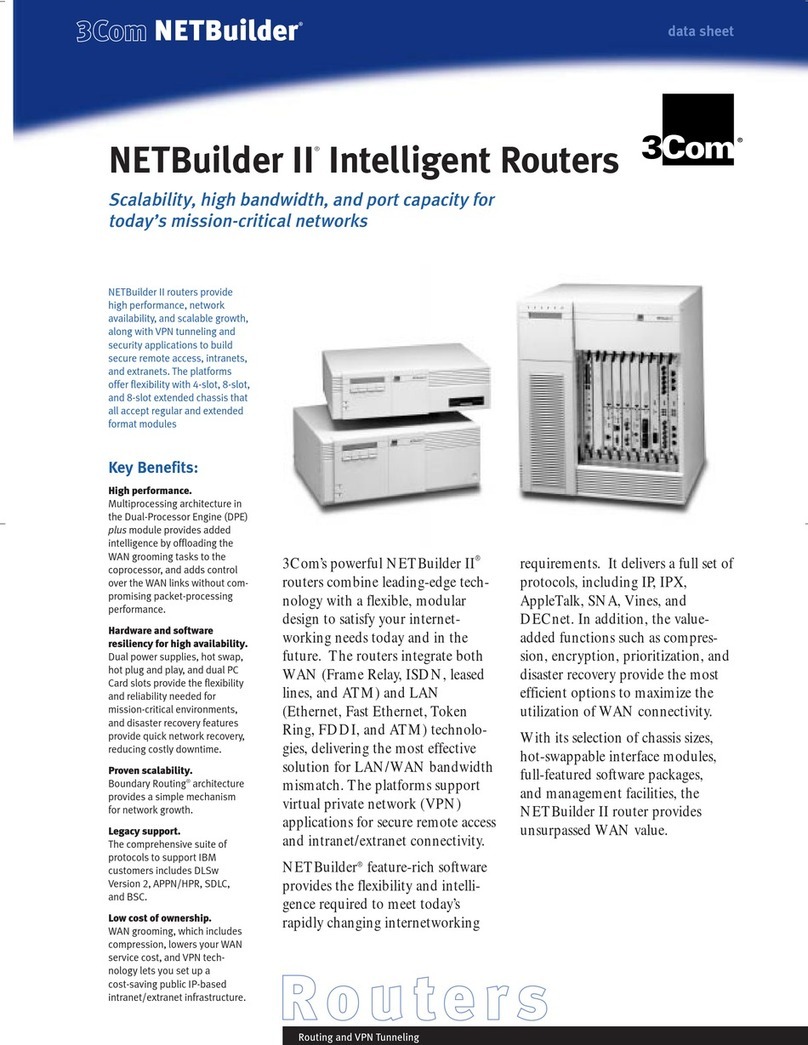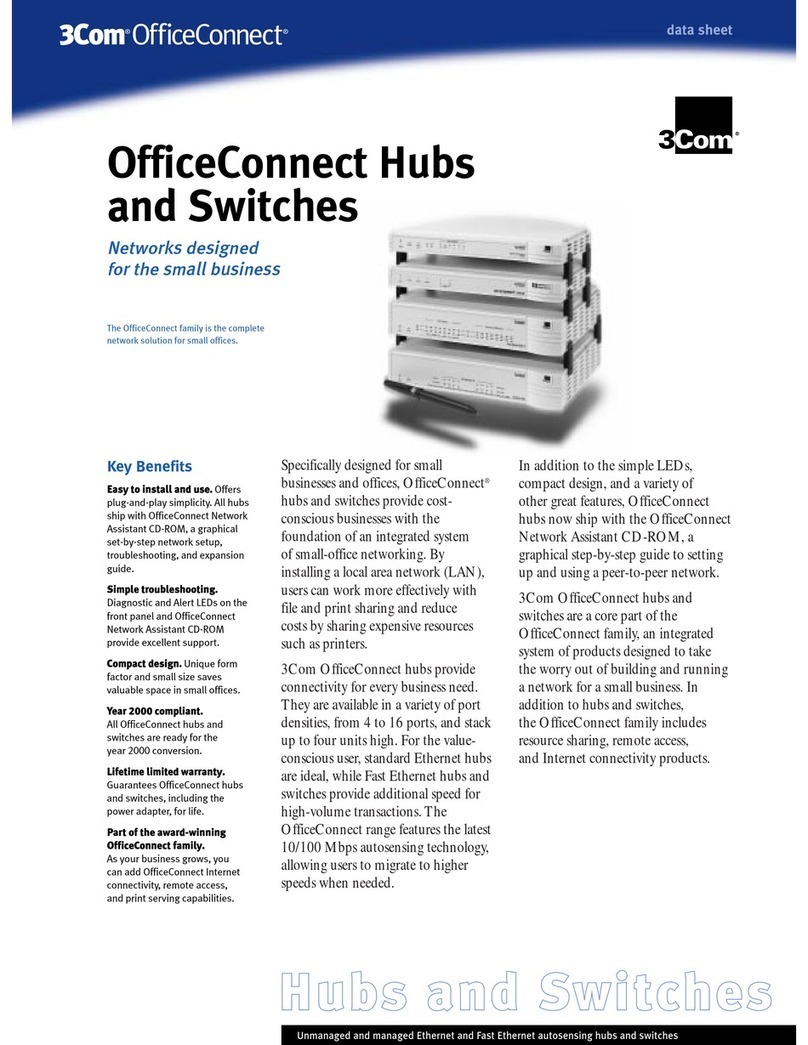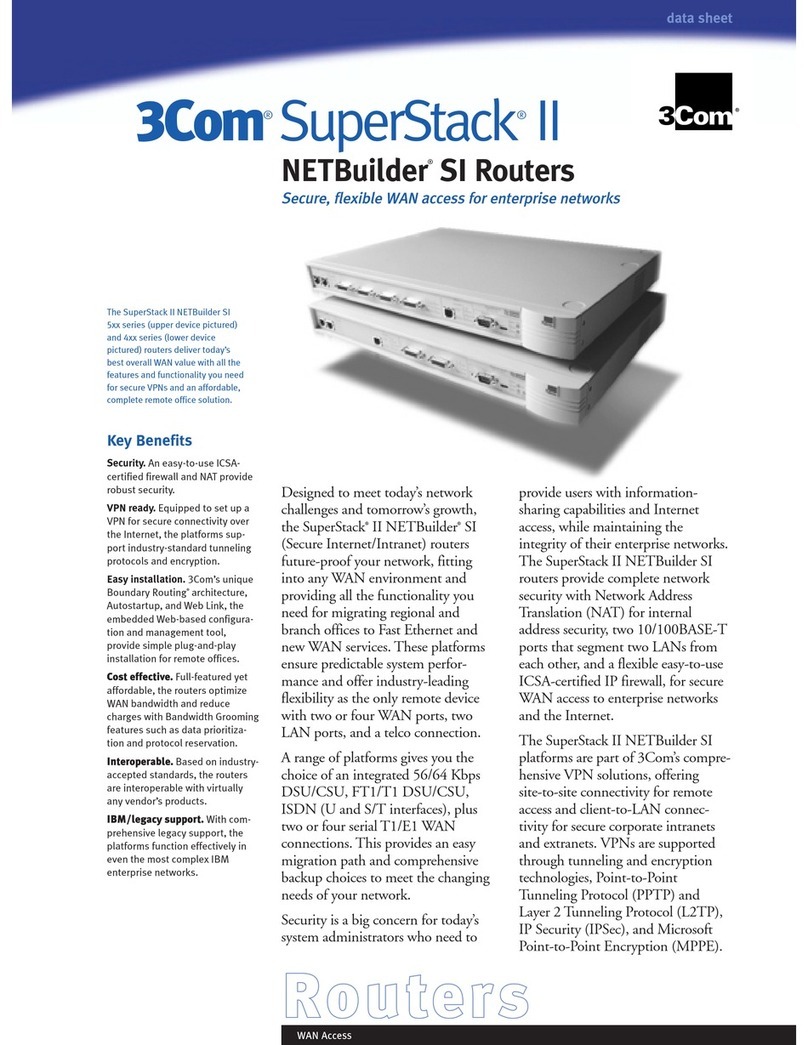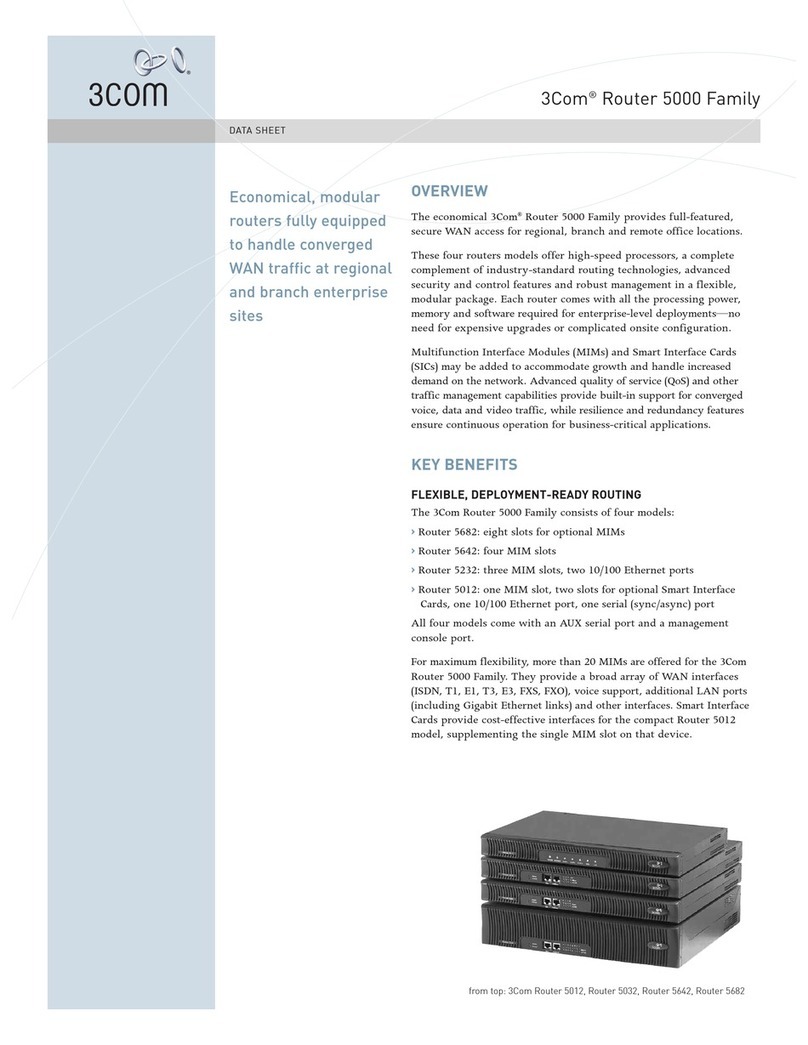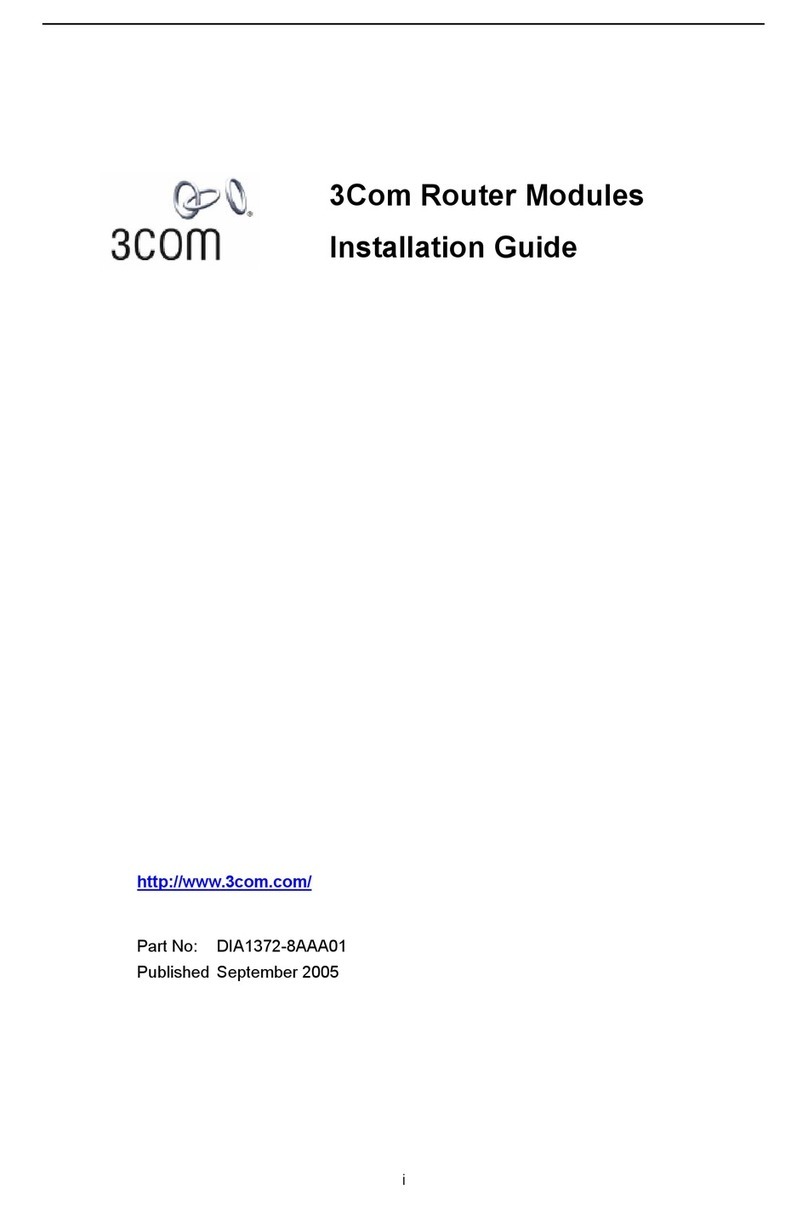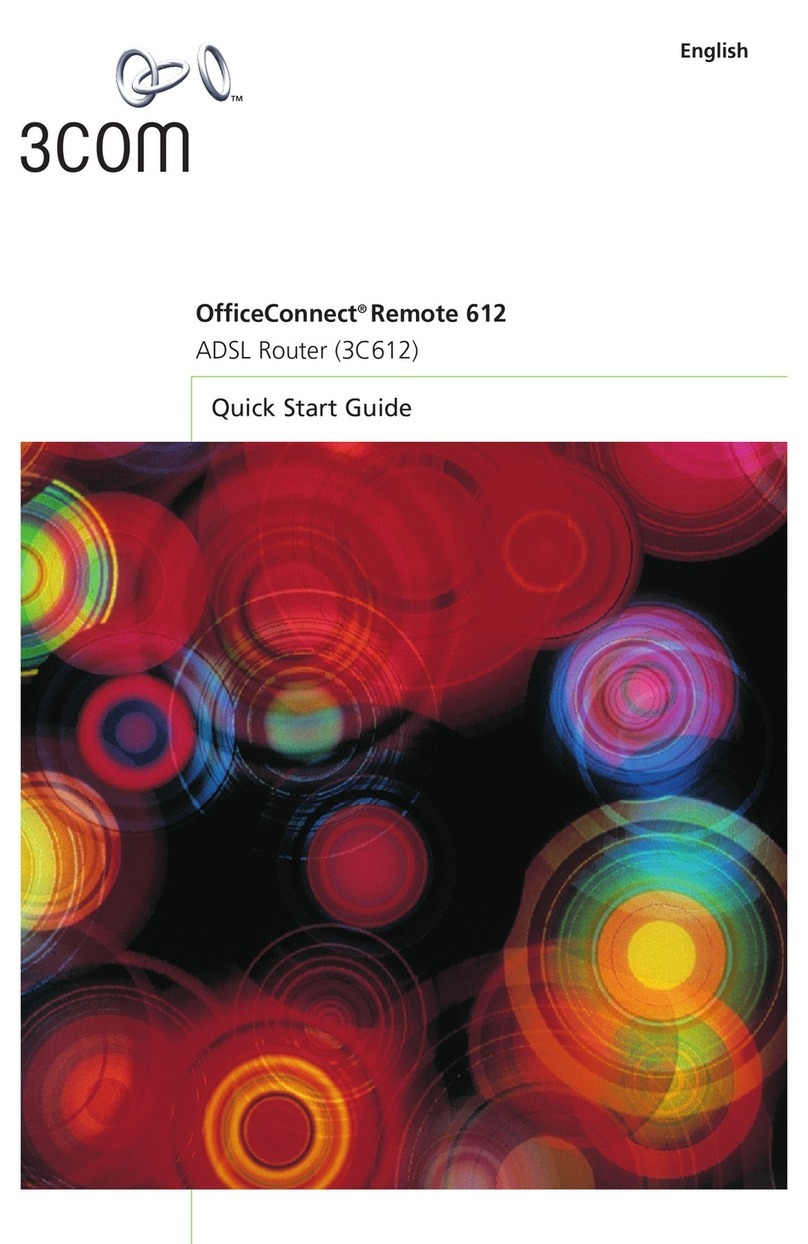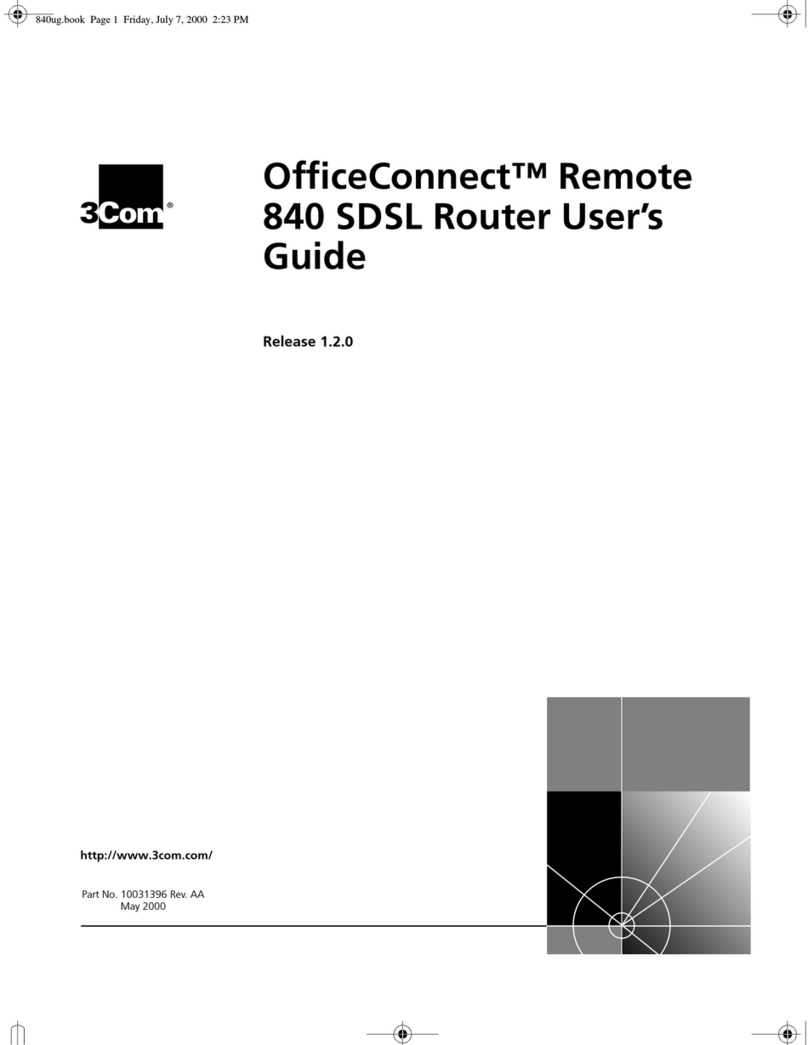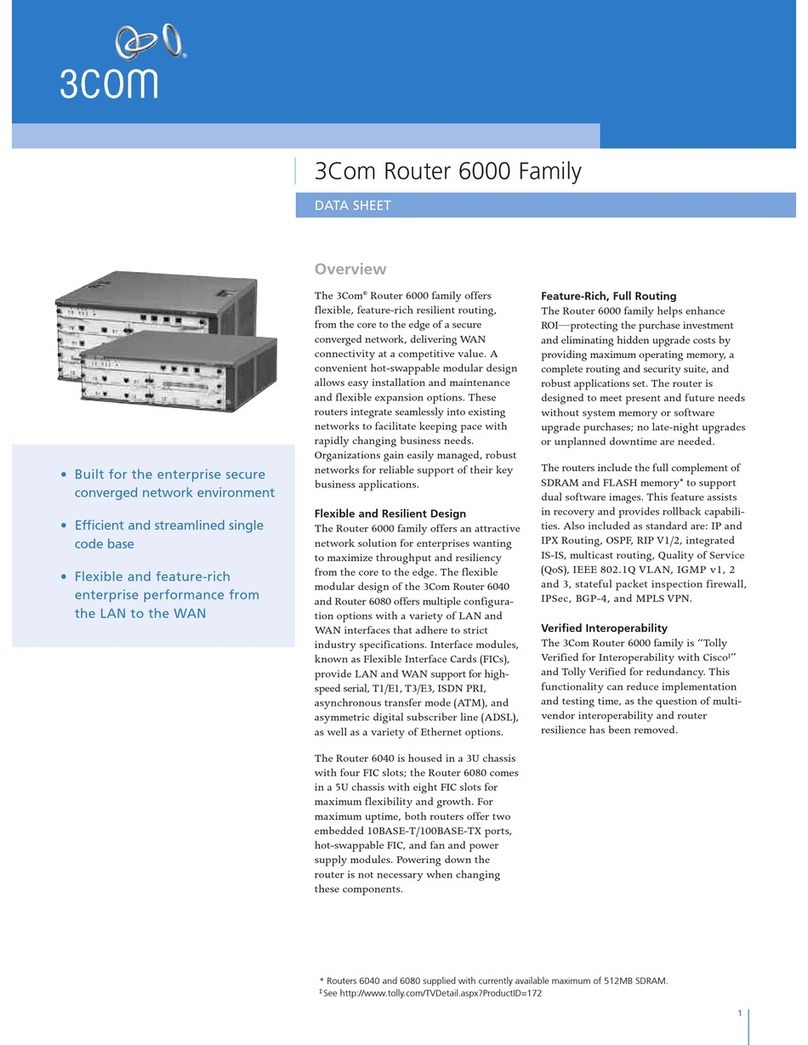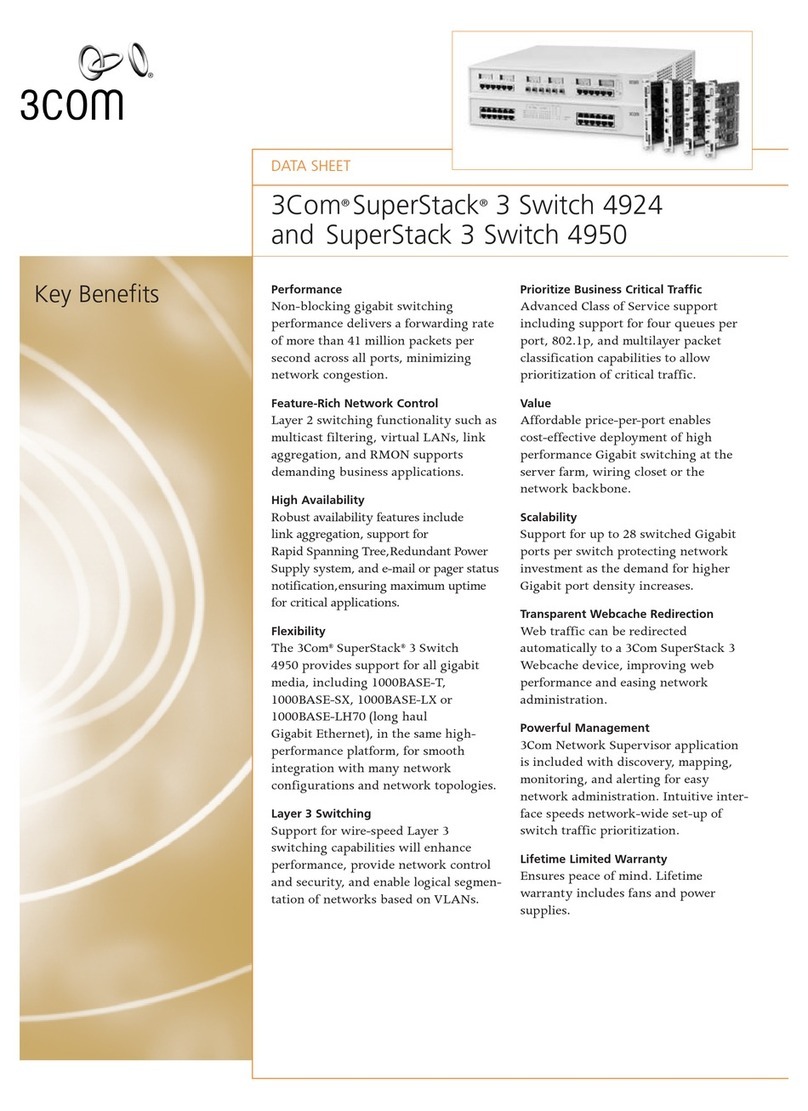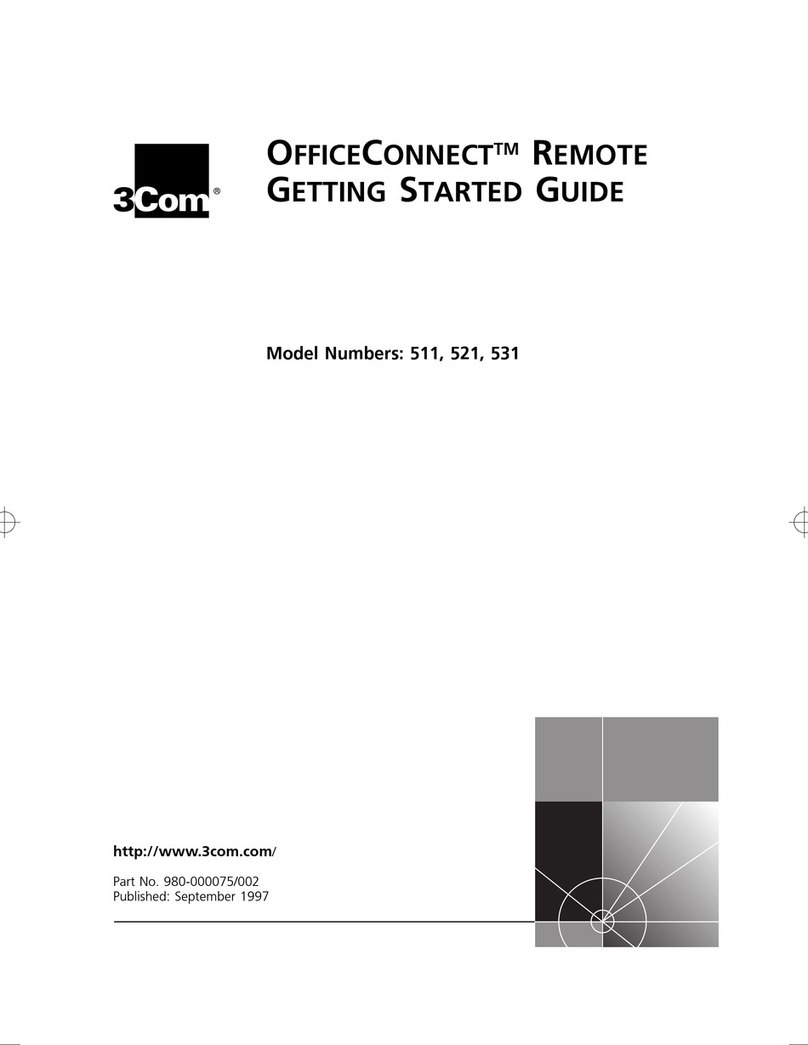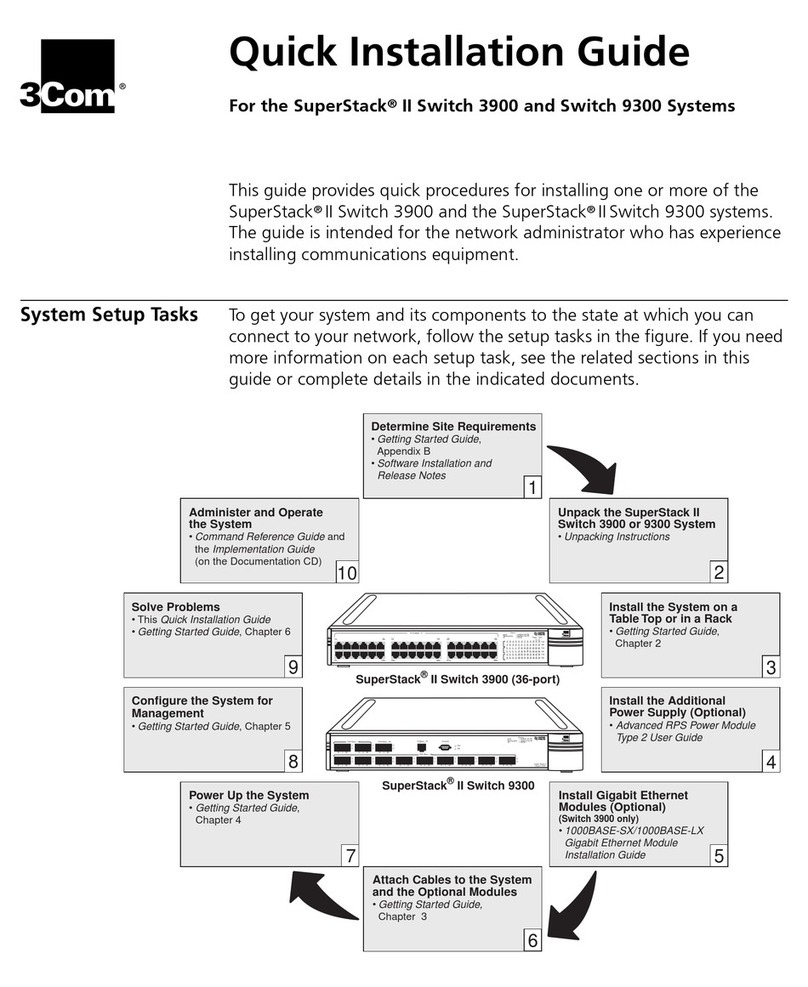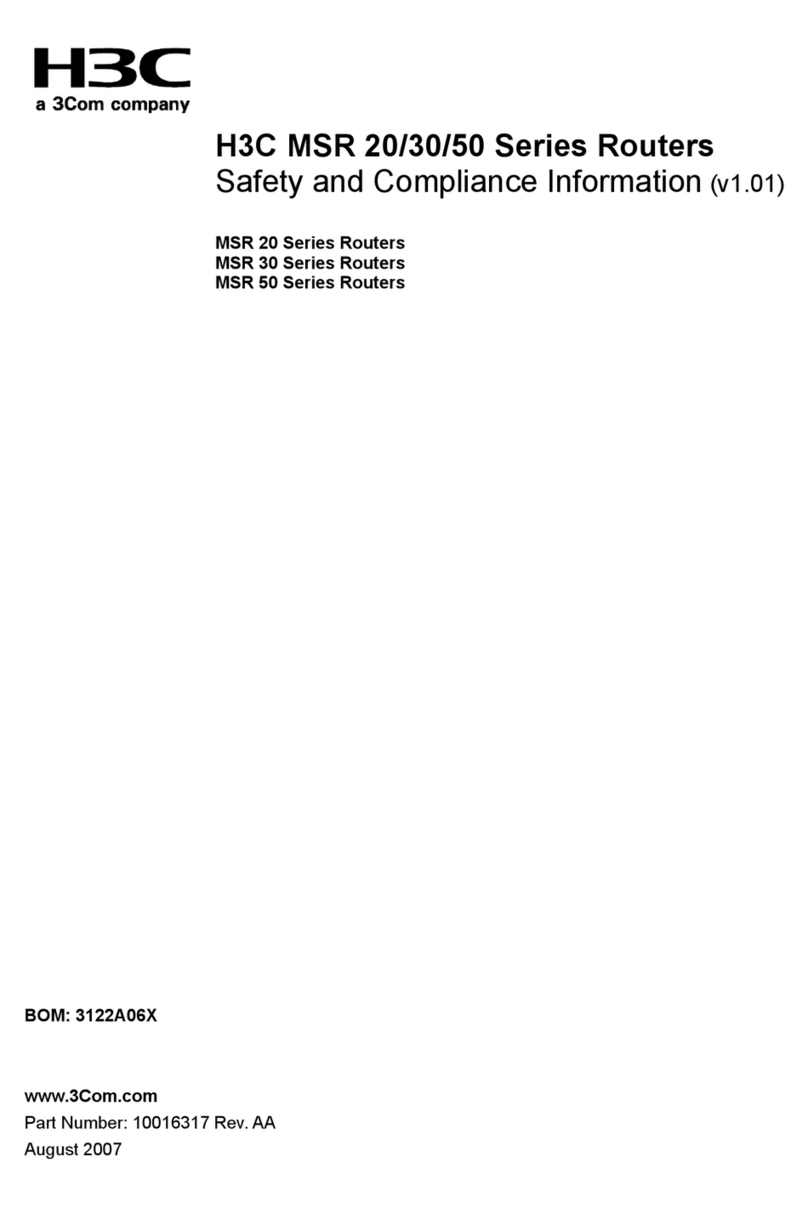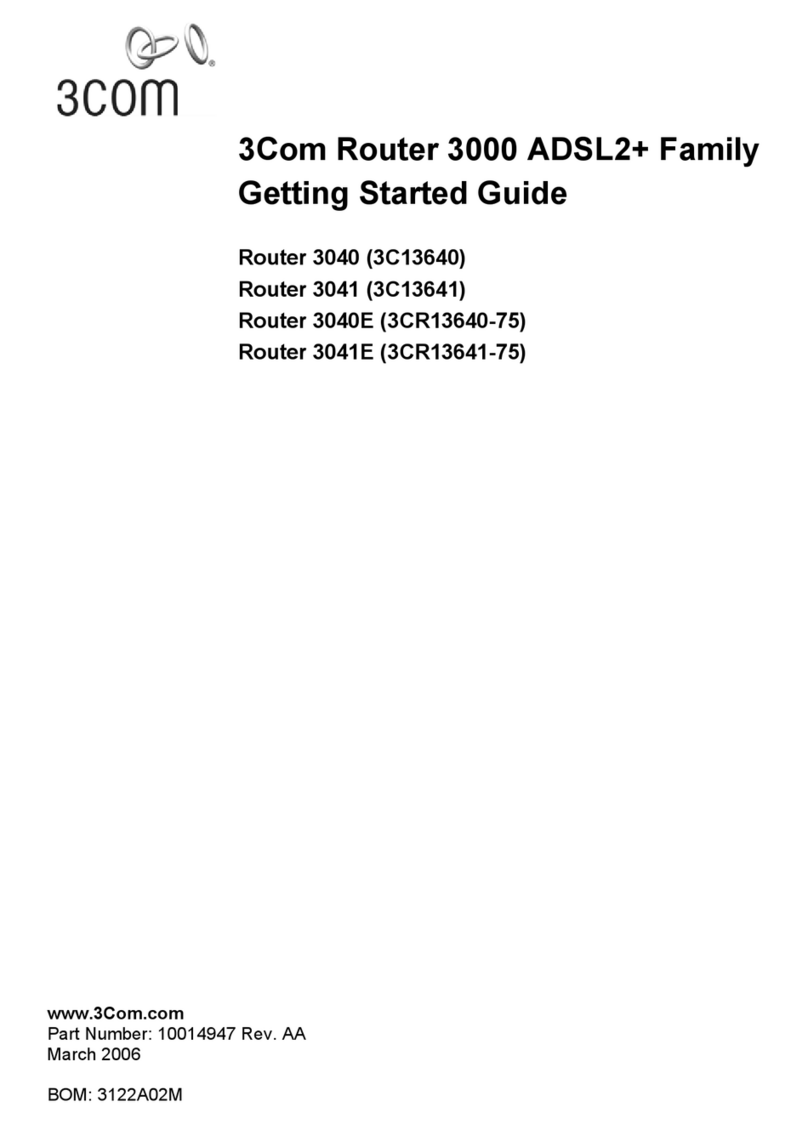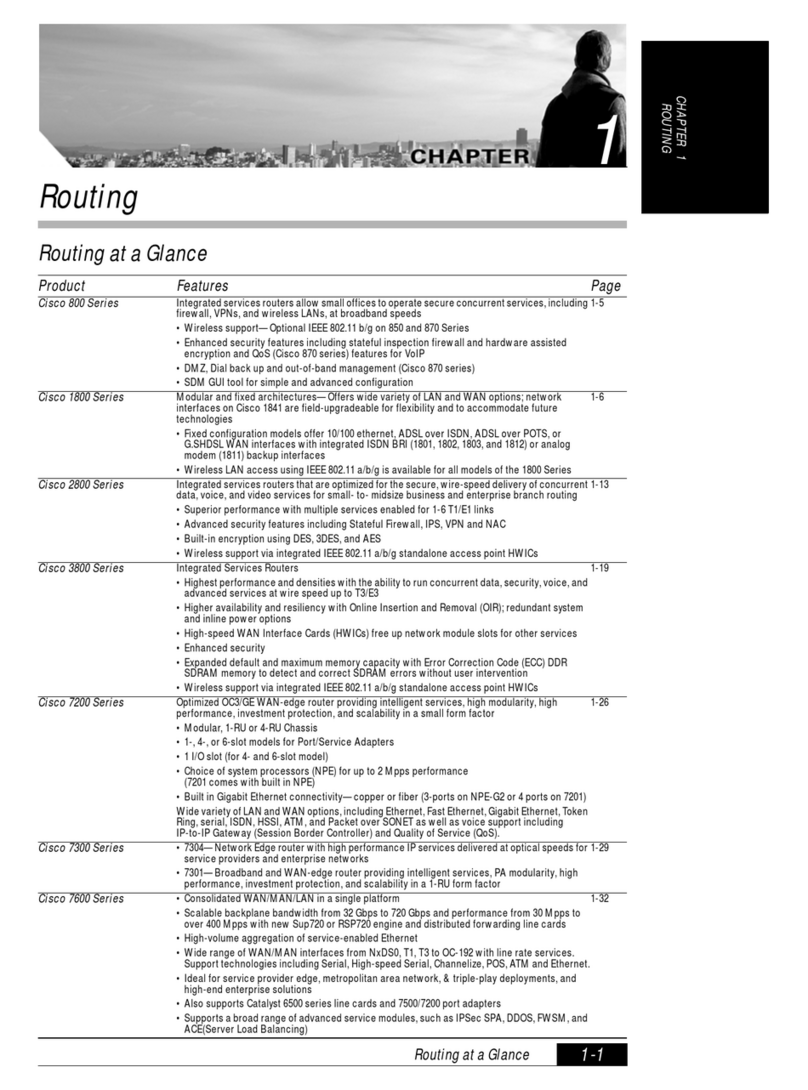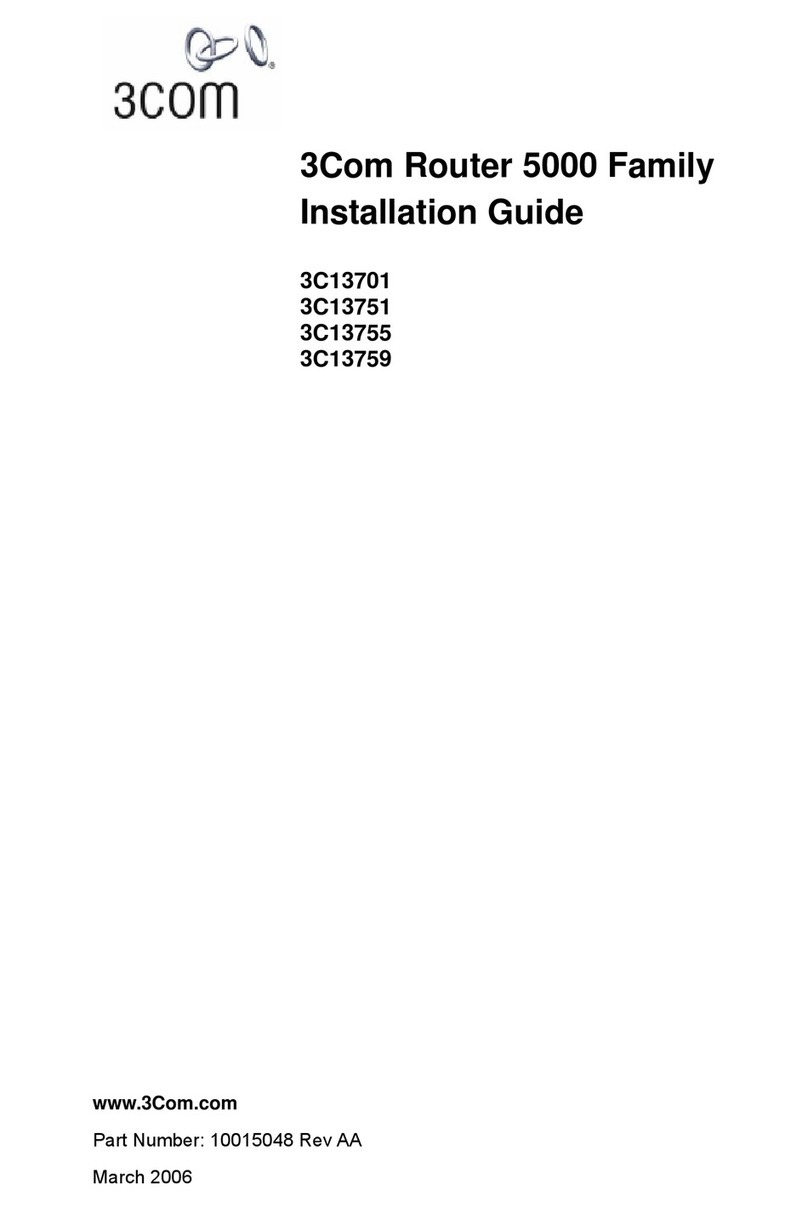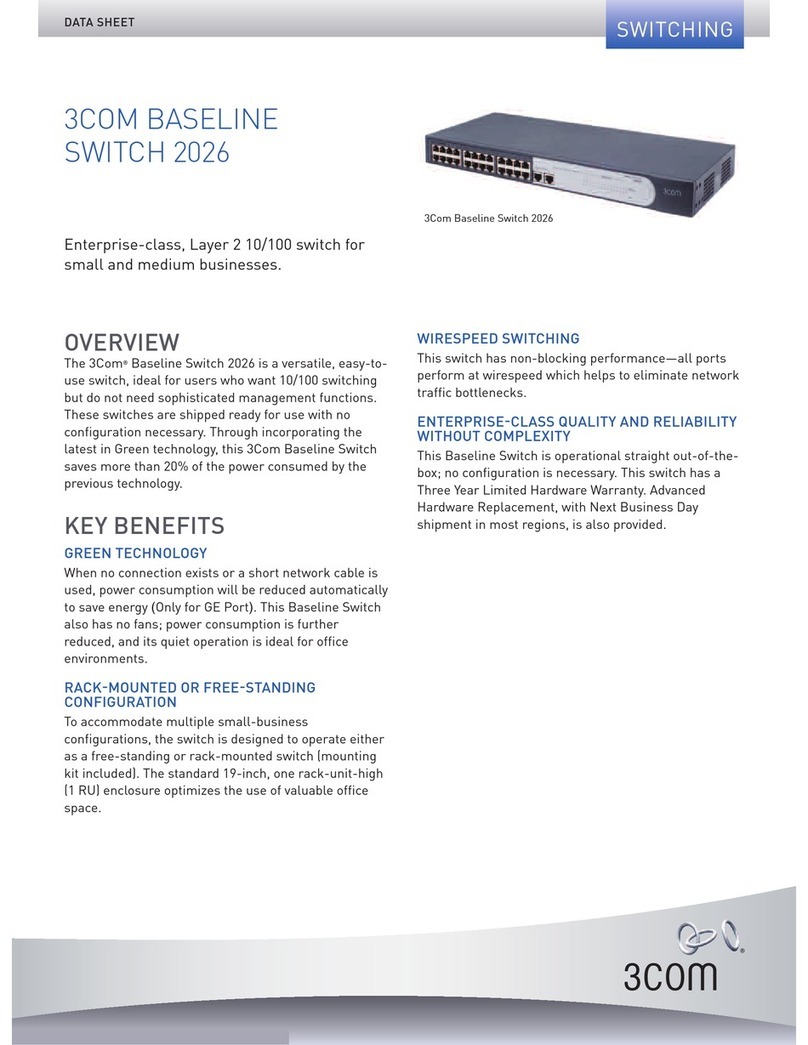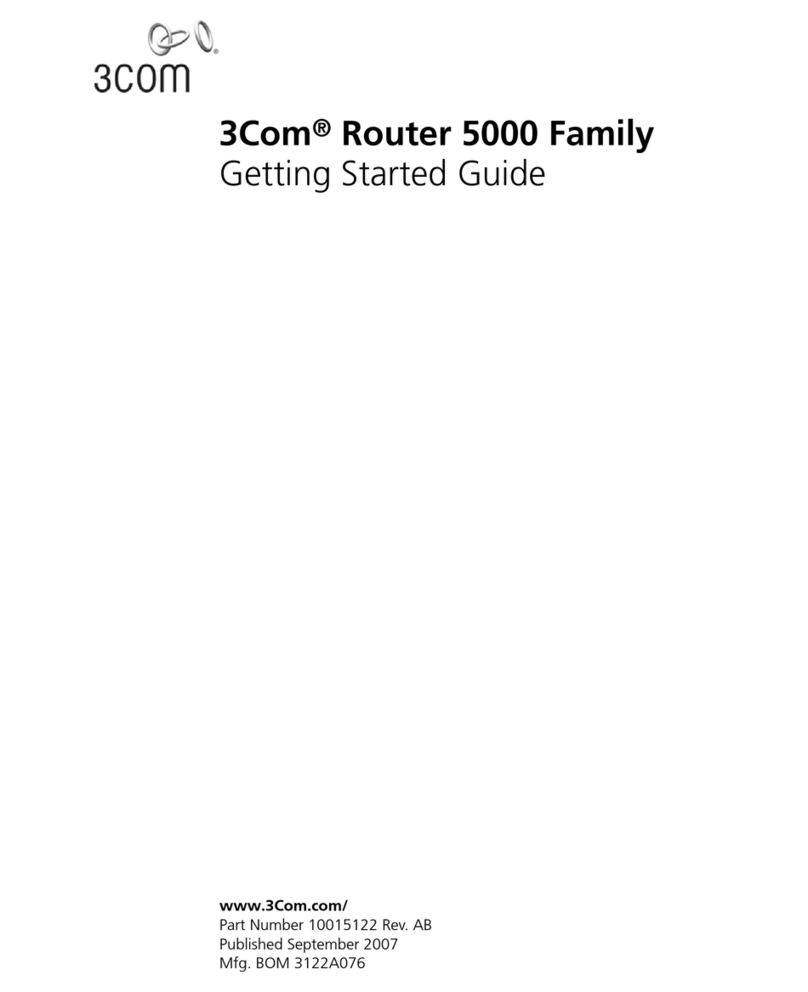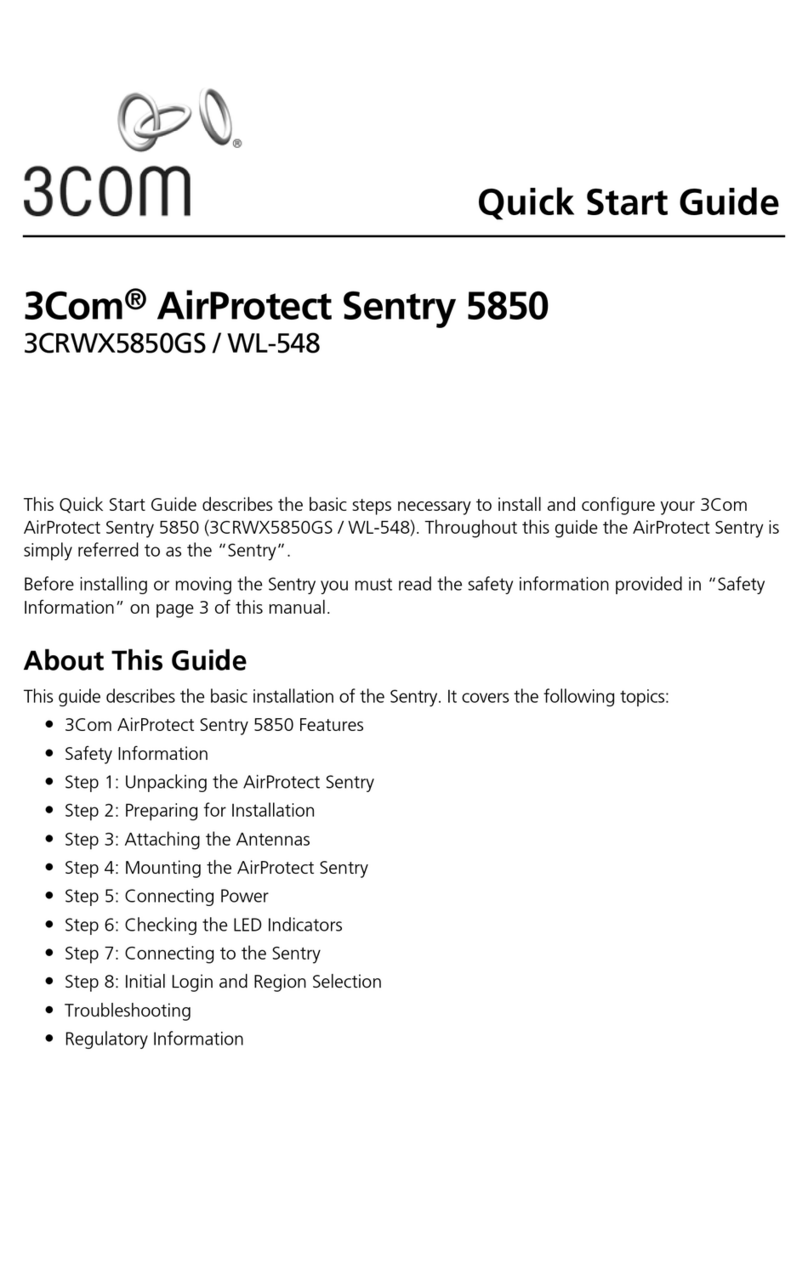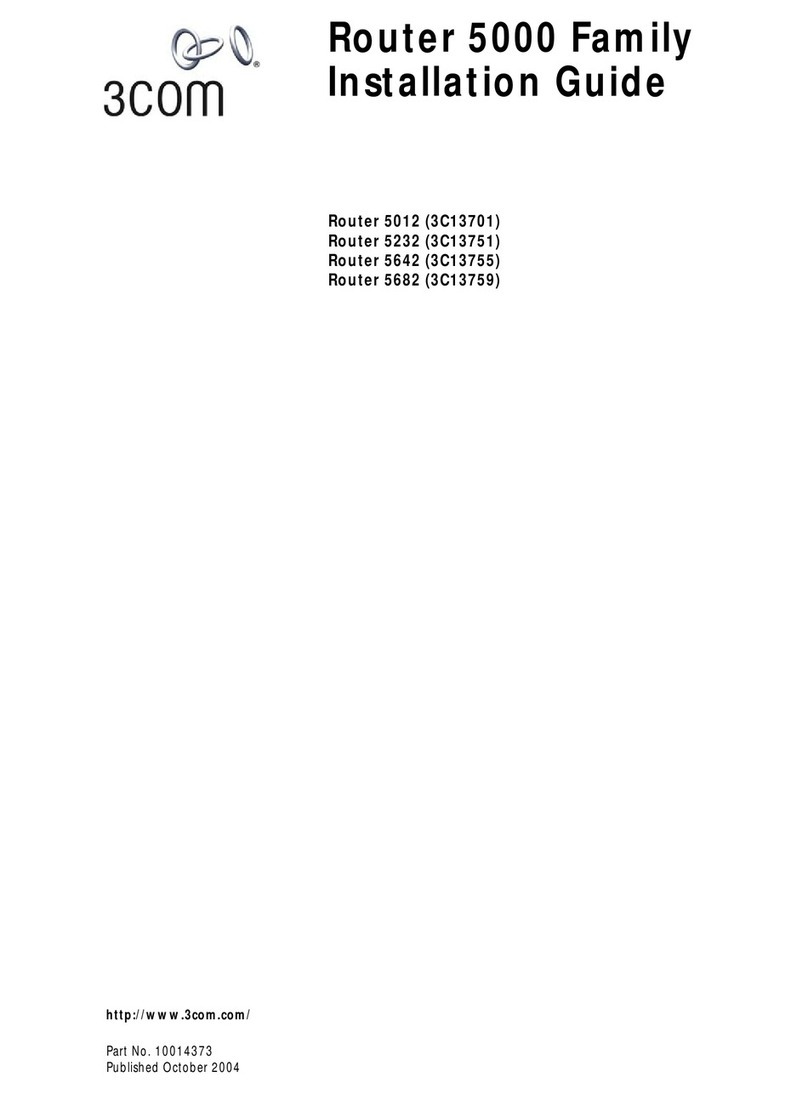Connecting Your Router
1. Connect the power adapter to the Router and wait for the Alert
LED to stop flashing.
2. Ensure that your modem and computer are both switched on.
3. Use the supplied cable to connect the Router's Ethernet Cable/
DSL port to the modem. Check that the Cable/DSL Status LED lights.
4. Connect your computer to one of the 10/100 LAN ports on the
Router. Check that the LAN Port Status LED lights.
Refer to Figure 1 for an example configuration.
Connecting to a Hub or Switch
To share your Router with more than four users you will need an additional
Hub or Switch. To connect your Router to a Hub or Switch on the LAN side
you must either:
•use a Hub or Switch with Auto MDIX ports, for example, the
OfficeConnect Dual Speed Switch 8 Plus, or
•connect a straight-through cable to a Hub or Switch which has a cross-over
port and set it to the "Uplink" or "MDI" position, or
•use a cross-over cable.
1
I
NSTALLING YOUR ROUTER
You may need to make some changes to the configuration of your computers in
order to communicate with the Router.
DSL users with PPPoE or PPTP Client Software
If you have PPPoE or PPTP client software installed on
your computer, you will need to disable it. To do this:
1. From the Windows Start menu, select Settings >
Control Panel.
2. Double click on Internet Options.
3. Select the Connections Tab. A screen similar to
Figure 2 should be displayed.
4. Select the Never Dial a Connection option and
click OK.
You may wish to remove the PPPoE client software
from your computer to free resources, as it is not
required for use with the Router.
Obtaining an IP Address automatically
Follow the instructions below for your particular operating system to ensure that
your computers are configured to obtain an IP address automatically.
For computers using Windows 2000.
1. From the Windows Start Menu, select Settings >
Control Panel.
2. Double click on Network and Dial-Up connections
3. Double click on Local Area Connection.
4. Click on Properties.
5. A screen similar to Figure 3 should be displayed.
Select Internet Protocol TCP/IP and click on Properties.
6. Ensure that the options Obtain an IP Address
automatically, and Obtain DNS servers automatically
are both selected as shown in Figure 4. Click OK.
7. Restart your computer.
For computers using Windows 95, 98 and ME.
1. From the Windows Start Menu, select Settings > Control Panel.
2. Double click on Network. Select the TCP/IP item for your network card as
shown in Figure 5 and click on Properties.
3. In the TCP/IP dialog, select the IP Address tab, and ensure that Obtain IP
address automatically is selected as shown in Figure 6. Click OK.
4. Restart your computer.
For computers using Windows XP.
1. From the Windows Start menu, select Control Panel
2. Click on Network and Internet Connections
3. Click on the Network Connections icon
4. Double click on LAN or High Speed Connection icon. A screen titled Local
Area Connection Status will appear
5. Select Internet Protocol TCP/IP and click on Properties.
6. Ensure that the options Obtain an IP Address automatically, and Obtain
DNS servers automatically are both selected as shown in Figure 4. Click OK.
7. Restart your computer.
Figure 3 Figure 4 Figure 5 Figure 6
2 CHANGING YOUR COMPUTER'S CONFIGURATION
Figure 2
Before you can configure the Router you need to know the IP information
allocation method used by your ISP. There are several different ways that ISPs
allocate IP information, as described below:
1. Dynamic IP Address (DSL or Cable)
Dynamic IP addressing (or DHCP) automatically assigns the Router IP
information. This method is popular with Cable providers. This method is
also used if your modem has a built in DHCP server.
2. PPPoE (DSL only)
If the installation instructions that accompany your modem ask you to
install a PPPoE client on your PC then select this option. Note that when
you install the Router, you will not need to use the PPPoE software on your
PC. To configure the Router you will need to know the following:
Username, Password, and Service Name (if required by your ISP).
3. Static IP Address (DSL or Cable)
The ISP provides the IP addressing information for you to enter manually.
To configure the Router you will need to know the following: IP Address,
Subnet Mask, ISP Router Address, and DNS address(es).
4. PPTP (DSL or Cable)
PPTP is only used by some European providers. If the installation
instructions that accompany your modem ask you to setup a dialup
connection using a PPTP VPN tunnel then select this option. Note that
when you install the Router, you will not need to use the dialup VPN on
your PC anymore. To configure the Router you will need to know the
following: Username, Password, Service Name (if required by your ISP), and
VPN Server address (usually your modem).
Running the Configuration Wizard
1. If you haven’t already done so, restart your computer.
2. Launch your web browser and attempt to contact the Router by typing the
following URL in the location bar: http://192.168.1.1.
If you can access the Login page, then your computer has correctly
received an IP address from the Router.
3. Login using the default password admin. The Wizard will attempt to
launch automatically, but if it fails, select the Wizard tab and click on the
Wizard... button.
4. Where possible, the Wizard will recommend settings for most parameters.
However, there are some settings which you must provide. Most of these
will have been provided to you by your ISP when you set the account up.
5. By default, 3Com recommends that you leave the LAN IP address for the
Router as 192.168.1.1. However, if you should choose to change it, make
a note of the new address :
6. When the DHCP Server Settings page is displayed, make sure that the
Enable the DHCP Server with the following settings option is selected.
Connecting to the Internet
When the Wizard has completed, attempt to browse to an Internet web site, such
as www.3com.com. If you can successfully access this site, then your computer,
Router and Cable/DSL modem have been correctly configured.
Refer to the Problem Solving section if you cannot make contact with the Router
or the Internet.
Router's LAN IP Address _______._______._______._______
If you are experiencing difficulties with your installation, try the following:
• Ensure all networking equipment is switched on. The Router should
be showing a green Power LED. If it is not, check the power adapter
connection. Do not use any power adapter with your Router other than
the one supplied.
• Ensure the Cable/DSL Modem is connected. The Router should be
displaying a green or yellow Cable/DSL Status LED. If no LED is displayed,
check that your modem is switched on and that it is connected to the
Cable/DSL port with an Ethernet cable.
• Ensure that the computer is connected to the Router. The Router
should be displaying a green or yellow LAN Status LED. If it is not, check
that the computer is connected to one of the Router's LAN ports with an
Ethernet cable.
• Ensure your computer is configured correctly. Make sure that the
computer obtains an IP address automatically. See Section 2 for details.
Ensure that the NIC card is configured for autonegotiation.
• Ensure that you do not have a web proxy enabled on your
computer. Go to the Control Panel and click on Internet Options. Select
the Connections tab and click on the LAN Settings button at the bottom.
Make sure that the Use Proxy Server option is unchecked.
• If you are unable to access the Router's Web interface. Launch a
web browser and enter http://192.168.1.1. If you chose a different IP
address, use that instead. Ensure that you include the http:// prefix.
• If you cannot remember the Router IP address. Run the Router
Discovery application from a wired computer. The application can be
found on the CD-ROM. This will always connect you to the Router.
• If you have connected your Router to a Switch and the Link LED is
not lit. Refer to Section 1 "Connecting to a Hub or Switch".
Cable Internet Connections.
• Some Cable providers authenticate to the user’s computer MAC address.
If this is required, go to Internet Settings and select Clone the MAC
Address. This will copy the MAC address of your computer onto the
Internet port of the Router.
• Some Cable providers authenticate to the user’s Host Name. If this is
required, go to Internet Settings and enter the host name of your
computer into the Host Name field.
DSL Internet Connections.
• If you have an existing DSL line and have PPPoE or PPTP client software
installed on your computer, you will need to disable it. See section 2.
• If your DSL line uses PPPoE or PPTP, go to Internet Settings and ensure that
the correct IP Allocation mode is selected. Check that your Username and
Password are correct.
• Some DSL providers require the use of a PPPoE Service Name. If this is
required, go to Internet Settings and enter the PPPoE Service Name in
the field provided. If it is not required, you must leave it blank.
For further Problem Solving and Technical Support information,
refer to the Router User Guide.
PROBLEM SOLVING