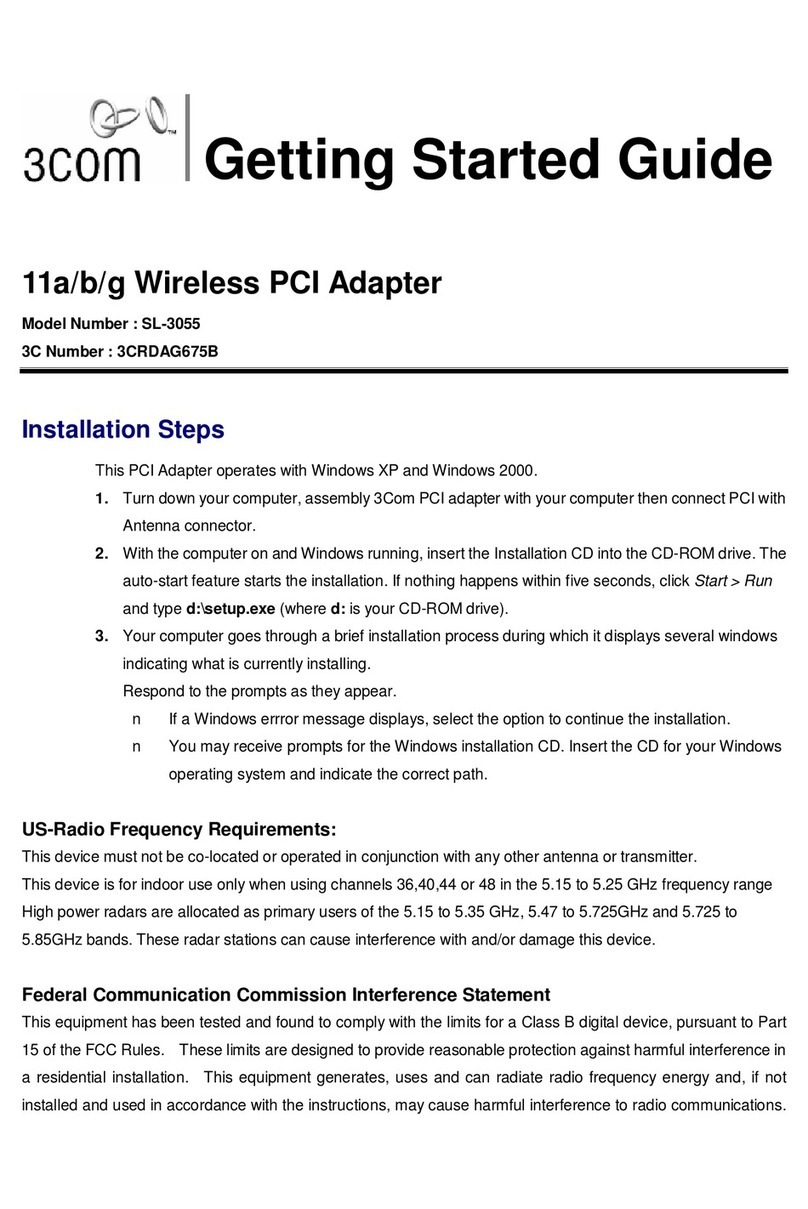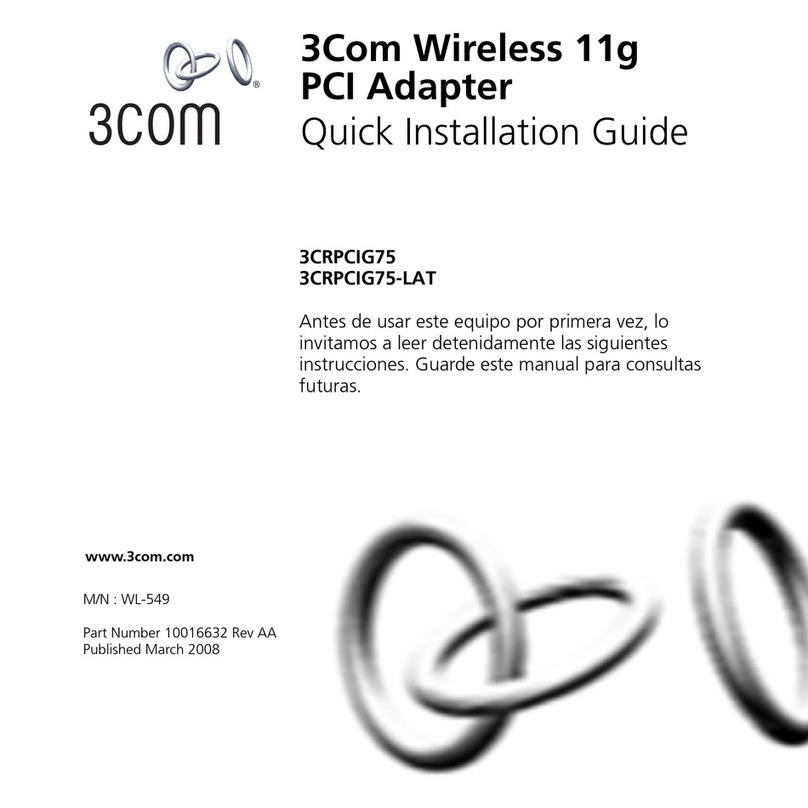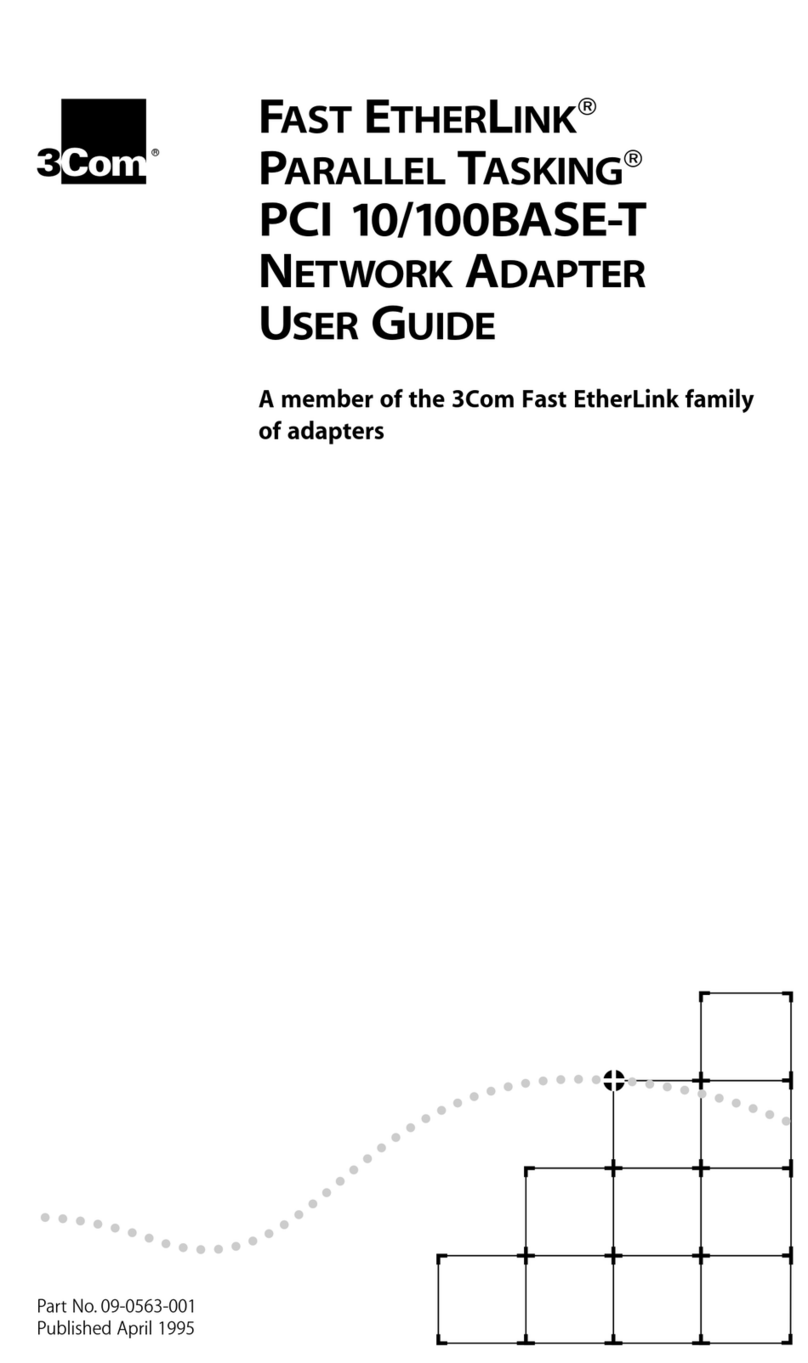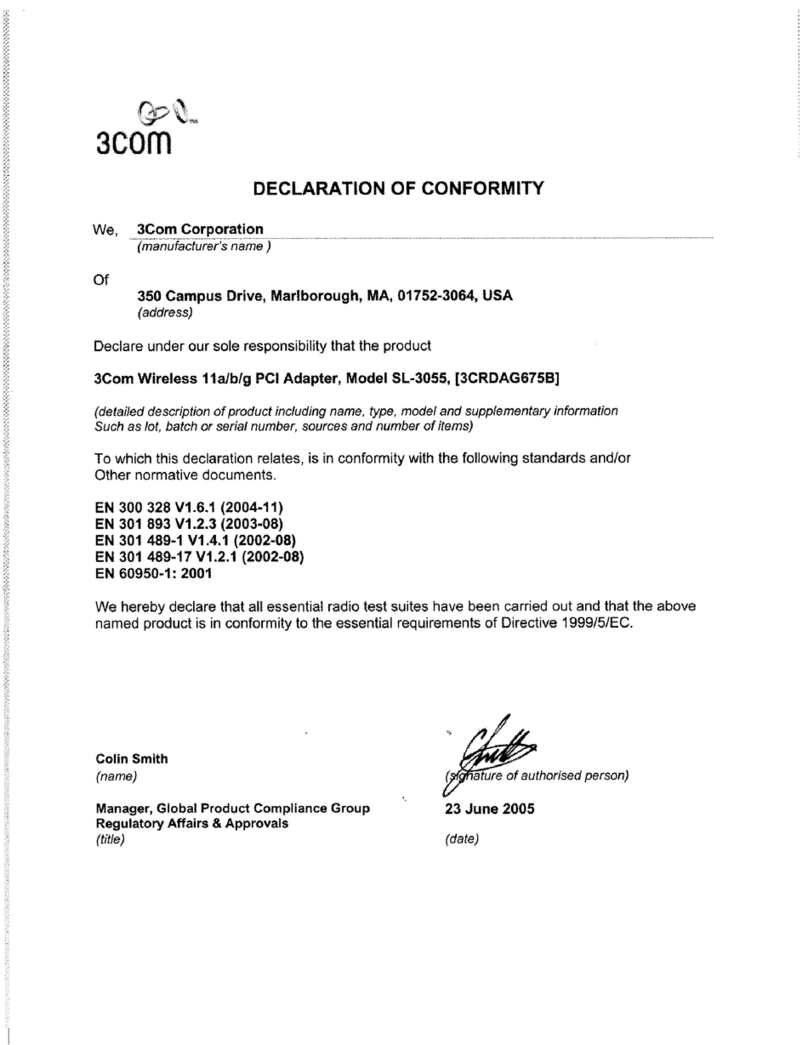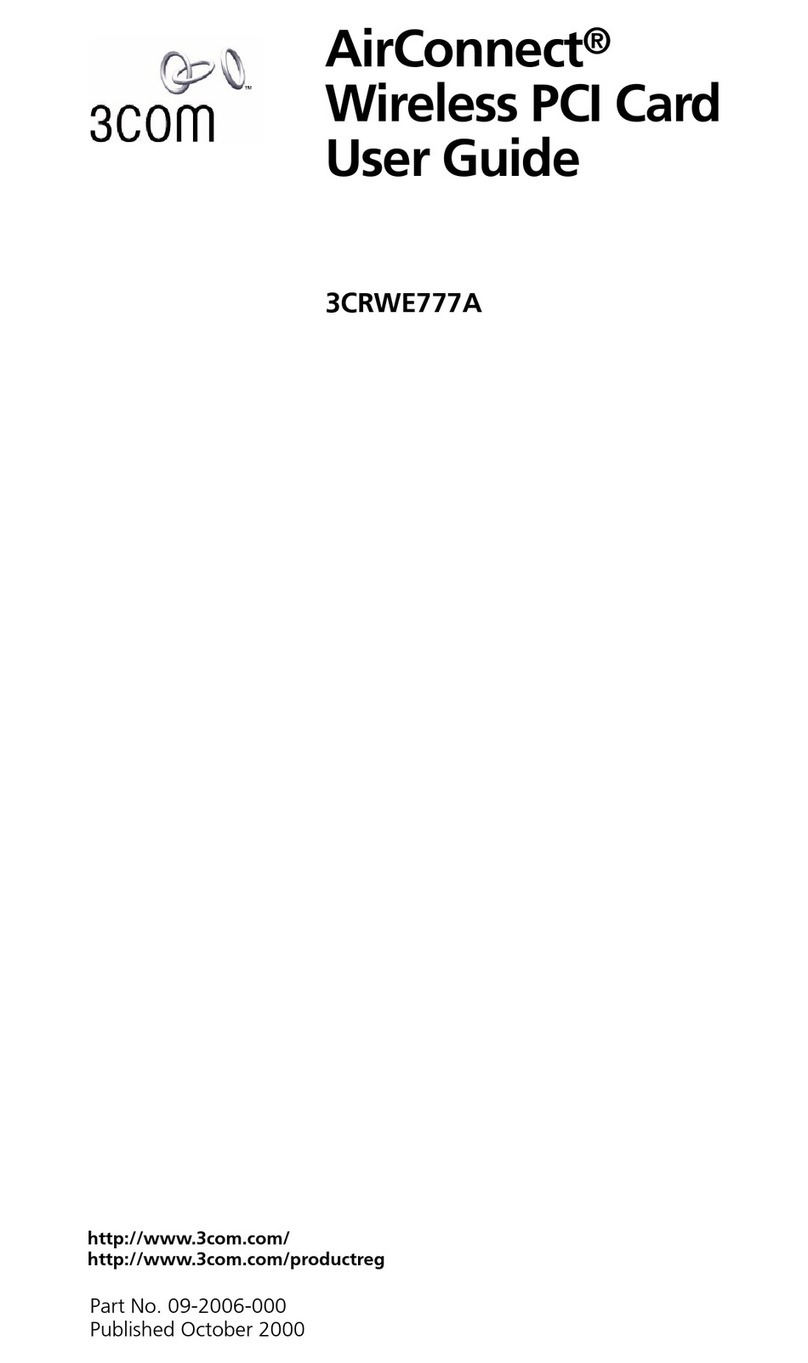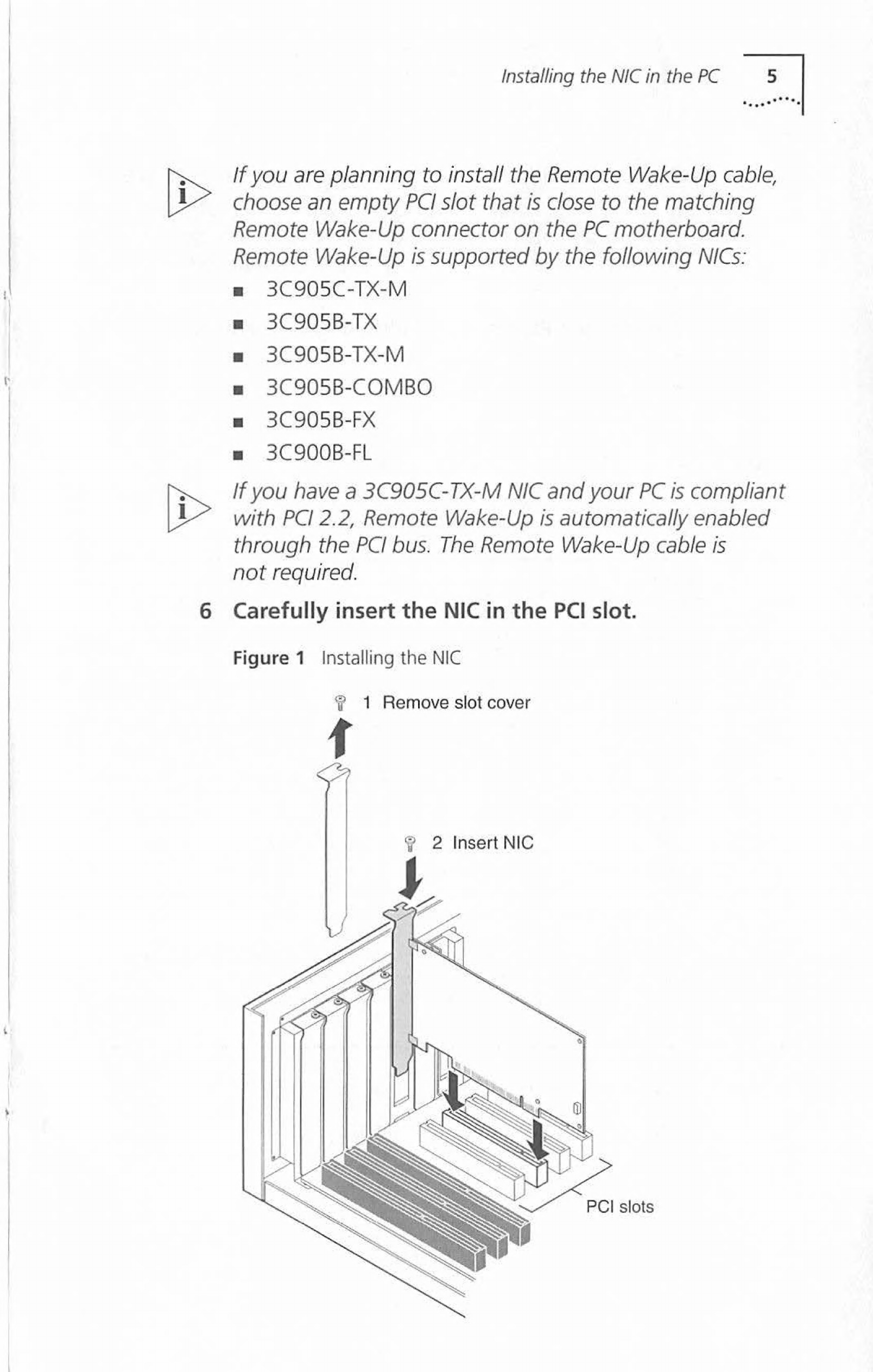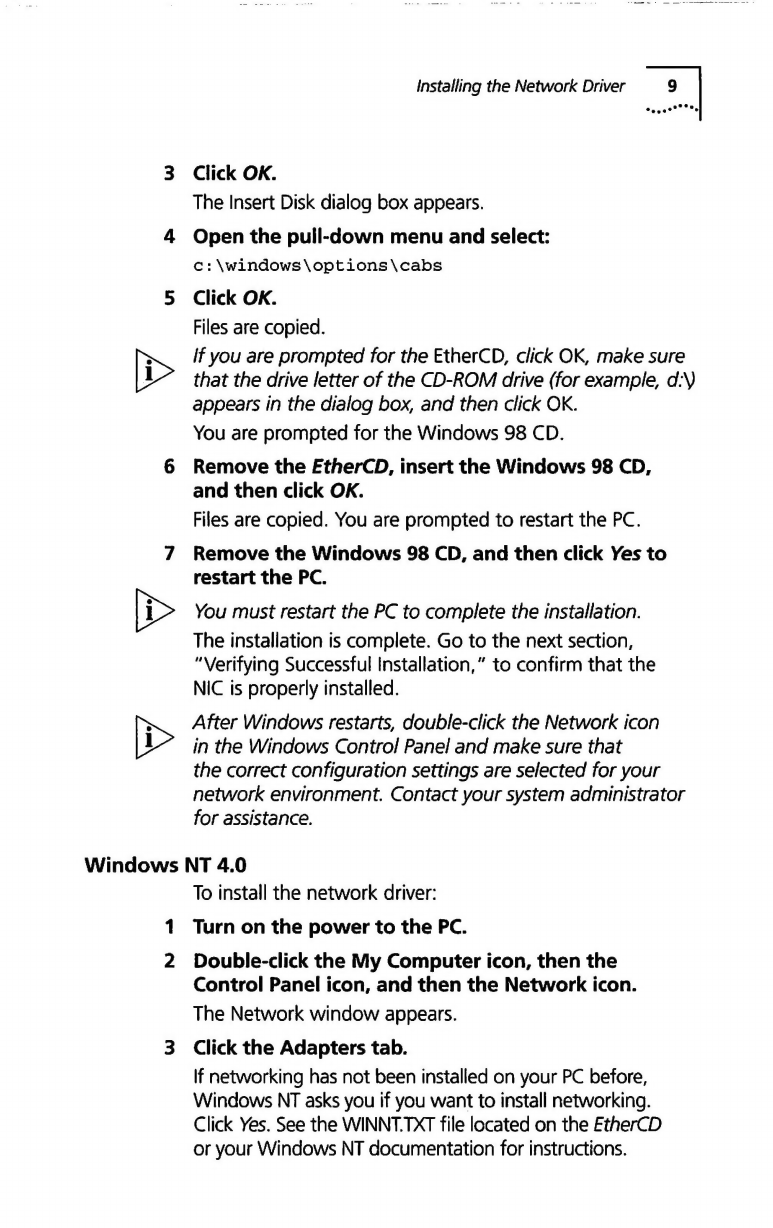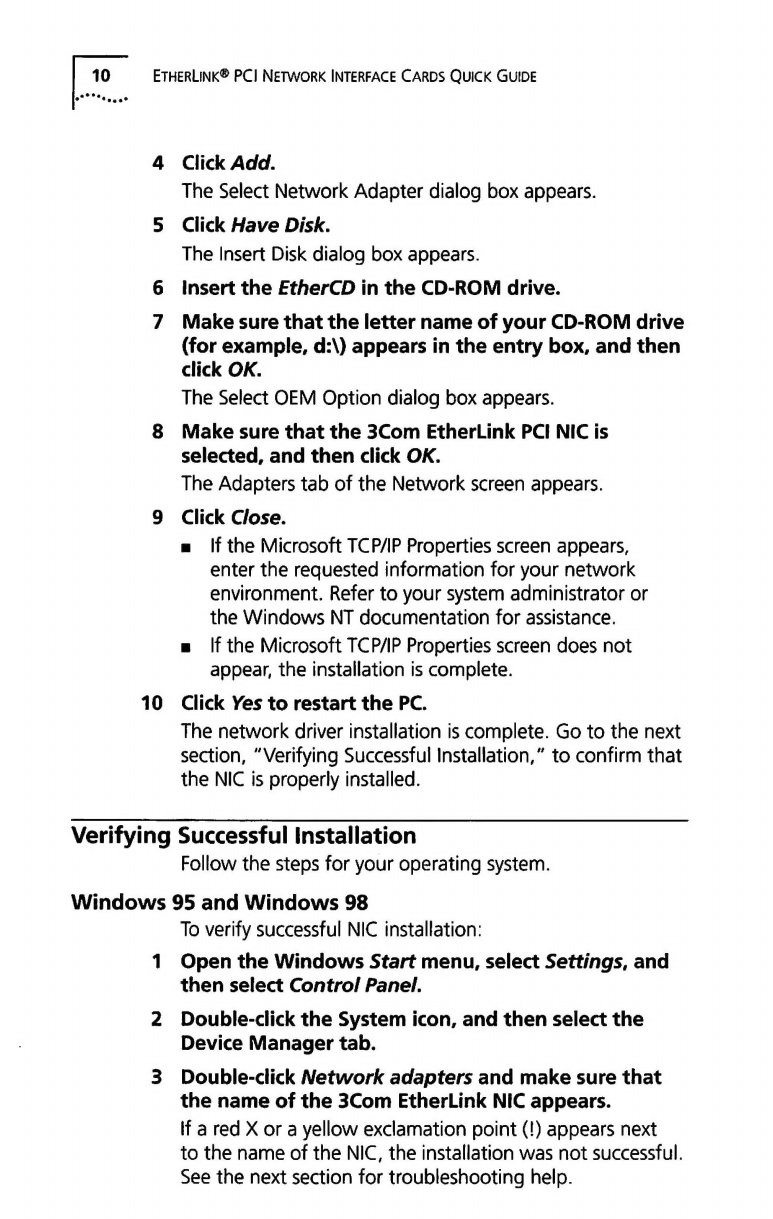3Com 3C900B-FL User manual
Other 3Com PCI Card manuals
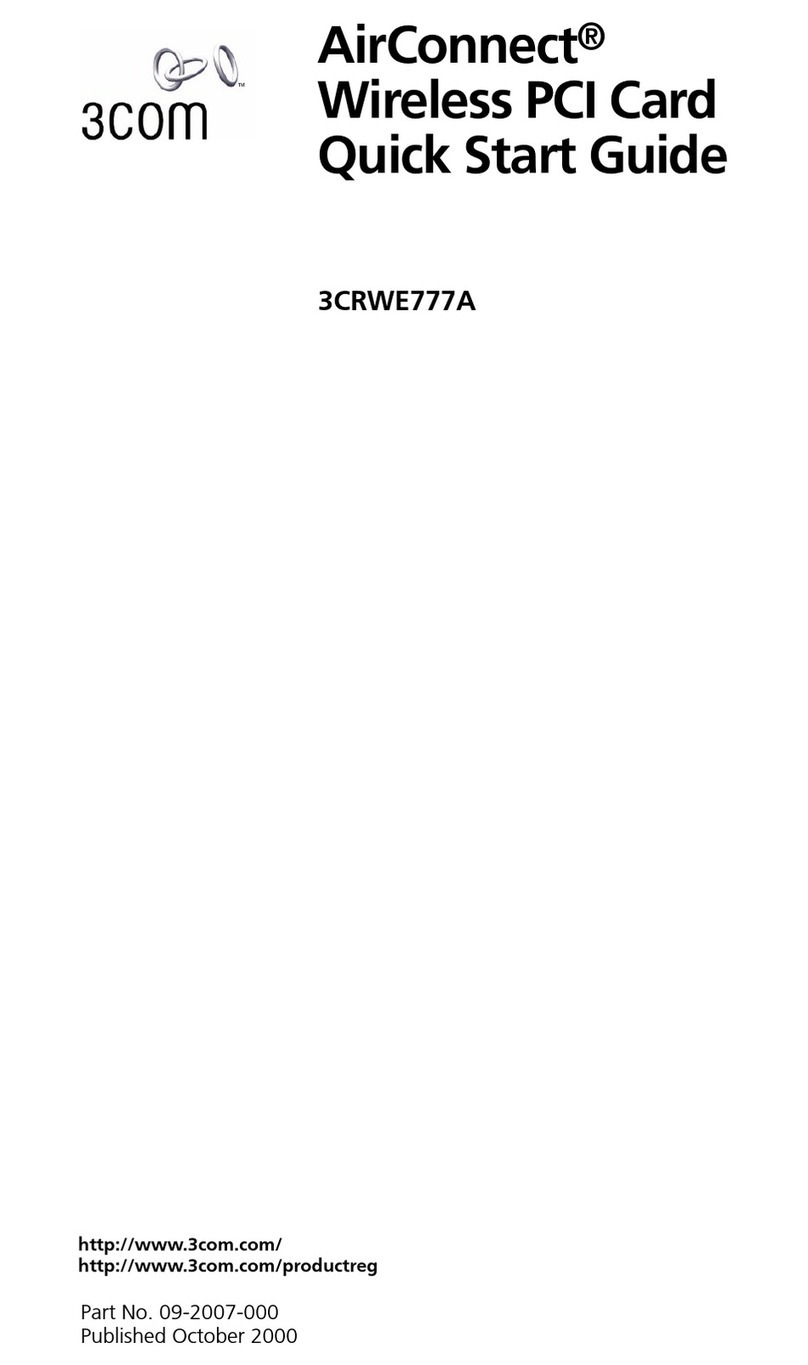
3Com
3Com AirConnect User manual
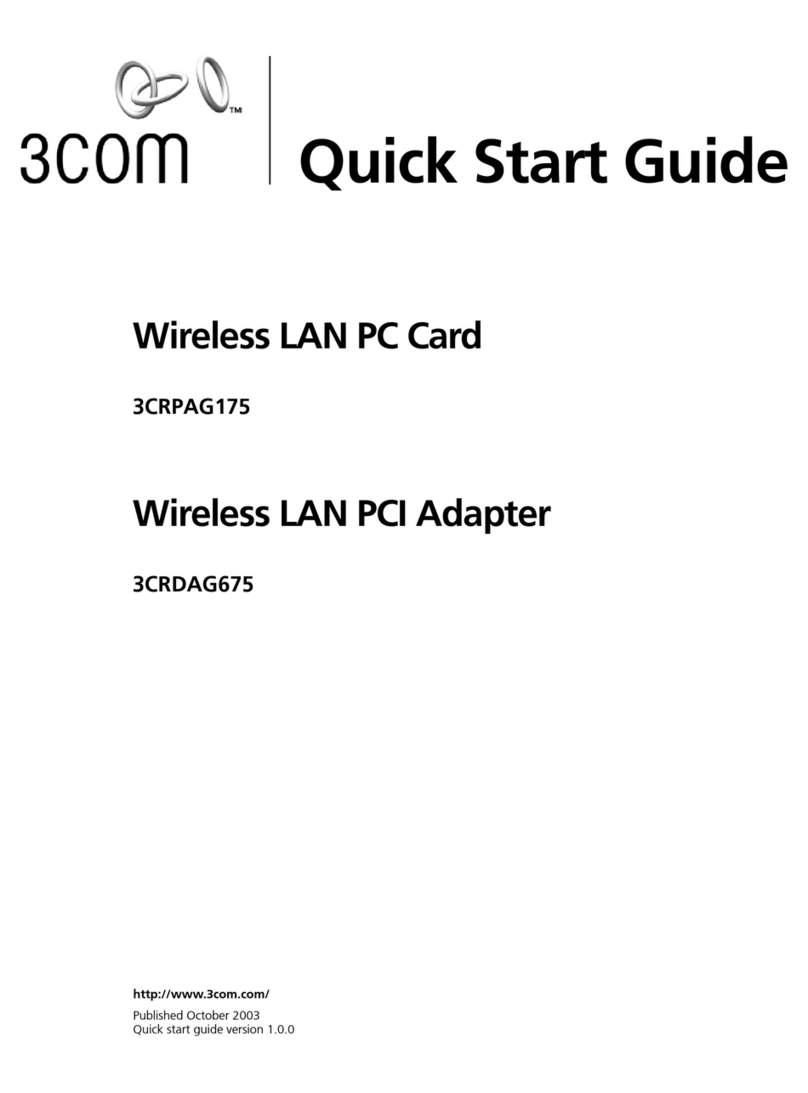
3Com
3Com 3CRDAG675 User manual
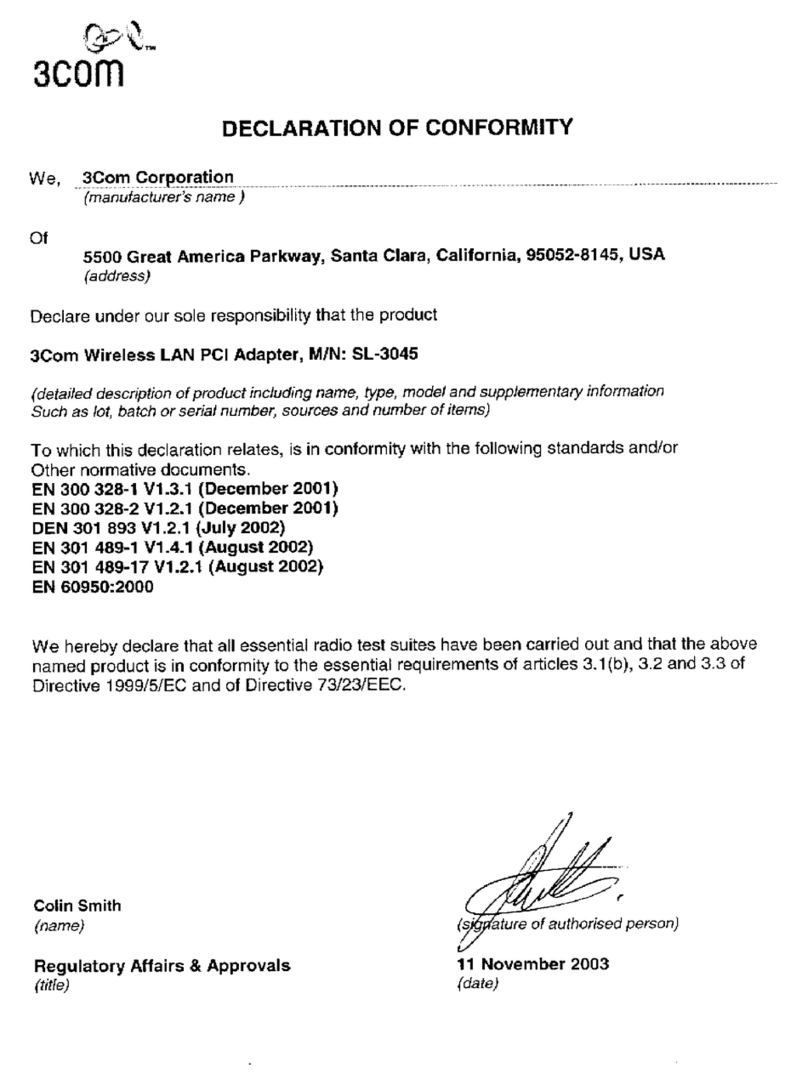
3Com
3Com 3CRPAG175 - Corp WIRELESS 802.11A/B/G LAN PC Reference guide
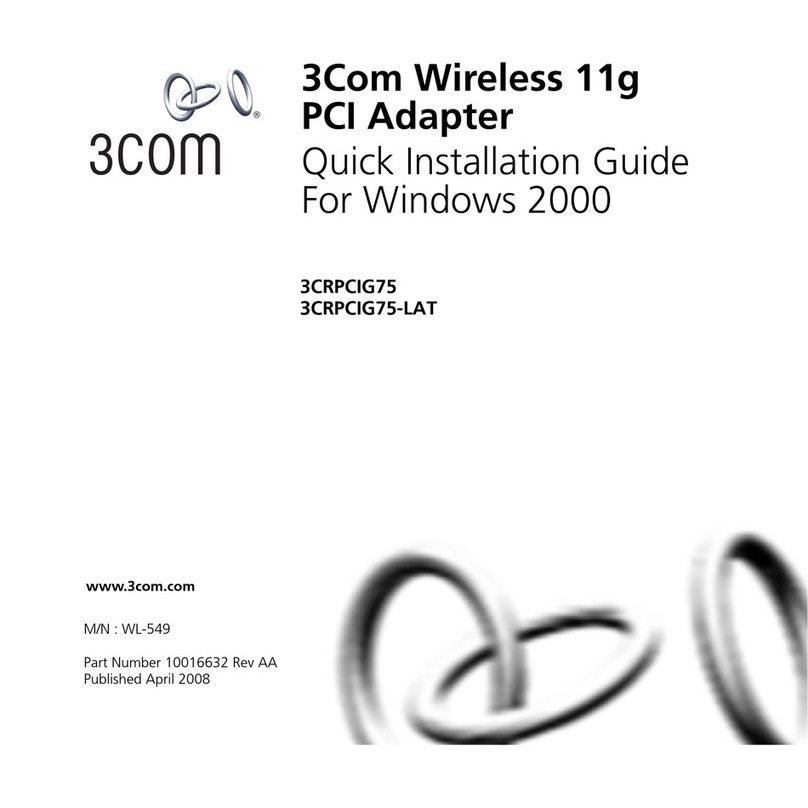
3Com
3Com 3CRPCIG75 User manual
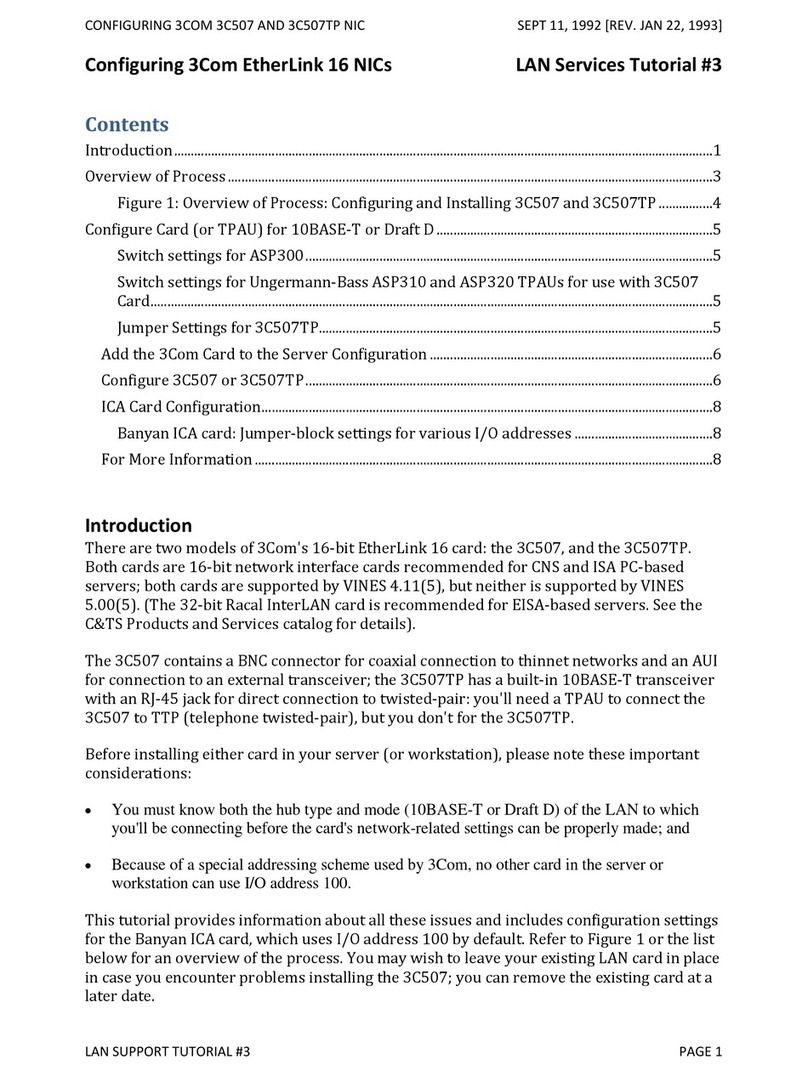
3Com
3Com 3C507 User manual
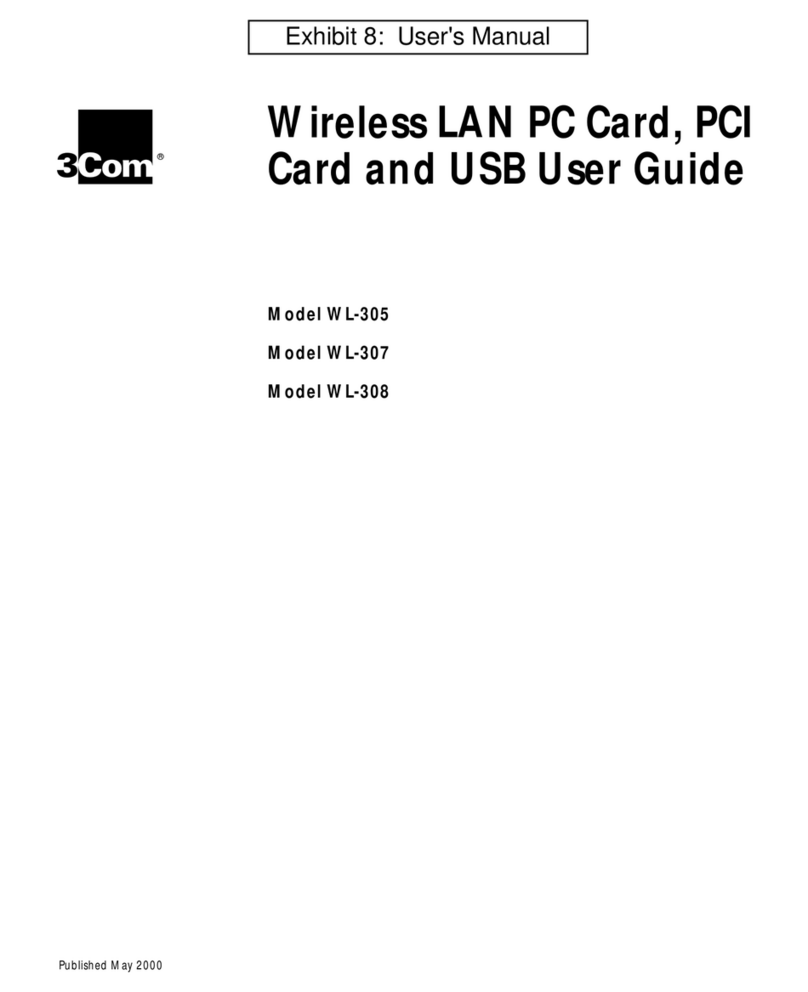
3Com
3Com WL-305 User manual
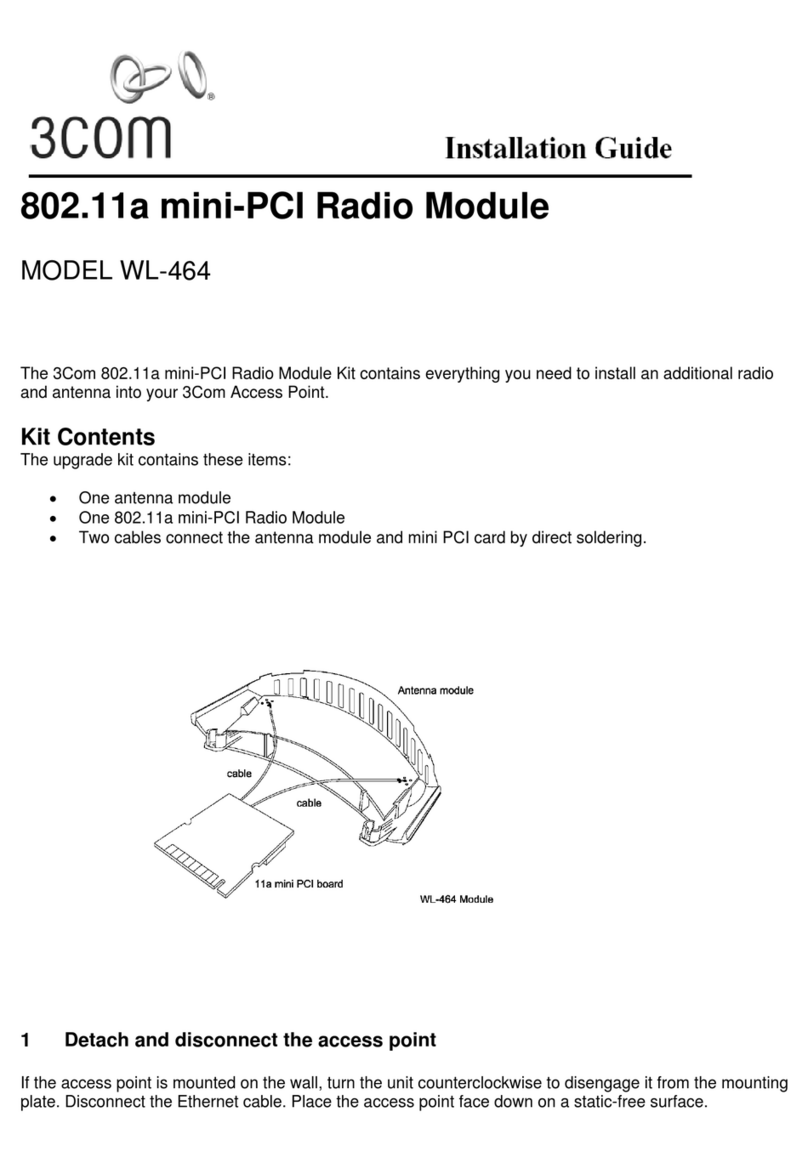
3Com
3Com WL-464 User manual
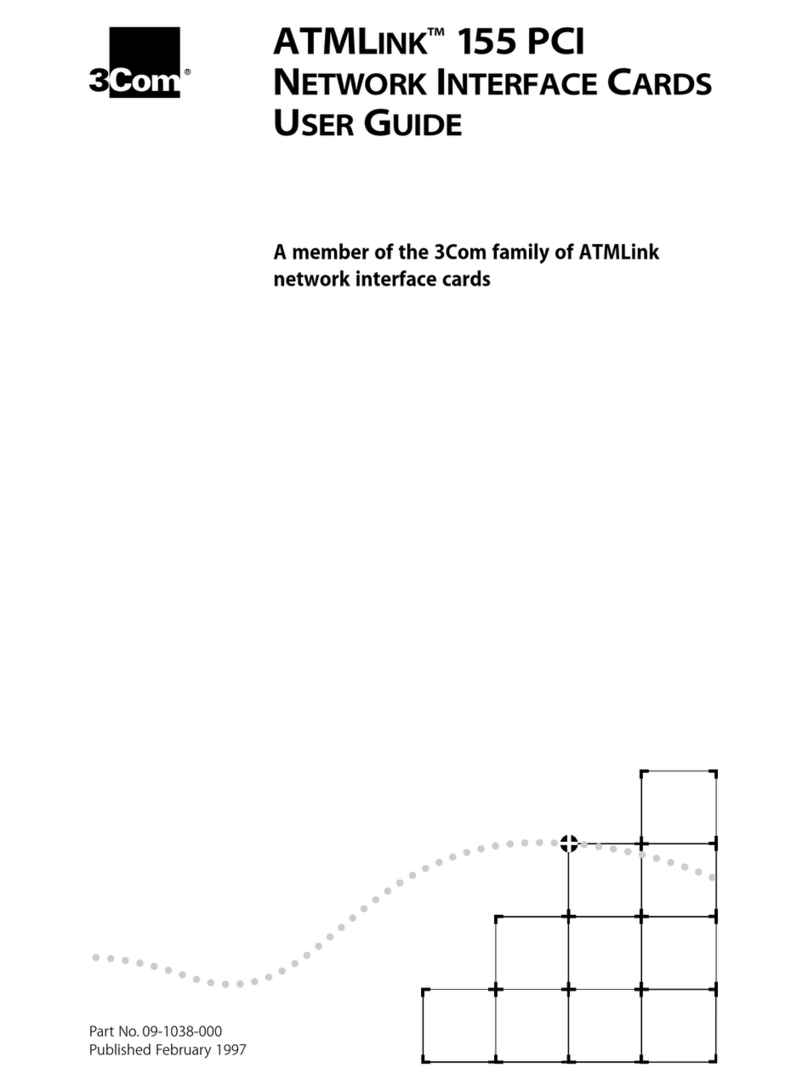
3Com
3Com ATMLINK 155 PCI User manual

3Com
3Com WL-549 User manual

3Com
3Com TokenLink Velocity XL 3C359B User manual
Popular PCI Card manuals by other brands

ICP DAS USA
ICP DAS USA PCI-1002H user manual

Exsys
Exsys EX-60102 manual

Chelsio Communications
Chelsio Communications T5 Series Installation and user guide

Conrad Electronic
Conrad Electronic 97 46 71 operating instructions

Micro Innovations
Micro Innovations USB650A Quick installation guide

KTI Networks
KTI Networks KF-310 user guide