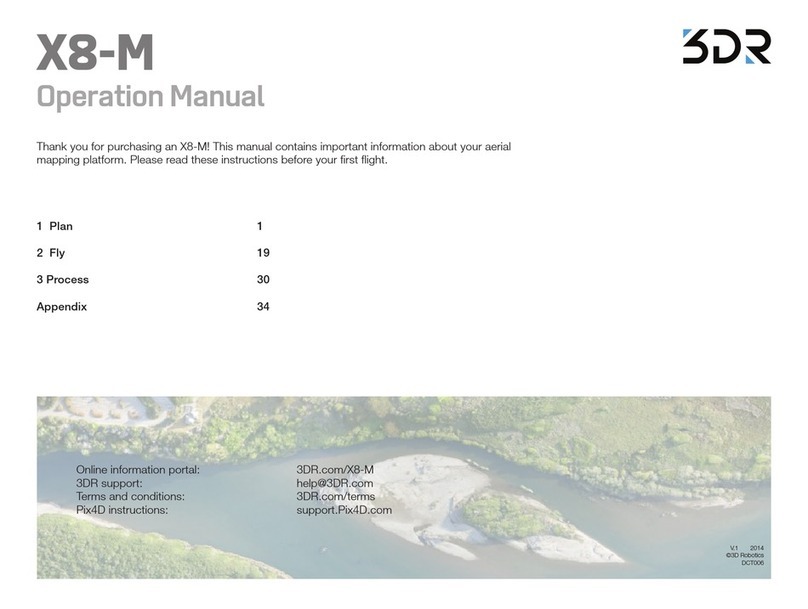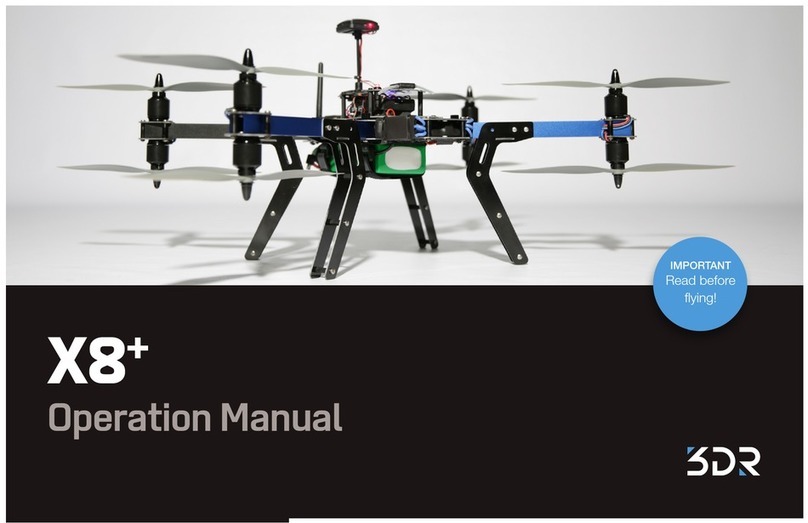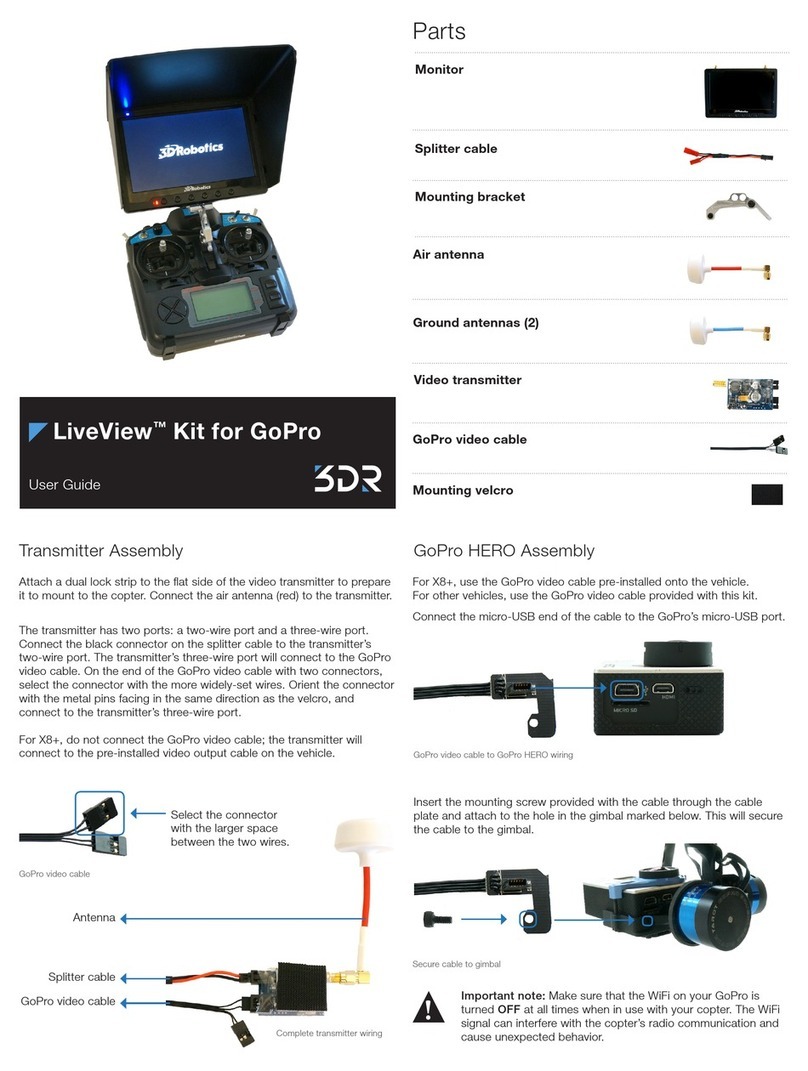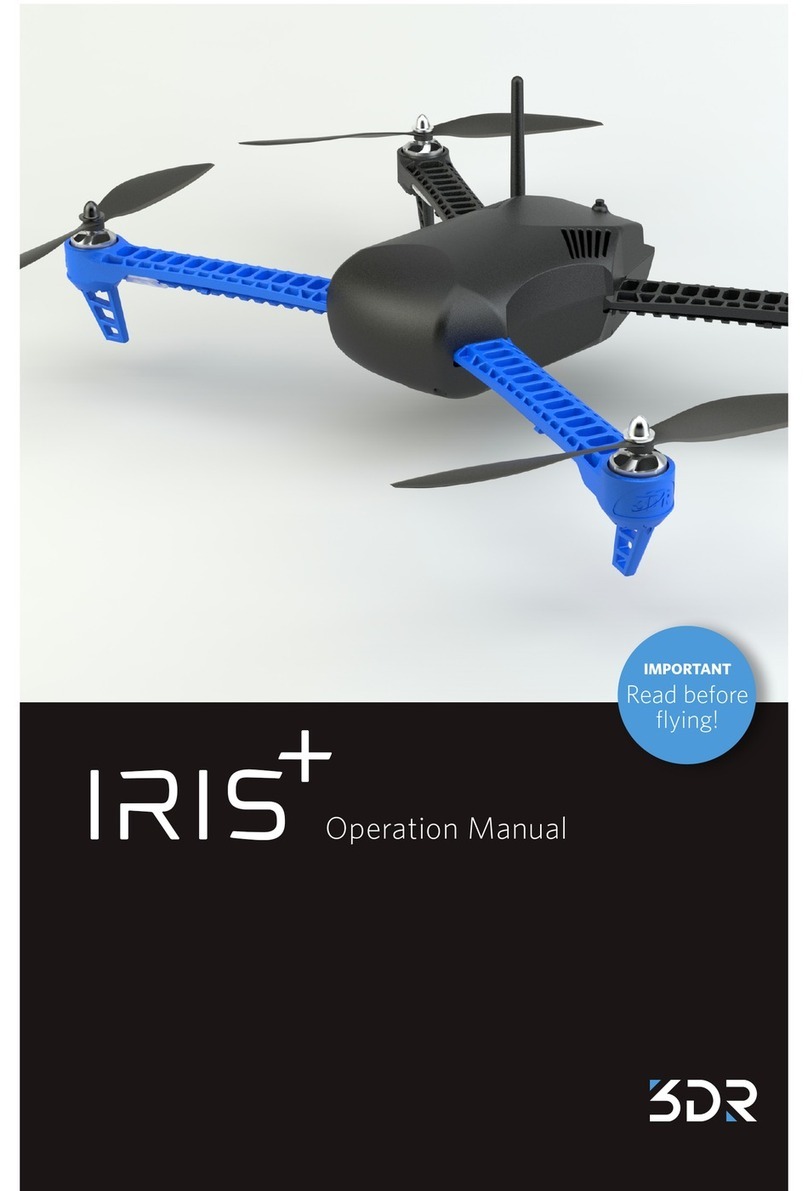05
Secure battery inside the guard bag
while charging. Charge until the status
indicator displays green.
Charging Complete
4
Protect battery from extreme heat, extreme cold, puncturing,
and flammable surfaces. Always transport, charge, and store
the battery in the guard bag.
Charge battery using a designated LiPo balance charger only.
Always monitor battery while charging.
Flying with a low battery is a safety risk and can render the battery
unusable. Always discontinue use when you receive a low battery
notification, and always fly with a fully charged battery.
Inspect battery for damage before takeo and after landing. If
you observe any swelling of the package or the battery ceases to
function, locate your local battery recycling center to dispose of
the battery. In the US and Canada, visit call2recycle.org to find a
location. Do not dispose of the battery in the trash.
!Battery Safety