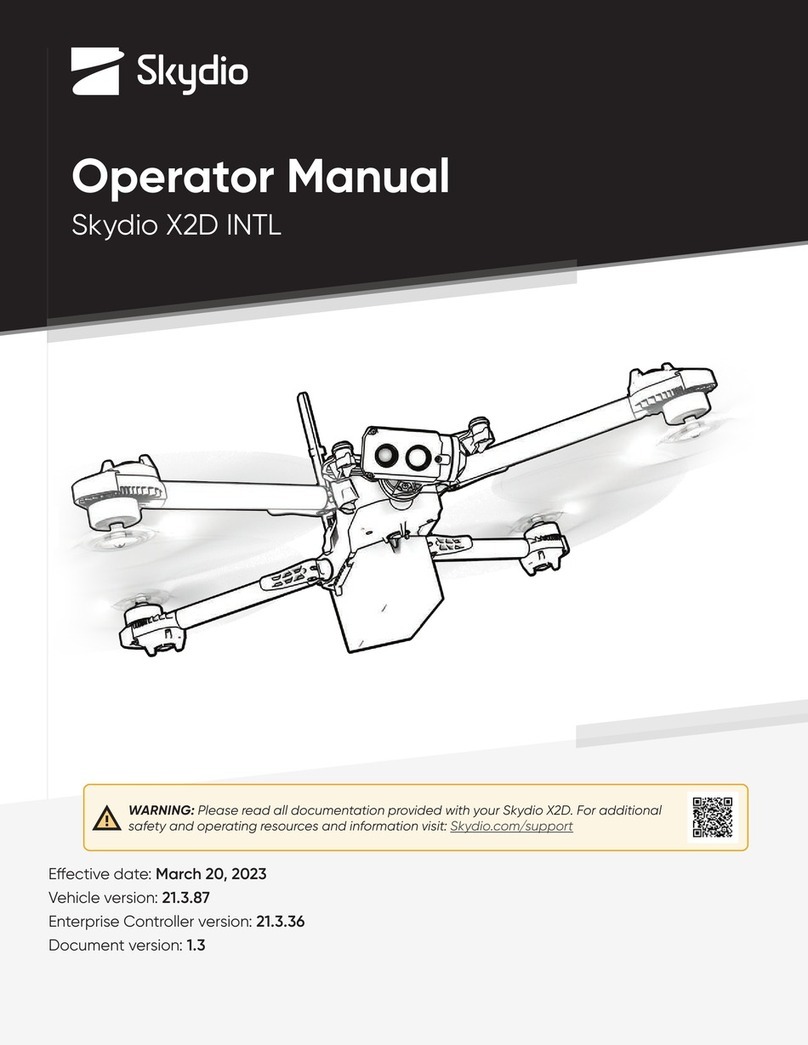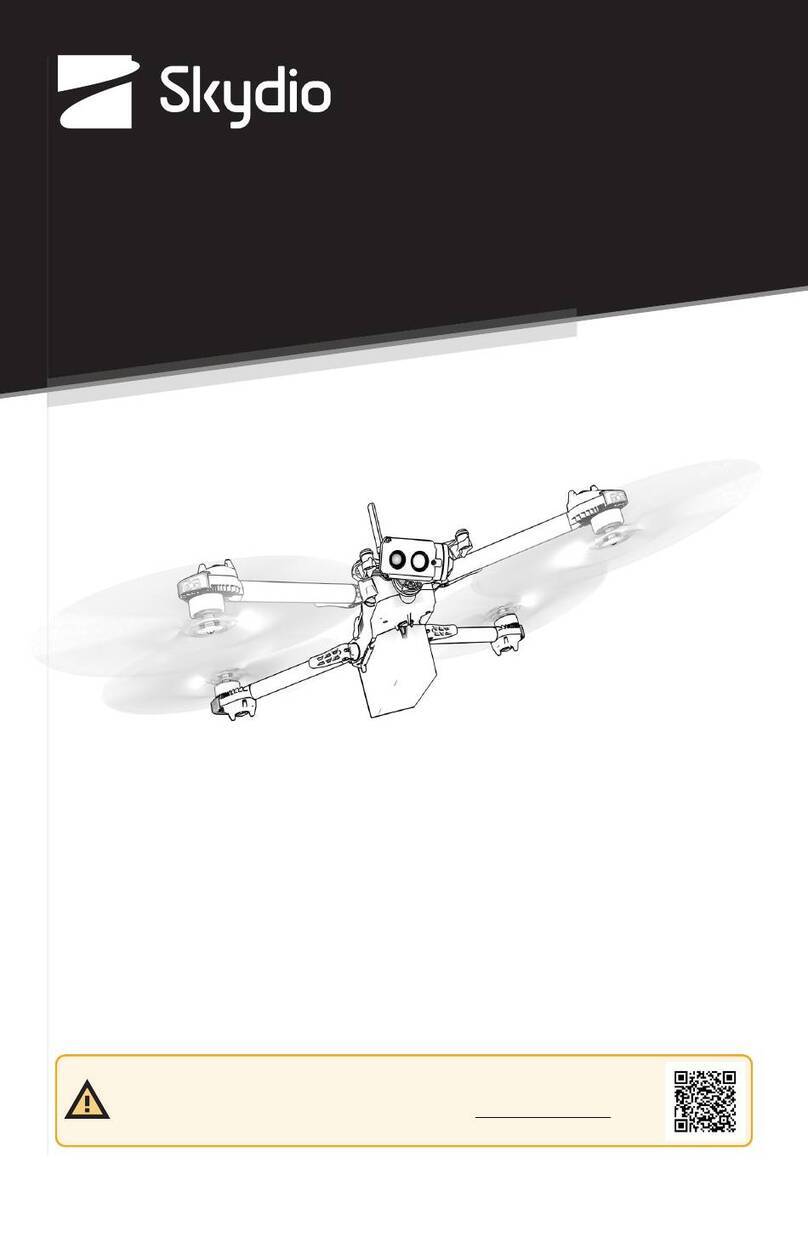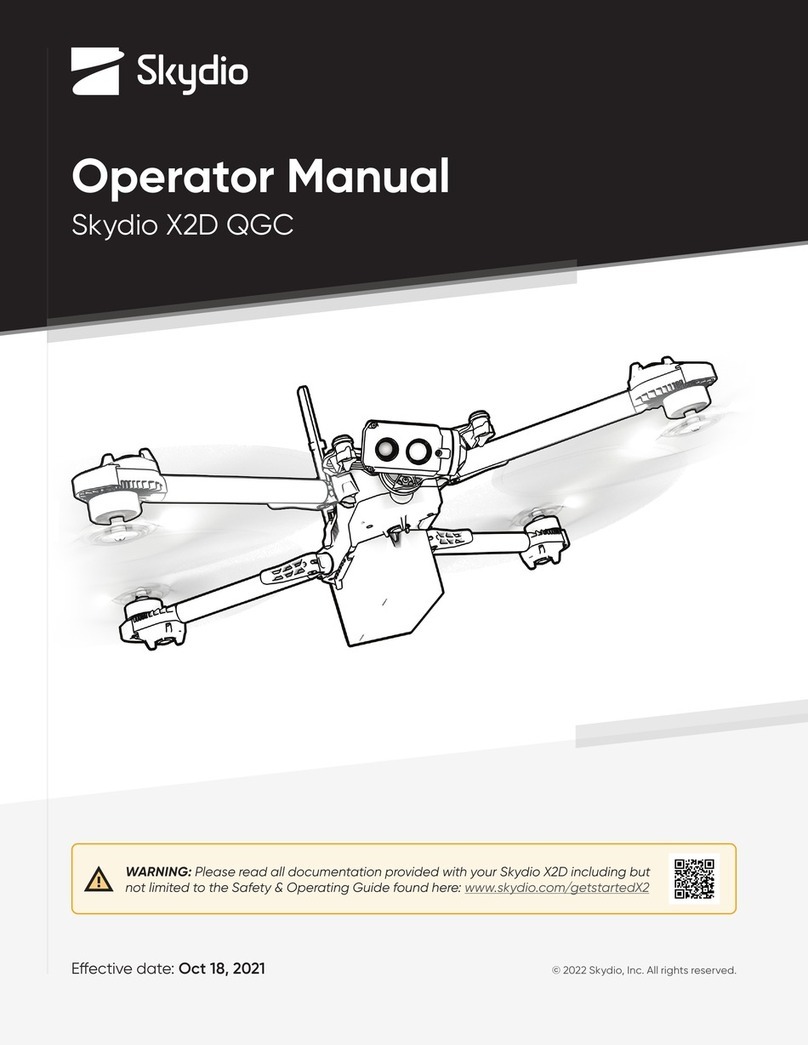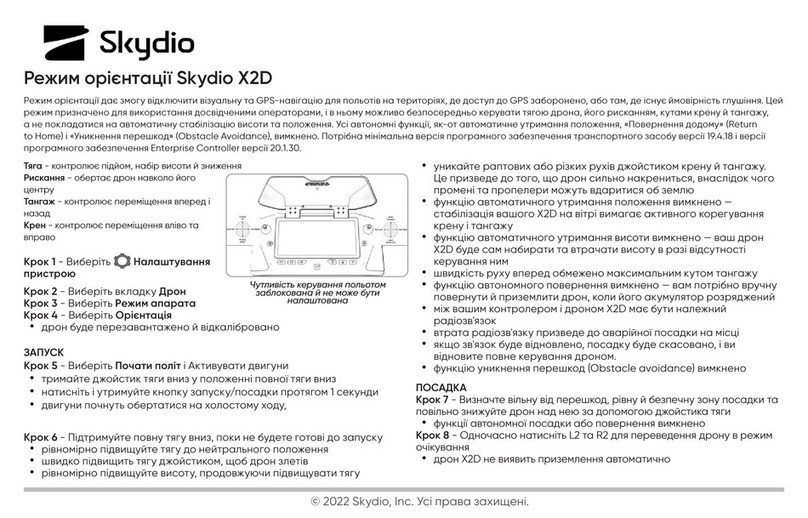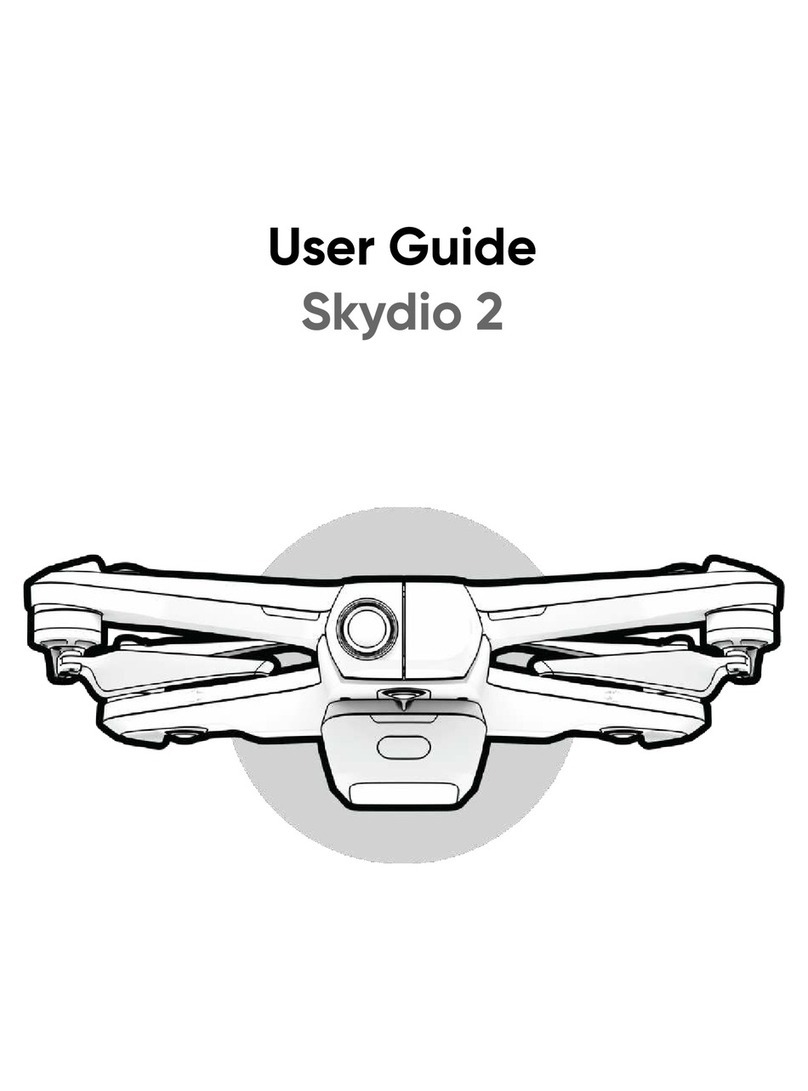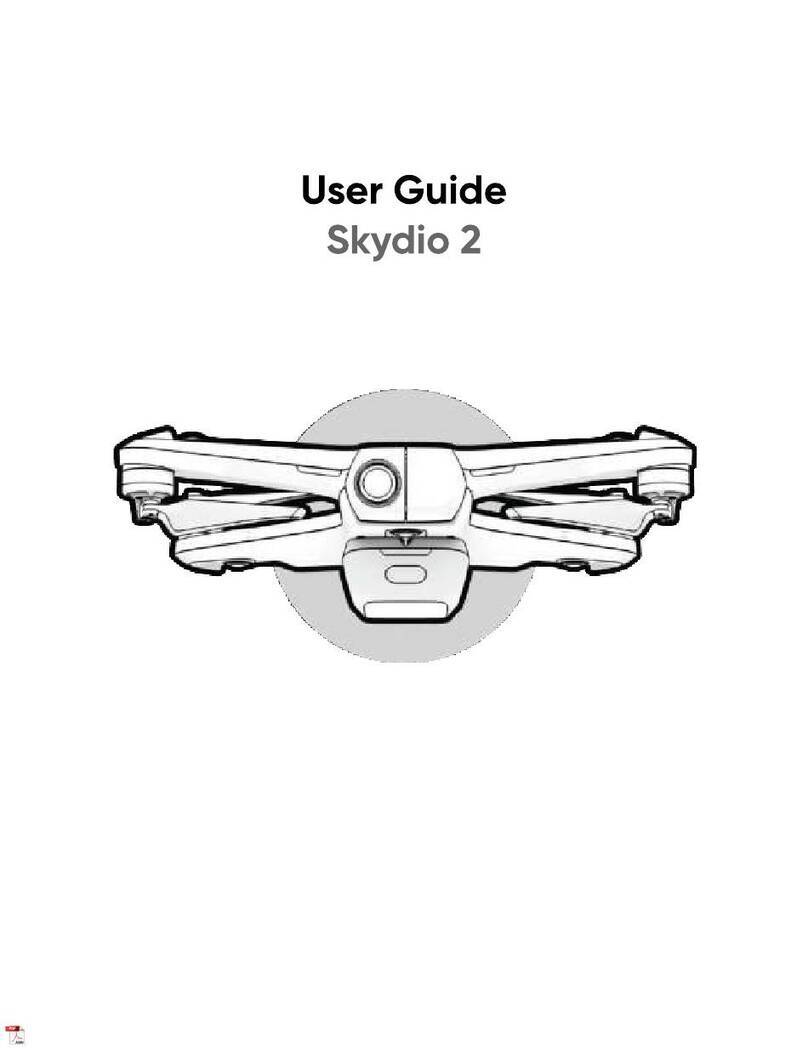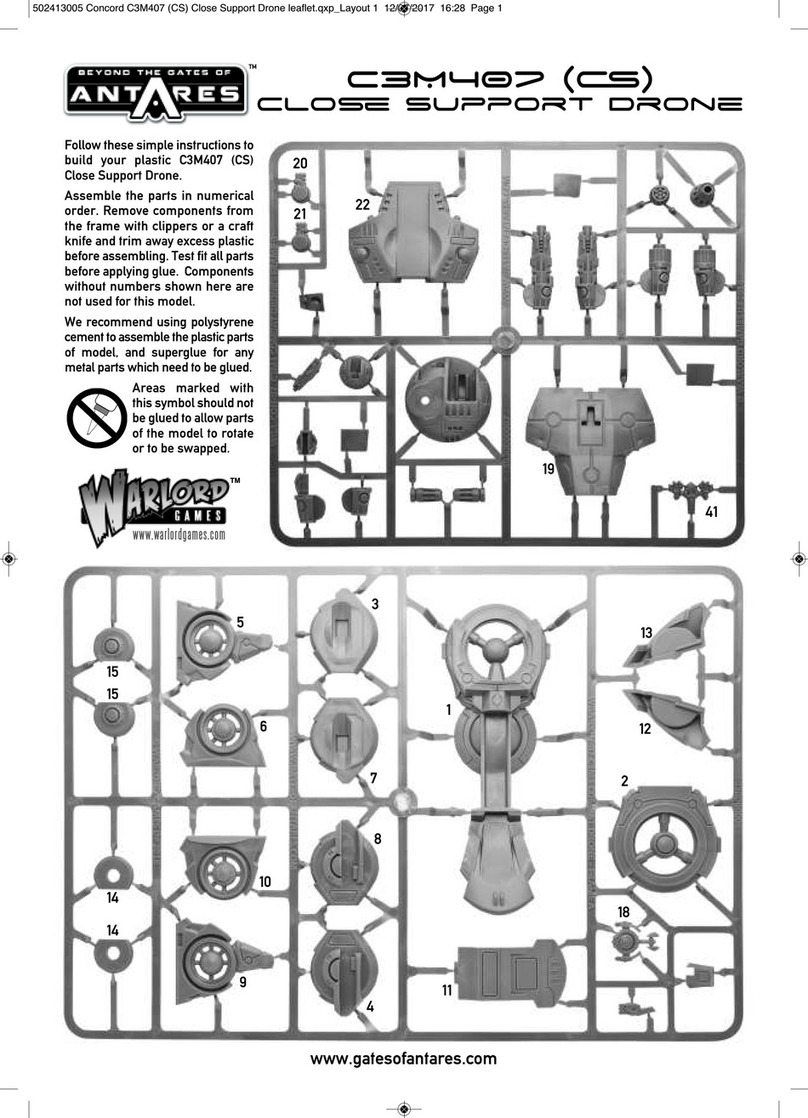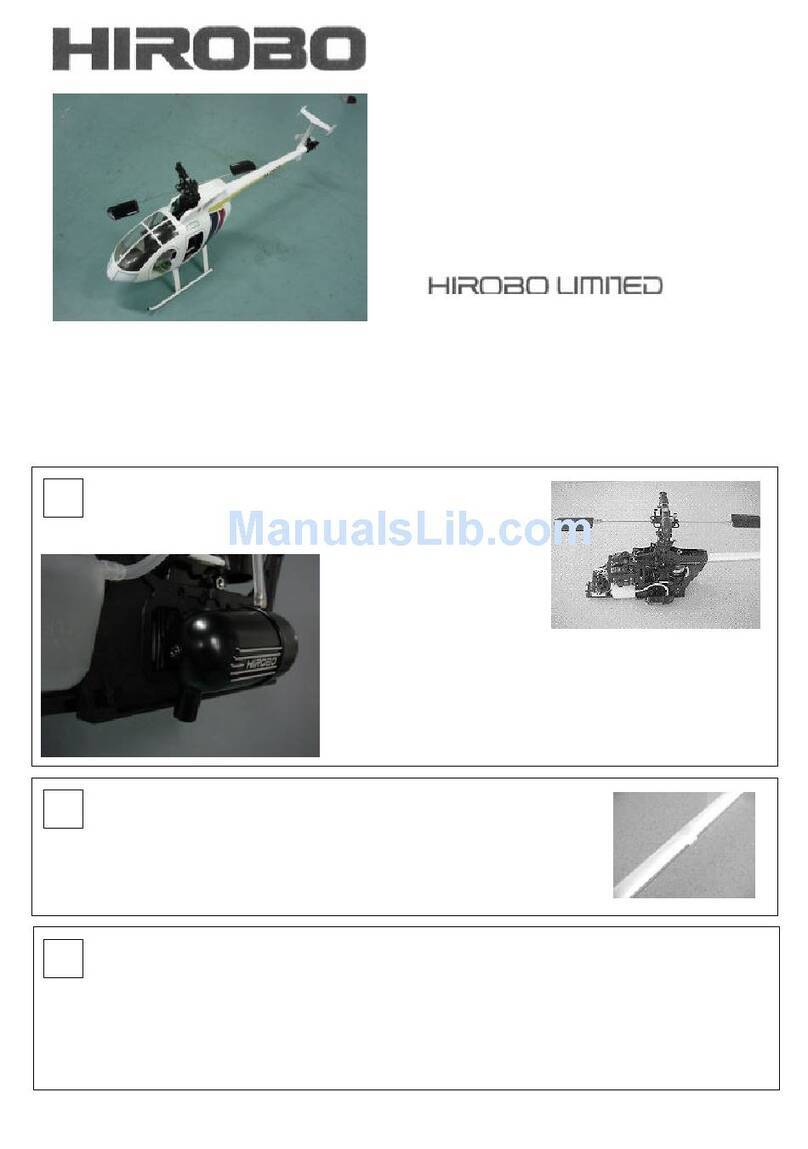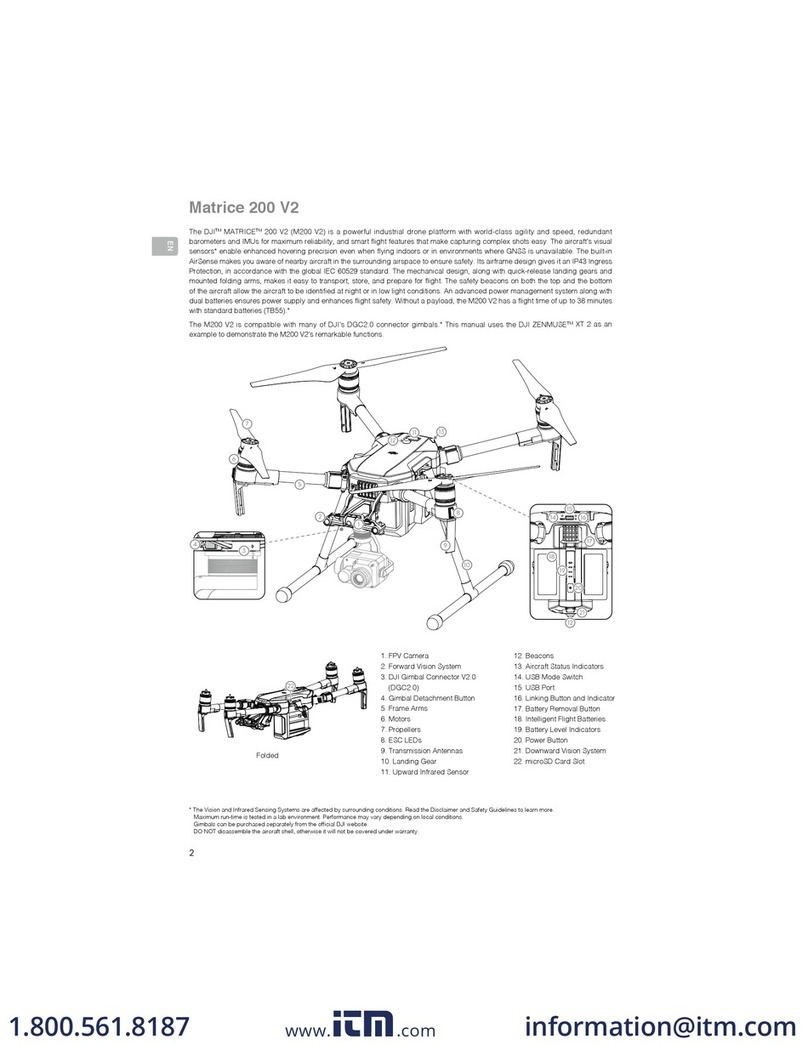Skydio 2 User manual

Enterprise User Guide
Skydio 2TM
Updated: March 11, 2021

2
Your Enterprise Solution 2
What’s included in your Skydio 2 Kit? 3
What’s included with Skydio AutonomyTM Enterprise Foundation 4
Getting Started 5
Connecting Skydio 2 6
Updating Skydio 2 7
Before You Fly 8
Where to Fly 9
Your First Flight 10
The Flight Screen 11
Home Points 21
Flying Skydio 2 22
Digital Zoom and Superzoom 31
Oine Maps and Waypoint Mission Planning 34
Return Procedures 35
Landing 39
Hand Launching and Landing 41
Viewing and Saving Media 44
Emergency Procedures 45
Flying Safely 47
Recovering a Lost Drone 48
Flying with the Skydio 2 app 48
Flying with Beacon 49
Specifications 50
Compliance Information 53
We’re excited for you to get started with your Skydio 2. Before you fly, please check out
all of the guidance and suggestions at https://skydio.com/safety, where you’ll find best
practices, links to additional content, and regulatory information to enhance safety as
well as your overall experience with Skydio 2.
Your enterprise solution includes:
• Skydio 2 kit
• Skydio Autonomy Enterprise Foundation (AEF) software add-on
Table of Contents
Your Enterprise Solution.

3
• Skydio 2
• Skydio 2 Battery
• Charging power adapter
• USB-C to USB-C charging and data cable
• Microfiber cloth
• Skydio 2 Quick Start Guide.
• Shoulder Strap
• Extra set of propellers (2 props total)
• Gimbal Clip
This guide will focus primarily on flying your Skydio 2 using only a mobile device, however
there will be references to flying with the Skydio 2 Controller. For more information about
the Skydio 2 Controller, please refer to our full Skydio Controller User Guide.
If you purchased the optional Pro Kit, you will receive everything in the Starter Kit, plus:
• 3 extra Skydio 2 Batteries
• Skydio 2 Dual Charger
• SanDisk 128GB Extreme microSD Card
• SanDisk 256GB Extreme microSD Card (pre-installed)*
• Skydio 2 Controller
• Tablet Adapter for Controller
• Skydio 2 Beacon
• Skydio 2 Pro Case
• PolarPro Cinema Series ND Filters
• 2 extra sets of propellers (4 extra props total)
• Skydio Premier Support
*Second SD card only included if you purchased the Pro Kit specifically from our
Enterprise Sales team.
For more information about our Skydio 2 Pro Kit and our Skydio 2 Upgrade Kits, visit
skydio.com.
What’s included in your Skydio 2 Kit?
Skydio 2 Starter Kit
Skydio 2 Controller
Skydio 2 Pro Kit

4
What’s included with your Skydio AutonomyTM
Enterprise Foundation (AEF) software add-on?
The Skydio AEF software add-on provides a start-to-finish enterprise experience,
starting with the user interface—the Skydio Enterprise app. The main features are listed in
the table below.
FEATURE DESCRIPTION MAIN USE CASES KEY BENEFITS
Close Proximity
Obstacle
Avoidance
The drone can fly closer to ob-
stacles (0.45m - 0.55m obsta-
cle bubble)
Situational
awareness
Inspection
Allows closer flight for
indoor navigation e.g.
through large doorways,
and up-close inspection
of detailed assets
Precision Mode
Tunes the system for ultra-pre-
cise positioning of the drone
based on joystick inputs. (AEF
feature for S2. Included with
Autonomy Core for X2)
Situational
awareness
Inspection
Allows for up-close pho-
tography and eortless
capture of critical com-
ponents
Visual Return-to-
Home
Ability to RTH purely using vi-
sual wayfinding when flying in
GPS denied environments
Situational
awareness
Inspection
Provides robust and
safe RTH in high-RF or
GPS-denied environments
(e.g., below bridges)
Oine Maps
Download maps ahead of
time to use map-based fea-
tures without a cellular LTE
connection
Situational
awareness
Inspection
Use map-based func-
tionality even for jobs
in remote, o-the-grid
areas
Superzoom
Blends the six 4K navigation
cameras to create an omnidi-
rectional view. Allows the user
to zoom digitally with algorith-
mic image stabilization
Situational
awareness
See farther, and in all
directions without moving
the drone - reduces pilot
cognitive load
Point-of-Interest
Orbit
Drone will navigate itself while
revolving around a user-de-
fined point on a map
Situational
awareness
Enables surveillance and
overwatch of any struc-
ture or locale
Track-in-place
Ability to visually track a car
or person from a fixed position
from farther away
Situational
awareness
Enables covert surveil-
lance from farther stand-
o distances
Vertical View Gimbal can look straight up
overhead of the drone Inspection
Allows for overhung in-
spections such as ceilings,
bridges, and canopies

5
Insert a micro SD card into the Skydio 2 SD card slot
to capture your footage. The Skydio 2 requires a UHS
Speed Class 3 (U3) or faster microSD card to record
4k video.
Skydio 2 may need to format your SD card, so please
ensure any data is safely copied o the card before
use. Note that Skydio 2 cannot fly without a properly
formatted microSD card.
If you purchased the Pro Kit specifically from our Enterprise Sales team, your Skydio
2 will come with two microSD cards pre-installed. One is for your media ( ), and the
other is for logging your flight and supporting future software oerings ( ) – Do
NOT remove the second card. When you need to ooad your footage, use the card
in the media slot.
Attach the Skydio 2 battery to your Skydio 2 and
charge the battery using the included USB-C cable
and Power Adaptor. Note that Skydio batteries are
held in place magnetically and may be removed by
pulling on them. Please review our battery instructions
and care prior to flight at https://support.skydio.
com/hc/en-us/articles/360039973373-Skydio-2-
battery-guidelines-troubleshooting-and-safety.
The LEDs on the Skydio 2 battery will indicate the
current state of charge. You may also tap the
button on the front of the battery to display the
current state of charge. The LEDs will pulse while
the battery is charging. While charging, the Skydio
2 should be in an open area as it is normal for the
chassis to become warm to the touch. When fully
charged the LEDs on the battery will remain solid
for one minute then turn o.
Getting Started
Step 1
Step 2
Step 3
Charging
Fully Charged

6
Connecting to Skydio 2
While your battery is charging, download and
install the Skydio Enterprise app on your mobile
device. The Skydio Enterprise app is available
on the App Store® and Google Play™.
Once your battery is fully charged, launch the Skydio Enterprise app and power on
your Skydio 2 by pressing and holding the battery button for 3 seconds. You will
be asked to enable location and microphone services (and local networking on
iOS) on your phone which are required for the Skydio 2 to function normally, and
to register your Skydio 2 with your business email address (you only have to do this
the first time you fly).
Note: When registering in the app, you will need to use the business
email account associated with your Autonomy Enterprise license. You
will provide this to Skydio’s Customer Success team during onboarding.
If there is no Skydio Autonomy Enterprise license associated with your
email, you will not be able to use the Skydio Enterprise app.
Step 1
Step 2
Skydio Enterprise app is compatible with iOS 12.0 (or later) or
Android 7.0 (or later).

7
Updating Skydio 2
Skydio 2 uses WiFi to communicate with your
phone and other Skydio accessories. When
prompted, enter your Skydio 2’s WiFi name
and password into the Skydio app. You may
find your drone’s WiFi name and password on
the sticker attached to the drone or inside the
Skydio 2’s battery tray. Be sure to remove the
sticker marked “Remove before flight” before
flying Skydio 2.
Note: Each code is unique to that registration. If at some point you log
out or remove and reinstall the app, you will need to register again and
Skydio will send a new, unique code.
When you register in the app, you will receive an email with a login code. Enter in
the code to continue.
Always make sure you are flying with the latest Skydio 2 software. If there is an
update available for Skydio 2, the Skydio Enterprise app will guide you through the
required steps. If an update is available, it’s best to download the Skydio 2 update
when you have access to an internet-enabled WiFi network.
Step 3

8
Before You Fly
Before you begin your first flight with your Skydio 2, please read and follow all of
the safety tips and guidelines at https://skydio.com/safety. In summary, here are
a few general guidelines to follow before each flight:
• Because Skydio 2 navigates visually, it’s essential to keep all of its cameras
clean. Use the included cleaning cloth (or any clean microfiber cloth) to ensure
that all cameras are dust and smudge-free before every flight.
• Battery: Skydio 2 uses magnets to retain the battery which may attract
metallic debris. Prior to installing any battery, visually inspect the magnets on
the bottom of the Skydio 2 and the top of the battery, including connectors,
to make sure the magnets are clean and free of debris so the battery fits
securely in place. Verify the battery is fully seated in the aircraft prior to
takeo. DO NOT use if damage has occurred to magnets or battery.
• If using a mobile device running the Skydio Enterprise app, ensure any Battery
Saver or Low Power modes are disabled. These modes may interfere with
Skydio 2’s ability to communicate with the device and negatively impact your
flight experience.
• Remove the gimbal retaining clip from the front-facing camera. Before takeo,
you may notice that the gimbal is slightly askew—this is normal behavior, and
once in the air the gimbal will align itself.
• Ensure all propellers are firmly attached and free of nicks, cracks, or other
visible damage. Never fly with damaged propellers.
• When flying with the Skydio Enterprise app, audio will be automatically
recorded from the device and added to the recorded video after the flight
ends. If Skydio 2 is flown with only the Beacon accessory and no connected
phone, no audio will be recorded.
• Skydio 2 is NOT A TOY and should not be used or handled by a person under
the age of 18. If you are under 18, please use the drone with adult supervision.

9
Where To Fly
• You are responsible for your Skydio 2 at all times. Always follow FAA guidelines
for UAS piloting. Check resources like knowbeforeyoufly.org or apps like B4UFLY
for more info.
• DO NOT fly directly over people or crowds.
• Keep Skydio 2 within visual line of sight.
• Skydio 2 can only fly in normal daytime conditions. Since it navigates visually,
it won’t work at night or in other low-light situations.
• Skydio 2 is not weatherproof and requires good visibility. Do not fly in any
precipitation, including rain, fog, or snow.
• Skydio 2 should not be flown when winds or gusts are above 25 mph/40kmh.
• Do not fly in temperatures below 23° F (-5° C) or above 104° F (40° C).

10
Your First Flight
For your first flight, we recommend finding a clear, open space away from others
on level ground with at least 20 feet of clearance in every direction (including
above). Make sure nothing is obstructing the propellers at your launch location.
Although flying Skydio 2 is easy and intuitive, it’s a good idea to give yourself and
others a little space when flying for the first time. Always be alert and aware of
your surroundings during use.
Set your Skydio 2 down on clear, flat ground at least 10 feet away with the front
camera facing toward you. You may also use the top of Skydio 2’s case as a
convenient launch and landing pad.
Launching Skydio 2 is as simple as holding the LAUNCH button.
Once Skydio 2 is in the air, it will hover in place until you initiate a skill or use the
app (or Skydio Controller) to start flying.
Note: Skydio 2 requires a stable GPS connection to fly greater than
10m/33ft. above its point of takeo or the currently tracked subject. This
may not be possible when flying in GPS denied environments such as
indoors, heavy urban areas, and deep canyons; or when flying near large
metal structures such as radio towers and bridges. If you are having any
diculty getting your Skydio 2 to fly above 10m/33ft., you may need to
fly a few meters in a lateral motion (forward, backward, left, or right) to
acquire a GPS lock. This is true regardless of which method you’re using
to fly (app/phone-only, with Beacon, or with Controller).
To learn more about using the Skydio 2, visit https://skydio.com/support for the
latest articles and tutorial videos.

11
The Flight Screen
Device Settings Menu
Gives you access to in-flight settings for the Skydio 2 as well as control settings
for the phone and Controller (when connected).
Note: Flight Controls will not be displayed on-screen when flying with the Skydio
Controller

12
Drone Settings
• Height Floor
• Determines if Skydio 2 will always attempt to stay at least 8 ft/2.4 meters
above the ground when flying autonomously. When enabled, the Height
Floor will be observed when Skydio 2 is performing a waypoint mission,
flying to a user-specified point on the map (i.e., Fly Here Now), or Returning
to Home. It will not aect manual flight. This setting is enabled by default in
the Skydio Enterprise app.
Note: Height Floor settings are dierent when flying with our Skydio 2
consumer app. If you plan to fly with the Skydio 2 consumer app, please refer
to our consumer Skydio 2 user guide.
• Obstacle Margin
• Allows you to switch between Full and Reduced obstacle avoidance
settings. When obstacle margin is set to Full (default), Skydio 2 will stay
39inches/1 meter away from obstacles with a top speed of 36 mph. When
obstacle margin is Reduced, Skydio 2 will stay 16inches/0.4 meters away
from obstacles with a top speed of 9 mph. Distance from obstacles is
measured from the center of the drone.
Note: When obstacle margin is Reduced, the drone’s top speed of 9 mph/14
kmh will be observed for autonomous actions such as Return to Home and
flight between waypoints. This top speed will override any speed settings you
have set in the app.

13
• Flight Style
• Determines the way Skydio 2 moves
in flight. Precision tunes the Skydio 2
system for ultra-precise control and
positioning, while Cinematic results in
smoother movement that’s optimized
for more stabilized video. Precision flight
style will be selected by default.
• Return Behavior
• Allows you to customize the way Skydio 2 behaves after initiating a return.
Drone Looks - Skydio 2 will either
look toward or away from the return
destination while returning.
Return Type (AEF Only) - Unique to the
Autonomy Enterprise Foundation, this
setting tells the drone to return using
GPS or the drone’s vision system. Set
your return type to Vision when you fly
in GPS-denied environments. For more
information about Skydio 2’s return
behavior, see the Return Procedures
section.
Wait Before Return - Set how long
Skydio 2 should wait after you initiate a
return before it starts flying back.
Return Height - Set the height to which
Skydio 2 should ascend before returning.
By default the return height is set to 32
ft/9.7m, meaning Skydio 2 will ascend to
that height before returning.
Height Behavior - When set to Absolute,
the drone will ascend to the specified
Return Height (above the launch point) before returning. When set to Relative,
Skydio 2 will ascend by the specified Return Height above the current position
before returning. See the Return Procedures section for more information.
Return Speed - Set the speed at which Skydio 2 should fly when returning.
Reference the Return Procedures section for more information.

14
Signal Strength Indicator
Displays the current strength of the user’s radio link to the Skydio 2 while in flight.
As the signal strength decreases, users may experience a lower quality video
feed or a delay in their controls. For best signal quality, always maintain a direct
line of sight between the phone or controller and the Skydio 2 and avoid flying in
areas with electromagnetic interference.
Phone Settings
• Flight Telemetry
• Toggles the display of vehicle telemetry data. When enabled, Skydio 2’s
current speed, height above take o, range from launch point and camera
angle (gimbal pitch) is displayed while in flight.
• App Controls
• Slide (default) - Single stick with pitch and roll with yaw on separate
buttons
• Steering - Single stick with pitch and yaw with roll on separate buttons
• Dual Sticks - Traditional Mode 2 dual-stick controls
• Dual Sticks Mode
• Sets the control style for the Dual Sticks app control setting. Allows you to
choose between Mode 1, Mode 2 (default), and Mode 3 style controls.
Controller Settings (when Controller accessory is connected)
• Gimbal Sensitivity
• Controls how quickly camera gimbal pitches up and down
• Flight Sensitivity
• Allows you to switch between default and custom sensitivity settings for
the roll, pitch, yaw and throttle inputs.
• The default settings are fixed and cannot be changed.
• You may change the custom settings however you wish.
• Flight Mode
• You may switch between Mode 1, Mode 2 (default), and Mode 3 style flight
controls.
Note: All Controller settings are saved on your Skydio 2 and are only available
when your Controller is connected to your drone.

15
Battery Indicator
Displays the current battery level of the Skydio 2 drone. Skydio 2’s battery level is
based on flight time remaining, and takes into account the drone’s height above
ground level. As the drone’s altitude increases, the battery indicator level will
decrease to ensure you have enough time to return and land safely.
Note: As ground elevation increases or decreases, Skydio 2 takes into
account this new ground level and adjusts the battery indicator level
accordingly.
When Skydio 2 reaches low battery, it will notify you in time to return home.
Reference the Low Battery Procedure section under Emergency Procedures on
page 45 for more information.
Video Capture Settings
• Resolution
• Framerate
• HDR On/O*
• Auto / Manual Recording
• Video Codec**
• White Balance
• Shutter Speed
• ISO
• Exposure
Camera Settings
Provides access to the camera settings and allows you to change between video
and photo recording mode. Skydio 2 can capture photos or video but not both
at the same time. You may change your camera settings at any time before or
during flight. Please note that changing the camera settings before launch may
cause Skydio 2 to return to the preflight screen and re-calibrate its vision system.
Some video capture settings (such as video resolution and frame rate) cannot
be changed while the drone is actively zooming. See the Digital Zoom and
Superzoom section on page 31 for more information.

16
Video Capture Settings
• Photo Interval***
• O / 1s or 2s**** / 5s / 10s
• HDR On/O
• JPG / JPG+DNG*****
• White Balance
• Shutter Speed
• Exposure
* HDR is not supported in all video resolutions and framerates.
** Skydio 2 can record video in either AVC (H.264) or HEVC (H.265). Dierent mobile devices and personal
computers have dierent compatibilities with these encoding standards. Be sure to choose the encoding
standard that is best suited to your desired workflow.
*** When Photo Interval is enabled Skydio 2 will continuously capture photos at the specified time interval
until the setting is disabled or the flight ends.
**** The fastest interval photo setting when capturing in raw DNG is two seconds. Users may capture a
photo every one second when capturing in JPG mode.
***** DNG photos are not displayed in the media tab of the Skydio Enterprise app and may be retrieved
directly from the microSD card.
Note: Digital 3x zoom is not supported in all video resolutions and
framerates. Reference the Digital Zoom and Superzoom section on
page 31 for more information on compatibility.

17
Stop/Land Button
Subject Indicator
While the Skydio 2 is in manual control mode the LAND button is available, you
may press and hold the LAND button for 3 seconds to command the drone to
land at its current location.
Land button during manual flight
Stop button during autonomous flight
Subject being actively trackedSubject available for tracking
The blue & white ‘+’ or car icon indicates a person or vehicle the Skydio 2 is
capable of tracking. Tapping the indicator will command the Skydio 2 to enter
autonomous flight mode with the selected object as the tracking subject.
While the Skydio 2 is flying autonomously, such as orbiting or flying to a waypoint,
you may tap the red stop button to cancel the current action and place the
drone into manual control mode.

18
Flight Controls
Skills Menu
Skill Settings
The on-screen flight controls are the primary method for controlling Skydio
2 during both autonomous and manual flight. Manual flight controls are the
same in all skills and may be customized in the “Phone” tab of the device menu.
Autonomous controls are unique for each skill.
The skills menu (located in the lower-right corner of the flight screen) gives access
to Skydio 2’s various flight skills. Each skill has a dierent function. See the Skills
section of this guide on page 22 for more details.
See the Flying Skydio 2, Manual
section on page 23 of this guide for
more details.
Each skill may have its own custom settings that only aect that skill while it is
selected. Tap the skill settings button to customize each skill’s behavior to suit
your needs. You can read about specific settings available for each skill in the
Skydio Enterprise Skills section below, under Flying Skydio 2 on page 22.
Tips for Best Tracking Performance
• The Skydio 2 can track a single person or vehicle at a time. Skydio 2 does
not track pets or other animals.
• The subject you wish to track must be visible in the camera view in order to
become available for tracking.
• If the indicator is not appearing for the subject you wish to track, try
moving the Skydio 2 closer and ensure they are framed in the center of the
camera view.

19
Recording Indicator
Recording Video: Auto
Recording Video: Manual
Recording Paused: Manual
Photo Button
Interval Photos
Return to Home
Tapping the Return to Home button gives you the ability to have Skydio 2
automatically return to either the launch location or your current location
(phone).
If a Home Point has been set for this flight,
the “Launch Point” option will be replaced
with “Home Point”.

20
Drone Location
User Location
Beacon Location
Home Point
Launch Point
Maps
Fly to Waypoint
Tap the map icon to enter the map view. The location of your phone, Skydio 2,
and Skydio 2’s launch location are all indicated on the map. To exit the map view,
tap the map icon again.
You may fly to a specific GPS location by long-pressing on the map and selecting
“Fly Here Now” from the menu. Skydio 2 will warn you if the selected destination
is far away or outside the vehicle’s expected battery range. Keep Skydio 2 within
visual line of sight.
Other manuals for 2
6
Table of contents
Other Skydio Drone manuals
Popular Drone manuals by other brands

Hubsan
Hubsan X4 FPV BRUSHLESS Quick reference manual

Odyssey
Odyssey Build-A-Drone ODY-1228 instruction manual

XK
XK X130-T quick start guide
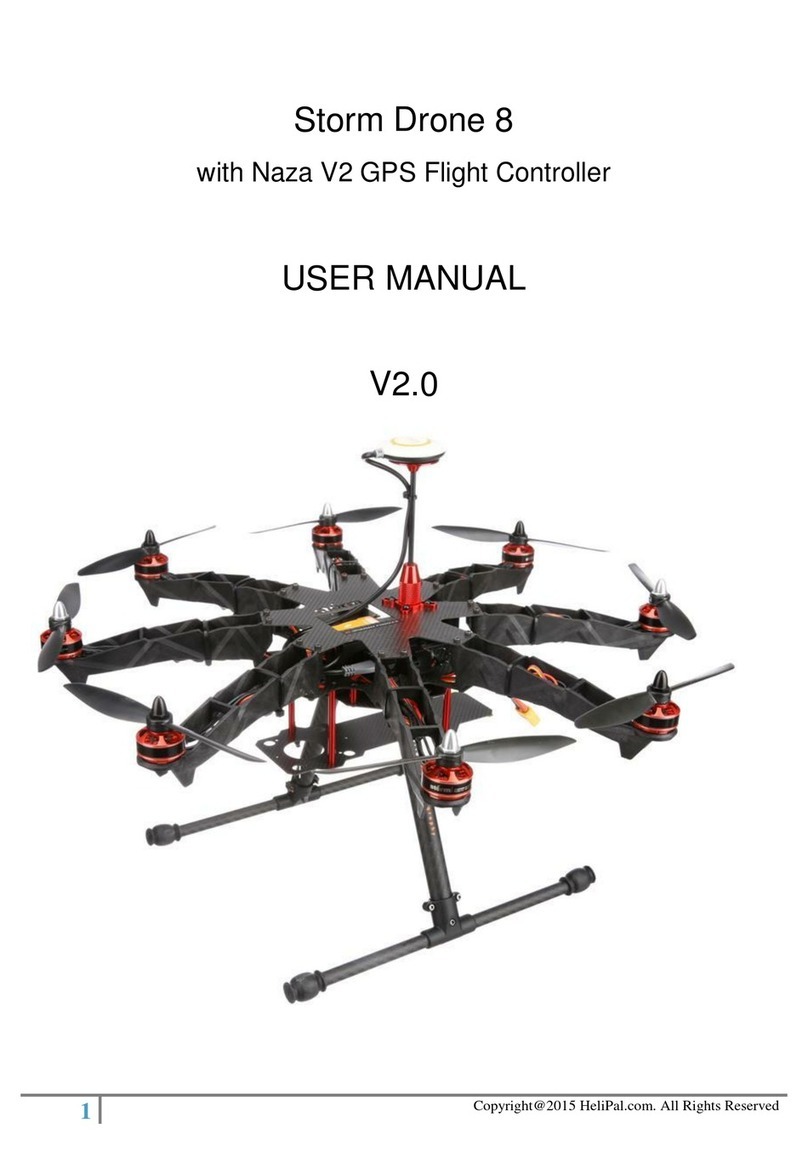
Helipal
Helipal Storm Drone 8 user manual
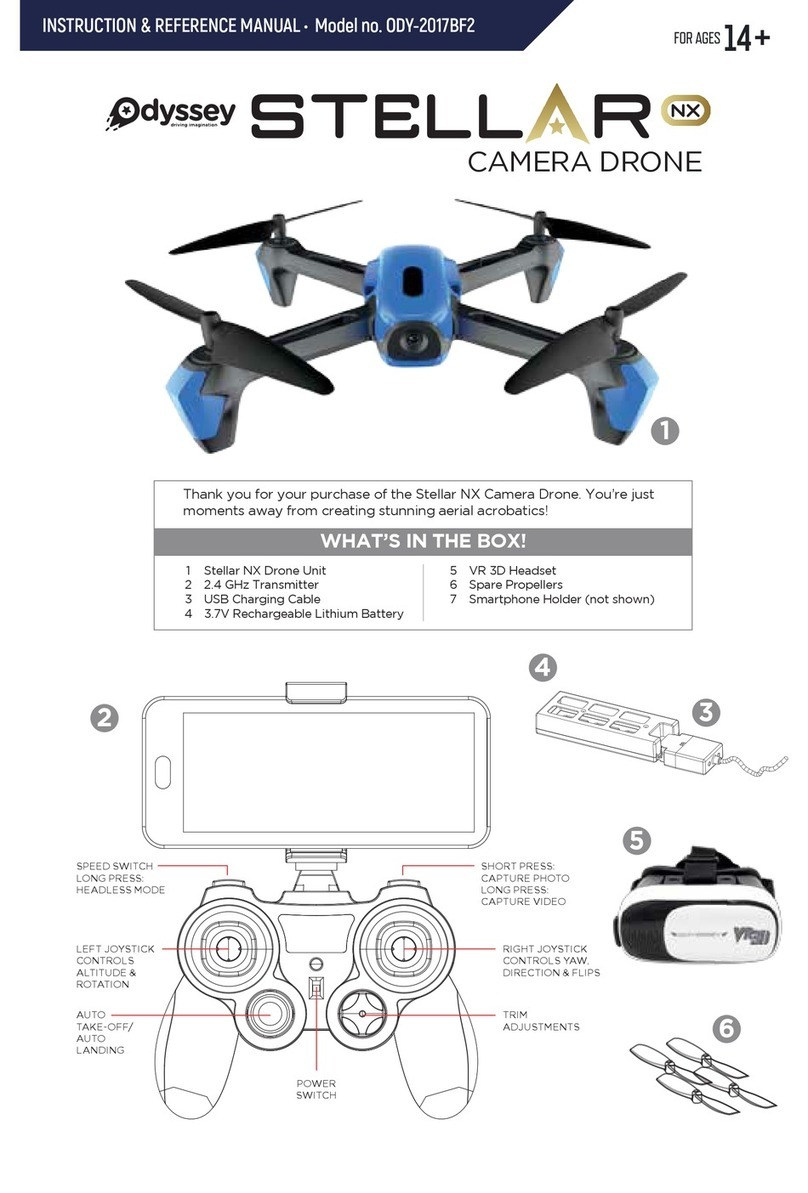
Odyssey
Odyssey Stellar NX Instruction & reference manual

Beijing TT Aviation Technology
Beijing TT Aviation Technology TIANNONG M6E-X User instruction