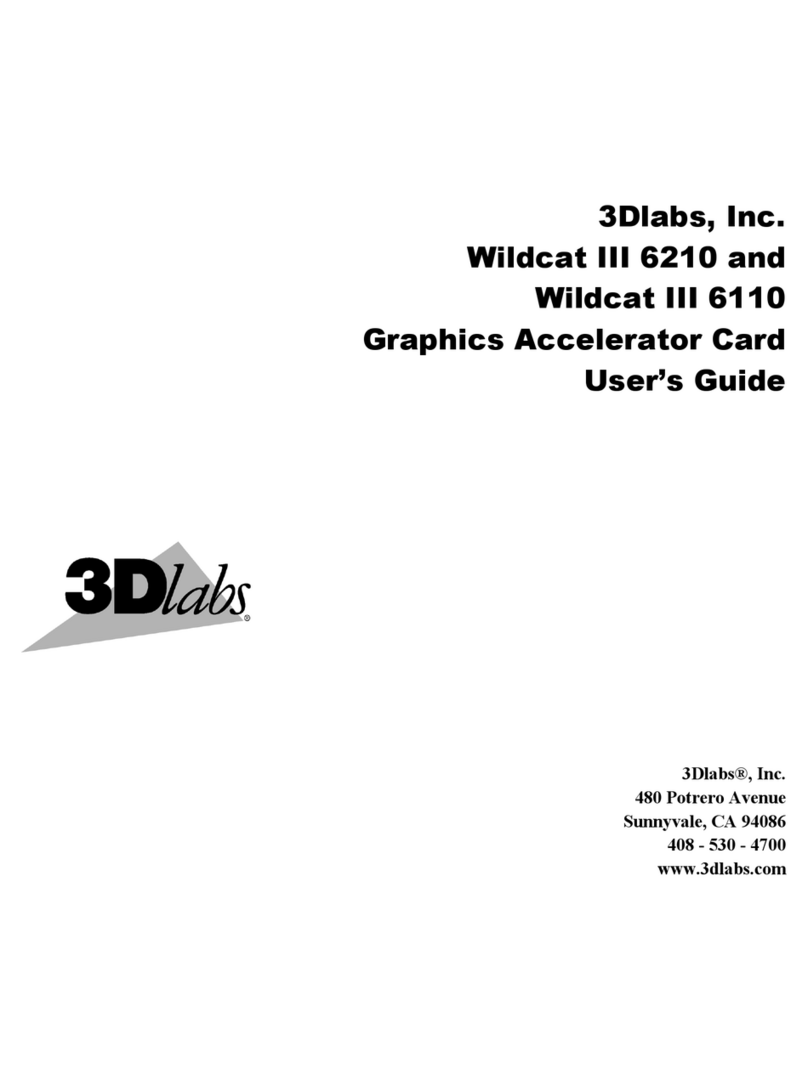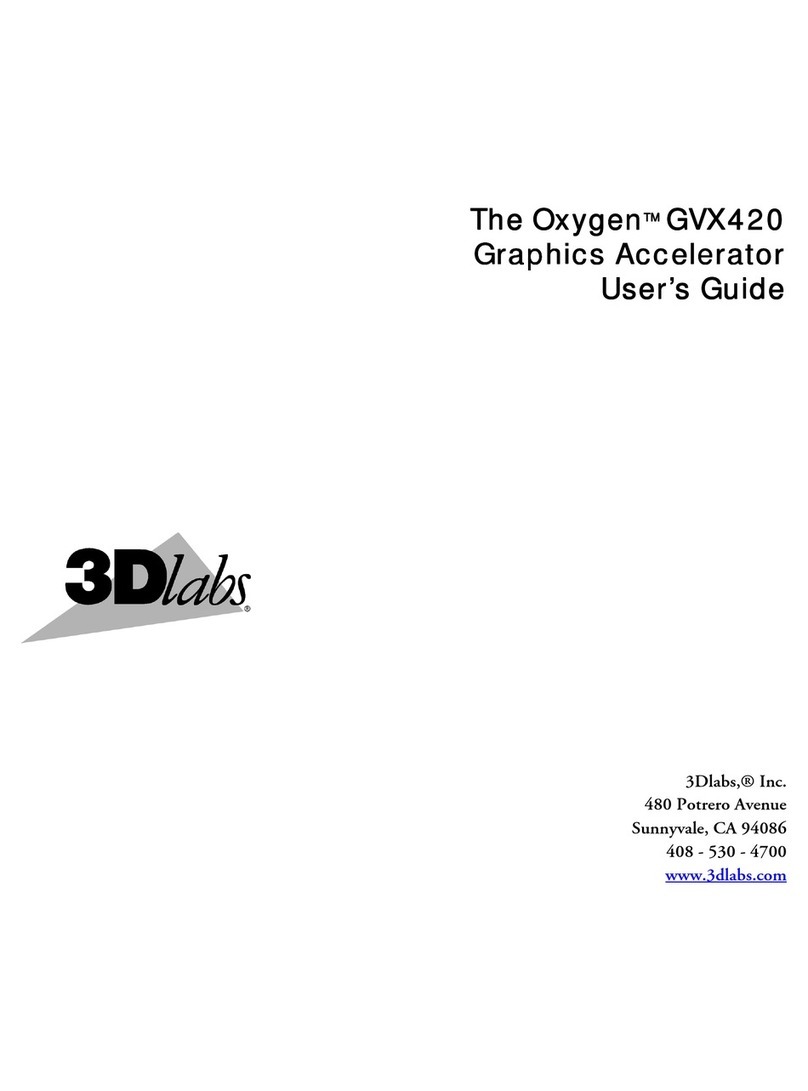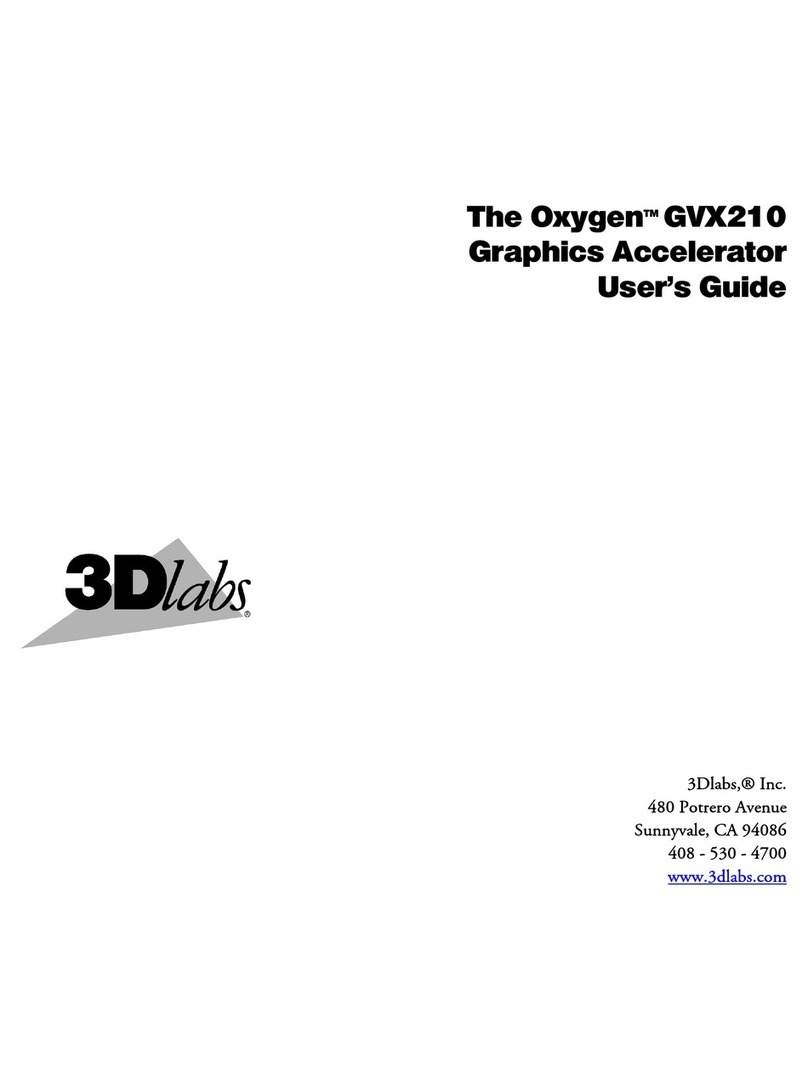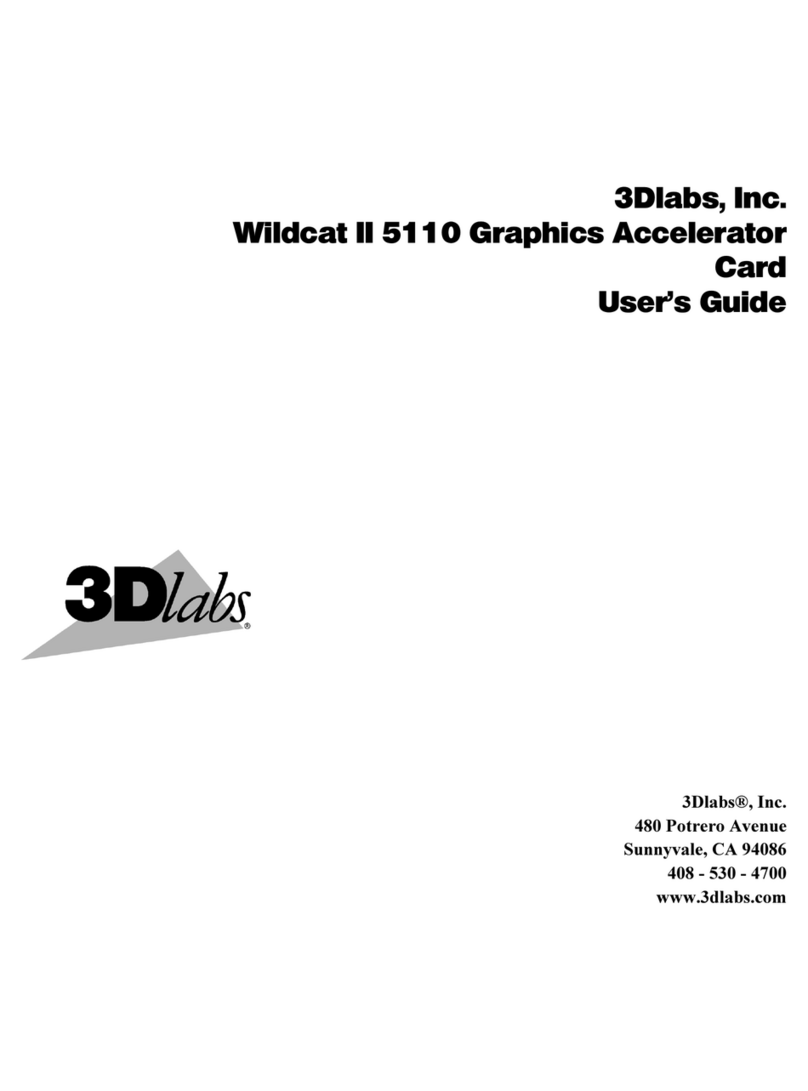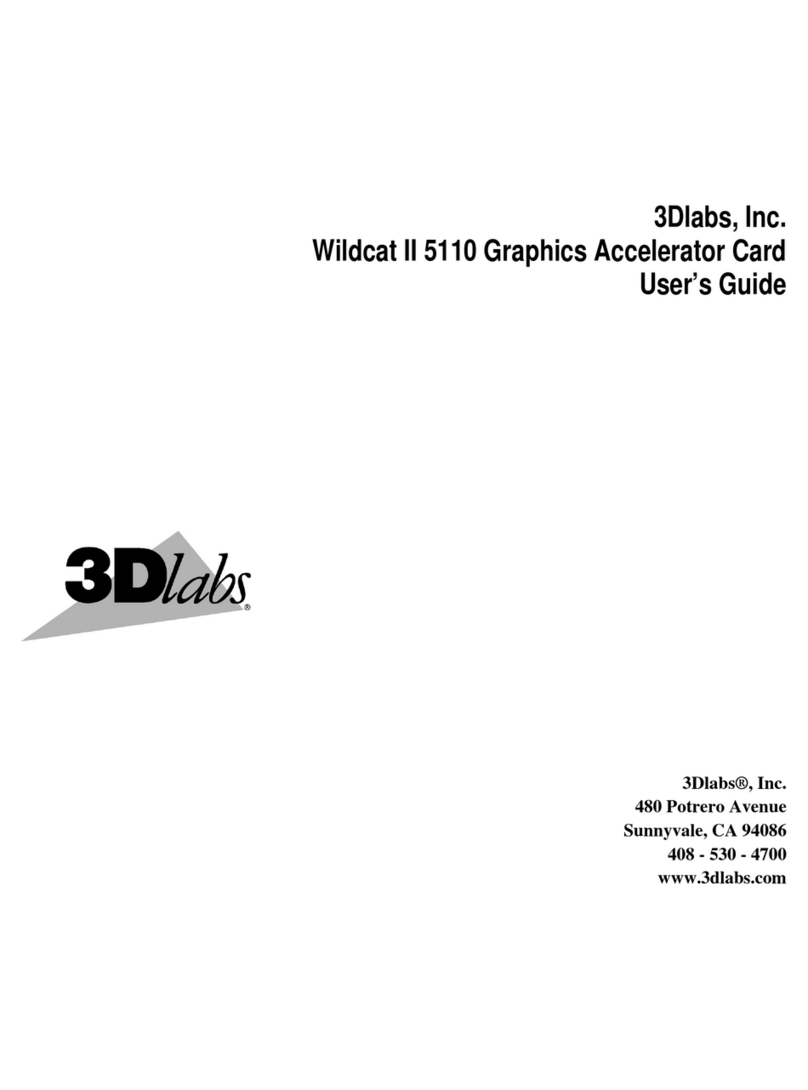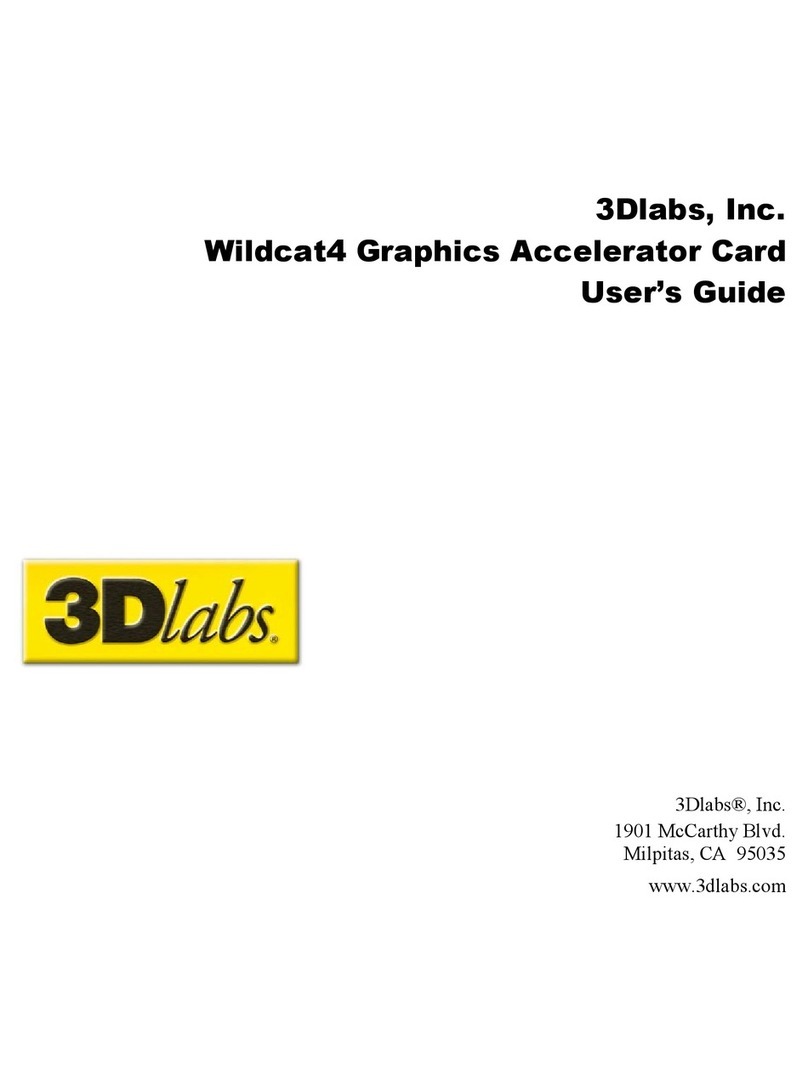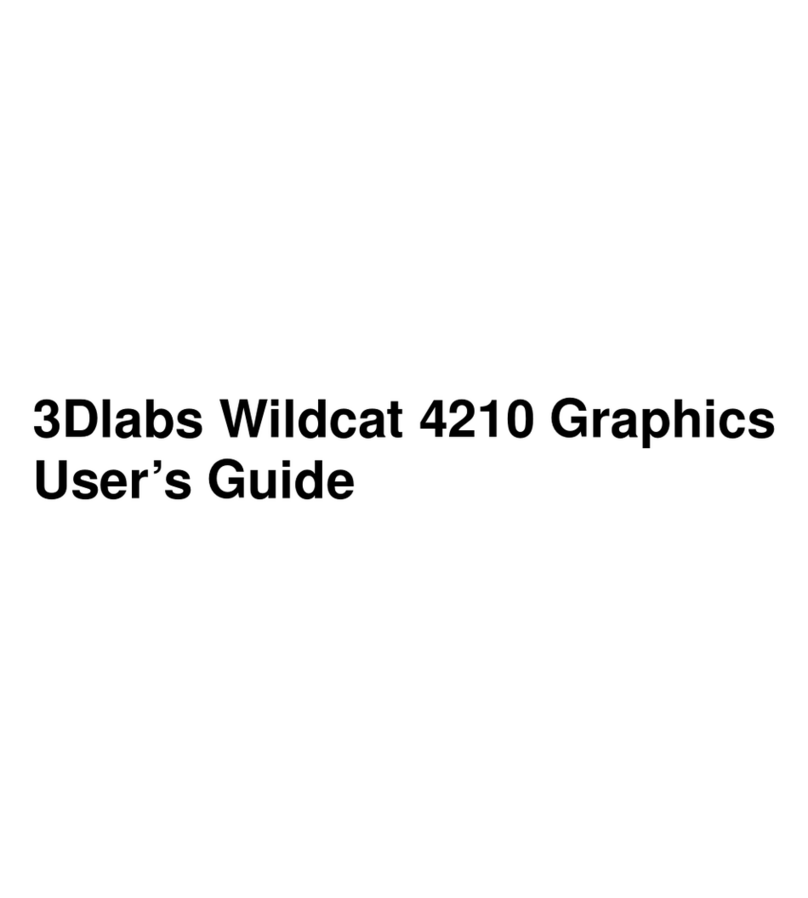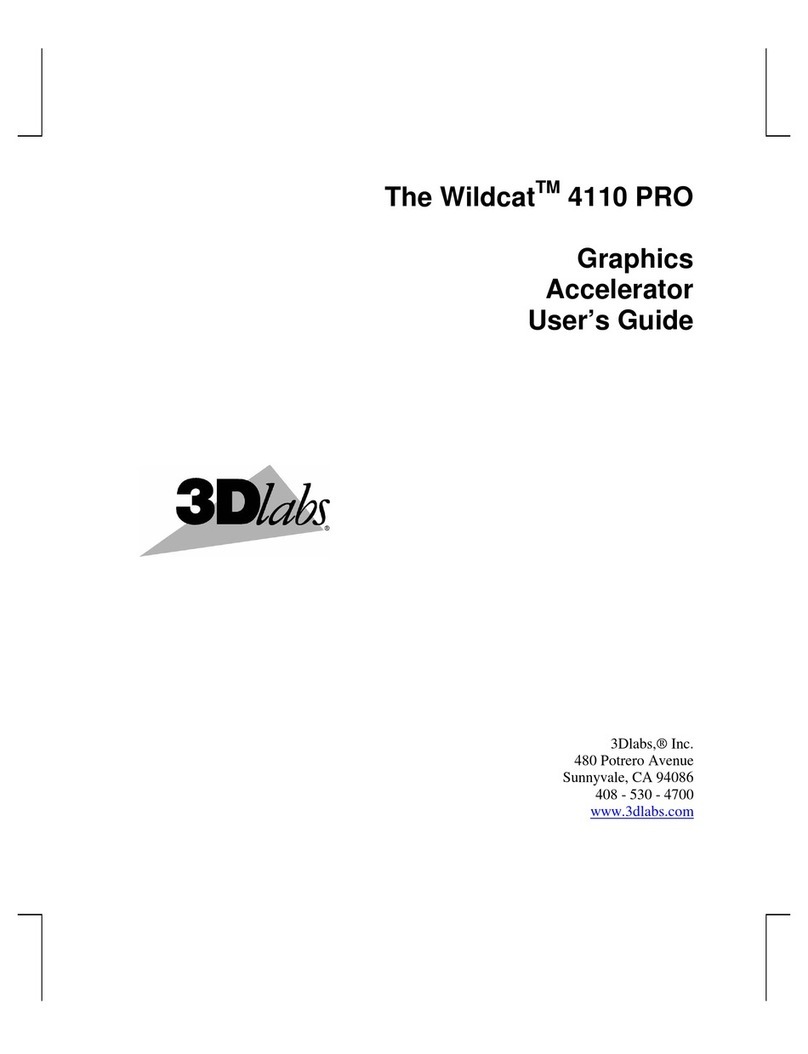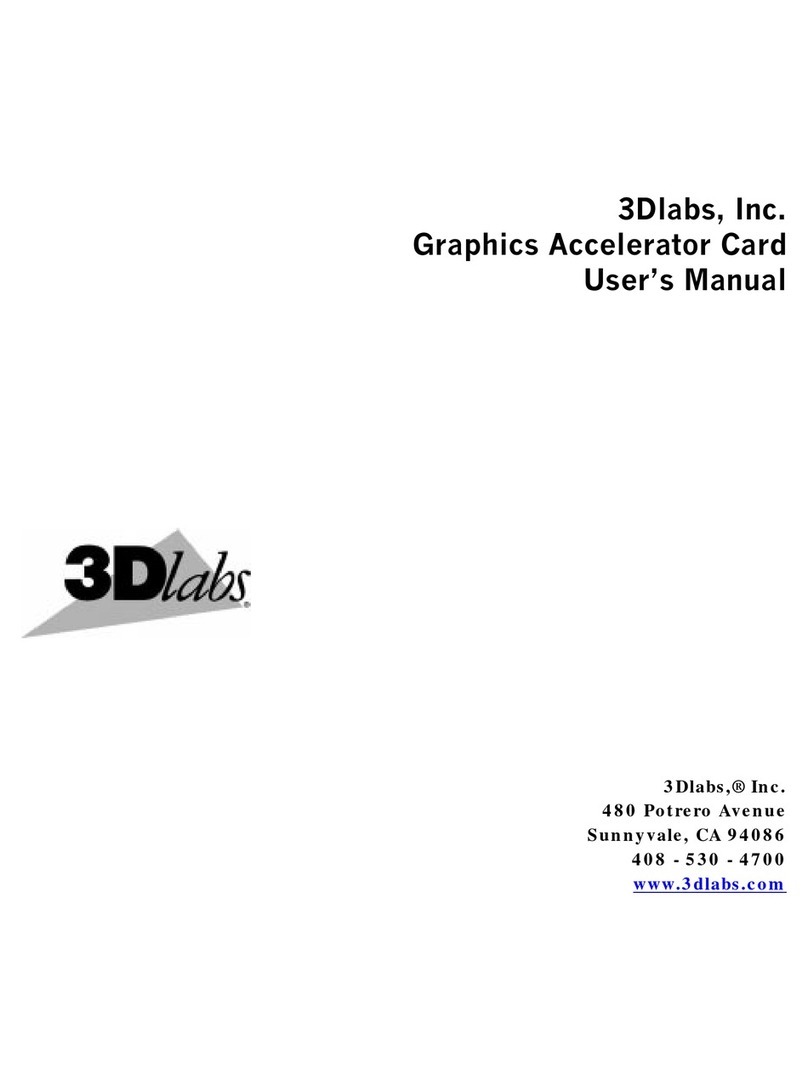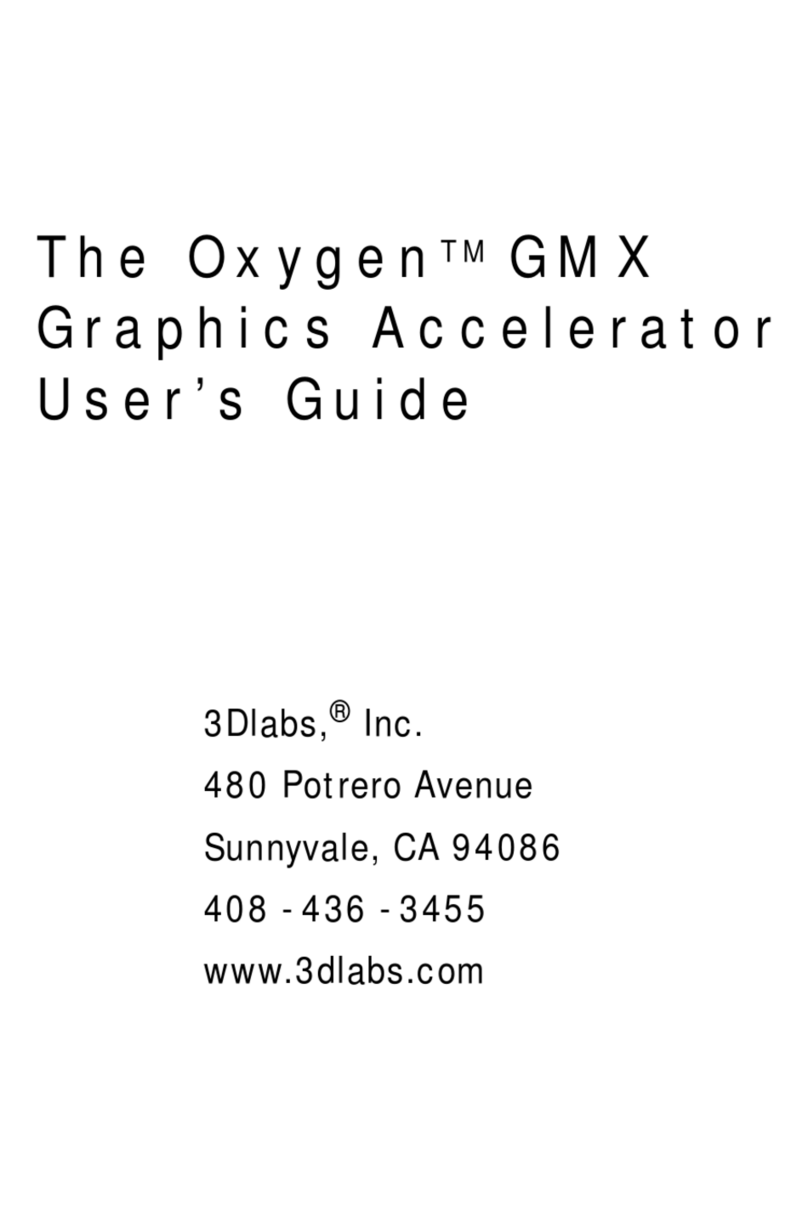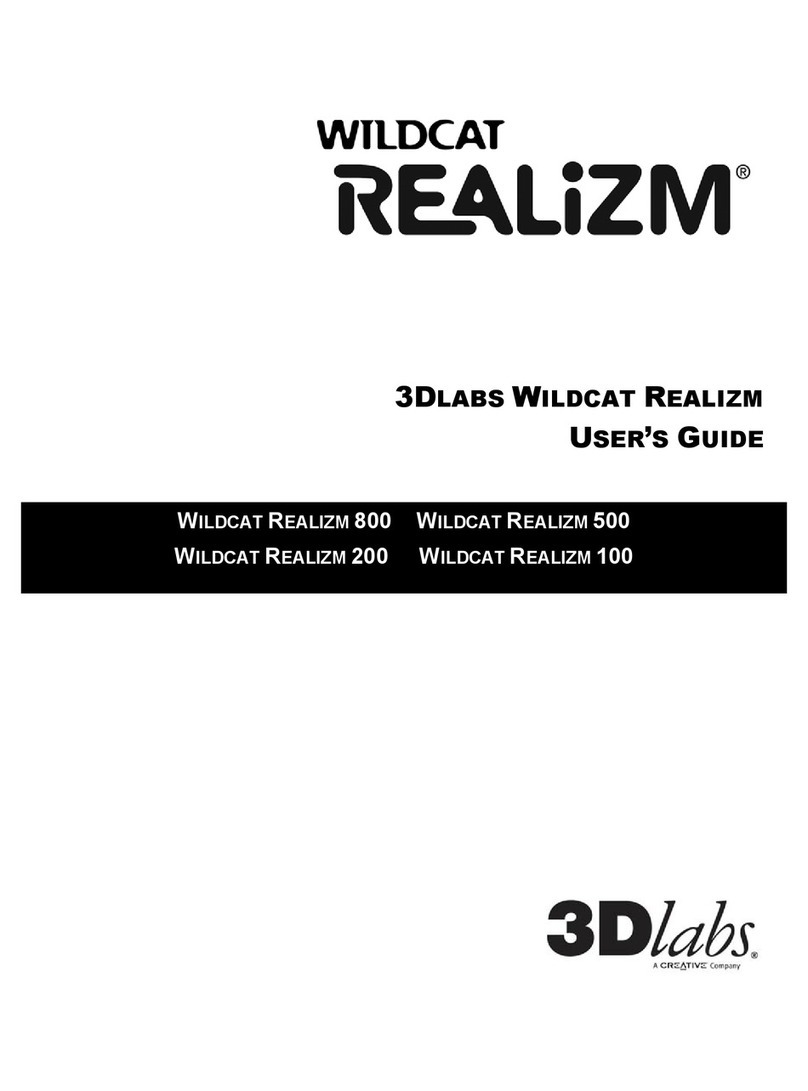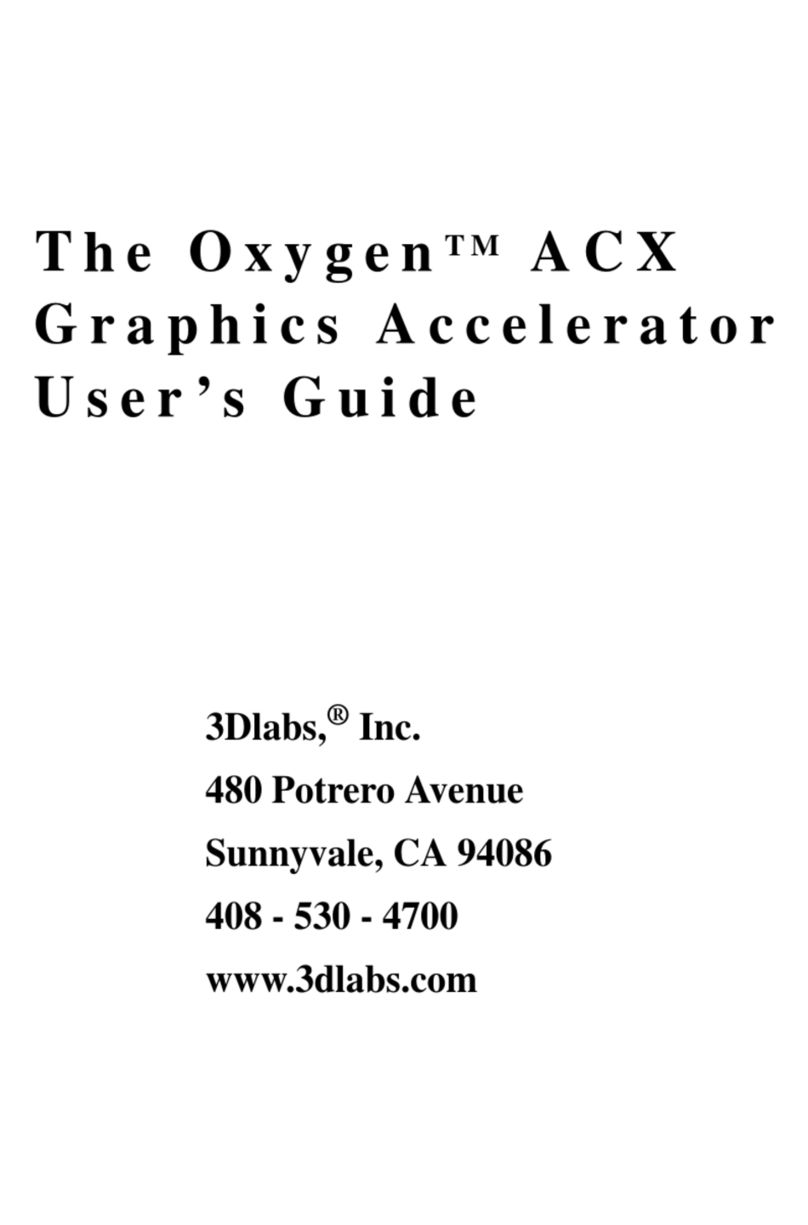3Dlabs Graphics Accelerator Card User's Guide
Copyright 2002 by 3Dlabs, Inc.
3Dlabs is a registered trademark, and Wildcat, SuperScene, ParaScale and DirectBurst are trademarks of
3Dlabs, Inc. or 3Dlabs Inc. Ltd. Pentium is a registered trademark of Intel. OpenGL is a registered
trademark of Silicon Grap ics, Inc. Soft Engine is a trademark of Vibrant Grap ics, Inc. AutoCAD is a
registered trademark of AutoDesk Inc. Microsoft, Windows NT, Windows 2000, and Windows XP are
registered trademarks of t e Microsoft Corporation. At lon and 3DNow! are registered trademarks of
AMD. All ot er trademarks and registered trademarks are t e property of t eir respective olders.
Caution: C anges or modifications to your 3Dlabs Grap ics Accelerator Card not expressly approved by
3Dlabs, Inc. voids t e user’s warranty.
FCC Notice: T is equipment as been tested and found to comply wit t e limits for a Class B digital
device, pursuant to Part 15 of t e FCC Rules. T ese limits are designed to provide reasonable protection
against armful interference in a residential installation. T is equipment generates, uses, and can radiate
radio frequency energy. If product is not installed and used in accordance wit t e instruction Guide, it
may cause armful interference to radio communications; owever, t ere is no guarantee t at interference
will not occur in a particular installation. If t is equipment does cause armful interference to radio or
television reception, w ic can be determined by turning t e equipment off and on, t e user is encouraged
to try to correct t e interference by one or more of t e following measures:
1. Re-orient or relocate t e receiving antenna.
2. Increase t e separation between t e equipment and receiver.
3. Connect t e equipment to an outlet on a circuit different from t at to w ic t e receiver is
connected.
4. Consult 3Dlabs or an experienced radio/TV tec nician for assistance.
Compliance wit FCC Rules requires t at a s ielded cable be used to connect to ot er equipment. T is
device complies wit Part 15 of t e FCC Rules. Operation is subject to t e following two conditions: 1)
t is device may not cause armful interference, and 2) t is device must accept any interference received,
including interference t at may cause undesired operation.
T is Class B digital apparatus meets all t e requirements of t e Canadian Interference- Causing
Equipment Regulations. Cet appareil numérique de la classe B respecte toutes les exigences du
Règlement sur le material brouilleur du Canada.
3Dlabs, Inc. makes no representation t at t e use of its products in t e manner described in t is
publication will not infringe on existing or future patent rig ts, nor do descriptions contained in t is
publication imply t e granting of licenses to make, use, or sell equipment or software in accordance wit
t e description.
Specifications Subject to Change Without Notice
P/N 61-000057