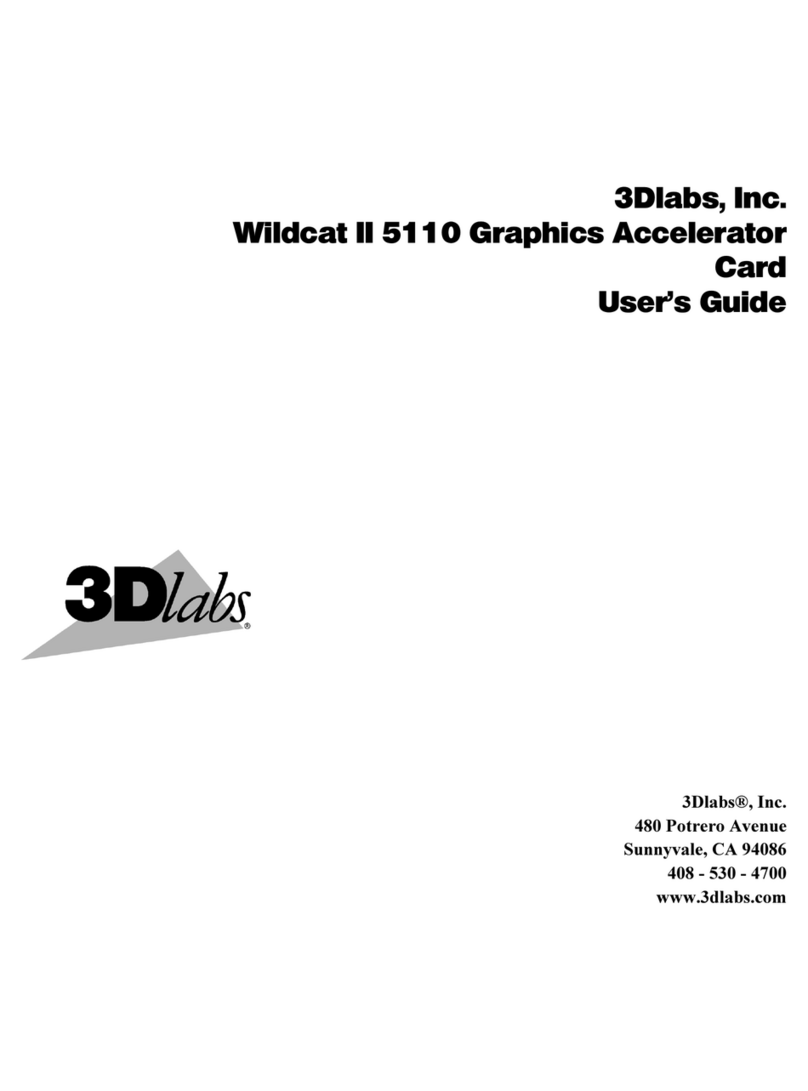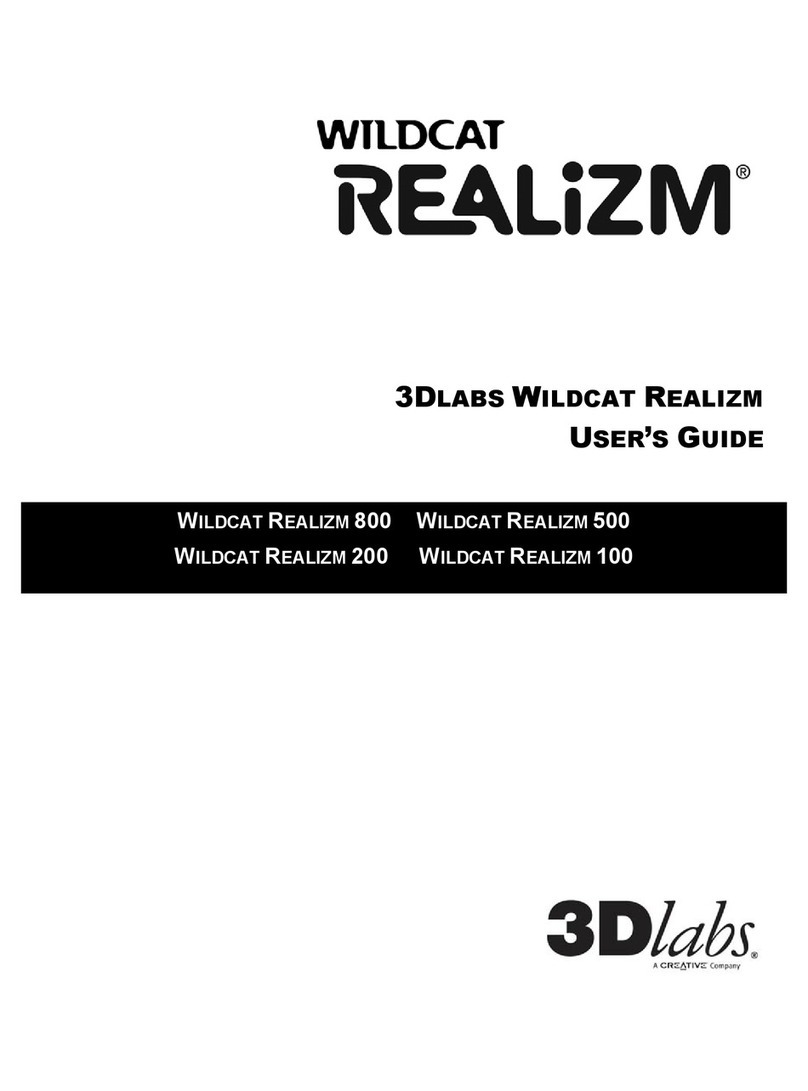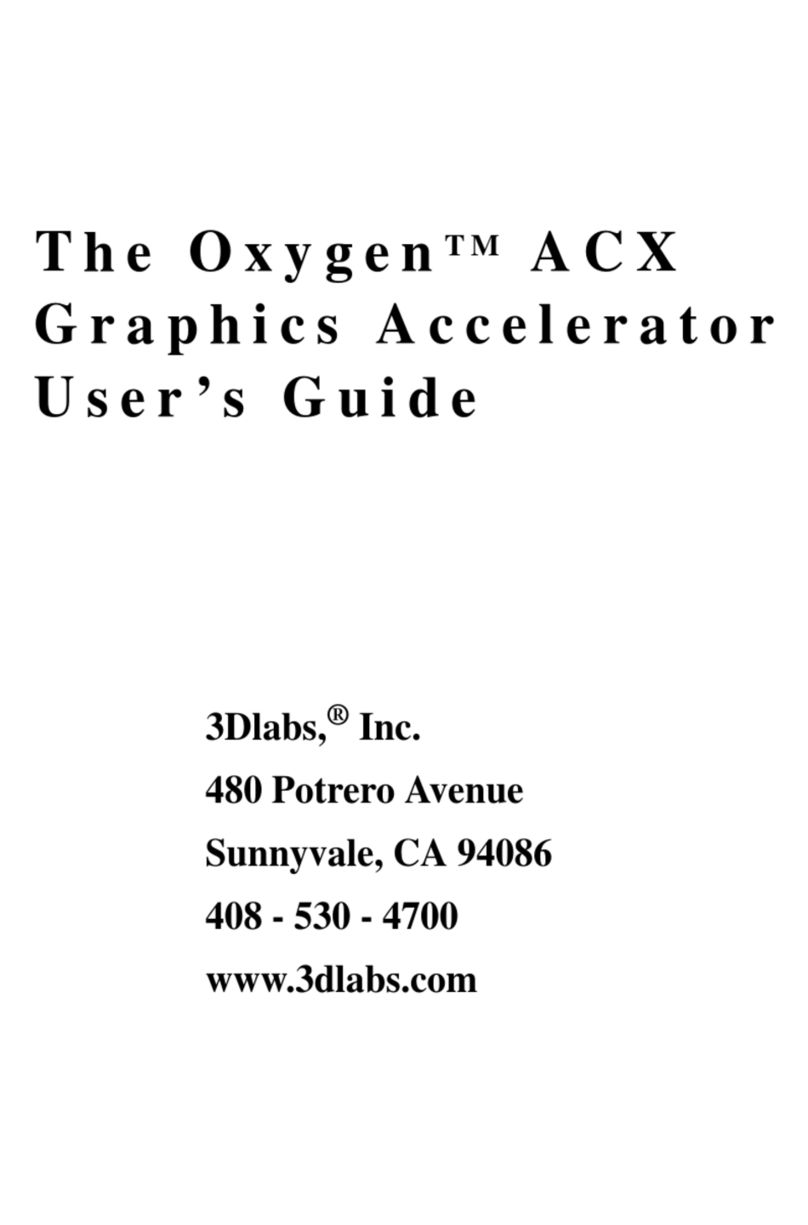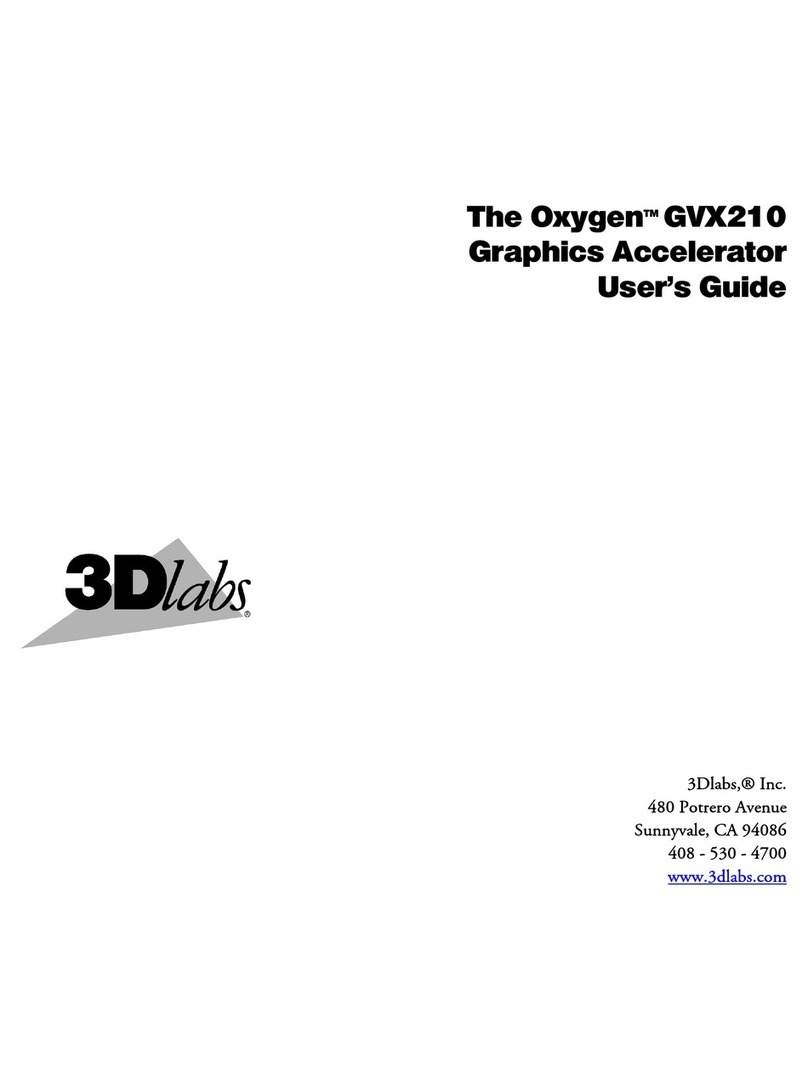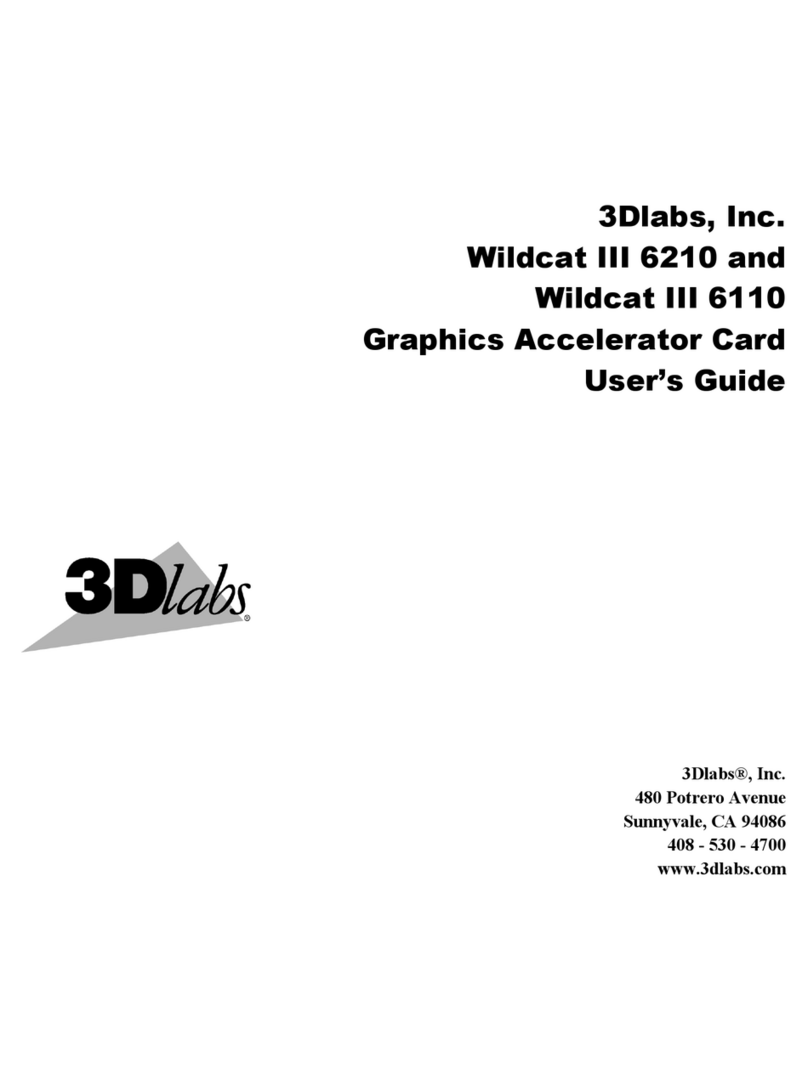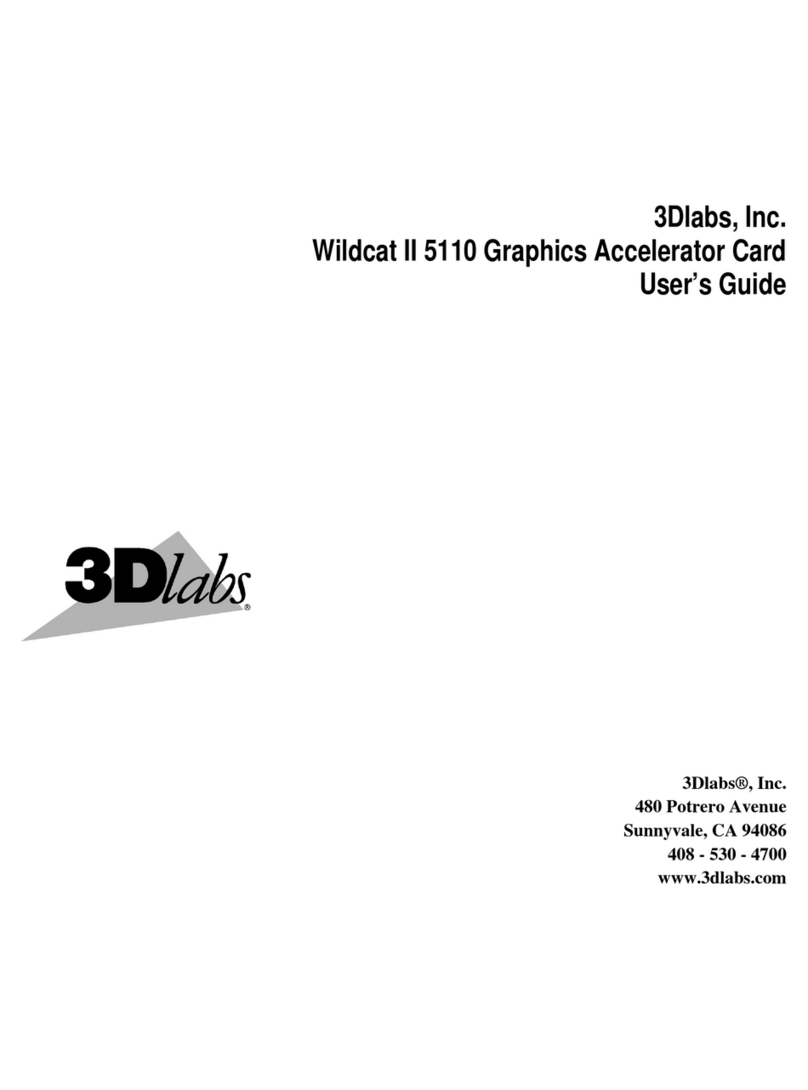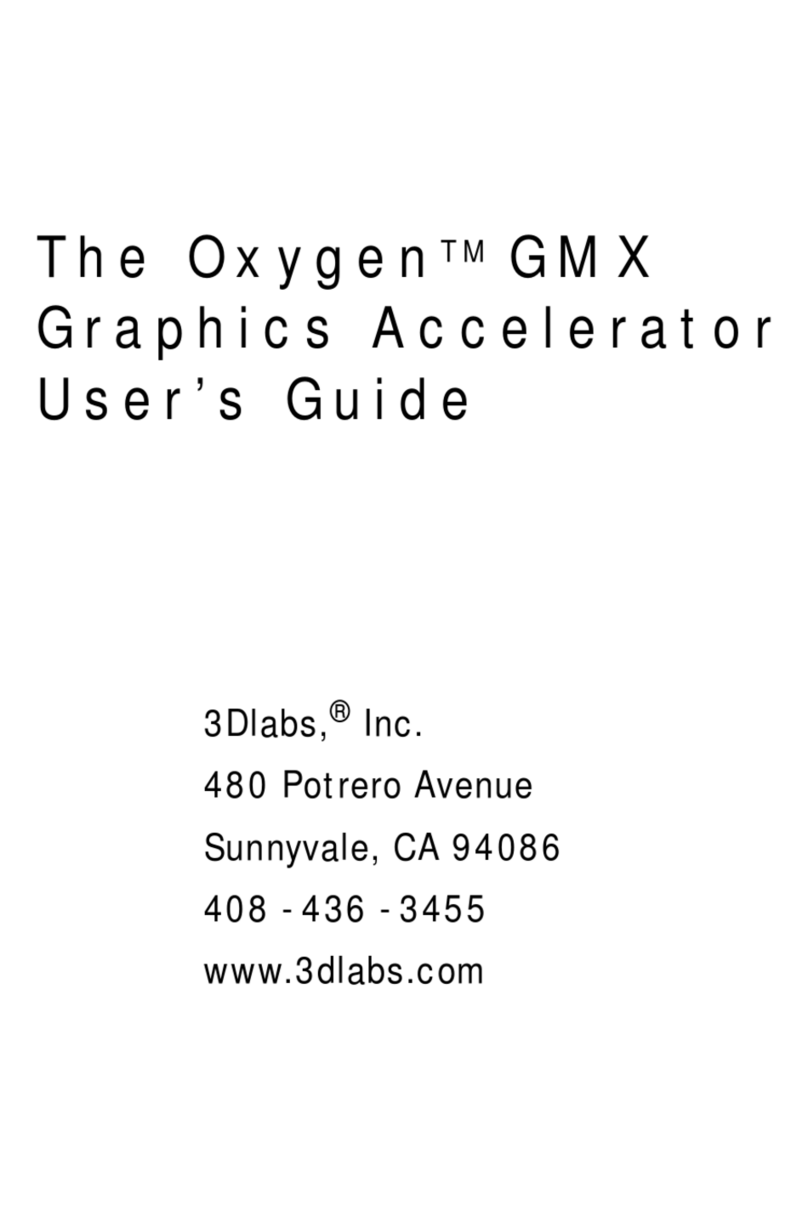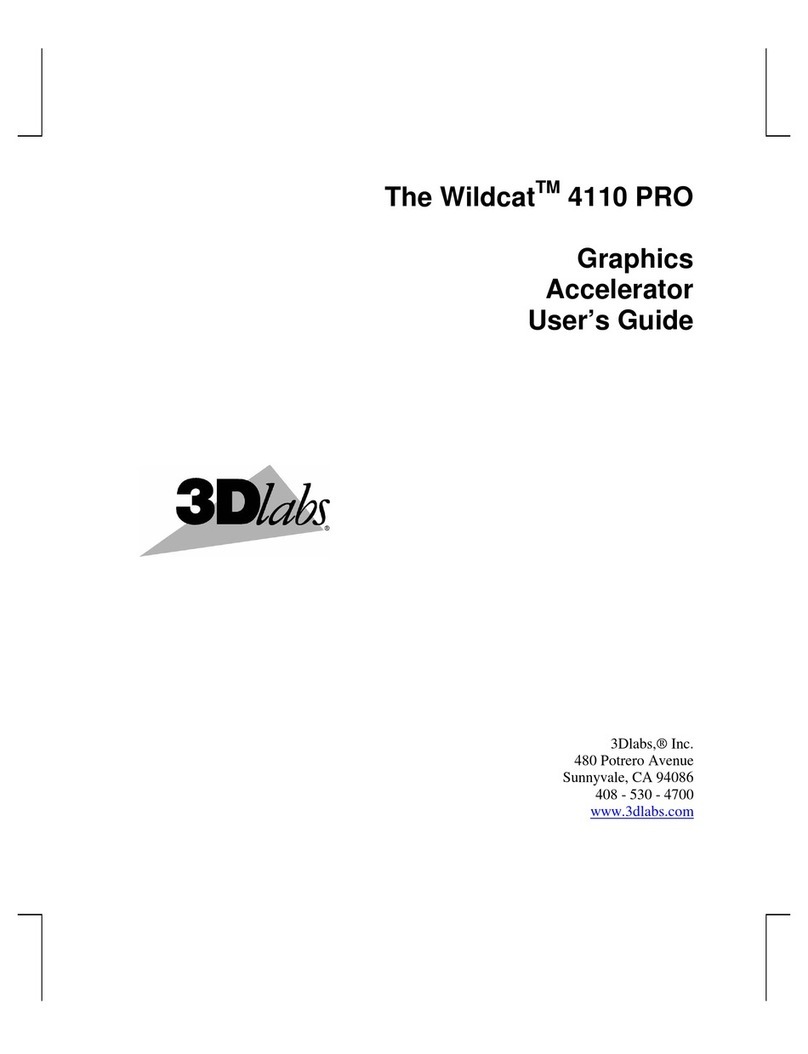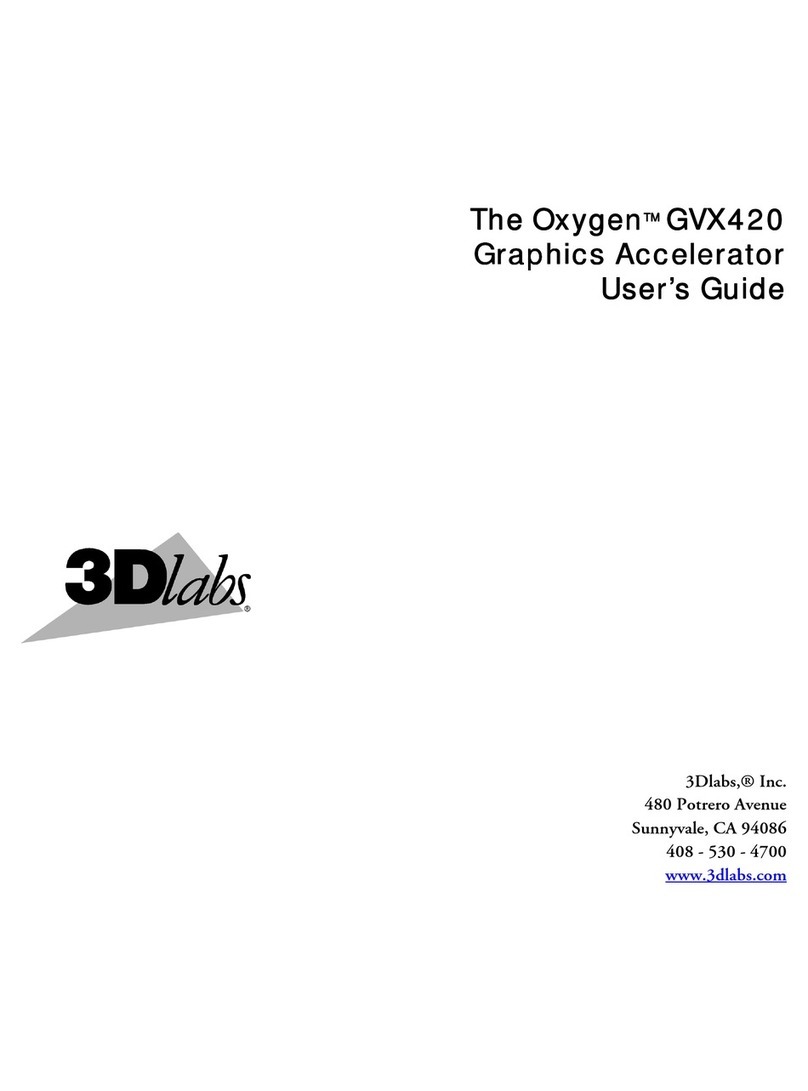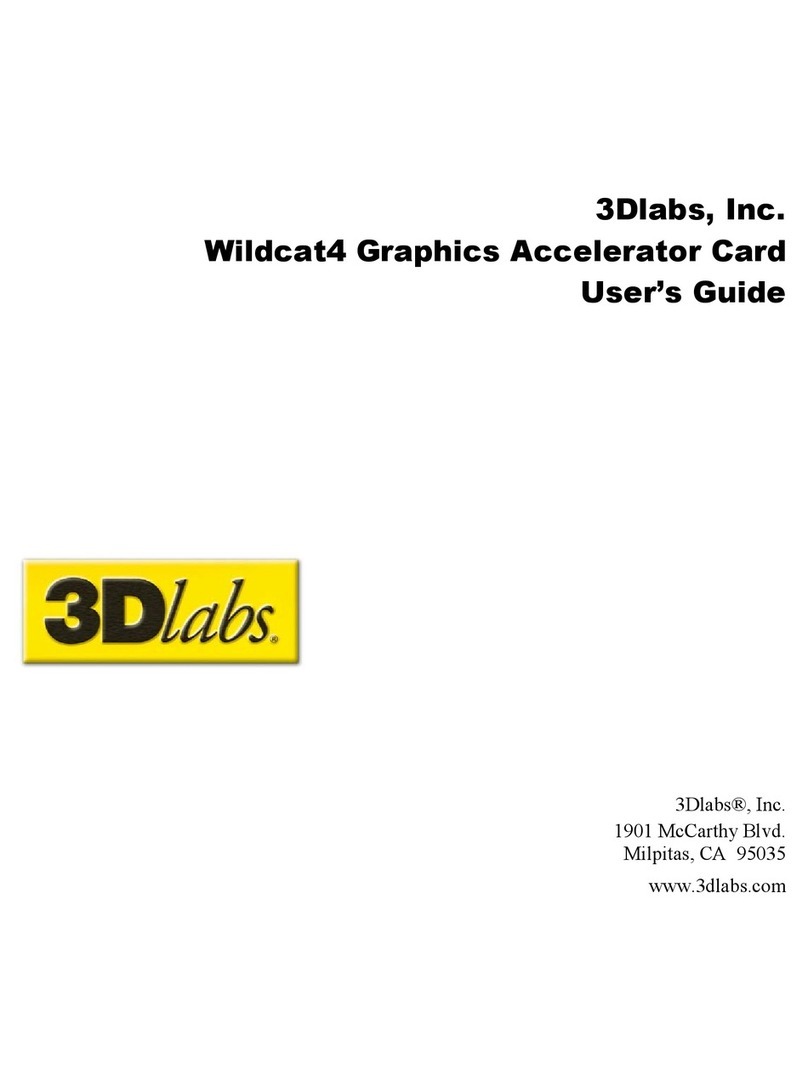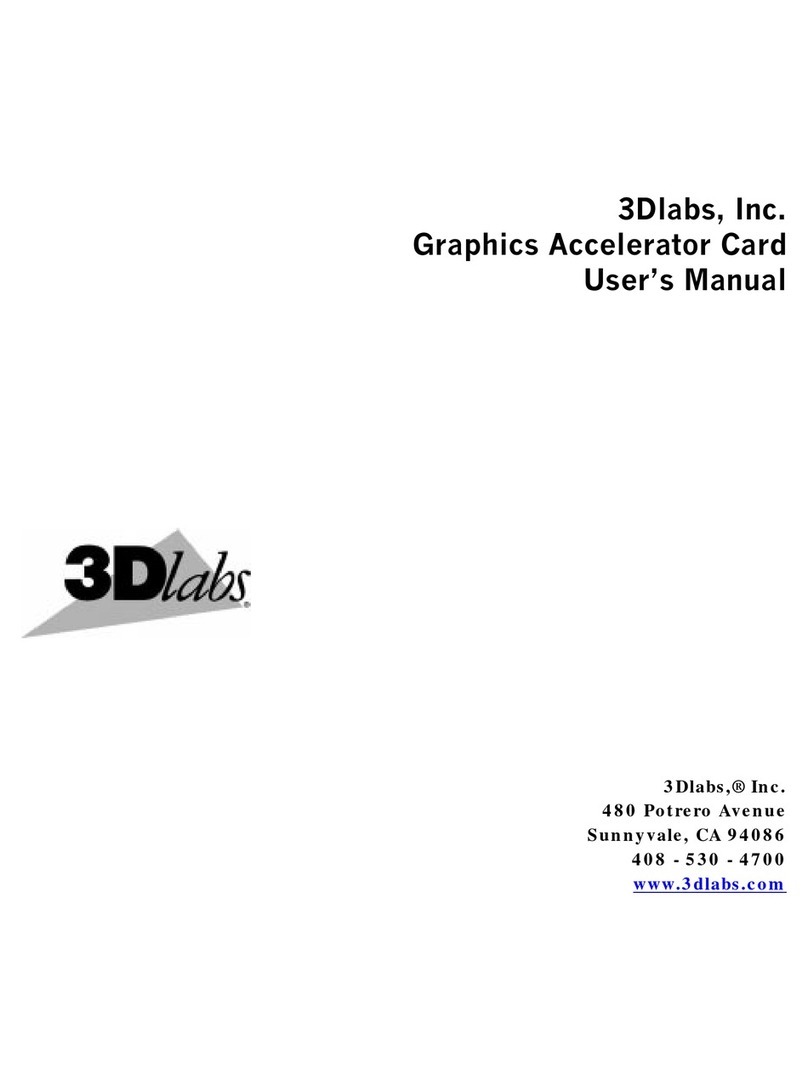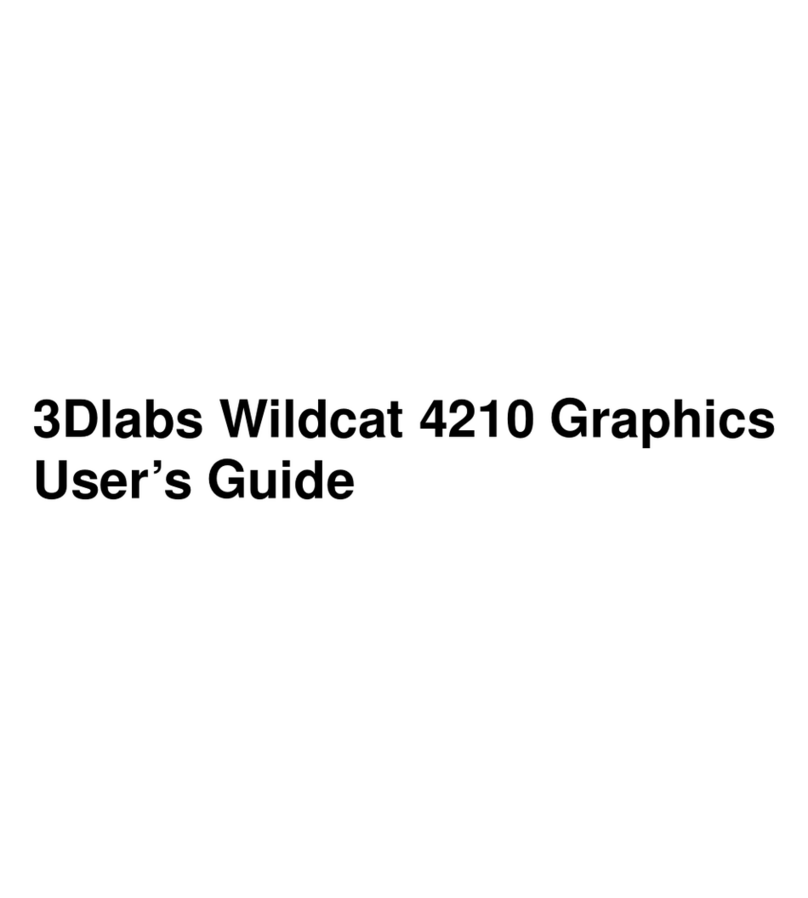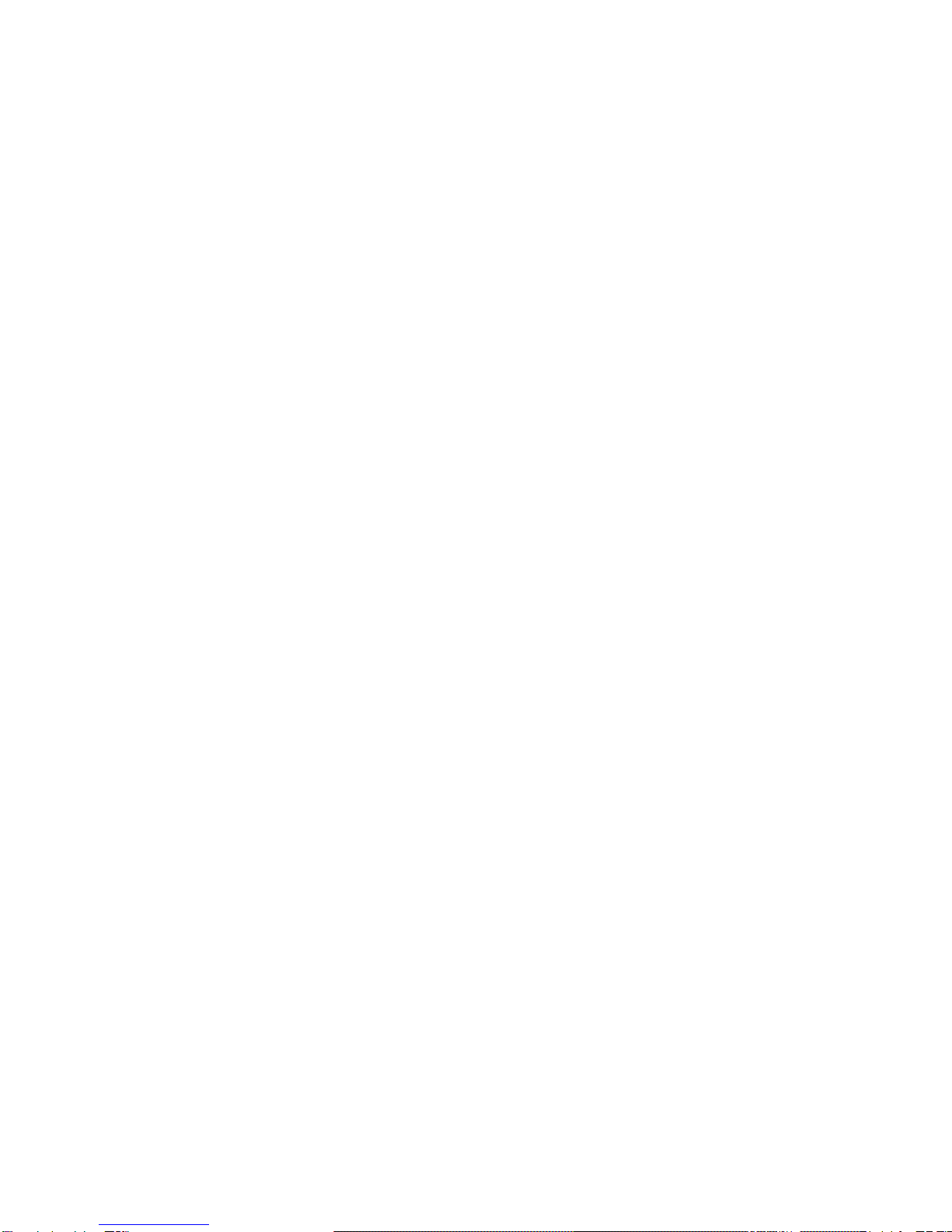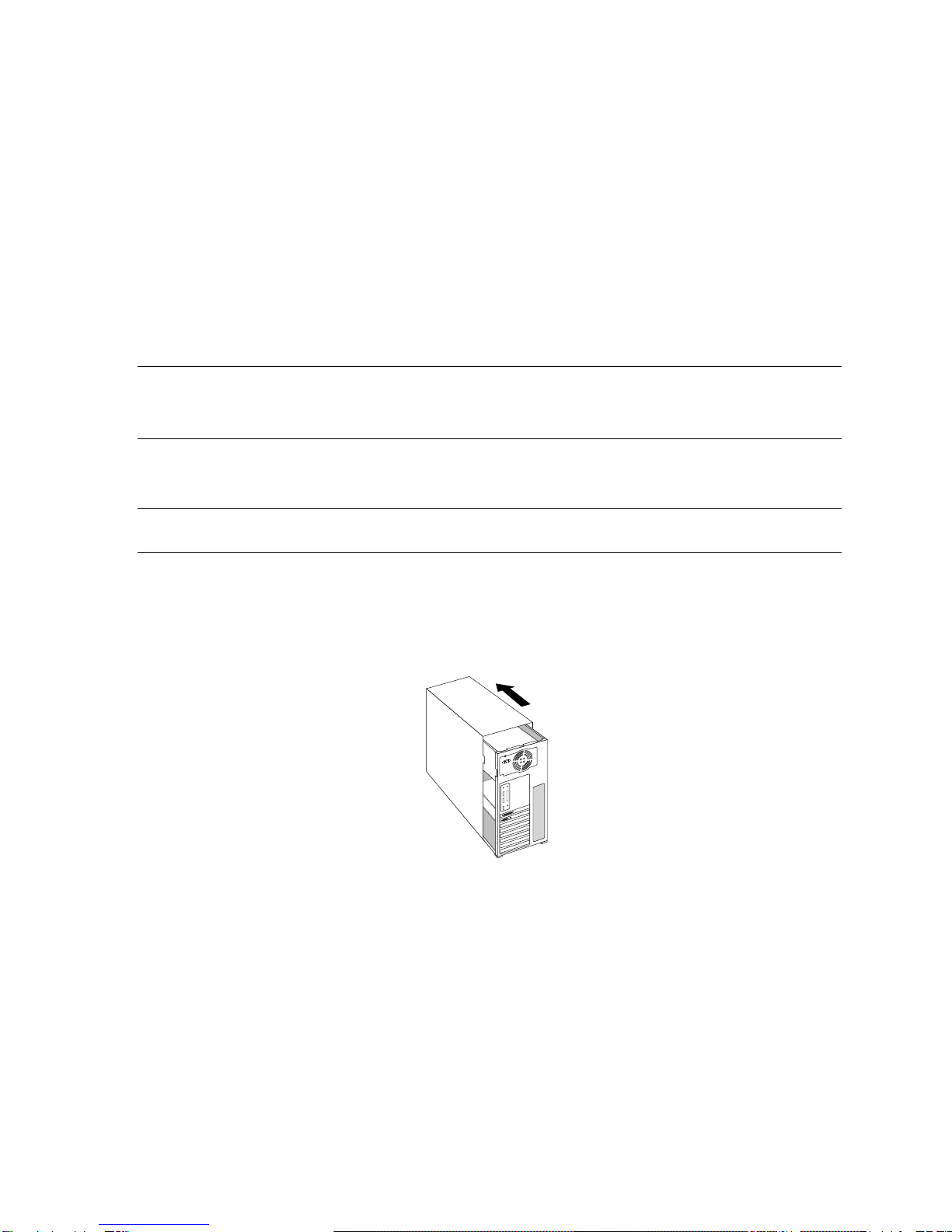CONTENTS
Introduction......................................................................................................................... v
Welcome to 3Dlabs!....................................................................................................... vi
System Requirements ..................................................................................................... vi
Chapter 1 – Installation....................................................................................................... 1
Installing the Hardware ................................................................................................... 2
Before you begin your installation:.......................................................................... 2
Installing your 3Dlabs Graphics Accelerator Card .................................................. 2
Connecting one or more VGA or Digital Video Interface (DVI) monitors ............ 4
Attaching a Stereo Device........................................................................................ 4
Installing the Driver Software ......................................................................................... 5
To install your 3Dlabs Windows 2000, Windows XP, Windows 98/Me driver ...... 5
To install the driver for 3ds max .............................................................................. 5
Registering Your 3Dlabs Graphics Accelerator Card ..................................................... 6
Chapter 2 - Software Configuration.................................................................................... 7
The 3Dlabs Graphics Accelerator Card Driver ............................................................... 8
Configuring your 3Dlabs Graphics Accelerator Card for Stereo Viewing ................... 11
To set up and configure stereo viewing: ................................................................ 11
Chapter 3 - Troubleshooting ............................................................................................. 13
Troubleshooting ............................................................................................................ 14
Monitors and Display Resolutions ................................................................................ 14
Systems and Networks .................................................................................................. 14
Online Information........................................................................................................ 15
Appendix B - Software License........................................................................................ 16
SOFTWARE LICENSE AGREEMENT ...................................................................... 17
Software License and Restrictions............................................................................. 17
Limited Warranty .......................................................................................................... 18
Limited Liability........................................................................................................ 18
Restricted Rights Notice ............................................................................................ 18
Termination ............................................................................................................... 18
General....................................................................................................................... 19
3Dlabs Wildcat VP Graphics Accelerator Card User's Manual iii